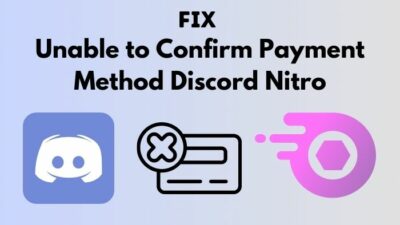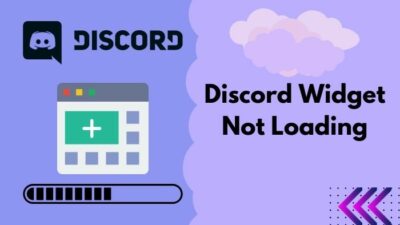Discord is showing you online when you are actually not. No matter how many times you try, it doesn’t make any change in this situation.
Bullshit !!!
This has put you in a weird situation, hasn’t it? You keep wondering what happened to your Discord account but couldn’t find any way to overcome this odd.
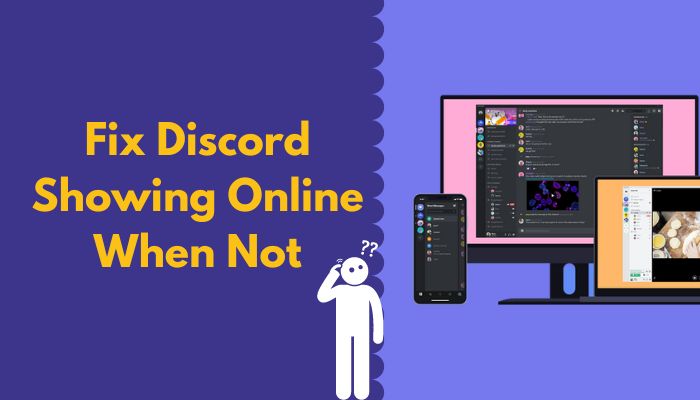
Don’t overthink as you are not the first one to face this situation.
I faced this situation also. After researching for hours, I solved this problem. I’ll share my experience with you about solving this situation in this article.
Don’t skip any part unless you want to fix this issue.
Why is Discord Showing You Online While You Are Offline?
Discord running in your background even after closing the application is the main reason for showing you online when are actually not. Additionally, Discord will show you online for short time after closing your internet connection is another reason for facing this problem.
Sometimes happens that you are using Discord and you disconnect your internet connection not closing the Discord application. When you connect your device to the internet you may find that your friends have sent you messages as they saw you online.
Here are the possible reasons for Discord showing you online when not:
Discord Running in The Background
It sometimes happens that you close any application but it keeps running in the background of your operating system without notifying you.
If Discord keeps running in the background even after closing this application without notifying the user, there is a possibility of confronting the problem of Discord showing you online when you are not.
Follow our guide to fix Discord not Showing YouTube Preview.
Unstable or Slow Internet Connection
If your internet connection speed fluctuates very frequently or decreases very often, you will come across this problem. Because slow or unstable internet connection will create hindrance in the way of running Discord application smoothly.
Exit from Discord
Discord will show you online when you are not if you shut down the device without closing the application. When you open the device, you may find that Discord is running automatically on your device. You should always close all the applications including Discord before shutting down the device. Otherwise, it will slow down the device.
How to Fix Discord Showing You Online When you are Not
You should know the reasons for facing Discord showing you online when you are not from the above portion. Now I’ll be concentrating on the ways to fix this issue.
These are the steps to fix Discord showing online when not error:
1. Close Discord Application Properly
If the Discord application keeps running in the background even after closing the application, it will show online. You should close the Discord application properly if you don’t want to use it then.
Sometimes it may happen that, we shut down the operating system not closing the application running behind. Otherwise, it will ultimately slow down your system.
You may also like to read: Discord Notification Badge Not Showing.
These are the steps to close Discord:
- As Discord is running on your operating system, you will see the Discord icon on your taskbar.
- Right-click on the Discord icon.
- Click on the Close Discord option.
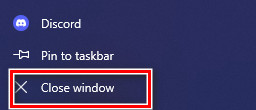
You should follow this way to close any applications.
[Quick Note: After closing Discord, you should wait for some time before shutting down the operating system.]
2. Close Discord From the Task Manager
To check if the Discord application is still running in your operating system or not, you s
hould click on the arrow type shape from your taskbar.
You may also like to read: How To Fix Discord Entry Point Error.
There are the ways to close Discord when it runs hiddenly:
- Click on the arrow-shaped icon from your taskbar.
- You will see the Discord icon if it keeps running hiddenly on your operating system.
- Right-click on the Discord icon.
- Below, you will see the option Quit Discord.
- Click on this option.
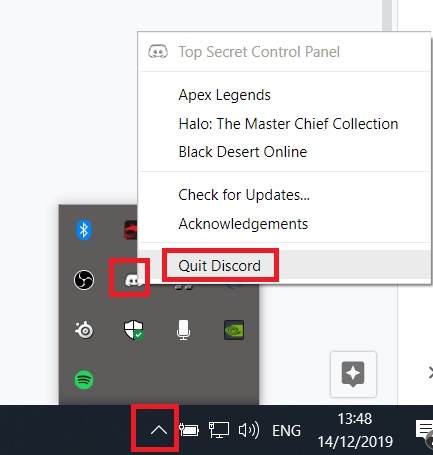
3. Close Discord Forcefully
It may happen sometimes that you won’t be able to close the Discord application. But you have to close the application as it is running behind your operating system.
These are the steps you should follow:
Step 1: Press and hold the Ctrl key+ Alt key and then press the Delete key. Windows security options will appear and you should navigate to the Task Manager option. From there, you should find the Discord application and click on it.
In the lower right corner, you should find and click on the End Task option.
Step 2: Type Task Manager in the Windows search box and press enter. You will see all the applications running in your operating system. Locate the Discord application and click on that.
In the lower right corner, you should find and click on the End Task option. 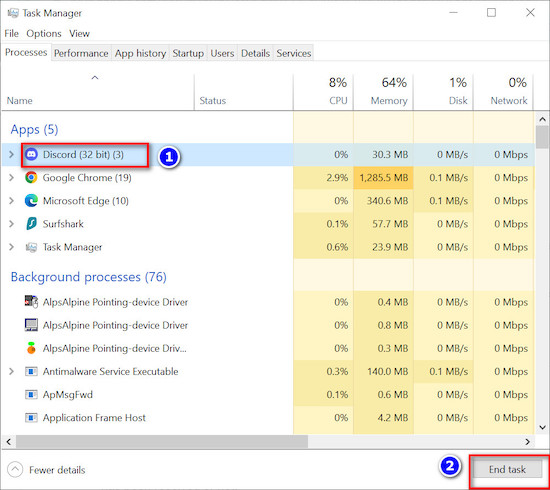
By following the above processes, you can close discord completely from your operating system and it will not run behind or hiddenly in your system.
Also, follow our epic guide to Fix Discord Custom Status Not Showing.
4. Restart Your Device
Don’t take it as a joke if I tell you that restarting your device simply can solve this problem. Close the Discord application from the Task Manager. Disconnect the device from your wifi. Restart your device and connect it again with your internet connection. Now, you should check if the problem continues or not.
5. Check Your Internet Connection
Slow or unstable internet connection is another reason for facing this problem. You should check your connection speed frequently to check the services provided by the ISP. If the connection speed is average or not satisfactory, you should contact the ISP to investigate and solve the issue.
If the slow internet speed continues, you should change your ISP and look for a better one.
Frequently Asked Questions
What are the status types in the Discord application?
Discord offers four different status types for its users. They are- Online, Idle, Do Not Disturb, and Invisible.
Can you use Discord while nobody finds you online?
Yes, you can. You can set the status type as Invisible. In this type, you can use the Discord application and the other users will not find you online.
How to set the Invisible status type using your PC?
Open Discord> Click on the Profile Picture> Click on the Invisible option here.
How you can set the Invisible status type using your mobile device?
Open Discord> Tap on the three horizontal lines > Tap on your avatar from the bottom right> Tap on the Set Status option> Tap on the Invisible option and set it.
How to hide friends who are offline from your friends list on Discord?
There is no way to hide offline friends from your Discord’s friend list.
Final Thoughts
Many users have come across this problem that they are offline or disconnected from the internet but still, other friends find them online.
I’ve tried to show the ways to fix this problem in this article. Read through the article carefully and don’t miss any part.
Closing the Discord application carefully and restarting your device should solve this problem. If the problem persists, contact your ISP.
If you face further inconvenience regarding this issue, ask in the comment section without any hesitation. Our experts will try to answer you asap.