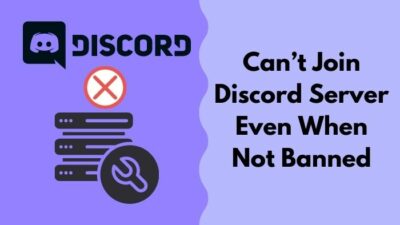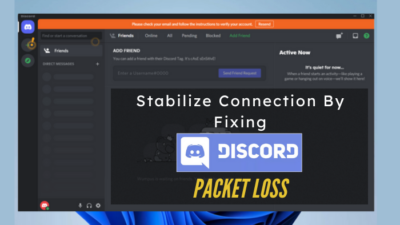Discord has created a virtual sanctuary for gamers, creators, and enthusiasts alike, becoming an essential app for connectivity.
However, encountering issues like channels not showing up can disrupt the flow of communication and teamwork.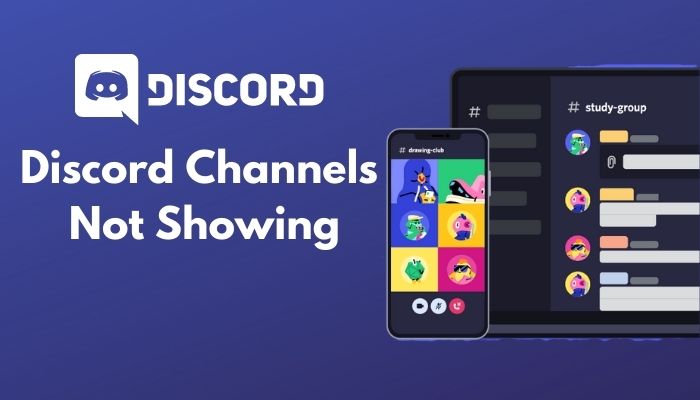
That’s why, in this article, I’ll explain the common causes behind Discord channels not appearing and provide you with the solutions to get your channels back.
Why Can’t You See Channels on Discord?
You cannot see channels on Discord because of one of the following reasons: you do not have the required role, you need a role to view any channel on that server, you are hiding the muted channels, or there is no channel, to begin with on the server.
If you’re having problems finding your Discord channels along with endless loading or difficulty sending and receiving messages, it’s possible that the Discord service itself is experiencing problems. To verify, check the Discord server status or Downdetector to see if there are any reported issues.
In the event that Discord is up and running smoothly, the problem might lie within your system’s files, conflicts with another app, or even a glitch in the Discord app itself.
Fortunately, there are easy fixes that you can try. Consider deleting your app cache files to refresh the system or removing and reinstalling the app to ensure a clean installation. These steps can often help resolve the issue and get your Discord channels showing up again.
Remember, whether the problem occurs from the Discord service or your device, it’s crucial to identify the root cause and take the necessary methods to fix it.
Rest assured; there are solutions available to get you back on track and enjoying the full functionality of the app.
For any issues you encounter with Discord channels missing, let’s dive into the troubleshooting process and find the perfect fix to restore your seamless Discord experience.
How To Fix Discord Channels Not Showing
To resolve Discord text channels not showing, request the server admin for permission to view channels in case the admin has hidden them. If not, make sure you have unhidden the muted channels. Also, try re-logging into Discord to refresh the app and ensure channels are not collapsed.
Here are the methods to fix Discord not showing all channels:
1. Ask the Server Admin for Permission
For most users, the reason for not seeing the channels is the lack of role.
Either you do not have a higher role to browse the channel, you do not have any role at all or the server roles are not working.
In either case, you can contact the server admins to give you a role. Then you will have enough permissions to view the channels.
2. Unhide Muted Channels
If you cannot see some of the channels, the reason might be that you have hidden the muted channels.
Channels can be muted on a server to tidy up the clutter of the channels on the sidebar. However, if you enable the muted channels to hide, you will not see them on the channels list.
Here’s how to unhide muted channels:
- Go to the target server.
- Click on the server name to open the drop-down menu.
- Uncheck the Hide Muted Channels option at the bottom of the menu.
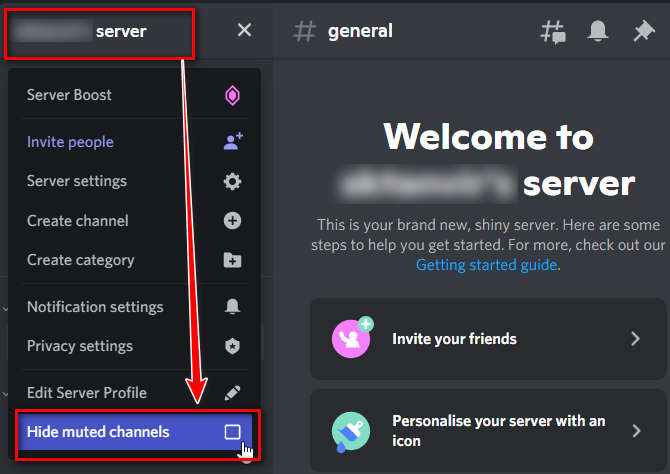
- Restart Discord.
That’s it. You should now see all the text channels that you have muted on the server.
3. Re-Sign into Discord
Sometimes, the issue occurs due to some bug. Maybe some bug got triggered while you were using Discord.
In that case, you can log out of the Discord account and then log back in.
Here’s how to do it:
- Click on the cog icon from the bottom left.
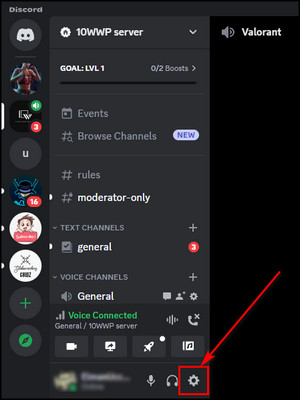
- Scroll the left menu to the bottom.
- Click on the red Log Out button to log out.
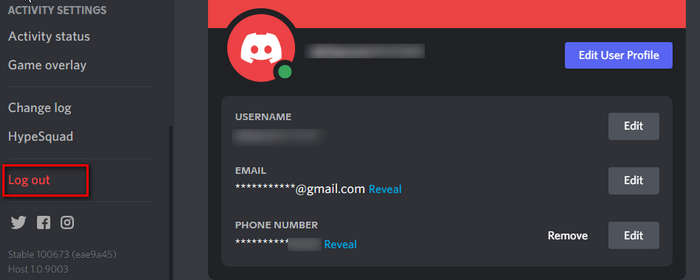
- Enter your credentials on the login page to log back in.
Now you can check if you can see the channels.
4. Make a New Category
Often, the issue occurs only in the channels of a particular category. The best way to overcome the issue is to create a new category and relocate the channels to the new category.
Here’s how to do it:
- Go to the target server and click on the server name.
- Click on Create Category from the drop-down menu.
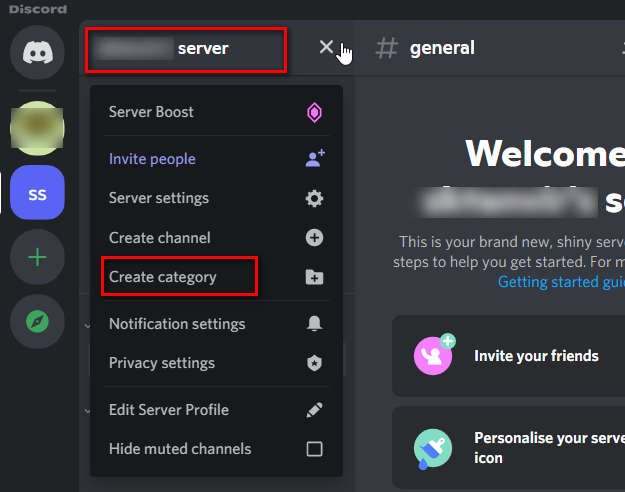
- Type the category name in the box.
- Enable Private Category.
- Hit the Next button.
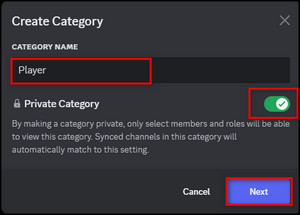
- Add the members or roles.
- Click on the Create Category button to complete creating the category.
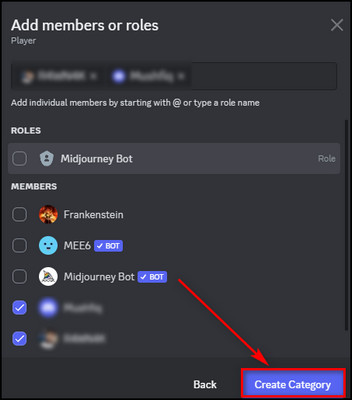
- Drag and drop the channels to the category.
- Right-click on the category and select Edit Category to change permissions.
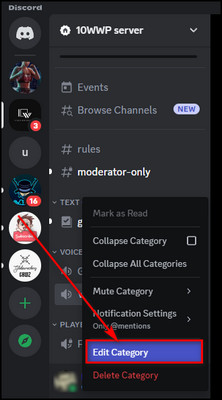
Now you can delete the old category, and your problem should be fixed.
5. Check if Channels are Collapsed
If the admins divide the channels into categories, you can check if the category is collapsed or not.
If a user collapses the category, they will not see the channels under it unless they have unread messages.
From the channels list on the left, find the small arrow beside the category name. Check if it is pointed to the up or not. If it is, click on the arrow to make it point downward and expand the category.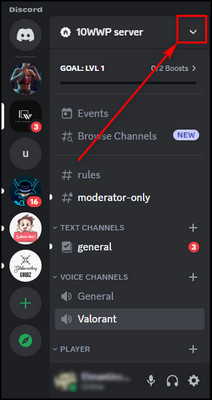
Now you should see the channels under that category.
6. Try Discord Web
If everything else fails, you can try to use the Discord web version as a last resort.
Go to the official Discord website, and click on the login button. After logging in, check if you can see the channels on the server. 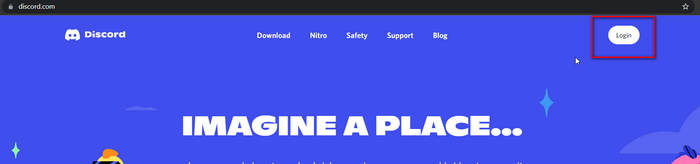
7. Get in Touch with Discord Support
To resolve the issue of Discord channels missing, I’d advise you to reach out to Discord Support as the last resort. Provide a clear explanation of the situation and, if applicable, include any relevant files as attachments.
You will hear from them within 24 hours. They will contact you at the email address you have provided.
How to Fix Discord App Not Showing All Channels on Mobile
If Discord channels are not showing on your phone, ensure you have a stable and reliable internet connection. Additionally, install the latest version to ensure compatibility with your device. Also, clearing the app cache can resolve various bug-related issues.
Here are the methods to fix Discord channels not showing up on mobile:
Make Sure Your Internet Connection is Stable
If you have a slow internet connection, it can lead to frustrating errors such as Discord channels not appearing. When the situation occurs, verify the stability of your internet connection. Additionally, consider switching to an alternate network to determine if the problem persists.
Update Discord
Using the newest Discord app version will eliminate any temporary bugs or glitches that are stopping the channels from appearing.
Follow the steps below to ensure you have the latest version of Discord on your mobile:
- Open the App Store or Play Store on your device.
- Enter Discord in the search field.
- Look for any available updates for the app. If updates are found, tap on the Update button.
- Wait for the update process to complete.
After the update finishes, check if you can see all your Discord channels.
Delete Discord Cache Files
To completely remove the cache from your mobile’s Discord application, follow these instructions:
- Open Settings on your device and find Apps.
- Tap on the Manage apps button.
- Locate and select the Discord app.
- Proceed to the Storage section.
- Choose Clear Data. Then tap on Clear Cache to remove all cached files.
After clearing the cache, verify if the issue has been resolved. If Discord not showing channels still, consider reinstalling the app as a final attempt to resolve the problem.
What Are Role-Based Channels On Discord?
Role-based channels on Discord are those channels that server members can only access if they are assigned a specific role. It helps to lock and unlock different channels for specific roles. Admins can specify separate channels for separate member groups.
As there are many users in a server in Discord, it is essential to categorize the different channels. It helps to administer and run the server efficiently.
It helps to cater to specific channels for specific use cases. You can have separate channels for admin stuff and separate channels for different games or activities.
It creates a neat communication pipeline and allows the server members to only access the channels. The process is done in two steps.
First, we have to set up the required roles for the server and assign the roles to server members. Then, we want to create specific channels and make them accessible only to members with specific roles.
Here’s how to do it:
- Go to the correct server.
- Click on the server name and go to Server Settings.
- Select Roles from the left and click on the Create Role button.
- Create roles with appropriate permissions and assign them to members.
- Select the server name again and click on Create Channel.
- Select # Text Channel and give it a name.
- Enable Private Channel.
- Add the role you created earlier.
- Click on the Create Channel button.
You have successfully created a private role-based channel on Discord.
FAQs
Why is Discord not showing all the text channels on a server?
Discord is not showing all text channels in a server because you don’t have the correct role to view the channels, or you’ve muted the text channels, and all your muted channels are hidden from settings. So, make sure you have the right role to view the channels, and don’t forget to unhide muted channels.
Why do my Discord servers disappear?
Your Discord servers might be disappearing because users have reported your server to Discord’s Trust & Safety team due to a potential violation of the Terms of Service (TOS). This situation can arise because of poor moderation or, in more severe cases, the presence of illegal or adult-oriented content.
How do I see and read hidden Discord channels?
ShowHiddenChannels is a BetterDiscord plugin that offers individuals access to details regarding concealed channels within a server. This includes valuable information like the channel’s name, description, as well as specific roles.
Final Thoughts
Discord channels are a great way to separate the different contents and topics inside a Discord server. It helps to organize the server.
However, sometimes the channels do not show up correctly. But you can easily use the methods in this article to fix the issue in a few minutes. Ciao!