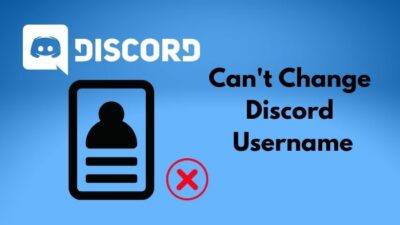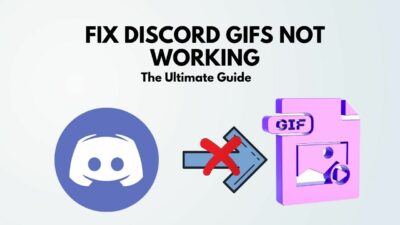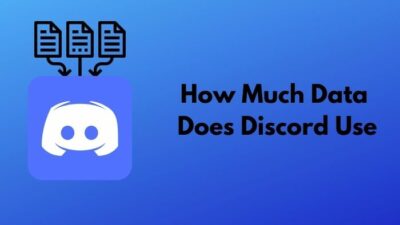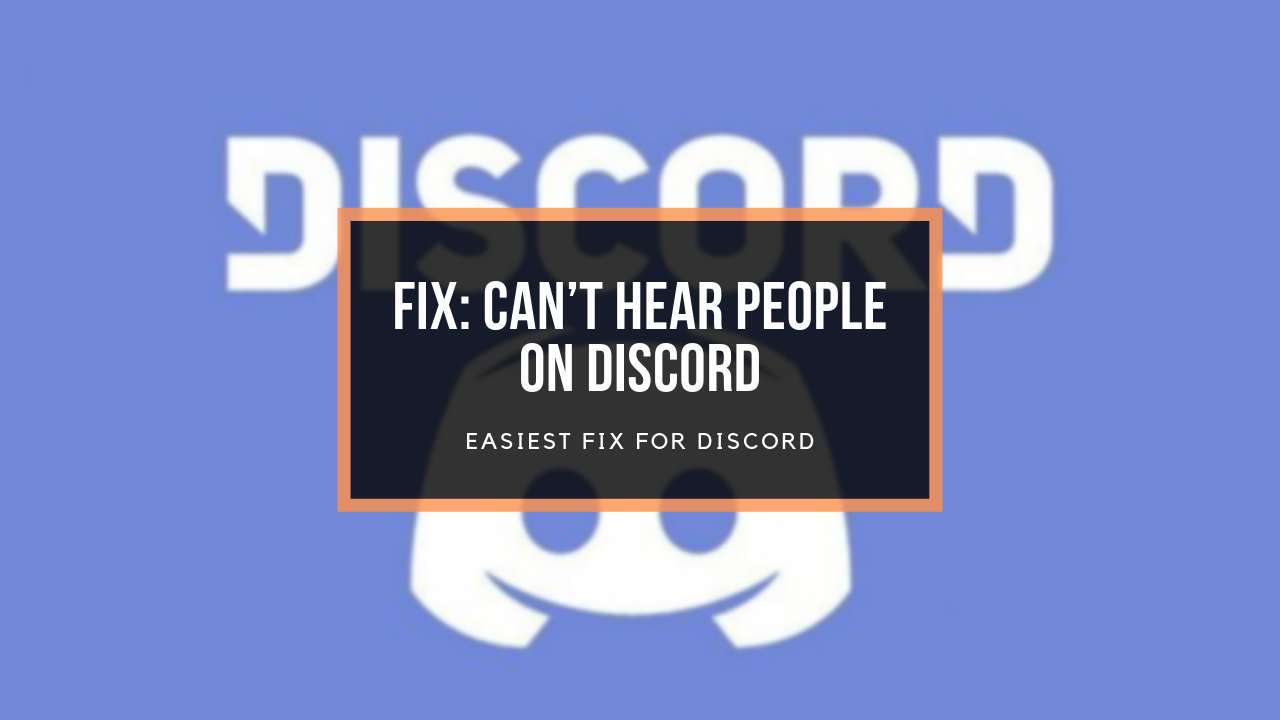Discord’s popularity heavily relies on its functionalities with quality. Seamless video streaming and advanced voice-picking technology with Krisp attracted a lot of gamers to build communities with Discord.
But packet loss is a deal-breaker issue for such a renowned communication platform. It was a bitter experience for me too. But everything became finer when I managed to fix this issue.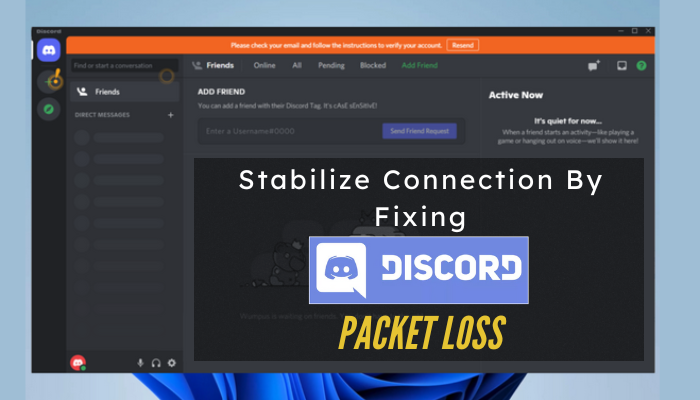
So, I’ll share the methods and steps I followed to fix Discord packet loss through this article.
What Actually Is Packet Loss & Why Does it Occur?
The packet loss in Discord streaming and voice is indefinitely a network issue. But there are some more reasons other than the networks from software or hardware.
From the network perspective, there are several ends responsible for packet loss. If the Discord server end has issues, you can do at your end until they resolve the problem, which they always do within a few.
And if the problem is from your ISP, then you can report them and let them fix the issue. But if it’s your system responsible for the loss of packets while sharing the screen in the discord stream, you can sort it out by following some setting tweaks.
The user end problems with the discord packet loss can occur because of poor network connection, weak Wireless signal, faulty network hardware, background application, software issue, etc.
How to Minimize Packet Loss on Discord Stream & Voice Calls?
Many other social media platforms offer Chatting, groups, screen sharing, VOIP, and many other facilities, but why is Discord so popular?
It’s because of the quality and richness of functions that are useful to gamers. The gaming community is an enormous place to put something special. Game streaming is a handy feature for gamers, but the quality loss in video and voice brings displeasure.
Such inconvenience caused by Packet Loss while streaming or calling via Discord is preventable and eradicable from the user end.
You should follow the Instruction by order or specific one if you actually know what’s wrong.
Check Discord Server & Region Status
Packet loss or any issues in Discord that aren’t possible to fix if the server gets in trouble. So you must check the Discord server status first. You can even check the server status of the different regions from their official discord server status site.
If your voice call is not working or being choppy, checking the voice service status is worthwhile before you run after tweaks.
Head to the discord status website and scroll down till you find Voice. Click on the Voice to expand the server list and check if your server is operational. If everything in the server status site indicates fine, but issues remain, verify your ISP’s discord support.
Use VPN to Verify Discord Support From ISP
Let’s assume the Discord server status of your area isn’t operational, then switch to another location using VPN. Furthermore, you checked the area status as operational from their site, and you’re confident the problem isn’t from your end. You can easily spot your ISP’s flaws using VPN.
Although the VPN might cost 1-2% packet loss, you can verify the changes if your location or IP is causing 20-50% packet loss, which is unusual. In the worst case, you might notice that your discord isn’t working without VPN.
Alternatively, you can switch your server location from the server settings to check if other servers are making any differences in packet loss results. If it does, then contact your ISP to fix such problems.
Test Router and Other Network Devices
Now that you know the Discord server and your ISP isn’t responsible for Packet loss, you must check your network devices. Initially, you can restart your router and other connected devices like a network hub, switch, etc.
If your system’s network driver version is old or corrupted, you must update or reinstall those properly. Make sure you grant the Discord application in the Windows firewall.
Here is how to allow Discord in Windows Firewall to prevent Packet loss:
- Click on the Windows icon at the bottom left.
- Type “Allow an app through Windows Firewall” in the search box.
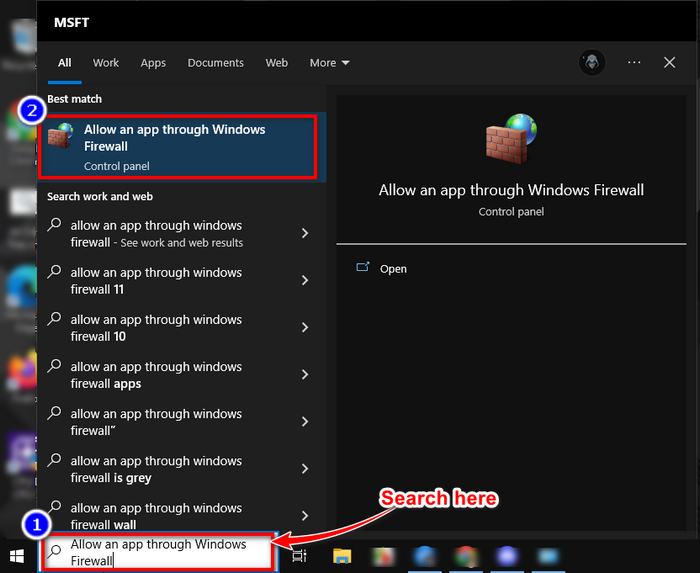
- Open the option with the Windows Firewall icon.
- Click on Change Settings.
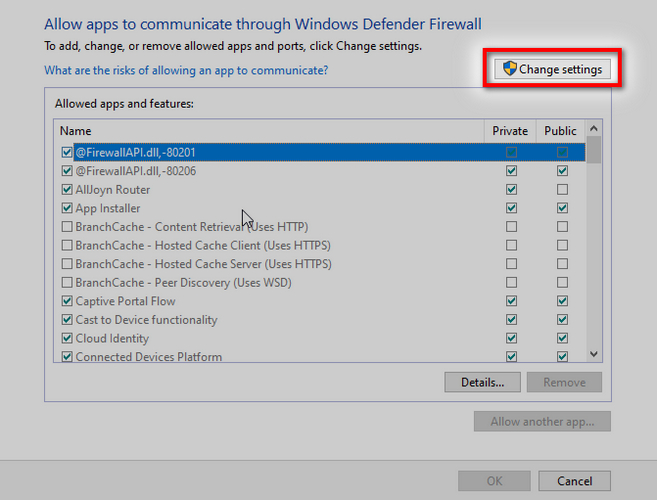
- Hit the button Allow another app from the bottom.
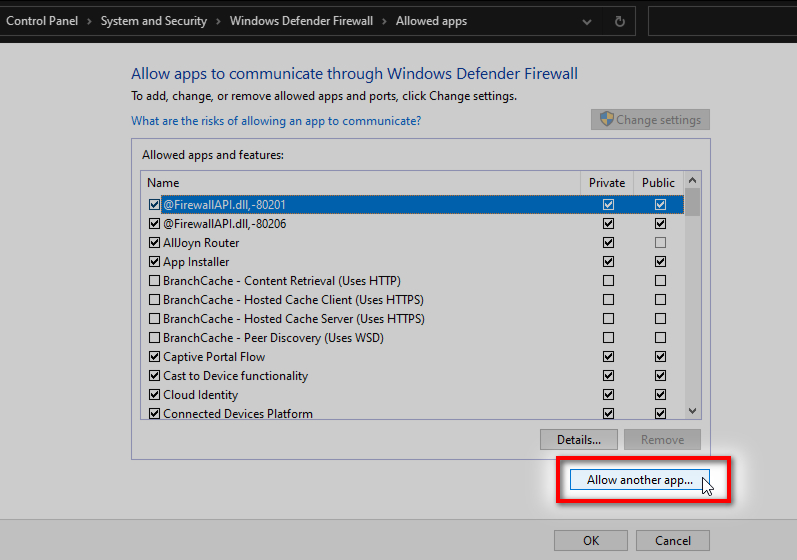
- Click the browse option from the popped-up window.
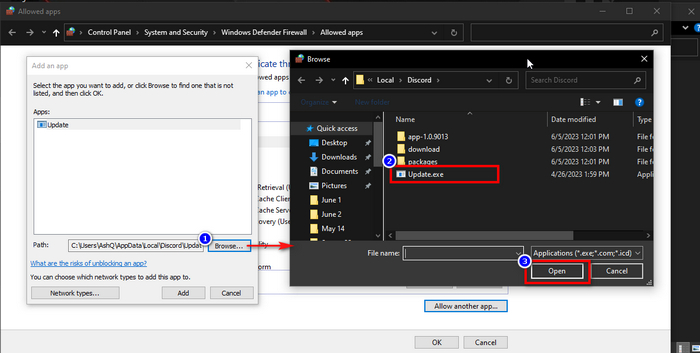
- Browse the Discord exe file from your system file directory.
- Click the Add button.
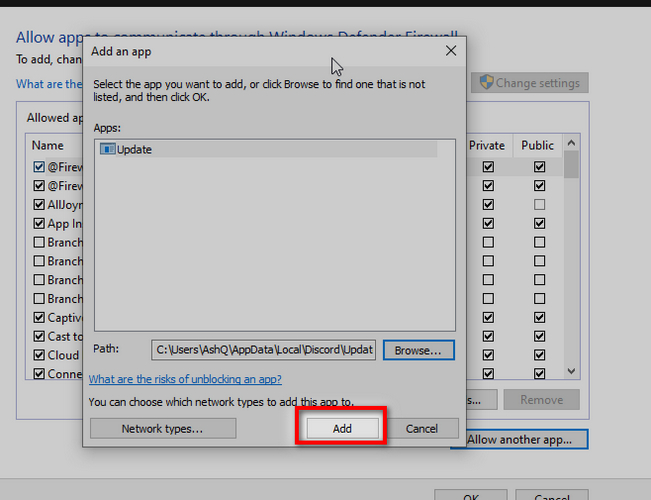
- Tick Public & private both boxes.
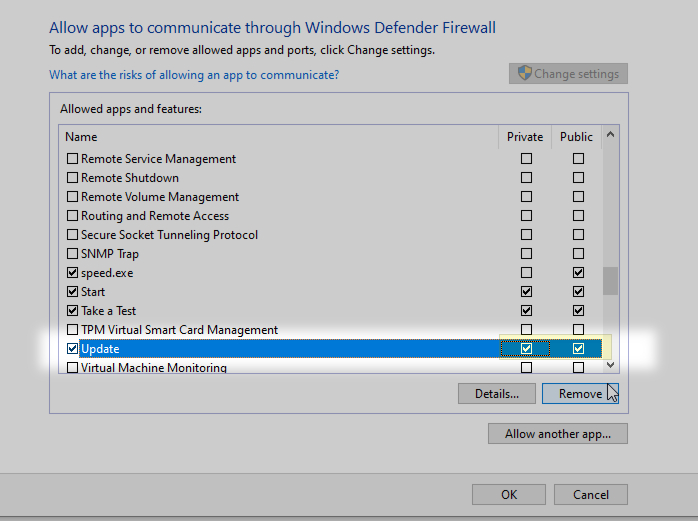
This process allows full network access to the discord application, which is necessary for importing more packets into the system.
Switch to Wired Connection
Switch to the wired connection if none of your wireless connections are stable enough to provide seamless data flow. A wired connection is way better than a usual 2.4GHz because the following bandwidth interferes with wireless gadgets.
Plus, a wired connection barely has a latency between the router and your device. A Gigabit Lan port is faster than any other wireless connection yet. The primary cause behind the packet loss is low throughput, and a wired connection is immune to such things.
Check Background Apps & Bandwidth Allocation
Your bandwidth has to adhere to some regulations, and Windows determines those depending on various facts. Your Discord may be unable to make a simple call during the Windows update as it holds a higher bandwidth priority.
Moreover, the other background apps can swallow up most of the bandwidth. It could be a small fragment for each service or app, but together it causes packet loss.
So, manage or close unnecessary background apps or finish the Windows update.
Clear Discord App Data
Even though the cache memory is meant to serve a better performance, old cache files or temporary files can do the opposite. It can cause issues like discord stream display flickering, picture not loading, not logging in, or many worse cases.
Packet loss is also one of those issues. So, clearing the app data and temp files can fix such issues.
Here is the process to clean app data & cache for the Discord app in Windows:
- Terminate the Discord application from the hidden icon menu in the Taskbar.
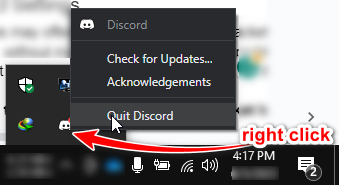
- Launch Run with the Win + R button.
- Type %appdata% in the dialogue box and hit OK.
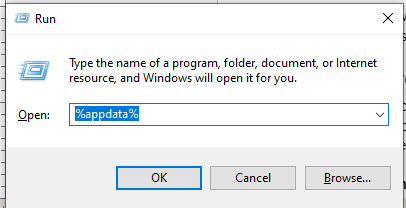
- Find the Discord folder in the appeared File Explorer window.
- Delete the discord folder.
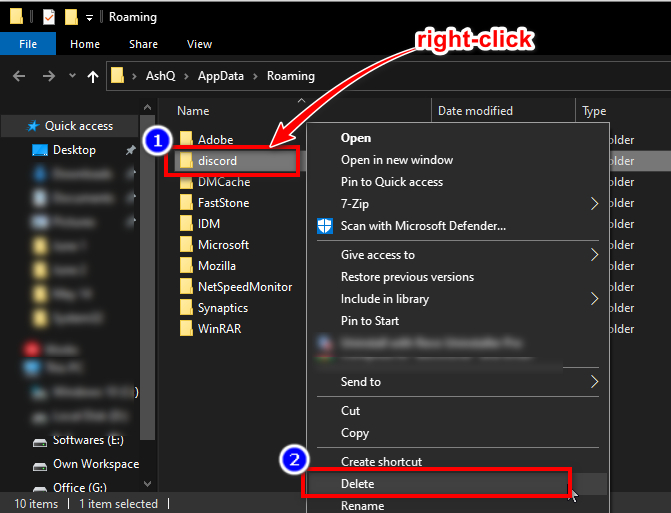
This process will delete all the temp files, cache data & app data. You need to log back in to access the discord account in your system, and it should fix the packet loss issue.
Reconfigure Discord Settings
Changing discord settings may offer different results for the packet loss issue. Not just turning off or on will, but toggling without making sense can fix some problems. For instance, if the QoS option is turned on, turn it off. Or do the opposite. It can make a difference sometimes.
Here are some steps to toggle Discord settings to fix packet loss:
- Open the Discord app & head to Settings.
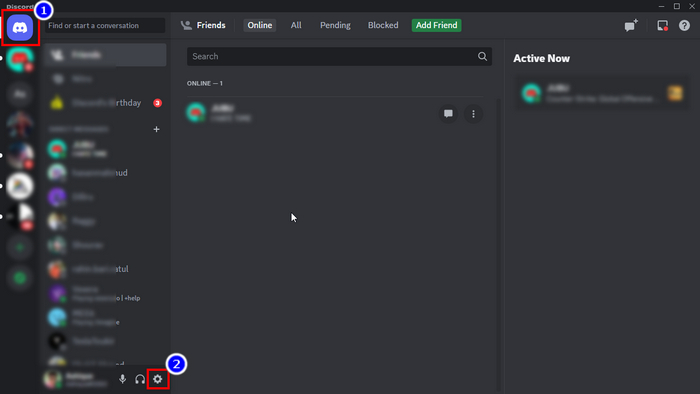
- Click on Voice & Video from the left pane.
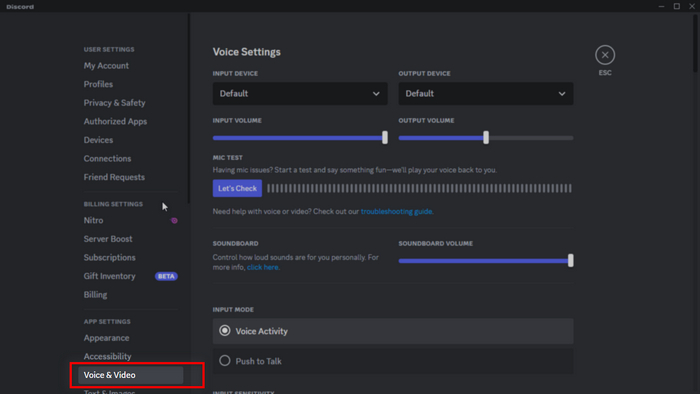
- Toggle the OpenH264 Video codec option from the video codec section.
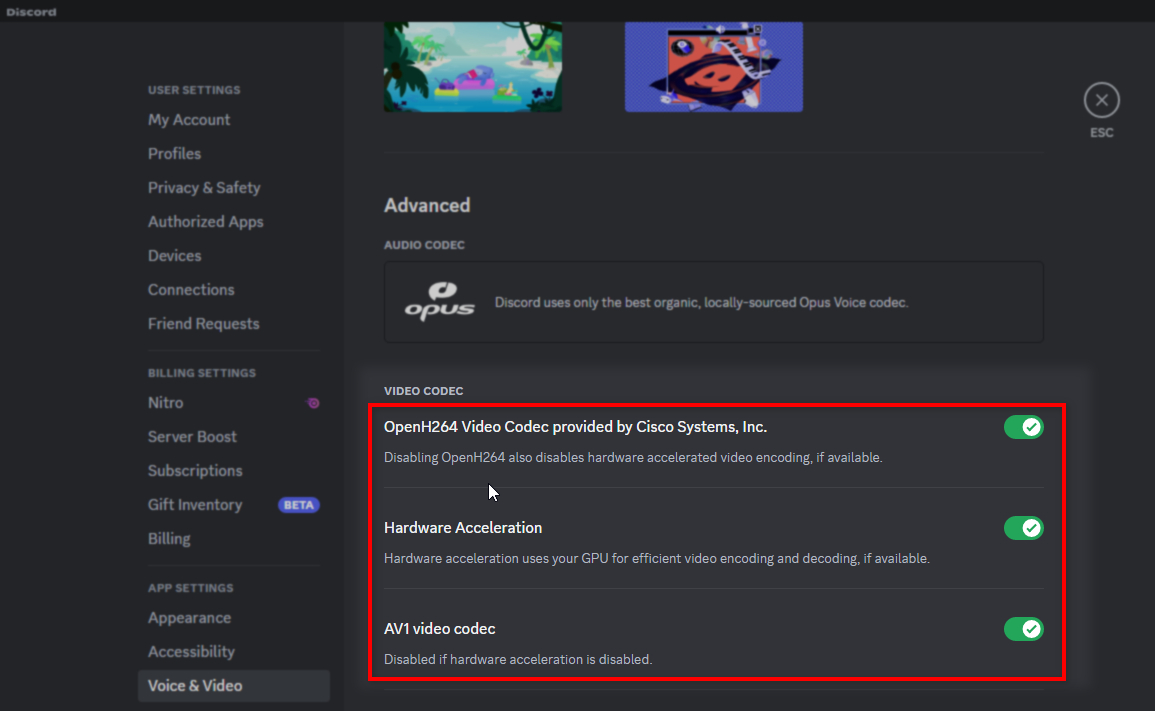
- Scroll down and toggle between Standard and Krisp under the Noise Suppression section.
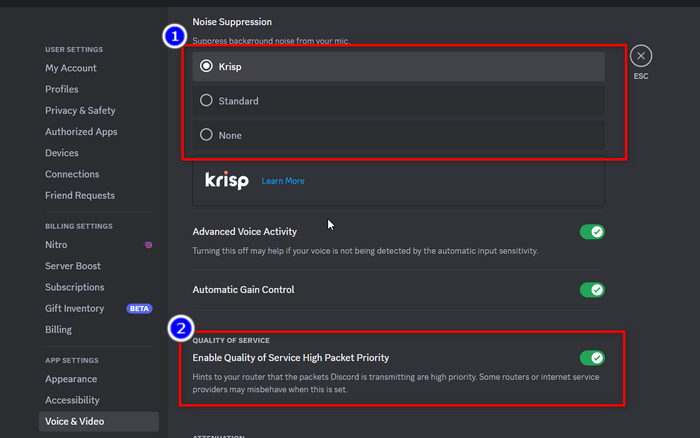
- Enable Quality of Service High Packet Priority in the Quality of Service section.
- Click the cross button from the top left corner to Finish the setup.
Try turning on and off the functions to check which resolves your packet loss problem. You can set it back to your preferred settings after the issue gets solved.
Reinstall Discord App
Almost every application can be corrupted and catch bugs. So, Reinstalling a program usually solves many issues. Therefore, you can try uninstalling the Discord app from your system if the above fixes didn’t help you with a fruitful result.
But remember: you must clean the leftover data, cache, registry, and other files to get the best result.
FAQs
Can the Discord application cause packet loss in games?
The packet loss entirely depends on your network connection but Discord can cause a little packet loss if you are streaming games in Discord with a slow connection.
Is 1% packet loss good or bad?
The packet loss between 1% to 2% is normal for discord. It doesn’t affect the user experience much.
Does VPN improve ping?
Since VPN routes data, it can improve the gaming ping if you can use it properly in the right location.
Conclusion
Problems like packet loss usually occur due to network problems. Your first priority should be the network and then if it doesn’t work, try the solutions I conveyed through this article. Comment below to let me know if you overcome your problem with these instructions.