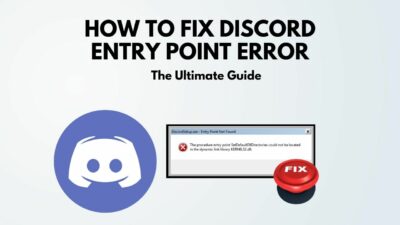If you’re someone like me who likes using a lot of emojis in chats and wondering how to make Discord’s tiny emojis bigger, then you’re in the right place.

Discord supports emojis up to 32*32 pixels. For me, that’s too small to express my feelings. So, I’ve researched myself to find a way of making Discord emojis bigger.
In this post, I will share my method of making bigger Discord emojis with you. Then, you can just follow my guidelines below and make Discord more fun to use.
So, without any further adieu, let’s start making Discord emojis bigger.
How to Create Big Emojis in Discord
Before we start our main task, I will share some quick facts and discuss some essential points of our goal.
Discord allows users to upload emojis that are sized 32*32 pixels only. If you try to send emojis higher than this attribution, Discord will convert them into 32* 32 pixel size.
Suppose you upload a 128*128 pixel size emoji, Discord will convert them to the standard 32*32 pixel size.
Also, if your emoji file size is more than 256kb, Discord won’t allow you to upload it.
So, we need to bypass these rules and regulations by avoiding the official Discord app. In this post, we’ll use the official Discord app alternative called Better Discord.
Better Discord is an alternative to the official Discord app. Also, you can elevate your user experiences and modify the app to your preferences by using various plug-ins in the app.
The best part of Better Discord is, it’s free of cost. You’ll get to use various features that’ll cost you money if you’re using the official app.
However, Better Discord bends some rules and regulations of the official Discord app. It’s pretty safe to use it until you do anything inappropriate.
So, let’s start our journey by installing Better Discord and downloading the FreeEmojis plug-in for it.
Here are the steps to make Discord Emojis Bigger:
1. Install Better Discord
Follow the steps below to install better Discord on your device:
- Open Better Discord’s website.
- Click on Download.
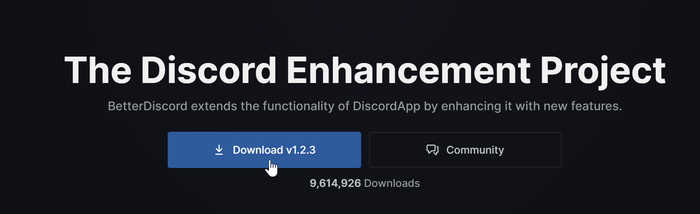
- Open the downloaded file.
- Select Install Better Discord and click next.
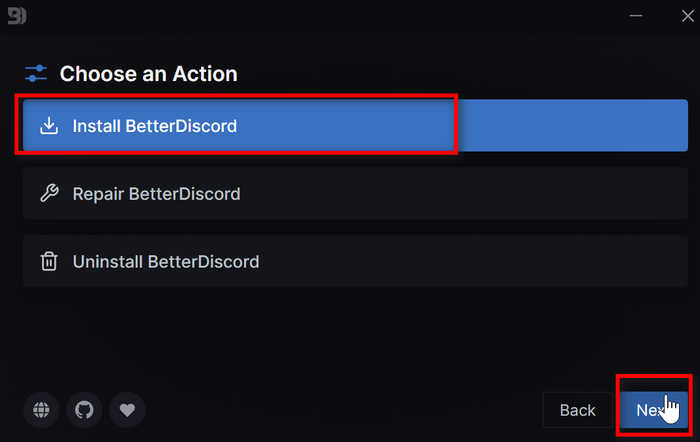
- Select only Discord from the options.
- Click on Install.
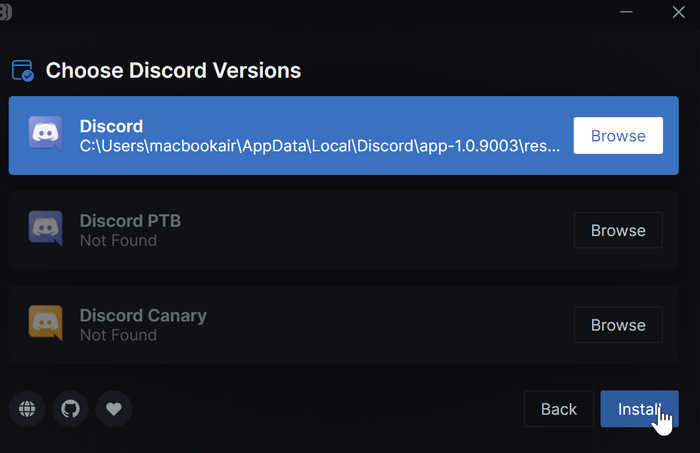
- Close the app if it’s open after installation finishes.
Finally, you’ve completed installing Better Discord on your device.
2. Download FreeEmojis Plug-in
Now that you’ve installed the Better Discord app, follow these steps to download the FreeEmojis plug-in for it:
- Download the Better Discord FreeEmojis plug-in.
- Click on Download.
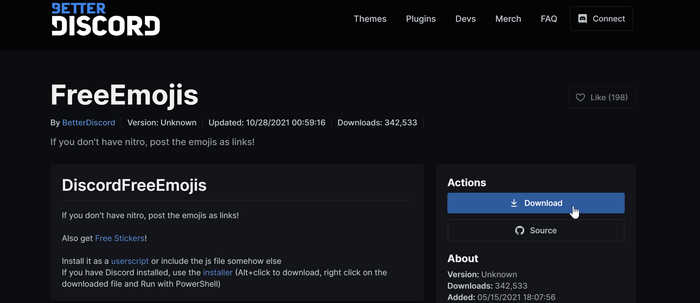
- Ignore the Windows warning and click Keep to download the file.
Remember the download location of the plug-in, as we’ll need to move it later.
Follow our guide to fix Discord Nitro gift not working.
Configure Better Discord for Bigger Emojis
As you’ve successfully Installed the Better Discord app and FreeEmoji plug-in for it, we’ll now start configuring it for making the emojis bigger.
You have to set some options and preferences inside Better Discord’s settings and then install the plug-in to customize the emoji preferences.
Don’t worry; I will guide you through the steps like before. Follow the instructions below to activate the FreeEmoji plug-in inside Better Discord app:
- Open the Better Discord website.
- Click on the Settings Icon.
- Scroll down and click on Better Discord.
- Click on Plug-ins.
- Click on Open Plug-ins Folder.
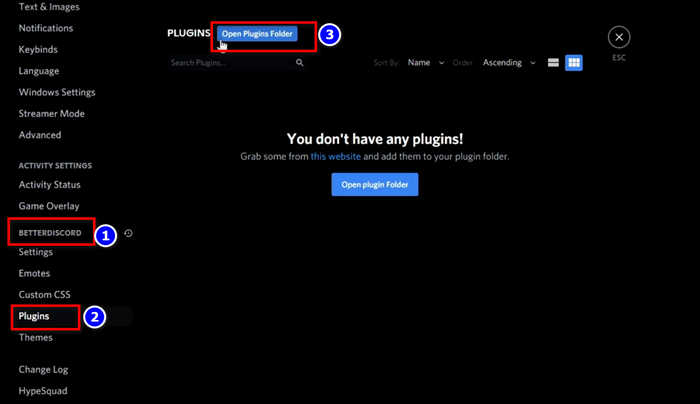
- Open the folder containing the downloaded FreeEmoji plug-in file in File Explorer.
- Drag and drop it inside the previously opened Better Discord Plugins folder.
- Toggle the plug-in switch to activate it.
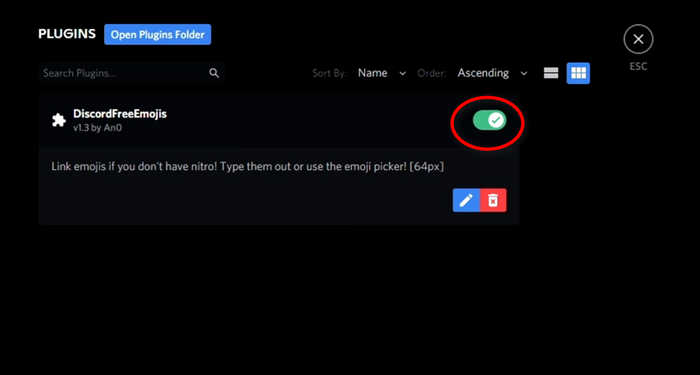
- Click on Update Now if any update dialog pops up.
- Go to any server on which you want to send emojis.
- Don’t panic if selecting an emoji generates a link. It’s because the plugin is converting the emojis as pictures to make them bigger.
Also read, How to Play Poker Night on Discord.
Now, if you want to make the emojis much bigger, follow these steps:
- Go to the Plugins menu in Discord settings.
- Click on the edit icon under the FreeEmoji plugin.
- Go to line 140 of the script.
- Change “?size=64” value to “?size=128”.
- Go to line 174 again, change the [64px] to [128px].
- Click the save icon on the top-left corner.
- Close the window.
- Go to any server and share an emoji.
Now, your emojis are bigger than before at 128px.
Again, if you’re wondering why the stock emojis are still tiny and want to make them bigger too, follow these steps:
- Open settings in the Better Discord app.
- Scroll down and select Custom CSS.
- Put a checkmark on the Live update.
- Paste:
.emoji.jumboable {
width:100px;
height:100px;
- Click on the Save icon to save the script.
- Click on the Refresh icon to update the script.
- Go to any server and share a stock emoji to check if it’s bigger.
Now, your Discord emojis are bigger than the official Discord app, and you can share and enjoy them with your friends without having to pay a dime.
FAQ
Question: Why is my Discord emojis so small?
Answer: Discord allows emoji files with 32*32 pixels resolution only. If you try to share emojis with higher resolutions than 128*128 pixels, Discord will automatically convert them into 32*32 pixels. Getting the Nitro subscription will make your emojis bigger than the free version of Discord.
Question: How to get more than 50 emojis on Discord?
Answer: Discord will initially give you 50 emojis for your server. However, if you decide to use Discord Nitro to boost your server, Discord will give you another 50 emoji slots for incrementally passing every service level. You can choose which emojis to upload from your PC.
Conclusion
Subscribing to paid services of Discord Nitro will also give you access to bigger Discord emojis. It’ll give you access to 50 custom emojis in 128px. But, if you’re willing to get these features for free, Better Discord is the option for you.
Just follow the guideline and do as the steps tell you. And, don’t use too many plugins as they can slow down your pc or crash the app.
Ignore any update dialog from the app as updating it will wipe Better Discord overlay, and it’ll revert to the official Discord app.