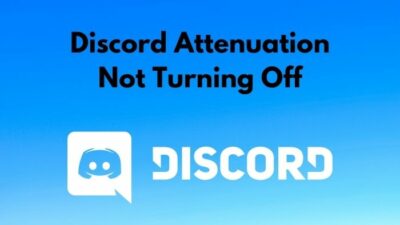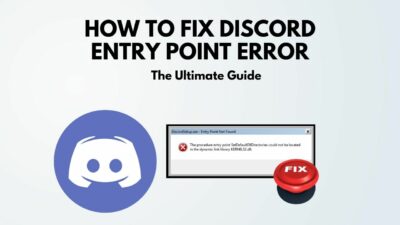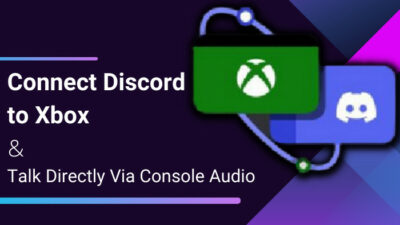Suppose you purchased Discord Nitro to unlock advanced features. But after purchasing, the premium features don’t seem to be working. How would you feel then?
It feels like a betrayal whether you click the link and Discord Nitro is not working.
Are you anxious and frustrated about this issue and looking for the ultimate solution?
Don’t be upset. Let’s solve this problem once and for all. As a professional gamer and Discord user, I will show you four proven working solutions to solve your Discord Nitro link not working issue in this article.
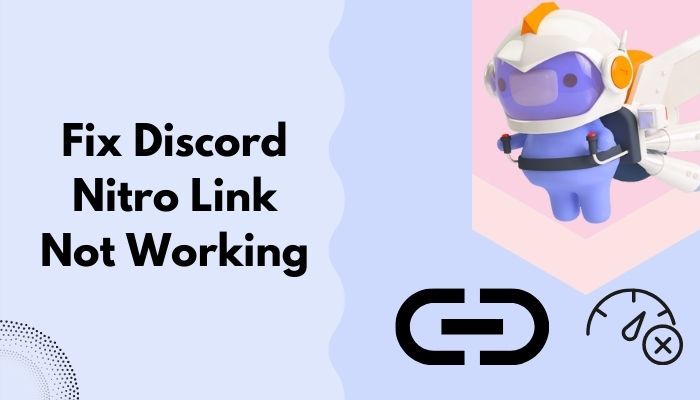
So, why is the Discord Nitro link not working?
Keep reading and precisely follow the guidelines step-by-step.
Okay, let’s get started without further ado.
How to Fix Discord Nitro Link Not Working
Discord is instant communication and digital distribution platform specially designed and developed for gamers.
Fast-forward a few years, and Discord will be at the center of the gaming universe. This tool is one of the best effective ways to communicate with friends, families, or members.
However, Discord offers premium features to professional users, and they named it Discord Nitro.
Discord Nitro is a premium membership program for Discord users to explore Discord world’s most advanced features and functionality. To enhance the Discord experience, Discord Nitro is ready for you.
But the main concern is that several Discord Nitro users reported that the Discord Nitro link is not working when trying to open the link.
If you are worried about that issue, Relax! This section will describe four proven and tested solutions or techniques to ease your headache.
Let’s jump into the main discussion.
Check out our separate post: Discord Nitro Not Working.
1. Run Discord as an Administrator Privilege
First and foremost, to solve the Discord link opening problem, you can try to run the Discord application as an administrator privilege.
Discord does not allow the users to open any link until the application opens in an administrator mode. So, to open any link, you need to open Discord as an admin.
Here are the steps to run Discord as an Administrator on Windows PC:
- Select your Discord desktop icon.
- Right-click on it and select Run as administrator.
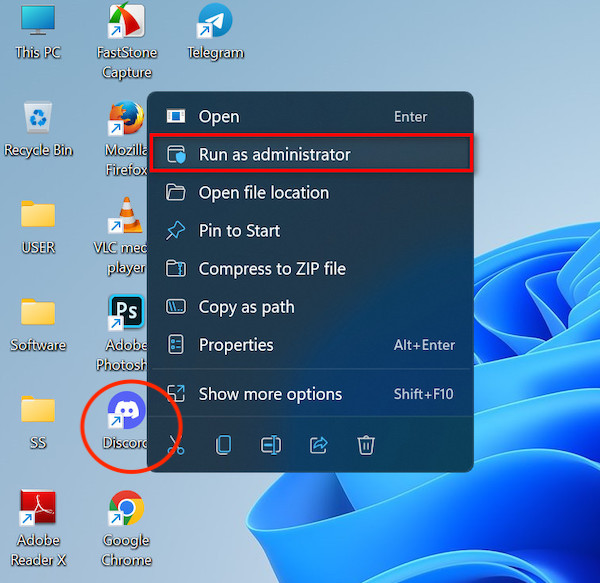
- Choose Yes when User Account Control (UAC) prompt window appears on the screen.
On the other hand, you can follow these steps:
- Open the Windows Search panel by clicking on the Magnifier icon on the taskbar or pressing Ctrl + S on your keyboard.
- Type discord to find the Discord
- Click on the Run as administrator Or, right-click on the search result and select Run as administrator.
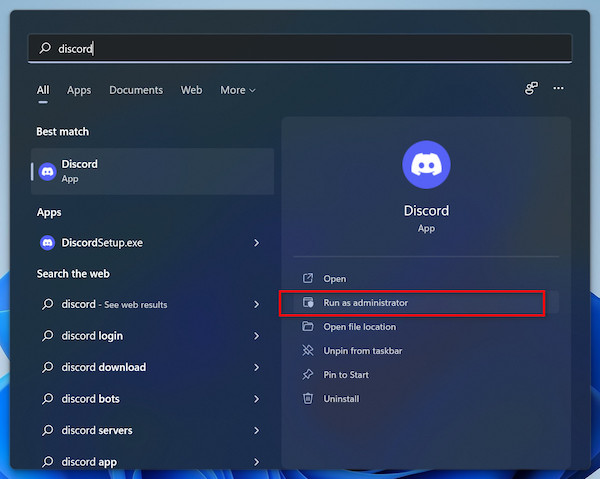
- Choose Yes when User Account Control (UAC) prompt window appears on the screen.
Now, try to open the link. I hope this solution is helped you to solve the problem. If not, then try to apply the following solutions.
Also related: Discord Nitro Says Already Purchased.
2. Change the Default Browser
Another great solution is to change your system’s default browser.
It can be possible that your current default browser is responsible for this issue. So, try to change your default browser to resolve the issue.
Here are the steps to change the default browser on your Windows PC:
- Open the Windows Search panel by clicking on the Magnifier icon on the taskbar or pressing Ctrl + S on your keyboard.
- Type the default apps on the search bar to find the Default apps.
- Click on the search result or hit the Enter key to open the search result.
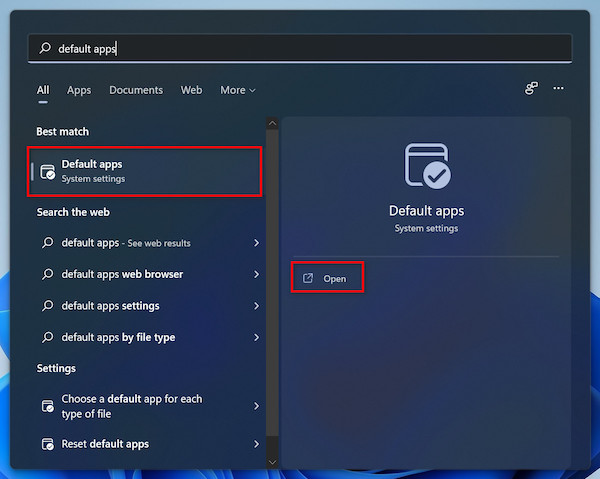
- Choose another web browser you want to make default.
- Click Set default to make the browser default.

- Click on the Discord Nitro link that you open and check to see whether your problem is solved or not.
3. Run Discord from your Browser
Sometimes, the Discord application might create the Discord Nitro link not opening issue.
To solve this, you might try to update your apps. But if it does not work, run Discord from your browser and try to open the link.
Here are the steps to run Discord from your browser:
- Run a browser on your PC.
- Go to the official Discord
- Login to your Discord account.
- Click on the Discord Nitro link that you open and check to see whether your problem is solved or not.
4. Clear Discord Cache
The last but not least method to fix the Discord Nitro link not opening or working problem is to delete or remove the Discord application cache file.
By deleting the cache file, all corrupted files are removed from the PC, which helps you solve the problem.
You may also like Discord won’t Let Me Buy Nitro.
Here are the steps to clear the Discord cache files on your PC:
- Open the Windows Run
- Type %AppData%\discord on the run dialogue box.
- Click on the Ok button or hit the Enter key to navigate the location.
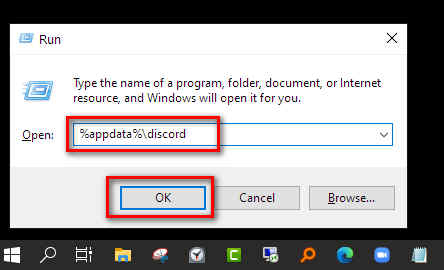
- Open the Cache folder, select all the files and delete it by pressing the Shift + Del
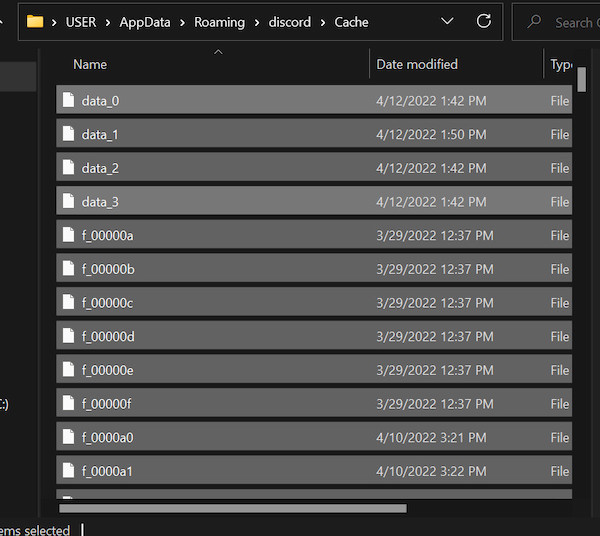
- Open the Local Storage folder from the Discord folder.
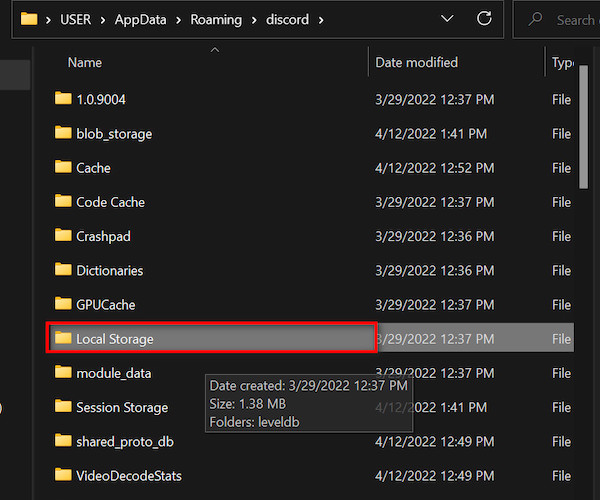
- Select all the files and delete them by pressing the Shift + Del
- Run the Discord
- Try to open the Discord Nitro link to see whether your problem is solved.
FAQs
How do I activate my Discord Nitro?
To activate Discord Nitro, Go to User Settings > Discord Nitro tab. Simply click Subscribe & choose a monthly or yearly plan for Nitro.
Why can’t I accept my Nitro gift?
You can’t accept the Nitro gift if you are subscribed to another gift pack on your Discord account.
Why can’t I redeem my free Discord Nitro?
You can’t redeem free Discord Nitro because you’ve previously subscribed to Nitro on your Discord account, and you won’t be able to save this 3-month perk.
How long does it take for free Nitro to work on Discord?
You can claim Discord Nitro free on your account instantly if you are eligible for the free offer.
Can you gift Nitro to yourself?
No, you can’t. But you can gift Nitro to your friends or family members.
Final Thoughts
Discord offers users premium features to enhance the Discord more efficient way. But, Discord Nitro users face Discor Nitro link is not opening when trying to open the link.
However, the good news is you don’t need to bother about this issue because there are some effective ways to solve the problem.
Here, I explain four proven and tested techniques to solve the Discord link opening problem. You can easily get rid of this issue by following these techniques.
So, are you applied these methods to solve your problem? Which one works for you?
Please let me know your answer and help others find the best solution.