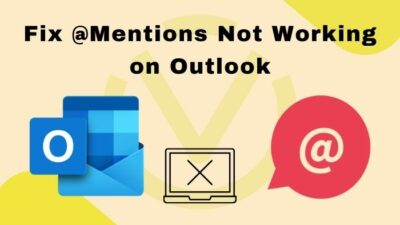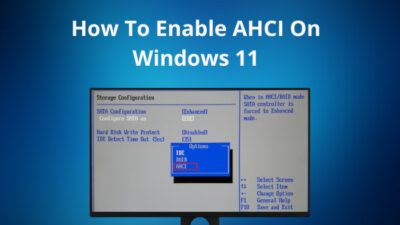Are you trying to change your TikTok username but failing constantly? Is this ruining your day and affecting your productivity?
Well, your problem ends right here.
I faced the same issue as you and was infuriated. So, I sat in front of my PC and started researching the issue. I finally found the reasons why I couldn’t change my TikTok username. Then I fixed the reasons and got rid of the issue myself!
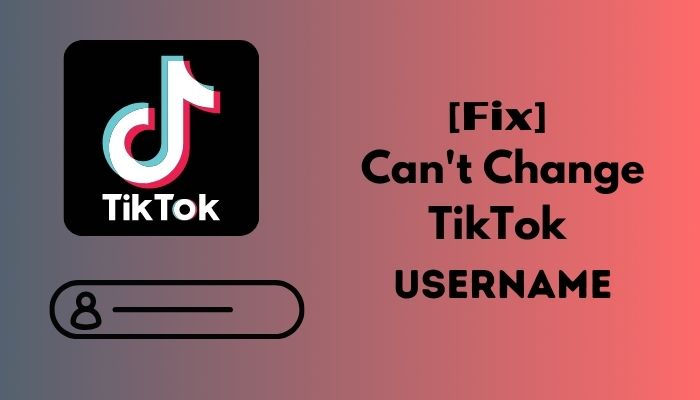
Can TikTok usernames be changed?
In this post, I will explain why you can’t change the TikTok username, and later, I will show you the methods to fix this issue. I will also mention how you can change the TikTok username easily inside my post.
So, without any further adieu, let’s start the journey!
Why Can’t You Change TikTok Username
I’ve found out that if you can’t change your TikTok username, several reasons are behind it. Fortunately, I researched them and pointed all of them out.
I’m listing the explanations behind why you can’t change your TikTok username below with illustrations for your better understanding. Go through them and locate which one is causing you the problem.
Here are the reasons why you cannot change your TikTok username:
1. Surpassed Username Changing Limit
TikTok’s latest community guidelines dictate that users cannot change their username more than once in 30-days.
If you’re trying to change your username more than twice in two weeks, you will see a message saying, You can’t change your name now because you have changed it once within 30 days.
TikTok won’t allow you to change your username because of security reasons, and changing the username frequently causes misunderstanding and confusion among users. That’s why TikTok introduced this rule, and you can’t change your TikTok username after your quota exceeds.
Also, check out our separate post on Why Is My TikTok Out of Sync.
2. Using an Already Occupied Username
Trying to change your TikTok username to one that’s already been used by someone else will cause your inability to change your TikTok username. TikTok doesn’t allow duplicate usernames, and you’ll fail to change the username if you try to do so.
You can only change your username if it’s not been used by anyone in TikTok yet. You cannot change your TikTok username to something that has been used before.
Also, choosing a username that belonged to a deleted TikTok account will cause you this issue. Even if the previous ID is deleted, you cannot occupy the username and use it as your own for security reasons.
TikTok restricts using duplicate usernames to avoid confusion and misunderstandings.
3. Slow Internet Connection
If you can’t change your TikTok username, a slow and unstable internet connection can be the reason here.
TikTok is a web-based app that requires seamless connectivity with the internet. An unstable internet connection will hamper the TikTok apps connection with it’s server, and you can’t perform your operations on TikTok without a stable internet connection.
For example, you can’t change your username on TikTok without an internet connection. An unstable internet connection will not only cause you issues like this, but it will also affect your productivity.
If you continue to use an unstable and slow internet connection, you’ll keep facing issues like this continuously.
How to Fix Can’t Change TikTok Username
Let’s discuss the issue that brought you here and get you all fixed up. This section will show you the methods to fix the reasons mentioned above to resolve the TikTok username changing problem.
As you can see, there are several reasons why you can’t change your TikTok username. I figured out the solutions to every issue I mentioned behind today’s problem.
I’m listing the methods with simple step-by-step guides that’ll help you solve why you can’t change the TikTok username issue.
Read the guides thoroughly before applying to avoid any inconveniences.
Here are the methods to fix can’t change TikTok username issue:
1. Bypass 30-Days Restriction
If you can’t change your TikTok username is a 30-day restriction from TikTok because you’ve already changed it in 30-days recently, then I have a solution for you to bypass the 30-day limitation.
This method is pretty straightforward and won’t require much of your time. I’ve made you a step-by-step guideline for helping you apply this method.
Follow the steps below to bypass the 30-days restriction and change your TikTok username:
- Turn off the data/wi-fi connection of your device.
- Open the Settings option.
- Go to App Info or Application Manager.
- Find the TikTok app and tap on it.
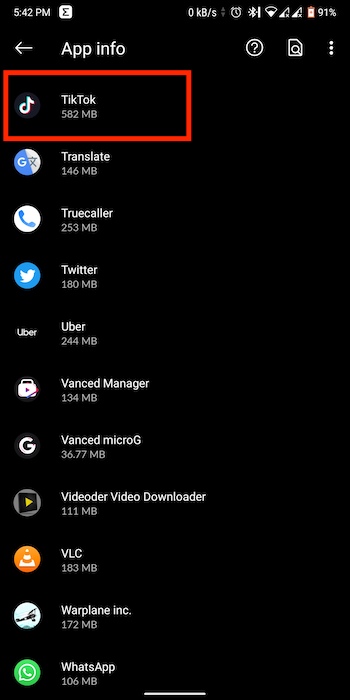
- Tap on Storage and cache.
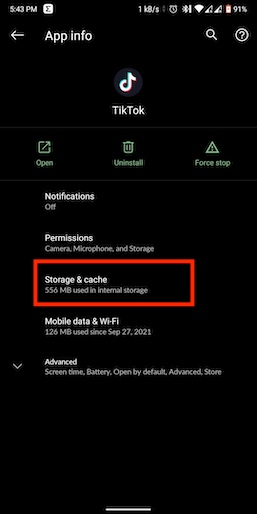
- Tap on Clear cache.
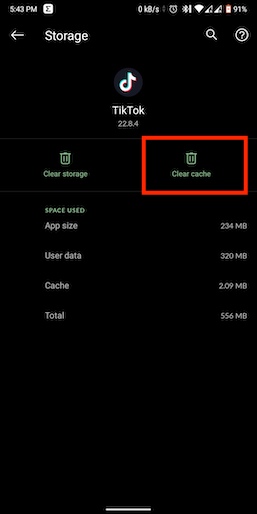
- Go to Date and Time settings.
- Turn off the Network Provided Date and Time options.
- Manually set the date 30-days from your current date.
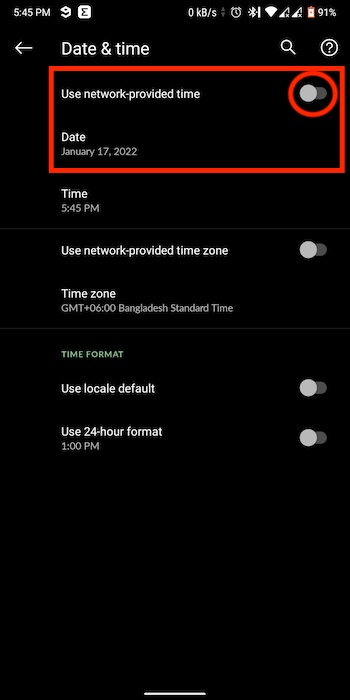
- Turn on data/wi-fi connection.
- Open the TikTok app and log in to your account.
- Tap on the Profile icon on the bottom-right corner.

- Tap on Edit Profile.
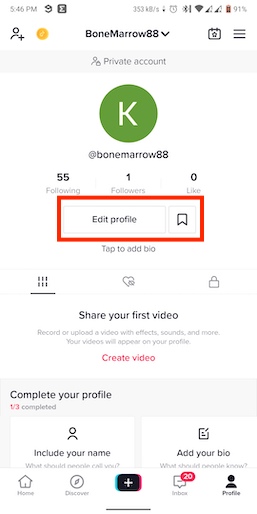
- Go to Username.
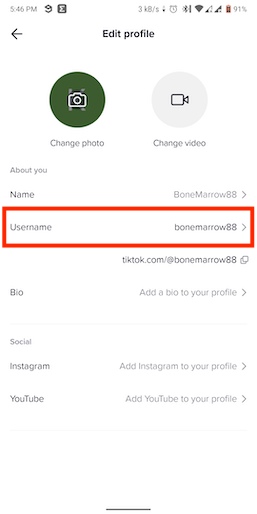
- Type your new username and tap on Save.
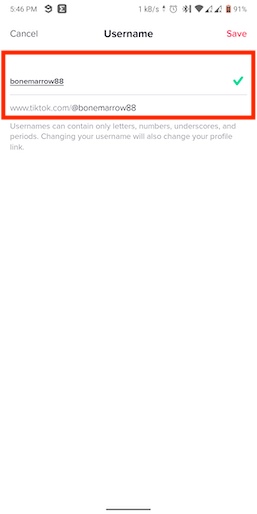
- Confirm by tapping Set username o the pop-up window.
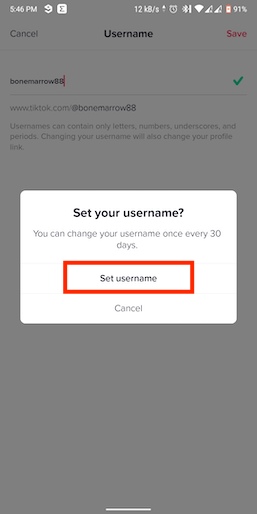
Now your TikTok username is changed, bypassing the 30-days restriction.
Check our separate post on how to Fix Airpods Not Working on Tiktok.
2. Try Again in 30-Days
If you’ve already changed your TikTok username recently, and the previous method doesn’t work for you, then you have to wait for 30-days from the day you’ve changed it last before changing it again.
There is no way of changing your username again in these 30-days except the previous method. Unfortunately, if that doesn’t work for you, you’ve to wait until the 30-days restriction is over.
In TikTok’s latest policy update, they introduced this rule for username changing to avoid confusion and misunderstanding among the users.
So, while changing your username, try to be more careful and check if there’s any remaining error in the spelling before tapping the save icon cause once you’ve saved your username, there’s no way to change it in 30-days.
3. Clear TikTok’s Cache Files
If you cannot change your TikTok username suddenly or after the 30-days restriction is over, then you’ve to clear TikTok’s cache files.
Previous cache files can conflict with your current files and restrict you from changing your TikTok username. That’s why you need to clear the TikTok cache files on your smartphone.
Here are the steps to clear TikTok’s cache files from your device:
- Open Settings on your smartphone.
- Head over to App Info or Application Manager.
- Search the TikTok app and tap on it.
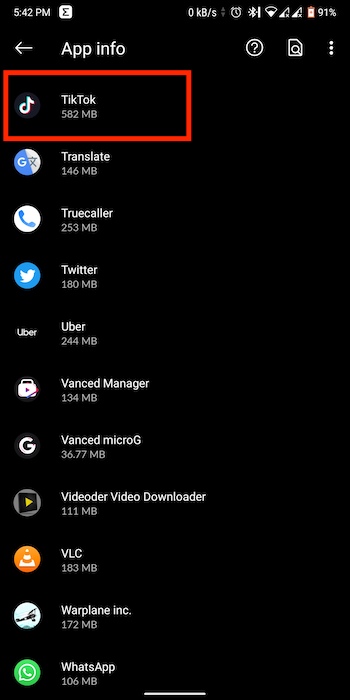
- Tap on Storage and cache.
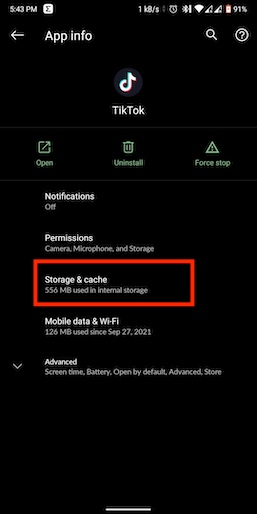
- Tap on Clear cache.
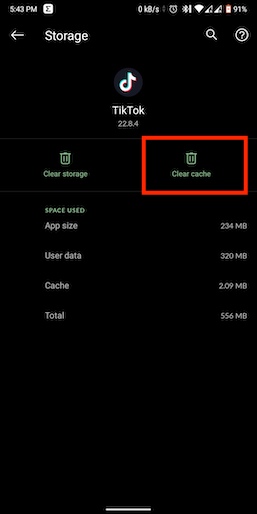
Now open the TikTok app again and change your username without any hassle.
Here’s a complete guide on Why Have I Been Banned From TikTok Live.
4. Use a Stable Internet Connection
Always use a stable internet connection while using the TikTok app. It is a data-hungry app, and you won’t be able to use it on a poor internet network. Otherwise, there will be various issues. For example, you can’t change your TikTok username using an unstable network.
I told you before that TikTok is one of the most popular social communication platforms, and it needs a seamless internet connection to function properly.
An unstable internet connection will interrupt the connection between TikTok and it’s remote server. These interruptions are the reasons why you can’t change your TikTok username.
So, check your router and its configuration and search if there are any issues with your internet connection. If you can’t find any problems, contact your network admin and ask for their help.
Also, check out our separate post on Can TikTok See Who Saved Your Video.
How to Change TikTok Username Easily
Changing your TikTok username is a piece of cake, and you only need a few moments to do this job.
Don’t worry if you don’t know the process; I’ll help you with that. I’ve made a step-by-step guide for you to go through the process, follow it, and you’ll be good to go.
Here are the steps to change your TikTok username:
- Open TikTok and log in to your account.
- Tap on the Profile icon on the bottom-right corner.

- Tap on Edit Profile.
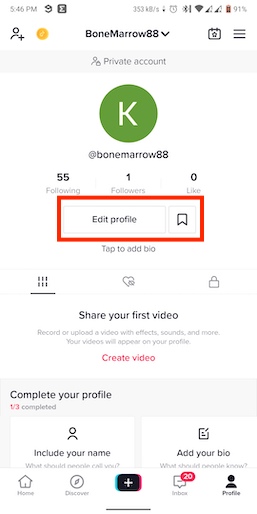
- Head over to Username.
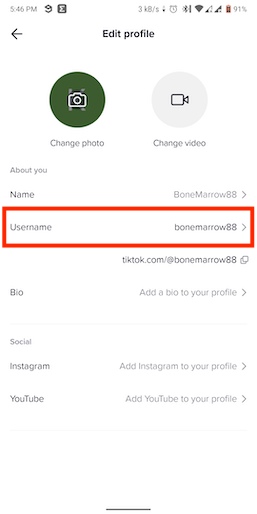
- Type your new username and tap on Save.
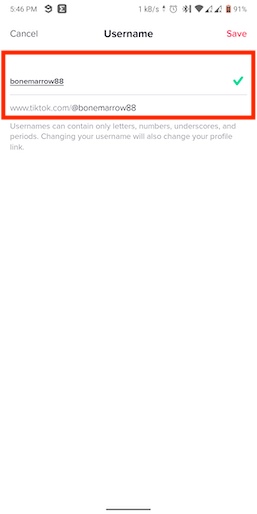
- Confirm the username change by tapping Set username o the pop-up window.
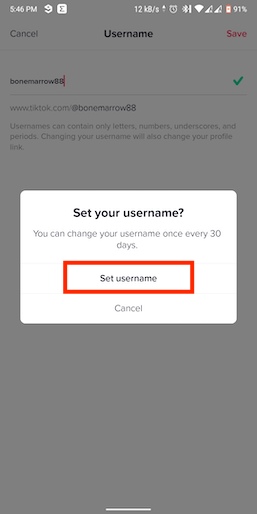
And you’re done!
You have to remember that once you’ve changed your TikTok username, people won’t find you with the old TikTok account link. TikTok will generate a new link for you with your new username.
Check out the easiest way to Why is TikTok Not Showing My Videos.
How to make Unique TikTok Username
If you’re looking for a unique TikTok username that’ll not only serve your purpose but also secure your privacy and security as TikTok is a public platform, and your information can be exposed to everyone.
I’ve made a list of criteria to follow while creating a username for your TikTok account. Go through them and choose your username accordingly.
Here are the steps to make a unique TikTok username:
- Use the name of anything relevant to you instead of using your real name.
- Use numbers and uppercase, lowercase letters to make it unique.
- Do not use your info, like your email address, as a TikTok username.
- Avoid using a phone number as your username; instead, use a fraction of it to make a unique username.
- Add your country name with your username to make it stand out from the crowd.
- Don’t use your other accounts’ username if you’re concerned with your privacy.
- Use a username that doesn’t match your password in any case.
- Choose a username that’s suitable for people of all ages.
Follow these, and you’ll have a username that’s not unique but also secure for your personal life.
FAQ
Is your TikTok username important?
Yes, your TikTok username is very important for your account. It ensures your online security, and a username is required to make sure that it is you and not anyone else trying to access your account.
How to edit your TikTok profile?
To edit your TikTok profile, open the TikTok app>tap on the Profile icon>tap on the Edit profile option>edit your personal information according to yourself. You can also change your username from the edit profile option.
What are the rules for a TikTok username?
To make a TikTok username, you must choose a name relevant to yourself and never used on TikTok before. Add numbers and uppercase, lowercase letters to create your username unique. Don’t use 18+ terms as TikTok username.
How many times can you change your TikTok username?
You can change your username on TikTok as many times as you want. However, there’s a limit regarding how soon you can change it. Once you change your TikTok username, you have to wait for 30-days before changing it again.
Conclusion
It’s really frustrating if you can’t change your TikTok username. But, if you’re restricted for 30-days, follow the first method to bypass your restriction. And, if you can’t change your TikTok username suddenly, try clearing the cache files of the TikTok app.
Hopefully, these methods will help you overcome the can’t change TikTok username issue.
If you’ve any further queries, comment below. Our experts will get to you right away!