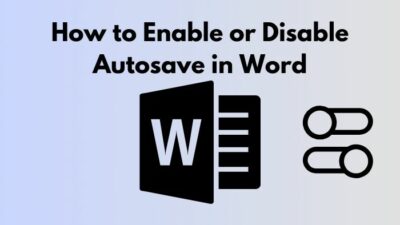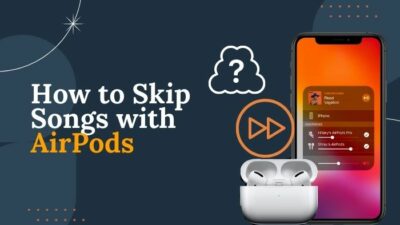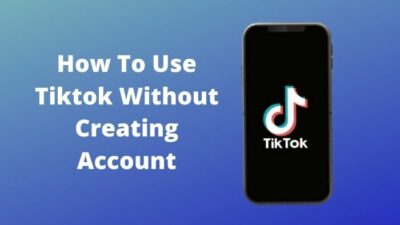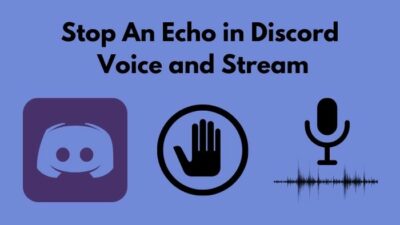Asus’s aura sync is a software used to control all the RGB components like keyboards, mice and desktop casings of your setup. Aura sync is available on the Armory software provided by Asus, meaning it is available with other system controls.
You want to configure your RGB setup, and you want to use the rainbow gradient option in Aura sync. Sadly it is not working, and you are getting frustrated like many others facing the same problem.
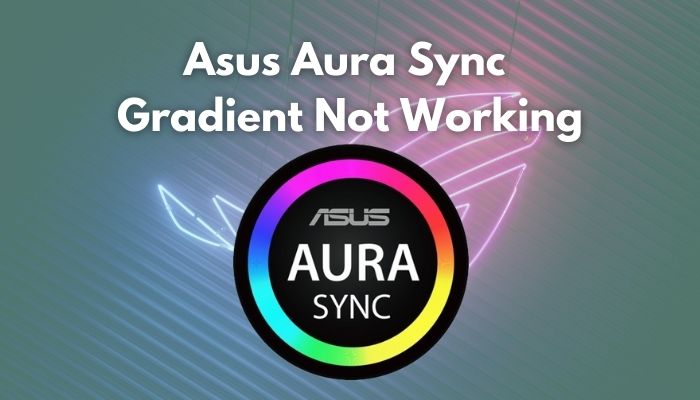
How to fix the Asus aura sync gradient not working?
There is no need to worry as I have given the solutions in this article after thorough research. Read the full article to get the fixes to this problem.
Check out the comparison between “ASUS RTX 3080 Vs. EVGA RTX 3080“.
Why is the Aura sync gradient not working?
If this does not fix your problems, please continue reading the article.
There are many lighting options in Aura sync. One of them is called gradient descent. When the gradient option does not work, it means there are possible reasons for that to happen. Some of those possible reasons are:
- Corrupted installation files: For any software, if its installation files gets corrupted for any reason, the software will not run. To quickly fix this problem, you need to get the new installation files again. Reinstalling the software using the uncorrupted installation files might fix the issue.
- Custom installation path: For some odd reason, if you select your desired installation path during the installation process, Aura sync does not run correctly. This is indeed very frustrating, but you can try to fix the issue by just installing Armory Crate in the default installation path.
- LED strip not appropriately connected: If you did not connect your led strip lights to your motherboard properly Aura sync will not work. All you need to do is reconnect your led strip lights to your motherboard correctly.
- Presence of another RGB control software: If you are using another software to control your RGB components, Aura sync will display the Aura sync not working error.
Also, check out our best aura sync compatible RGB Graphics cards.
How to fix Aura sync gradient not working Windows
The initial step you should take is to reinstall Armory Crate that contains Aura sync. If this does not fix your problems, please continue reading the article.
Here are the methods to fix aura sync gradients not working issues:
1. Deactivate fast startup
The fast startup feature is very good for quick boot-up times. Practically it saves the computer state before shutdown and loads it during the next startup. It makes your HDD feel much faster like an SSD. Sadly, Aura sync does not work properly when this feature is turned on.
The steps that you need to take for disabling this feature are given below:
- Open control panel. You can do this by pressing the Windows button + R to open the Windows command prompt. Type in the control panel and press enter. You can also open the control panel by searching for it in the search bar beside the start button (Windows logo at the bottom left of your screen).
- Click on Hardware and Sound.
- Click on Power Options.
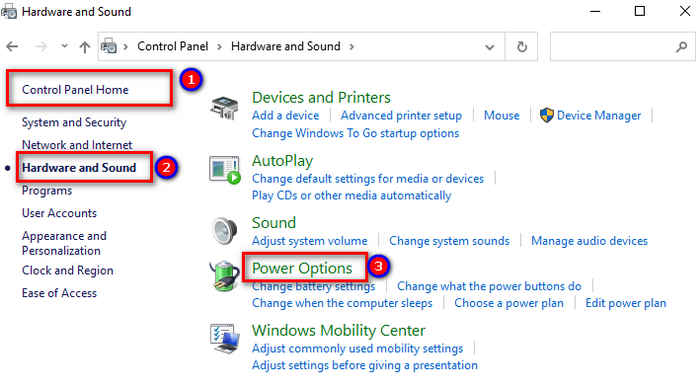
- Click on Choose what the power buttons do from the left of your screen.
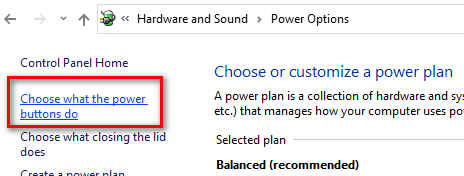
- Click on Change Settings that are currently unavailable.
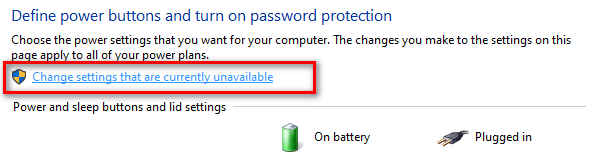
- Uncheck the option Turn on fast startup.
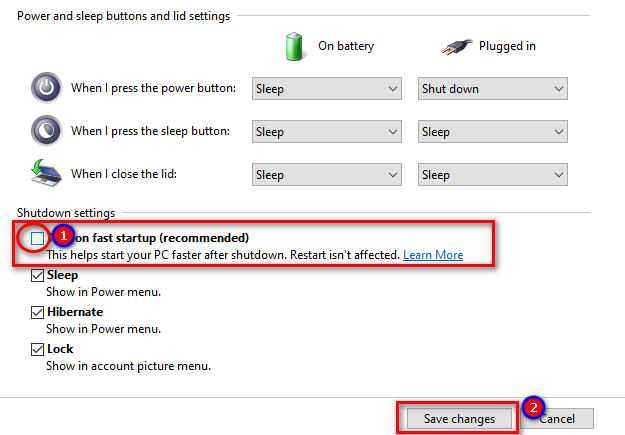
- Reboot your computer and run Aura sync
If this did not work, check out the other given methods below.
Pro tip: Check out this simple way to download ASUS aura sync for Windows.
2. Remove other RGB software
Aura sync is not the only software capable of controlling your RGB components. Other software can also be used to do the same tasks, and you might have installed a few beforehand. This creates a clash with Aura sync as all the RGB softwares are trying to access your RGB components which is causing Aura sync to not run properly. You need to remove those softwares for Aura sync to run seamlessly.
- Open control panel.
- Click on below the Programs option
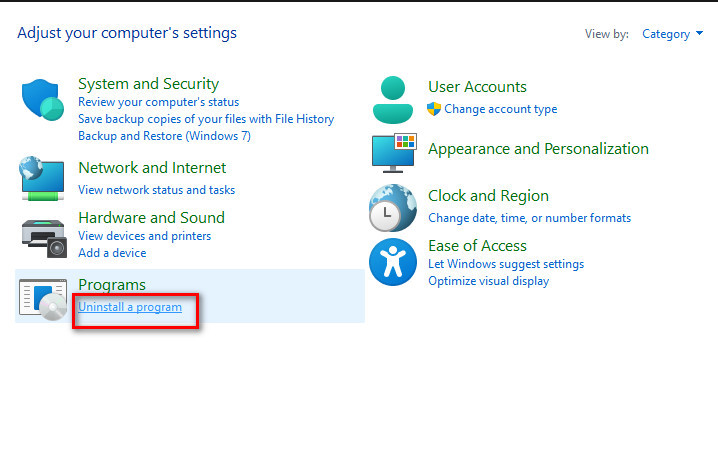
- Right-click on the other RGB program that is not Aura sync and click on uninstall. After clicking on uninstall if you are prompted to select an option to delete any other files associated with the software.
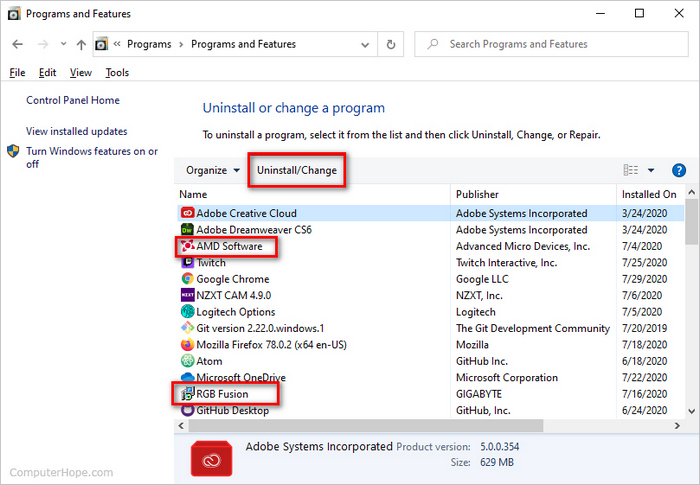
- Click on yes/agree/any other option that will delete the remaining files
- Double-check by going to the installation directory of the software to see whether there are any other files left. If there are other files left, please remember to delete them
- Restart your PC
- Run Aura sync to check whether it is running or not
If this method also did not work, check out the other methods given below.
Also, check out our ultimate review on the best budget AIO cooler Cooler Master ML240R. which is also aura sync compatible.
3. Reinstall Armory Crate
Before, Aura sync was a separate software. From 2021 Aura sync has been shifted to Armory Crate a software used to control different components (not just RGB) of your desktop, especially Asus components of your desktop. So to reinstall Asus sync, you need to reinstall Armory Crate.
- Open control panel.
- Click on Uninstall a program below the Programs option.
- Right-click on Armory crate.
- Click on uninstall.
- Turn off your computer.
- Unplug all Asus components and hold the power button for 30 seconds.
- Reconnect your components after 5 to 10 minutes back into your CPU.
- Turn on your computer.
- Download Armory Crate setup file from the official Asus website.
- Open Armory Crate setup file with administrator privileges(right-click on the Armory Crate setup file and select open as administrator) and install in the given default directory.
If the problem is not resolved, check out the other methods given below.
I’ve prepared an in-depth aura sync troubleshooting guide.
4. Check the RGB headers
You can connect led strip lights with the RGB headers present in many motherboards that support RGB strip lights. There are ports that are supposed to be connected to RGB fans and others that are to be connected to RGB strip lights.
Connecting the RGB strip lights to the header that supports only RGB fans will result in Aura sync not working error. You need to connect the RGB.
You must check whether you connected the strips to the correct headers. Please do not exert too much pressure as it might damage the headers when connecting the RGB strips.
If the problem still persists, check the last method I have provided below.
5. Use Revo uninstaller
This is an unconventional method that I found out from a random user, so I would suggest this method only when all the other methods failed.
- Download the Revo uninstaller setup files and install it.
- Run the software with administrative privileges.
- Uninstall Armory Crate.
- Check for other softwares associated with Armory Crate and remove them as well.
- Reboot your computer.
- Run Armory Crate with administrator privileges (right-click on the Armory Crate file and select open as administrator)
- Run Aura sync
Aura Sync not detecting fans
You can connect led strip lights and RGB fans to the RGB headers present in many motherboards that support RGB strip lights and RGB fans. There are ports that are supposed to be connected to RGB fans and others that are to be connected to RGB strip lights.
How to fix Aura sync not detecting fans error
You must check whether you connected the strips to the correct headers.
Please do not exert too much pressure as it might damage the headers when connecting the RGB fans.
Man, I have already damaged my Fan Headers twice. So, just keeping you guys safe from what I made a mess.
Conclusion
Asus really needs to fix these issues as I have seen many people suffering from these problems. Gamers just want to make their setup look good, and it should not be very hard to do so.
More optimization is desired from Asus sync as many people are also opting for other options to control their RGB components.
Hopefully, this article has helped you in resolving your issues, and now you can finally enjoy your beautiful custom RGB setup.