It’s incredible how Apple could fit so many features crammed into those tiny AirPods. Good things indeed come in small packages.
Excluding the exclusive features, what sets AirPods apart is its user-friendly traits, like its ability to control the audio so smoothly. You can easily pause, skip and even adjust the volume only using the AirPods without the phone.
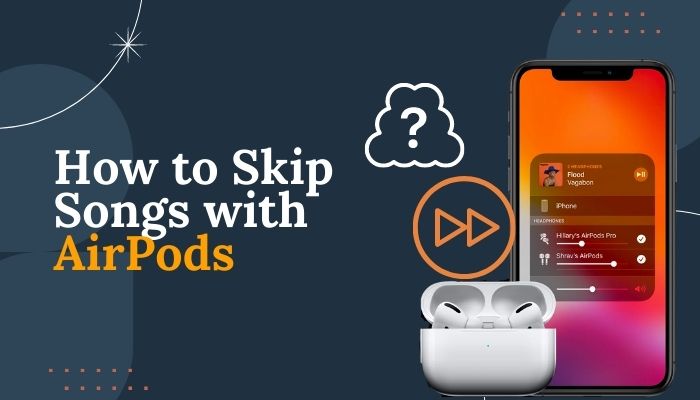
Granted, you can do these things on other wireless earphones, but the simplicity that the AirPods provide takes it to another level.
In this article, I’ve explained how to skip songs for every generation of AirPods and also when they are connected to an Android and described how you could fix the skip feature if it’s not working.
How to Change Your Settings to Skip Songs on AirPods
To skip songs on 3rd generation AirPods and Pro, double-press the force sensor to skip forward and triple-press to skip backward. On 1st and 2nd generation AirPods, set the double-tap functionality to skip forward. On AirPods Max, click digital crown twice to skip forward and thrice for backward.
Here’s how to skip songs on all Apple AirPods products:
1. Skip Songs on 1st & 2nd Generation AirPods
You can double tap on the AirPods to skip songs. If it’s not skipping songs; instead, it’s summoning Siri or pausing and resuming songs, you need to change the double-tap functionality. 
Here are the steps to use double tap to skip songs:
- Connect the AirPods to your iOS device.
- Go to Settings > Bluetooth on the device.
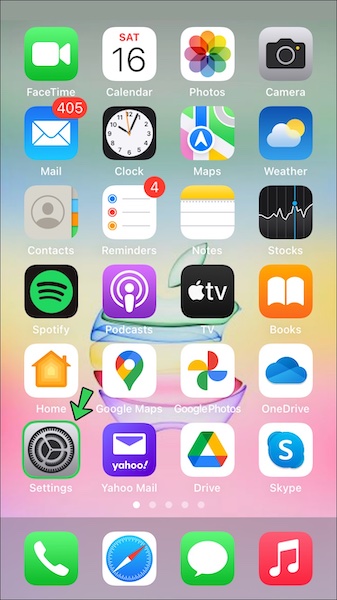
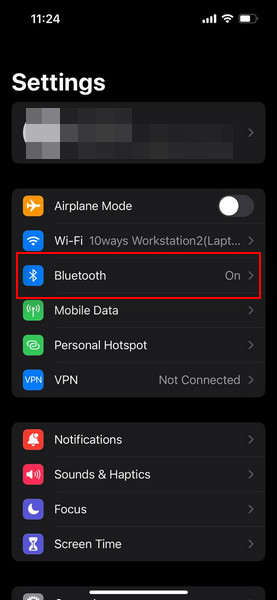
- Tap the i icon (more information) beside AirPods.
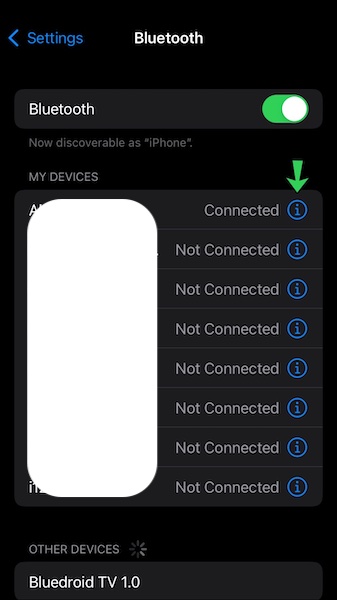
- Choose the AirPod you want to use to skip songs, Left or Right, under DOUBLE-TAP ON AIRPOD.
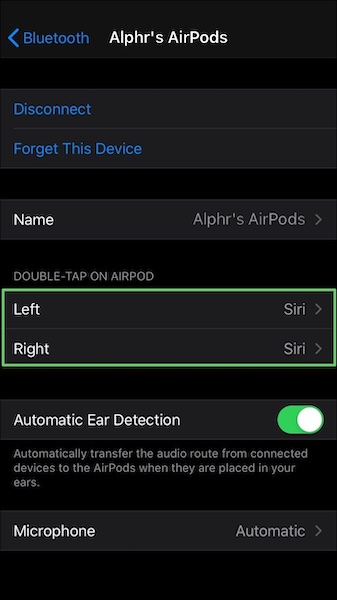
- Select Next Track from the list of features.
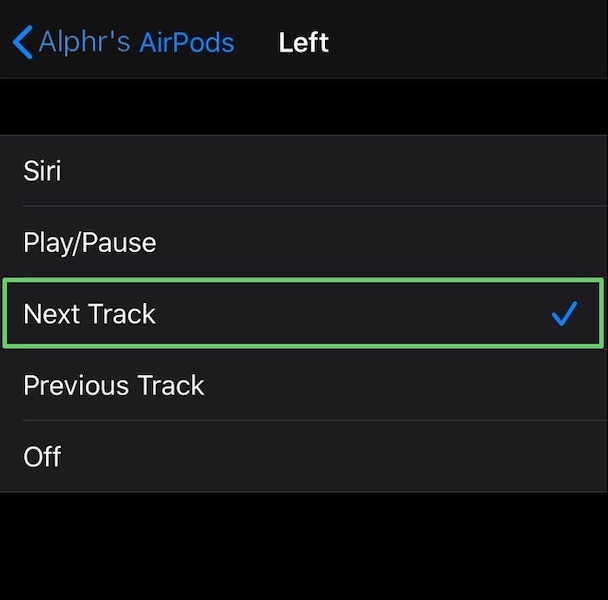
All done. Now you can double tap on the AirPod you’ve selected to skip songs.
You can also use Siri to skip songs. Just choose double tap to open Siri and tell her to skip forward or backward.
Also, check out our separate post on Airpods Not Working with Microsoft Teams.
2. Skip Songs on 3rd Generation AirPods & AirPods Pro
Controlling audio on the previous generations was already pretty easy, but on the 3rd generation and AirPods Pro, it is easier.
Press the force sensor on one of the AirPods 1 time to pause and play, 2 times to skip forward, and 3 times to skip backward. You can also use Siri to control the audio. 
In case it’s not working like that, you need to change the settings.
Here’s how to use the force sensor to skip a track:
- Select Settings > Bluetooth on your device.
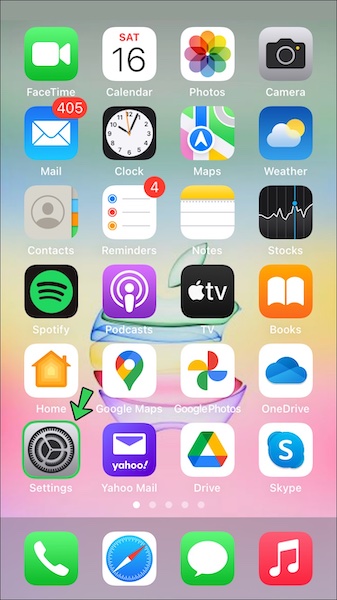
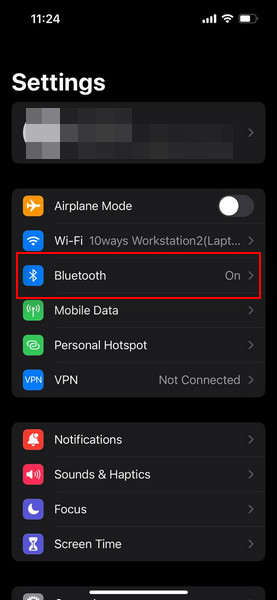
- Tap the i icon beside AirPods.
- Choose Left or Right AirPod, under PRESS AND HOLD AIRPODS.
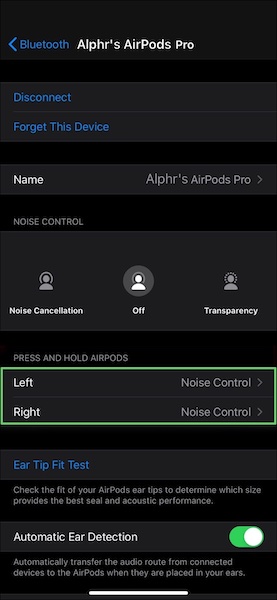
- Select Next Track from the list.
Now the force sensor will work as I’ve described.
Here’s a complete guide on how to find lost AirPods that are offline.
3. Skip Songs on AirPods Max
Although AirPods Max is an entirely new design compared to traditional AirPods, it utilizes similar actions to control the audio.
There’s a digital crown on top of the right earcup. Pressing it twice will skip a song forward, and thrice will take you to the previous track. 
4. Skip Songs on Spotify with AirPods
If you use Spotify as your primary music player, you’ll be happy to know you can use all the features of the AirPods on Spotify, no matter what generation of AirPods you use.
All you have to do is just connect the AirPods to your device and run Spotify, and double tap or double press to skip songs will be available. You can even ask Siri to skip songs for you.
Also, check out our separate post on can you wear AirPods in the shower.
How to Skip Songs with AirPods on Android
You don’t need an iOS device to enjoy the top-notch sound quality of the AirPods. You can use them with an Android device. android-distracted-boyfriend-meme
Although you don’t have all the features that the AirPods offer when using them with Android, most of the primary features are available.
In this section, I’ve described everything you need to know about using AirPods with Android.
How to Connect AirPods with Android
Though Apple doesn’t allow connecting its devices to a non-Apple product, the AirPods are exceptional. You can connect the AirPods to an Android just as easily with an iOS; it just takes about 5 seconds longer to pair with an Android.
Here’s the process to connect AirPods with Android:
- Keep the AirPods in their case and open the lid.
- Press and hold the setup button on the case for about 15 seconds until you see the status light flashing amber and then white.

- Keep the case near your device.
- Go to Settings > Bluetooth on the device.
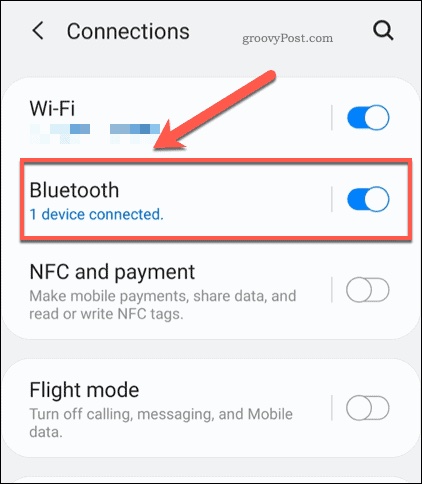
- Select your AirPods from Available devices.
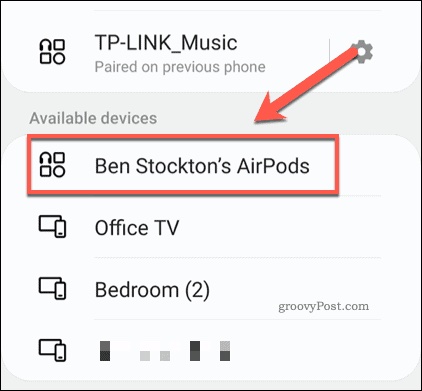
- Confirm the Bluetooth pairing request.
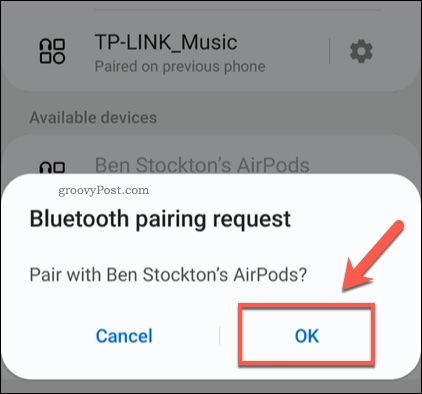
You are good to go. Next time when you try using the AirPods, you don’t have to do all these steps. Just open the AirPods case lid with the AirPods inside near your Android device and turn on Bluetooth. The AirPods will automatically connect.
Here’s a complete guide on how to fix AirPods not working on one side.
How to Skip Songs on Android using AirPods
Some features of the AirPods are unavailable when you use them with an Android device. But the skip feature is intact.
Here’s how you can skip songs using AirPods on Android:
Using 1st & 2nd generation AirPods, You need to double tap on one of the AirPods to skip to the next song and tap 3 times to skip back. Double tapping on the other AirPod will open Siri by default which you won’t obviously see as you are using an Android.
You can configure that AirPod to play and pause media or to skip forward or backward. But to do that, you need an Apple device.
Using 3rd generation AirPods & AirPods Pro, press the force sensor 2 times successively to skip a track and 3 times to go back to the previous track.
Unfortunately, on Android, you cannot ask Siri to skip songs. She only listens to Apple users.
Go to the next section to find out what AirPods features don’t work on Android.
Quickly check out our epic guide on how to fix Airpods not working on Messenger Calls.
AirPod Features that Do not Work on Android
When you connect AirPods to an Android, you cannot expect it to work like you are using it with an iOS device or a Mac. Naturally, some features of the AirPods will be unavailable.
Here are the AirPods functionalities that don’t work with Android:
Siri
Obviously, you won’t be able to use Siri when the AirPods are connected to an Android as Siri is the virtual assistant for Apple products.
Changing the Double-Tap
You cannot customize the double-tap using an Android; you need an iOS device or a Mac.
Single AirPod Listening
This feature lets you use only one AirPod, turning the other one off. As a result, save battery. But you cannot do this using Android.
Automatic Ear Detection
While automatic ear detection is on and you take off AirPods, it automatically pauses the audio or the audio plays from the device speakers. It’s truly one of the coolest features Android users don’t have.
Checking Battery Level
You cannot see the AirPods battery level from an Android device. However, there’s a workaround to this problem. You can install apps from the play store that show the battery level.
Automatic Switching
Android users also have to lose the automatic switching feature that allows you to switch devices seamlessly when you get a call or something.
These are the features you’ll have to give up for using an Android with AirPods. But it’s not all so bad as the Airpods crisp, high-quality audio with excellent battery life is still there.
Why Can’t I Skip Songs on My AirPods?
The main reason your AirPods skipping feature is not working might be the double-tap (for 1st & 2nd generation AirPods) or double-press (for 3rd generation AirPod & AirPods Pro) is set to something else instead of skipping songs. Or you are using an app that you can’t skip using AirPods.
Before you come to the conclusion that your AirPods are defective, you should make a proper diagnosis that the following list will help.
Here are the common causes why the AirPods can’t skip songs:
Setting the Wrong function
Besides skipping, you can specify the double-tap or double press on your AirPods to call Siri or to play and pause media. Make sure Next Track is selected for that action.
Using the Wrong App
You can use AirPods to skip tracks on Apple Music and Spotify. If your AirPods are not skipping, there’s a good chance that the app you are using doesn’t support AirPods to skip songs.
Find the Right Spot
If you are double-tapping or double-pressing at the wrong place, of course, the AirPods won’t skip songs. Make sure you are in the right spot.
FAQs
Why are my AirPods not skipping songs when I double tap?
Your AirPods are not skippings songs, maybe because the double-tap is set to use Siri or Play and pause audio. Change it to skip songs.
Why can’t I skip songs on my AirPods pro?
You can’t skip songs on AirPods Pro, maybe because, unlike the previous generations where you just needed to double-tap on AirPods to skip songs, on AirPods Pro, you actually have to double-press on the AirPods.
Do AirPod pros have double tap?
No, AirPods Pros do not have the double tap. You need to double press the force sensor on AirPods Pro.
Final Thoughts
After all these years of using AirPods, it still amazes me how Apple could achieve all these features in those little things. Writing this article has renewed my appreciation for AirPods.
Even an ordinary task like skipping songs can be accomplished in such a cool way is mind-boggling.
Here, I’ve described how to skip songs for all variations of AirPods, how to use AirPods with Android, and explained why skipping might not be working for your AirPods and how to repair it.
Let me know if you have any questions regarding AirPods or other Apple products.
See you in the comment section.




