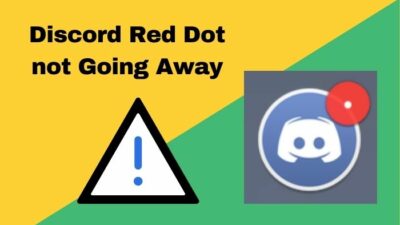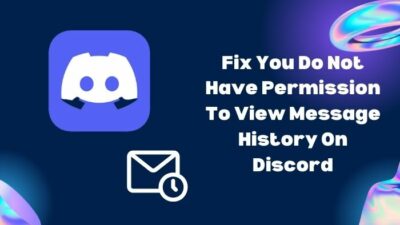Suppose you are hearing your own voice aside from others while conversing on Discord. Isn’t it annoying?
If you’re hearing echoes in voice chat & wondering how to fix it, you’re in the right place. I’ve already fixed my echo problem & know some tested and proven techniques that can help you out.
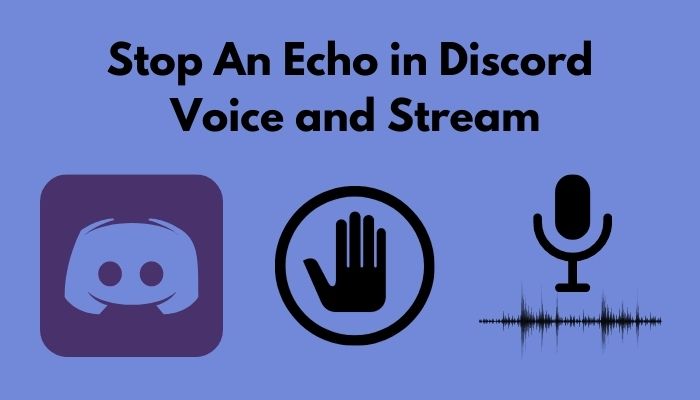
So, keep reading, as I will round up some easy steps to help you eliminate this issue.
How to fix microphone echo on Discord
Echo on Discord while playing games online is such an issue that can completely ruin your experience. I heard a lot of people reporting this issue on Discord. And, the most satisfying news for you is there are some easy ways to fix and avoid the echo that I tried and tested for myself. Let’s have a look.
Here’s how to remove microphone echo in Discord:
1. Turn on Echo Cancellation & Noise Suppression in Discord Settings
- Open the Discord application on your system.
- Go to the Settings by clicking the gear icon.

- Choose the Voice & Video tab from the left pane under the App Settings section.
- Check whether the selected input and output devices are correct or not. If not, choose the right ones from the drop-down.
- Click on the toggle button to turn on the Noise Suppression setting under the Advanced section.
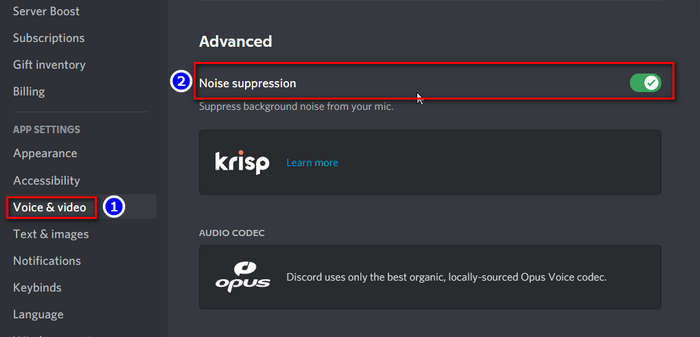
- Enable the Echo Cancellation setting in the same way.
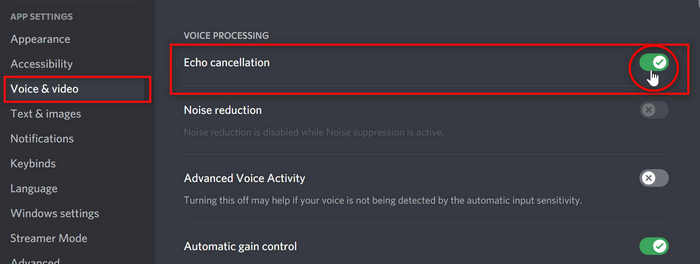
- Find out Enable Quality of Service High Packet Priority by scrolling a bit down. Click on the toggle button.
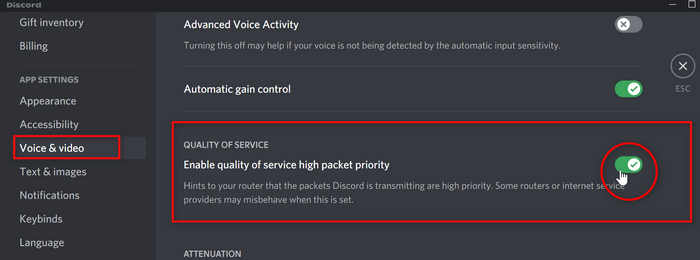
- Scroll down further and find out Audio Subsystem. Set the setting to the Standard.
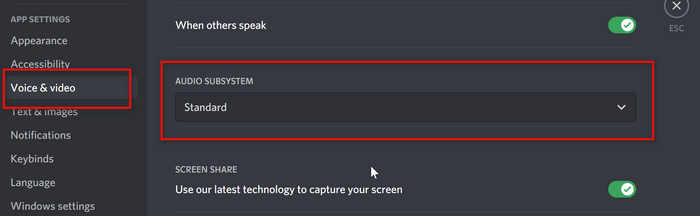
Echo cancellation or echo suppression is a telephony feature mainly used to eliminate the echoes from speeches or lessen them if they arise.
That is the end of modifying the app’s settings. I hope your problem will disappear if you follow the mentioned steps accurately.
When the Discord echo cancellation not working, try restarting the app.
2. Choose the Correct Audio Input & Output Device from Windows Settings
PC users might experience echoing while using either the desktop app or the web client. Fortunately, both situations can be resolved by following the same steps which I have given below.
Here’s how to stop echo on Discord PC
- Click on the Start menu button and type Settings on the search bar.
- Go to Sound under the section System.
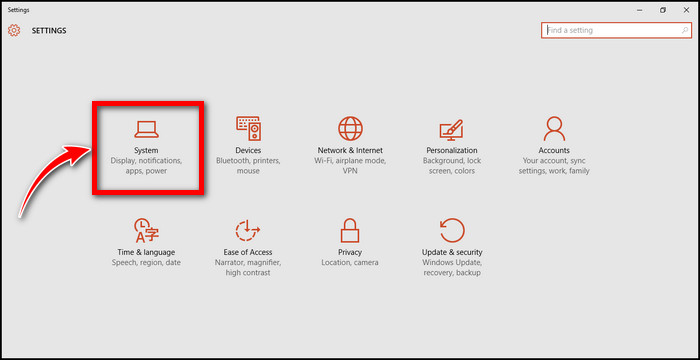
- Check if the input and output devices are accurately selected. If not, choose the correct ones.
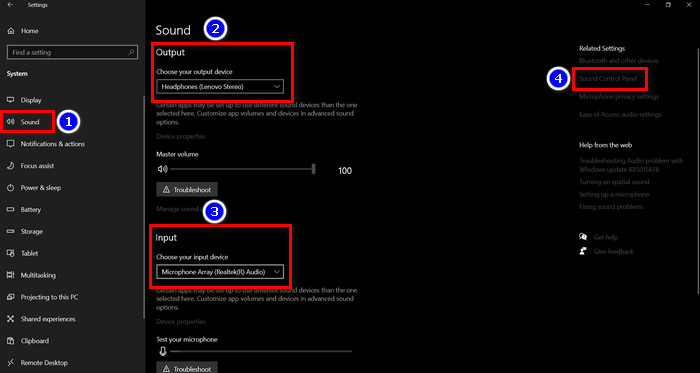
- Click on the Sound Control Panel under the Related Settings on the right-hand side. A new pop-up window will appear.
- Ensure the device you are currently using is set up as default in the Playback If not, right-click on your speaker. Then, click on Properties. Go to the Spatial sound and turn it on. Finally, click on Apply and then OK.
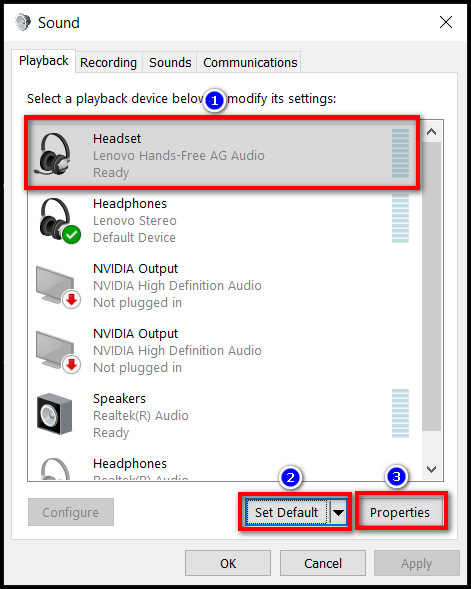
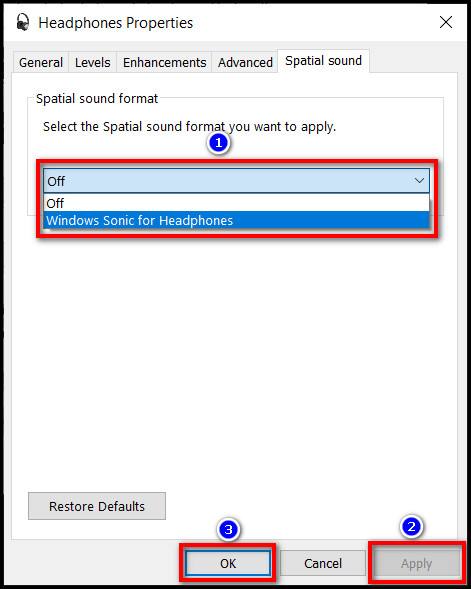
- Ensure your device is set up as default in the Recording tab.
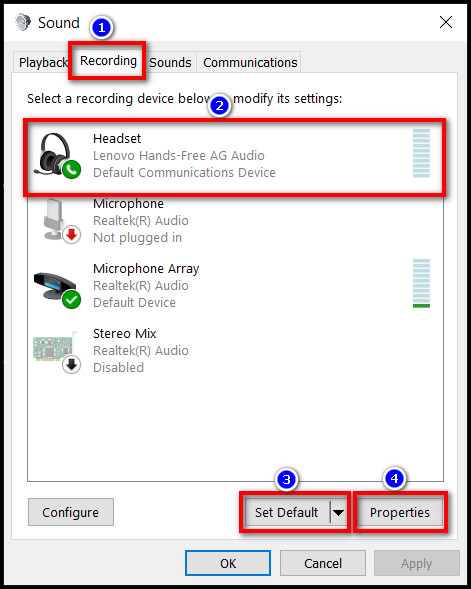
- Click on Properties and go to the Listen tab.
- Check the Listen to this device checkbox.
- Click on Apply and then OK.
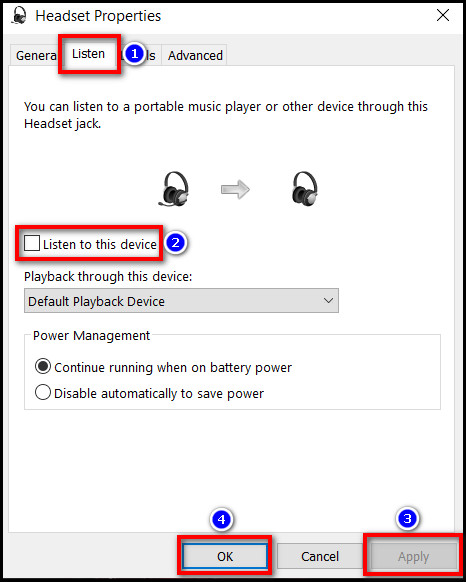
You are done. This method is useful when you encounter Discord audio echo with OBS. After making these changes and checking them accurately, restart your computer. Believe me; your problem will disappear.
3. Toggle on Krisp Noise Suppression in Discord Mobile
If you use Discord on your smartphone and have been experiencing unexpected echoing, then go through the following steps to know how to fix echo in Discord mobile.
Here’s how to get rid of echo in Discord mobile:
- Launch the Discord app on your mobile.
- Tap on the hamburger icon at the top right corner of the screen.
- Tap on your profile picture to go to the User Settings.
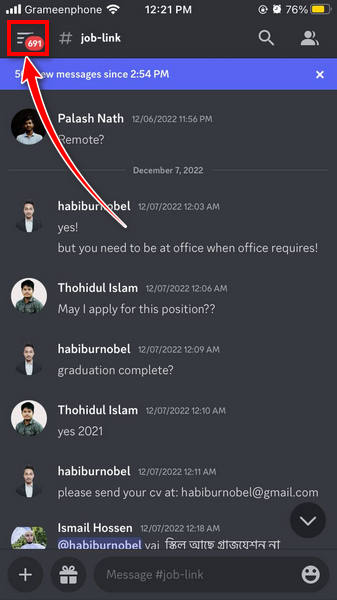
- Scroll down to the APP SETTINGS section and Select Voice.
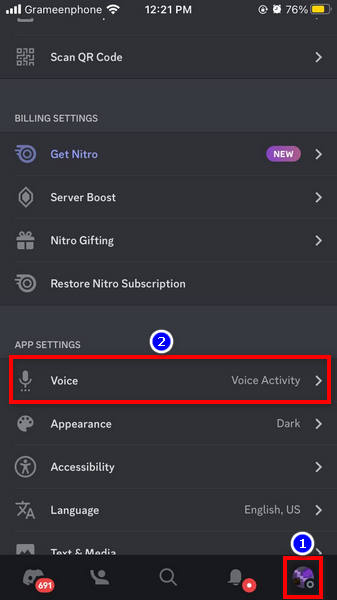
- Toggle on Echo Cancellation & set Noise Suppression to Krisp.
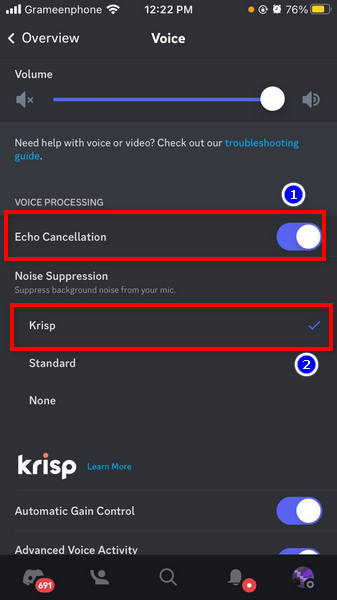
Now, check if the echo is softened. If not, try restarting your phone and checking further.
Discord offers better service via their Nitro subscription, so you can try subscribing to their Nitro service or claim Nitro subscription with Xbox GamePass to see if it improved your voice call quality. In case it doesn’t work, you can cancel the Nitro subscription if you want.
Furthermore, the built-in microphone of a cheap/defective headset can often introduce echoes with voice inputs. This is evident when you notice the Discord echo with headphones only. In such circumstances, you might need to opt for a good dedicated microphone for Discord.
Reasons Behind Echo on Discord
So far, I have discussed the step-by-step solutions for different platforms. But it is also of great importance to unearth the reasons actively rolling behind this echoing issue. So, let’s dive into the primary causes of echo occurring while conversing amongst users.
Here are the reasons that are working actively behind echo in Discord:
- The Noise Suppression feature is disabled on Discord.
- The volume of your speaker is too high.
- There are some technical faults with your headphones or microphone jack.
- The internet connection is poor from either or both sides.
- The microphone is close to any surface, which does not consume sound that much.
- Your microphone is not of good quality.
These are the reasons for echo in Discord. But there, you may find some other weird causes alongside the mentioned ones. I recommend you detect the reason first and take the measures accordingly.
Should I Turn off Echo Cancellation in Discord?
To be frank, it depends. Apparently, it seems that the echo cancellation feature of Discord is absolutely to benefit its users. But, in a greater canvas, it does not serve the users that much. Instead, it may cause harm by impairing or distorting your speech.
When you talk to anybody, without your concern this feature may distort and even cut off your statement considering it as an echo or noise. Therefore, using it is neither highly beneficial nor extremely harmful.
At this point, you can use the voice activation threshold to eliminate damaged sounds instead of forceful reduction of echoes. But, in that case, the voice activation threshold is measured by echo detection which is inaccurate.
Hence, I recommend you keep your echo cancellation turned off. Additionally, you can enable Discord Krisp noise suppression feature for better voice input. Also, you can fix any Discord Krisp not working issues in case this feature fails to function as intended.
FAQs
How do I stop Discord from echoing?
Go to the user’s settings of your Discord app, scroll down and select Voice & Video. Now enable the toggles for Echo Cancellation and Noise Suppression.
Why do I hear an echo in Discord?
You might be hearing echoes in Discord due to poor internet connection at your’s or your friend’s end.
Conclusion
To sum up, I explained how you can fix the echo problem with both voice and video streaming on Discord. I hope you have solved your problems already. Keep in mind; you should follow both the Discord and device settings to get the best outcome.
I suggest you be sincere while following the steps. You must not skip any step, i.e., restarting, as each step has its own significance.
I believe this article healed your problem. If you agree, share this with your mates or gaming partner to solve their problems following this. Comment below if you have any queries.