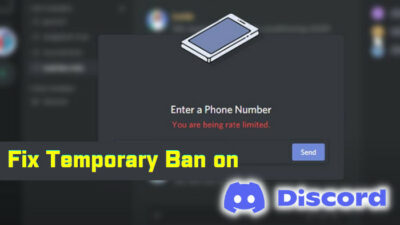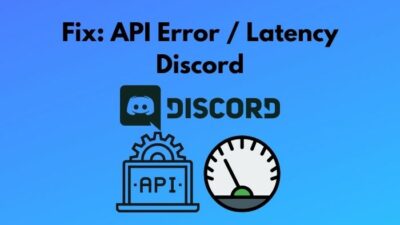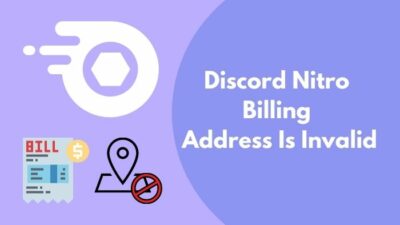Are you planning to cut off some of your expenses? Or been dissatisfied with the premium features of discord?
Whatever the reason is, I know you are having a tough time in terms of failing to cancel the discord nitro subscription.
In the last three years, I have been in and out of discord nitro several times due to my fluctuated financial situation. So, I know my way around to purchase, renew and cancel the discord nitro subscription.
Since you are here to know about the cancellation process of discord nitro, I believe I can share my first-hand experience with you.
So, let’s get your problem fixed. Continue reading till the end to keep all of your devices Nitro-free.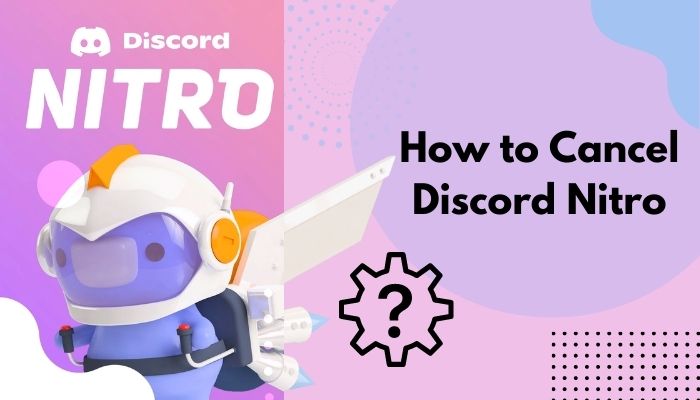
How to Cancel Nitro Subscription From PC
The user interfaces for the desktop application and the web version are the same. If you haven’t installed the app version, logging in to the web version will do the work.
The first thing you need to do is, launch Discord from your desktop/ browse to the official discord website. Follow the subsequent steps.
Here are the steps to cancel Nitro subscription from PC:
- Log in to your Discord account with the proper credentials.
- Click on the Settings icon (That’s the gear icon next to your user profile) from the bottom left of the interface.

- Scroll down the left side panel and click on Subscriptions.
- Click on Cancel from the Discord Nitro banner.

- Select Continue when the following window (which perks you might lose if you cancel Nitro) appears.
Now, you have successfully revoked Nitro from your computer. Read out the following sections if you consider canceling Nitro from mobile devices.
Follow our guide on how to Claim Discord Nitro with Xbox Game Pass.
How to Cancel Discord Nitro from Android
Trying to discontinue discord nitro from your android device? Follow the forthcoming simple steps to cancel the Nitro subscription effectively.
Here are the steps to cancel Discord Nitro from android:
- Launch the discord application from your mobile.
- Log in with valid information.
- Tap on your profile icon from the bottom display bar.
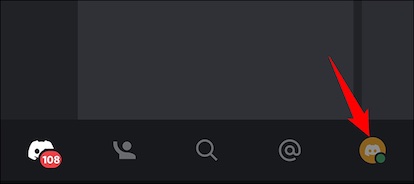
- Click on Manage Subscription on the user settings
- Tap on Cancel in the Discord Nitro flag.
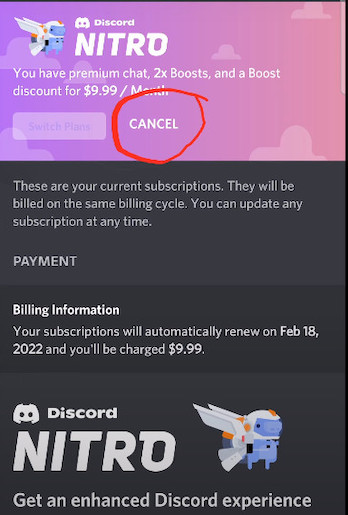
- Tap on Cancel Subscription in the following prompt.
Well, now you are in the free user zone in discord. Your monthly subscription fees will no longer be needed from now on.
How to Unsubscribe Nitro Features from iOS Devices
Discontinuing from Discord Nitro from iOS is a bit different than unsubscribing from android. But, you won’t encounter any issues if you follow my instructions properly.
Here’s the procedure to unsubscribe Nitro from iOS devices:
- Go to Settings from your device.
- Tap on the user name in the settings menu.
- Select view apple id > manage subscriptions from the next page.
- Locate Discord Nitro from all other services.
- Tap on Logout after you select discord from the list.
The nitro subscription will be canceled once you complete the described procedure. But to make sure, you can log in to discord and find out if the Nitro has been discontinued.
Also, check out our separate post on how to Stop Auto-Renewal on Discord Nitro
How to Cancel Discord Nitro Subscription Using DoNotPay App
If the mentioned methods seem too much time-consuming or lengthy, you can use the DoNotPay application to save both your time and energy.
DoNotPay is an easy-going process to manage and cancel all your services’ membership. In short, it’s the first robot lawyer for your virtual assistance. You get the idea, right?
Okay, then, let’s cancel your discord subscription using DoNotPay.
Here’s the procedure to cancel discord nitro using DoNotPay:
- Open DoNotPay in your web browser/ launch the application.
- Navigate to Option > Find Hidden money.
- Type Discord Nitro in the box that you want to cancel the subscription.
- Response to the Confirmation mail to ensure the discontinuation.
That’s pretty much the entire operation. Keep reading the rest of the article if you have any queries regarding the subscription withdrawal.
What happens After Canceling Nitro Subscription?
Now that you have successfully canceled Discord Nitro from your device, the question that might be hovering around your mind is, What’s next?
As soon as you click on the Cancel button, discord will notify you about the benefits you will be missing once you discontinue the subscription. The perks will be missing out after your current billing period.
That means you will be able to use the Nitro perks till your billing cycle ends. If your subscription period ends in September and you cancel the Nitro in the month of August, the Nitro features will work till September ends.
That’s really convenient, right?
Frequently Asked Questions
Can I Get a Refund on Nitro Gift Sent?
You can request compensation after sending Nitro as a gift if you change your mind. But, once the user claims the Nitro gift, you can’t get it back.
Can I still have Nitro Service After Cancellation?
Nitro perks don’t end right after clicking on the cancel button. Until your nitro billing cycle is completed, you can utilize the nitro perks.
Can I Pause Discord Nitro Subscription?
You can put your Nitro membership on hold, but you can’t use the premium features. Also, this pause period can be extended to a maximum of 14 days.
Can I Cancel Discord Nitro at any Time?
Yes, just log in to your account and click on cancel in the Nitro Payment information screen. It’s that simple.
Conclusion
Maintaining an additional premium subscription has always been challenging- financially. And it became even more difficult after the Corona pandemic. So, canceling the Nitro subscription would be really helpful if you are passing through a tough time.
I hope this guide will assist you if you want to cancel the Discord Nitro subscription from your devices.
But, if anything goes south or feels complicated while reading the article, I want you to know that my team will always be available to help you. Just write down your issue in the comment box.