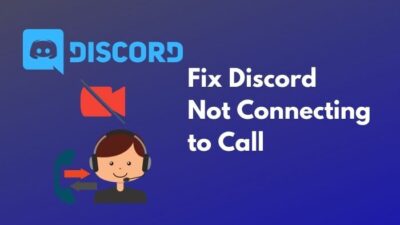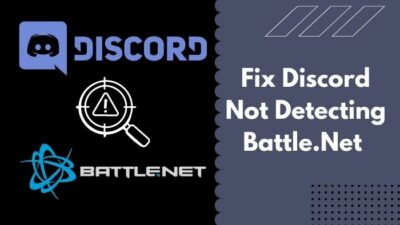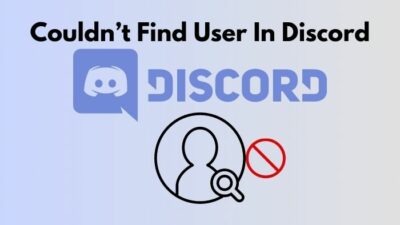Are you tired of hearing Your Files are Too Powerful message from Discord whenever you try to share any files with your friends? Do you want to know how to bypass the Discord file size limit?
Then you landed on the right page!
The file size limitation takes away all the fun of using Discord. I have researched for hours to find a way of bypassing this limitation, and finally, I found some effective methods.
Why is the Discord file size limit so small?
This post will share my findings of why Discord limits the file upload size limits. Later, I’ll share the methods to bypass the Discord file size limit with step-by-step guidelines for you.
Don’t skip any parts and stay with me till the end.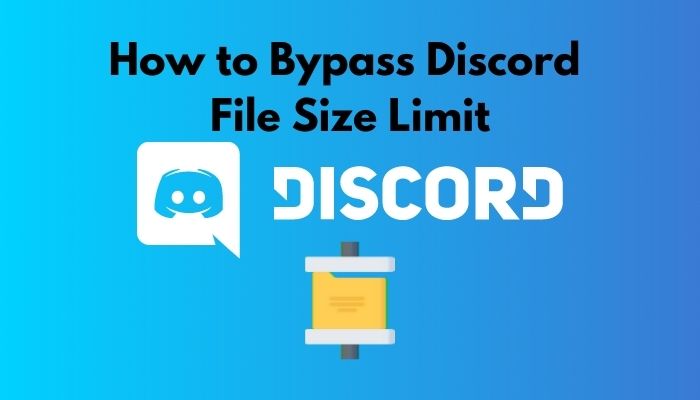
What is the File Upload Limit of Discord?
The Discord file upload limit for regular users is 8MB. Users can increase the upload limit by buying the Discord Nitro Premium service. Users can increase the upload limit to 100MB with the $9.99 Nitro plan or 50MB with the Nitro Classic plan for $4.99.
Discord allows the users to share anything inside it as long as it doesn’t violate it’s rules and regulations, and the file is under 8MB. All files, including photos, videos, or softwares, must be under 8MB to be shared through DIscord.
If your files are more than 8MB, then you’ll get a warning message saying Your FiIes are too Powerful.
But, if you buy a Discord Nitro premium subscription, it’ll unlock upload file size limitations up to 100MB, depending on the package you subscribed to. If you choose the $9.99 package, your upload file size will increase to 100MB. With $4.99, you can share files up to 50MB on Discord.
The Nitro subscription allows Discord servers to increase their members’ file upload limit. Users can boost a server, unlocking higher upload limits for users. Ten user boosts unlock 50MB uploads, and 50 users boosting unlocks 100MB uploads.
Follow our guide on how to Fix Discord not Compressing any Files.
Why Discord Limits File Size?
Discord limits file sizes to promote Discord Nitro, premium service to unlock larger sized file upload limit on Discord. The limitation helps Discord keep its servers clean of unnecessary junk files and ensures an excellent source of income through the Nitro subscribers.
Discord has almost 300 million users worldwide. Imagine how much resource it would require to manage the extra server storage and their maintenance if Discord had a larger file upload limit for all it’s users.
Discord would have to spend more expenses on maintaining the servers, human resources, storage spaces behind the extra limit for uploading files. It would also demand more energy and electricity, resulting in more carbon emissions.
The above limitations prevent Discord from increasing the upload size limit and limiting the upload size to 8MB in the traditional way.
How to Bypass Discord File Size
Let’s talk about the reason that brought you here. Discord’s file upload size limit is very annoying for most users.
Imagine when you’re trying to share a funny video with your buddies, and Discord won’t let you do it just because it exceeded it’s upload size limit. It’d take away my affection for Discord. But, fortunately, I’ve managed to find some method to bypass this annoying limitation.
Below, I’m listing the methods that’ll help you bypass the Discord file size limit while uploading a file of more than 8MB. Go through the methods and use the one most suitable for you.
Here are the methods to bypass the Discord file size limit:
1. Use Third-Party Storage Websites
The most common way to share files is through storage websites, whether large or small. Several websites will let you store your files for a limited capacity for free, and if you want to expand the capacity, you’ll need to purchase their subscription. For example, Google Drive, Mega, etc.
Google Drive is the most reliable and flexible among file storage websites. I’ve created a step-by-step guideline for you showing how to share a file on Discord through Google Drive.
Follow these steps to share files on Discord through Google Drive:
- Open a browser.
- Go to Google Drive.
- Choose an account to log in with.

- Click on +New on the top-left corner of your screen and select File Upload to upload a file from your device to Google Drive.
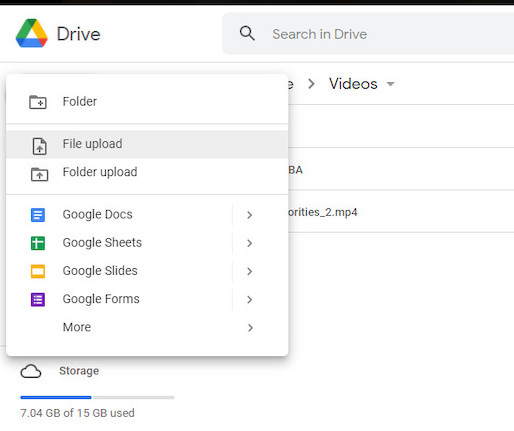
- Righ-click on the file after it’s been uploaded and select share.
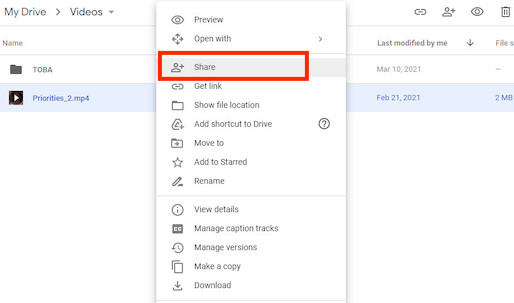
- Click on Copy Link at the bottom to copy the file link for sharing.
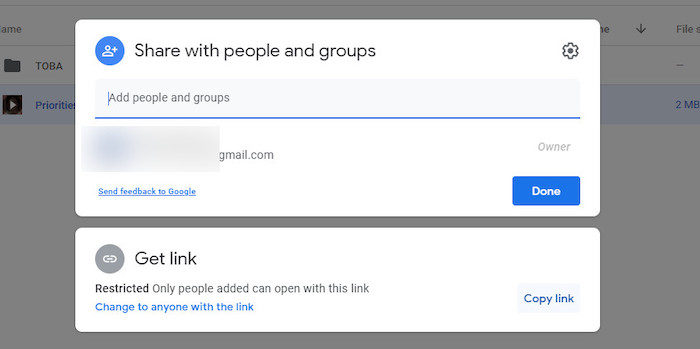
- Open the Discord app, go to your friend’s inbox or server, and past the link.
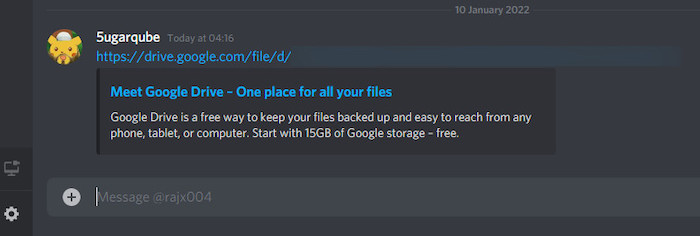
Now, whenever they click on the link, it’ll take them to the file you previously uploaded on Google Drive. Only the people with the link will be able to see the file.
Google Drive will provide you with up to 15GB of storage for free. If you want more, check their subscription packs, but 15GB is more than enough for regular usage.
Quickly check out our epic guide on how to stop an echo in Discord voice and stream.
2. Use Imgur for Sharing Media Files
Another easy method to share your photos and videos is Imgur, and it stores file up to 200MB in size.
The most exciting part is, if you share a video link from Imgur to Discord, viewers don’t need to click on that link because Discord will directly play it from Imgur.
So, here are the steps to share photos and videos from Imagur to Discord:
- Open a browser and go to Imgur.
- Click on Sign in on the top-right corner of the screen.
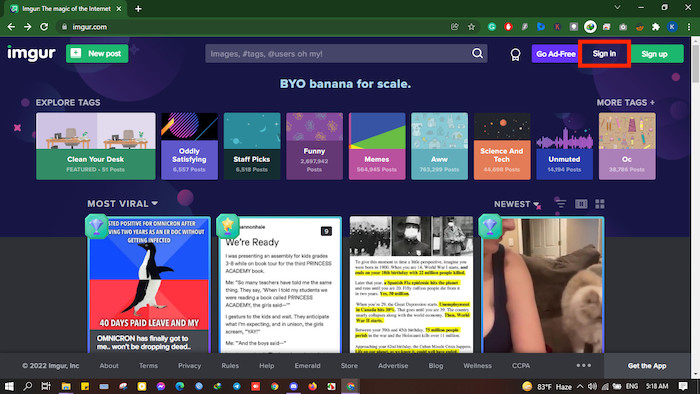
- Log in with your credential or create a new one if you don’t have an account.
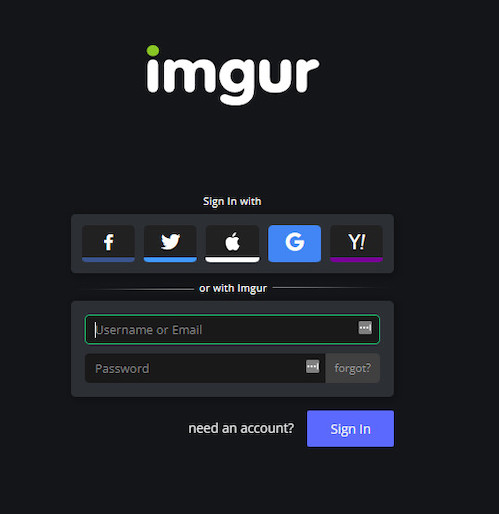
- Click on New Post on the top-left corner.
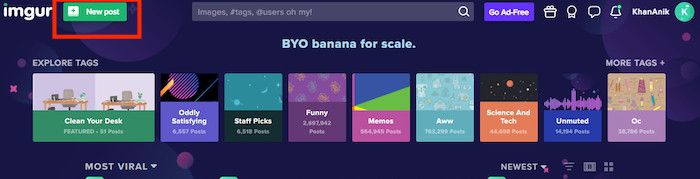
- Drop a video or photo from your device inside the upload box to upload.
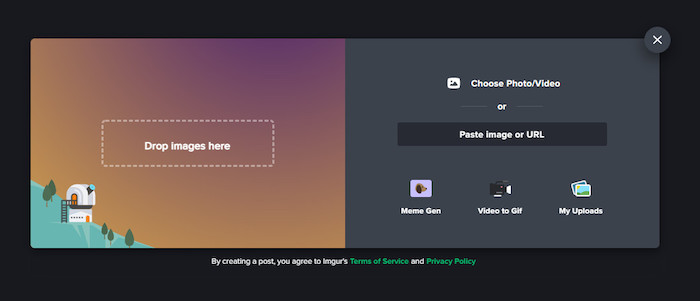
- Customize the photo or video.
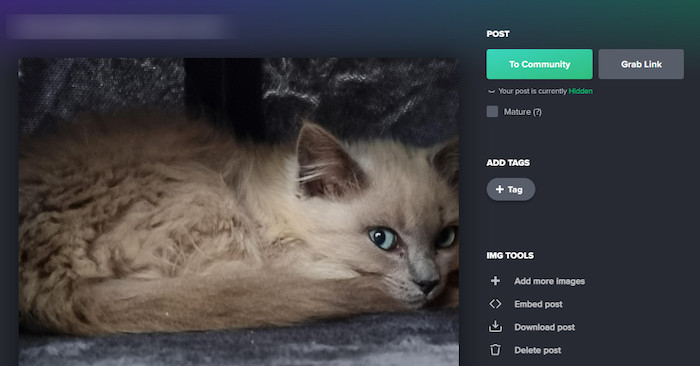
- Click on Grab Link and then copy the media link.
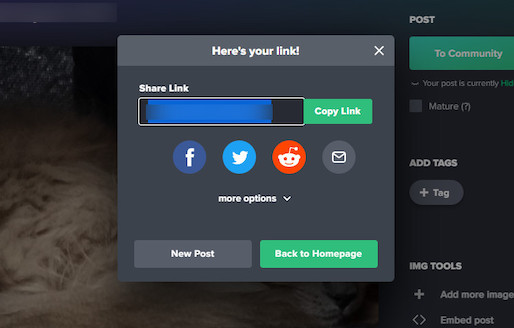
- Paste the link inside Discord chat.
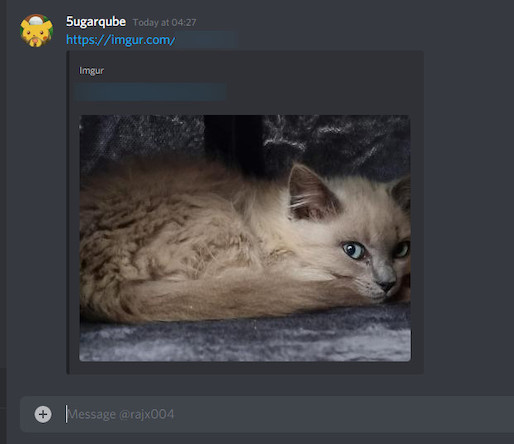
Here’s a complete guide on how to fix Discord Embed not working.
3. Compress Your Files
If you don’t want to store your file anywhere and directly share it with Discord, this method is for you. In that case, to shrink a file into Discord’s *MB quota limit, you need to compress the photo or video into 8MB.
Thousands of file compressors and converters will allow you to complete the compression process online without installing any software or giving any charge.
Search for yourself and find the one best suited for you to convert your photos and videos under 8MB and then share the compresses file in the Discord chat.
This method won’t cost you a dime, and you can easily share your media files without storing them anywhere else.
4. Join Boosted Discord Servers
Another method if you don’t want to do anything like the above methods while sharing a file in Discord is, find a boosted Discord server.
I told you before that users with Discord Nitro subscription can boost a server, and the file upload limit in those servers increases with enough boosting. Users can boost a server, unlocking higher upload limits for users. Ten user boosts unlock 50MB uploads, and 50 users boosting unlocks 100MB uploads.
Find a server that’s boosted enough to let you upload a larger file and share the files in those server chats. But remember, all existing users will be able to see your file on those servers.
Also, check out our separate post on Discord Nitro Gift not working.
5. Buy Nitro Subscription
The last option to expand your file uploading limit in Discord is to buy the Discord Nitro subscription. It’ll let you share large files, more than 8MB, on Discord.
Buying a Discord Nitro premium subscription will unlock your file upload file size to 50-100MB, depending on your subscription package. If you choose the $9.99 package, your max file upload size will be 100MB. With $4.99, you will be able to share files up to 50MB on Discord.
If you are an Airpod user, you should definitely want to know how to fix AirPods won’t work on discord.
Should You Buy Discord Nitro?
You should not buy a Discord Nitro subscription just for sharing larger files on Discord. It’s not a bang for the buck purchase decision, and the free version of Discord is enough for most Discord users. But, if file sharing is essential for you, use Google Drive or Imgur.
Though Discord Nitro comes with many perks and features such as a custom tag, custom emojis, a larger upload file size, and more, you don’t need to buy it’s subscriptions. Using third-party storage websites will do the job for you while saving money.
It comes with a subscription price of $4.99 to $9.99 a month, which is pretty costly just to share a large file on Discord.
I’ll suggest you stick with Imgur or Google Drive if you ask my opinion on this matter. I use This setup as I found the Nitro subscription a waste of money while buying it for a test run.
If you don’t want to waste your money, don’t buy the Nitro subscription just to share larger files. But, if you need to share large files on Discord, then go ahead and buy a suitable subscription.
Check out the easiest way to fix Discord custom status not showing.
FAQ
How do I send files over 100MB on Discord?
To send files over 100MB on Discord, store the file in Google Drive and share the link on Discord. There is no way to directly share a 100MB file on Discord, as a Nitro subscription will let you upload a file up to 100MB.
How do you send files larger than 8MB on discord?
To send files larger than 8MB, you can use Imgur, Google Drive, or purchase a Discord Nitro subscription. There is no way to directly share a file more than 8MB in size on Discord without a Nitro subscription. But, you can do it for free by uploading it in Imgur and sharing the link.
Why are my files too powerful on discord?
Your files are too powerful for Discord because they’re larger than 8MB in size. You cannot share a file larger than 8MB on Discord without having a Nitro subscription, and you’ll get the ‘Your Files are too Powerful’ message if you try to upload a file larger than 8MB.
How much is discord Nitro a month?
Discord Nitro costs $4.99 for 50MB max upload file limit, $9.99/month for max 100MB max upload file limit, and $99.99/year. Nitro subscription offers global access to stickers, a custom Discord number tag, animated avatars, server enhancements, etc.
Conclusion
This post explained everything you need to know about Discord’s file upload limitations and how to overcome them without wasting your money on Nitro subscriptions.
I’ve listed some great methods to share files through Discord. Select the one most suited for you. But, follow the step-by-step guidelines to perform the processes and avoid further inconveniences efficiently.
Please comment below if you have any further queries about the Discord file size limit. Our experts will get to you right away.