Everything is working fine — having a good morning, doing the usual chores, practicing the game, and streaming it on Twitch, Steam, or PlayStation through Discord, until the Discord authenticator is not working shows up.
The problem appears in two ways for both the streamers and normal users like us. Either Discord keeps saying the code is invalid, or there is no code in the email or phone whatsoever.
It’s like having a sweet cappuccino with a bitter taste in it.
Many users have recently complained about this issue, which should become a significant concern for a company like Discord. But surprisingly, there is not even a single article on this.
If the problem seems similar to you, read this well-researched article to know the reasons for this issue and how you can solve them.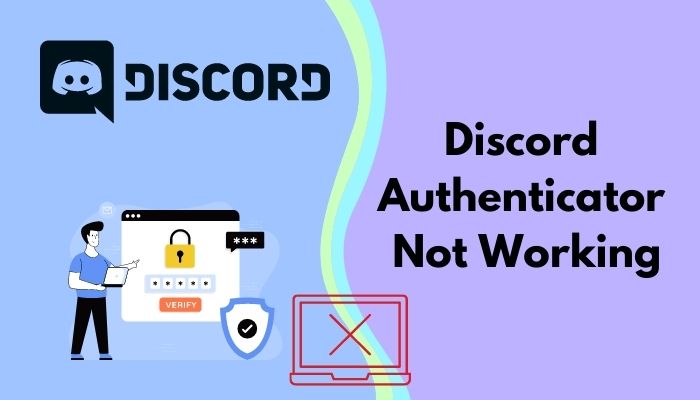
Check out the easiest way to Fix Discord Forgot Password Not Working
How to Fix Discord Authenticator not Working
Discord authentication is not working due to inputting the incorrect code and a system connectivity issue. But the problem can also occur to your device if it is not synced with an accurate date and time. Besides, let’s not forget about temporary system glitches and errors.
So, either your device or a system error is responsible for your inability to access Discord authenticator.
Discord is a trendy site these days, providing the ability to connect with people for building or navigating a community in a specific place. Both the streamers and followers are getting served by the enhanced capability of Discord.
Do you know: Discord has 150+ million monthly active users.
Discord is doing a pretty fantastic job maintaining its services to more than 150 million users. But every service comes with its own flaws, and Discord is not out of it.
I found some data across the internet 6 years ago indicating people facing Discord Authenticator code not working. Then it was okay until a similar issue has had a bad buzz in recent times.
Being a techie, I feel an urge to solve your issue apart from my professional gaming. I performed well research for a week or two and sat to provide all the fixes you need to apply.
Let’s know them all and fix our trouble.
Here are the working methods to fix the Discord authenticator not working:
Method 1: Sync your Device’s Time
Most of the time, the issue emerges due to a device’s time inaccuracy, i.e., the time or date is incorrect. If this is the case with you, too, you need to sync your device’s time properly.
Click on the time and date in your computer’s time and date section and correct both the date and time.
Go to Play Store or App Store and download ClockSync. Install the application and sync your date and time automatically.
But if you find the date and time are accurate on your device, move to the next one.
Got banned in Discord? Check out our separate post on how to get rid of IP bans on Discord.
Method 2: Remove and Re-Enable 2FA
The Discord Google Authenticator not working issue can pop up due to a system error.
Pro Tip: Download the backup codes and secure them in a safe place.
In that case, you must remove the two-factor authentication option and enable it again to resolve the matter.
Here are some steps to remove and re-enable 2FA on Discord:
- Launch Discord and click on the gear icon known as User Settings.

- Go to My Account under the User Settings and click View Backup Codes if you previously didn’t save your backup codes.
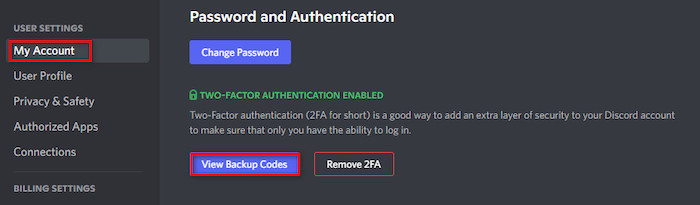
- Insert your password to view the backup codes, and then save all the 6-digit codes in a document. Store the file in a secure place.
- Go back to the My Account tab and click Remove 2FA under the Two-factor Authentication Enabled.
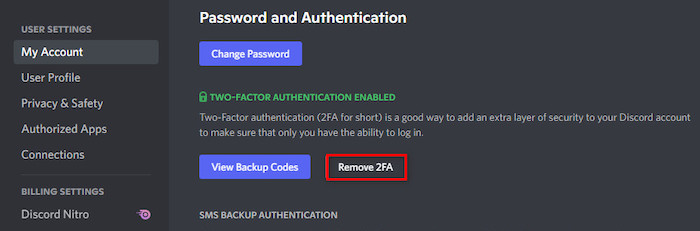
- Enter one of the 6-digit auth codes in the box and click on Remove 2FA.
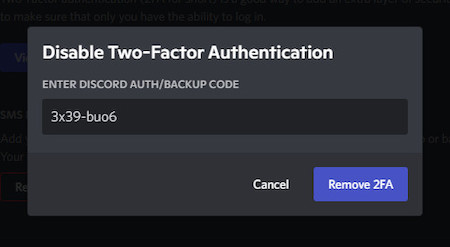
- Close the Discord app and relaunch it.
- Navigate to User Settings > My Account.
- Select Enable Two-Factor Auth.
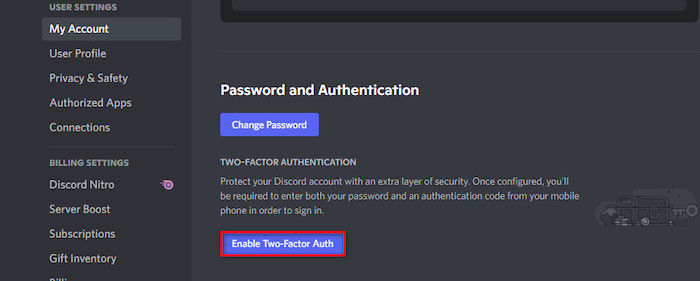
- Insert your password correctly and click on Continue.
- Open the Google Authenticator app on your phone and click on the plus (+) sign to choose Scan a QR code. You can use the Authy app instead of Google Authenticator.
- Scan the QR code using your phone and input the 6-digit randomly generated code in the Log in with your code.
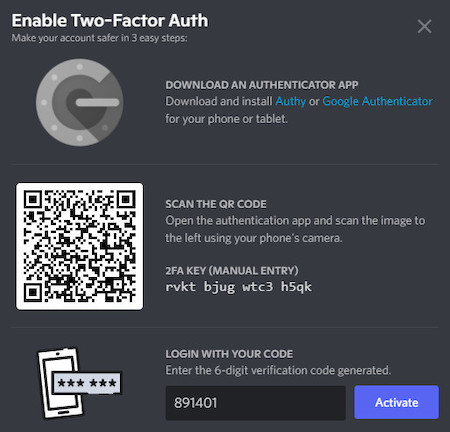
- Choose Activate and select Enable SMS Authentication.
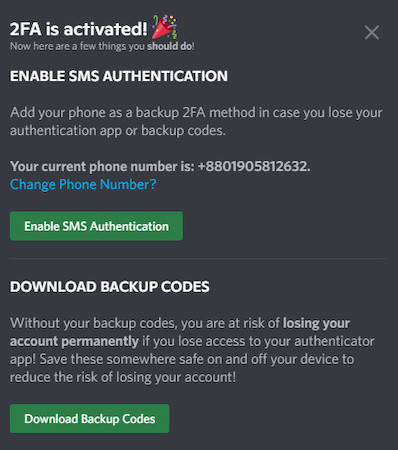
- Input your password accurately and confirm it.
Also read, Discord Backup Codes Not Working
Relaunch Discord and see if the problem is finally fixed. Move to the following method if this doesn’t solve the issue.
Note: You’ll get 10 of the 6-digit codes, and you can use them one at a time. Also, you won’t be able to apply the used ones further.
Method 3: Reinstall Discord
Reinstalling Discord can solve the temporary errors and bugs issue on your device. As Discord Authenticator doesn’t work for errors in it, consider giving your app a quick reinstall.
Here’s an easy path to reinstall Discord:
- Click on the search box and type Apps & features.
- Hit enter or click Open when it appears.
- Scroll down until you find Discord.
- Click on Discord, and select Uninstall.
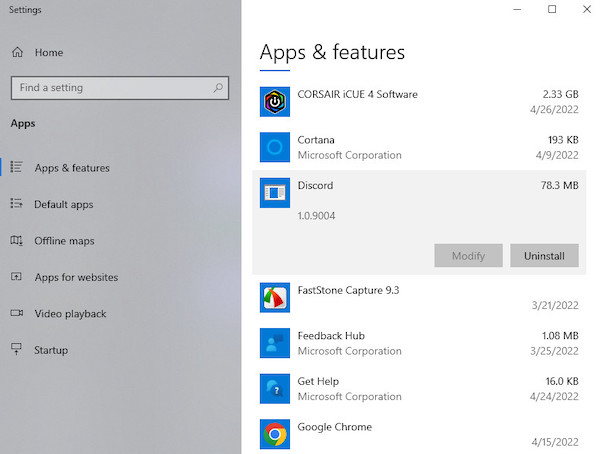
- Go to Discord to download the application again.
Install the application and input your credentials correctly to check if the problem is solved immediately.
Method 4: Contact Discord
I hope your problem is fixed by now. But if none of those above methods resolve the issue for you, contact support and mention your case properly.
You may also like to read: Discord Game Detection not Working
FAQs
How do I find my 6 digit authentication code on Discord?
Navigate to User Settings > My Account > Enable Two-Factor Auth. Enter the two-factor key into the authentication software, and you’ll get 6 digit code generated by the authenticator.
How do you fix invalid auth codes on Discord?
Go to User Settings > Remove 2FA > Input your backup code. Remove 2FA and enable it later.
How do I find my 8-digit backup code on Discord?
Go to User Settings > My Account > View Backup Codes > Insert your passwords.
What happens if I lose Google Authenticator?
Use your primary phone to get the code and fix the issue. If that’s not possible, use another phone to sign in to your account.
How can I recover my 2FA code?
Use your auth app for 2FA and either scan the code or enter the 16-character auth key to reinstall 2FA codes in your auth app. Finally, get access to your account.
How do I use Google Authenticator with Discord?
Go to User Settings > My Account > Enable Two-Factor Auth. Set up Google Authenticator on your device and scan the QR code by using Scan a Barcode option.
How do I reset my 2FA Crypto?
Navigate to your Exchange account > Dashboard > Settings > Security > Account Password & 2FA > Turn off 2FA.
A Final Thought
Discord serves a vast community where the people with the same interests can gather in one place and share their thoughts and ideas about a particular action with their following ones.
But either you are a streamer or a user, it would be pathetic if you encountered your Discord authenticator not working issue on your device.
I covered all the four working methods — syncing the device’s time, removing and re-enabling 2FA, reinstalling Discord, and contacting Discord; you can apply to get resolved from the case.
If you got any other fixes rather than these four, mention them in the comment below to let your other brothers and sisters know.
Have an excellent rest of your day!


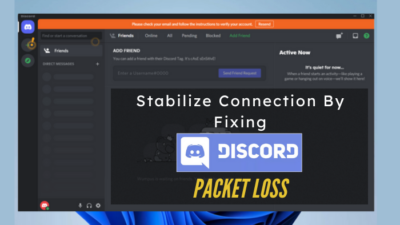
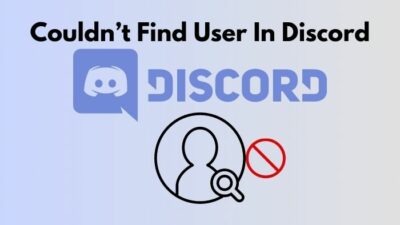

Thanks, you save me!
Glad that you liked our post.