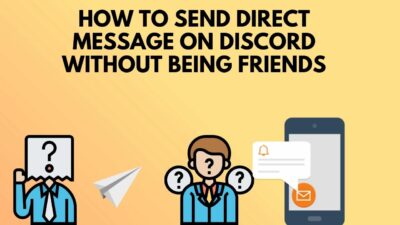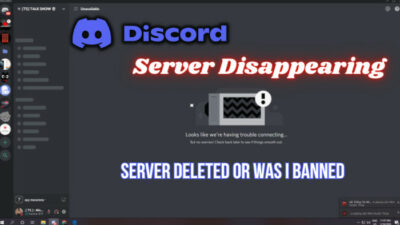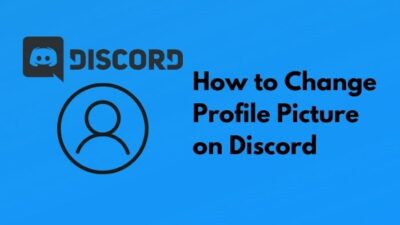Did you forget your Discord password? And the worst thing is the “Forgot Password” option isn’t working either. Horrible situation, right?
Well, you don’t need to panic anymore. I’m here to help you fix your issue.
I recently faced the same issue myself and fixed it after spending hours finding the core of the problem and its solution.
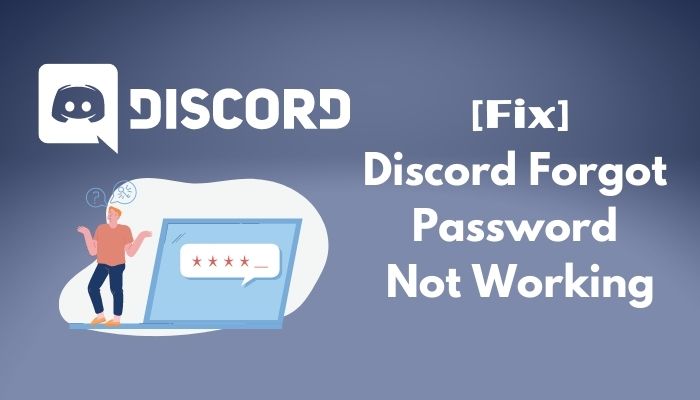
Why is Discord not resetting your password?
Today, I’ll explain every aspect of Discord password reset failure in this post and show you the methods of resetting Discord passwords without any hassle.
So, without any further adieu, let’s get your password reset!
Why is Discord Forgot Password Not Working
Resetting your Discord password is not hard as it was in 2017, and it is supposed to be a smooth process like any other social communication platform does.
But still, users like you and me face difficulties performing this process. In this section of the post, I will explain to you all the reasons behind why Discord forgot password is not working.
There are several reasons behind the Discord forgot password not working issue. Most of them are on Discord’s end. But I’ve listed and shortly explained all of them for you to understand them better. Go through the list of inconveniences to find the one bothering you.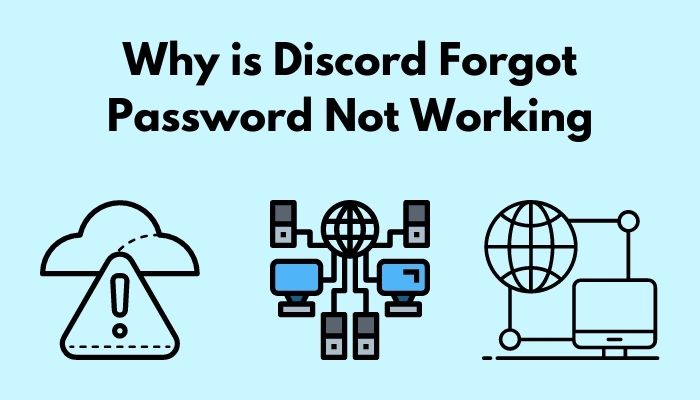
Here are the reasons behind Discord forgot password not working:
Discord Server Issue
The most common issue behind forgot password not working problem is Discord’s server issue. Although Discord has plenty of servers to keep it running for the existing users, they need some maintenance.
That’s why forgot password process might not be fully functional all the time. Discord redirects it’s processes to another server while one is under maintenance, but that makes it hard for users to get hold of those features as the traffic is very high, and you might be trying to reset your password at that moment.
High Traffic on Forgot Password Page
Another common reason for Discord forgot password not working is high traffic pressure on Discord’s forgot password page.
Discord has a total user of well over 300 million, which is a substantial number of users. A good portion of them continuously tries to access the forgot password page. So, you already understand how much traffic the forgot password page handles.
But, it’s nearly impossible to perform every user’s password reset request simultaneously, not only for Discord but every other social communication platform.
That’s why Discord cannot process all of it’s users’ password reset requests simultaneously because of tremendous traffic.
Unstable Internet Connection
Like the above two inconveniences, a lousy internet is also the reason behind your failure to access the forgot password page of Discord.
To change your password or recover it from the forgot password page, you need to have a stable internet connection. If you’re using a lousy internet connection, then you won’t receive the password reset mail on time and, therefore, cannot use it to reset your password.
Also, using lousy internet will not help you access the forgot password page in the first place.
Staying Logged in During Discord Password Reset
Last but not least, I’ve found out that if you keep yourself logged in in the desktop Discord app during a password reset attempt using the forgot password method, you’ll face difficulties resetting your password.
So, while resetting your password, if you don’t log out of the Discord desktop client, you’ll face complications in resetting your password. Many users attempt to reset their password, but they keep themselves logged in to the Discord app and eventually face difficulties resetting their passwords.
Also, check out our separate post: Fix Discord Email Does Not Exist
How to Fix Forgot Password Not Working
Let’s discuss fixing the issues that hold you back from recovering your Discord password from the forgot password page.
Despite having all the issues, recovering your Discord password is a must. So, at any cost, you need to retrieve it using the forgot password section. And as I told you, you might face hiccups completing the process.
Don’t worry. I’m showing you the methods to fix the forgot password not responding issue of Discord.
I’m listing the methods below to fix the Discord forgot password not working issue. Follow them to recover your Discord password.
Here are the methods to fix Discord Forgot Password Not Working:
Check Discord Status
First of all, before attempting to recover your Discord password using the forgot password option, check the status of Discord from the Discord status website.
Discord status website will show you the real-time data of the last 90-days status of Discord. You’ll be able to see if Discord is now down for maintenance work or running smoothly. There’s no way of recovering your Discord password when the whole platform is down for maintenance.
So, check the website before attempting to reset your password. If Discord is down, wait for at least an hour, the admins usually run Discord back again within that time.
Visit the Forgot Password Page Frequently
I’ve told you that whenever there’s too much traffic, it gets harder to recover your Discord password from the forgot password page.
So, if the forgot password page isn’t working or you cannot access it, try to access it frequently at 5-10 minutes intervals. It’ll raise your chance to access the portal, recover your password, or set a new one.
Go to the Discord password recovery page after checking if Discord is running from the Discord status page. If you cannot access it, try the above method I’ve told you.
Use a Stable Internet Connection
As I told you before, a lousy internet connection will constantly interrupt Discord’s operations with it’s server. And it will also interrupt you while recovering Discord password from forgot password option.
So, before attempting to recover your password through the forgot password option, check if everything is ok with your internet connection and stable with a constant speed.
If you see any issue, contact your ISP and network admin, ask for their help. Also, remember that Discord is often blocked on office and school networks because using Discord in working or study hours hampers productivity and breaks concentration.
But, if there’s an issue on your network, check your router, make sure it’s connected correctly with the ISP’s connection, then restart it.
If it doesn’t solve the issue, ask for the expert’s help, like the network admin.
Also read, Fix Discord Video Call Not Working
Log Out of Discord Before Using Forgot Password Option
Log out of your desktop Discord client first if you’re trying to recover your password using the Discord web version.
Many users faced the forgot password not working issue because they didn’t log out of the Discord desktop client. If you don’t perform this step, Discord thinks it is just an unauthorized log-in or account hacking attempt by recovering your password.
So, before using the forgot password option to recover your Discord password, don’t forget to log out of Discord from all your devices. Or else, you’ll have to face unnecessary difficulties like not receiving the password reset mail from Discord.
Read more on How to Fix Can’t hear People on Discord
How to Recover Discord Password Using Forgot Password Option
So, in this section, I’ll show you the appropriate procedure to recover your password using the forgot password option from the Discord log-in page.
I’ve prepared a step-by-step guideline to recover your password using the forgot password option. Make sure to follow each step before doing it on your own.
Here are the steps to recover your Discord account password using the forgot password option:
- Open the Discord app on your PC.
- Go to settings by clicking on the cogwheel icon beside your username.
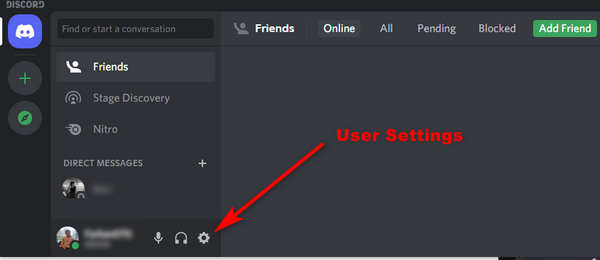
- Scroll to the bottom and click on Log out on the left pane.
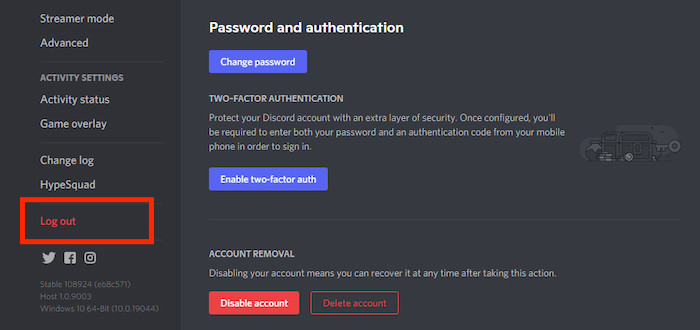
- Open a browser on your PC.
- Go to the Discord log-in page and click on the Forgot your Password option under the Password section.
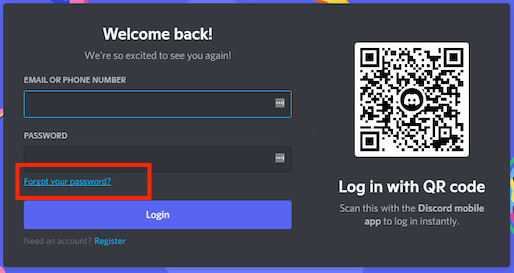
- Type the email address assigned to your Discord account, and click the Forgot your password link.
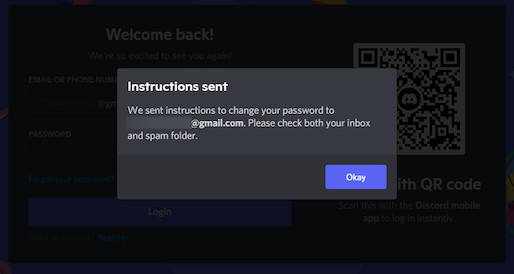
- Log in to your email account and open the email from Discord with password reset instructions.
- Click the Reset Password button inside the mail, and it will open the Change your password webpage in your browser.
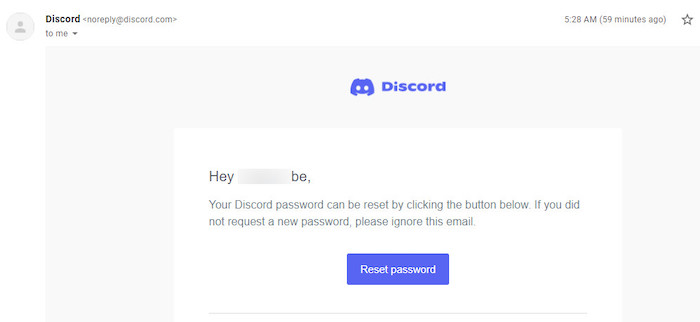
- Enter your new Discord password, and click on the Change Password option. This will reset your Discord password to the new one.
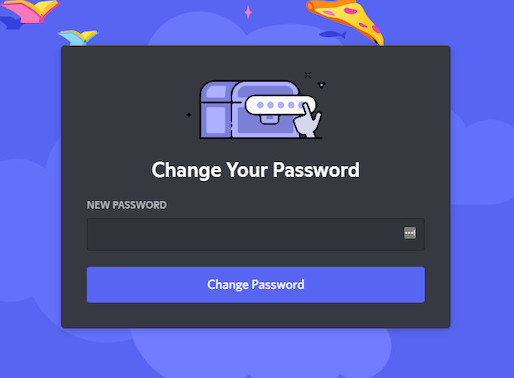
Now open the Discord app on your pc and log in with the new password.
How to Change Discord Password
Changing the password on the Discord Windows app is a piece of cake. You’ll only need a minute or two to finish the whole process.
Don’t worry if you’re new to this process. I’ll guide you through the process.
Follow these steps to change your Discord password using the Discord Windows app:
- Open the Discord app on your PC.
- Go to Discord settings by clicking on the cogwheel icon beside your username.
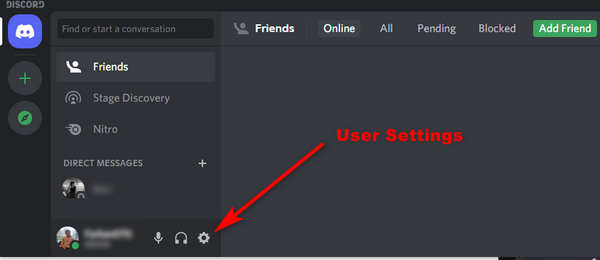
- Select My Account in the left panel.
- Scroll down and click on Change Password under Password and Authentication section.
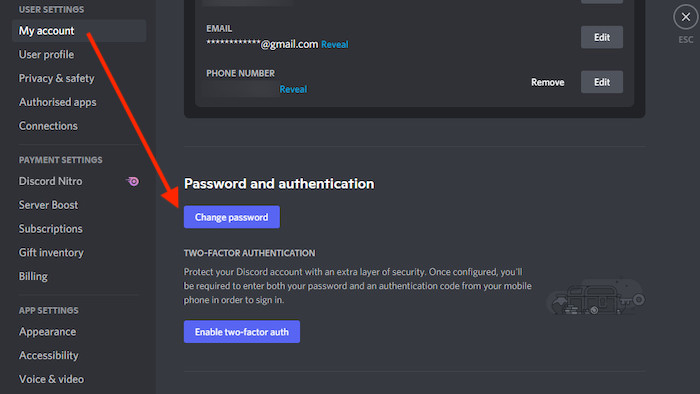
- Type your current password, then the new one, and confirm it by typing again.
- Click on Done to save the new password for your Discord account.
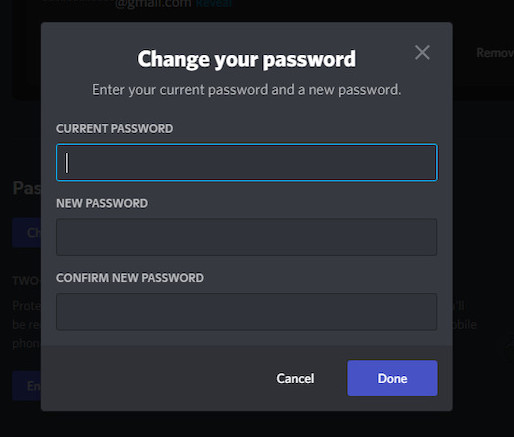
The next time you log in from a new device or browser, use your new password to avoid complications.
Also, you can use a password-saving service or app to remember all your passwords. They will register all your passwords and help you access your accounts whenever you need them.
FAQs
How do I log into Discord without a password?
You can log in to your Discord account without a password if you’re logged in to Discord on your smartphone. Download the Discord app on your PC, open it, and you’ll see a login page with QR-code. Open Discord on your phone, go to settings>Scan QR code. Scan the code, and you’ll be logged in.
Does Discord delete inactive accounts?
No, Discord only deletes inactive accounts when someone reports them as botted or spam accounts. But that is unlikely as an inactive account won’t engage in any activities, and it’ll remain as it is unless anyone reports it.
Can discord ban your account?
Discord can ban your account If your activities violets the Terms of Service or the community guidelines of Discord. Discord’s Trust and Safety Team bans users who violate the rules and regulations of Discord or harasses other users based on their reports.
How to disable a Discord account?
Users can disable their Discord account right from the Discord settings option. To disable a Discord account, go to settings>My account>Scroll down>Disable account. I
Conclusion
Before parting our way, let’s summarize everything I’ve shown you in this post.
I’ve mentioned all the reasons behind Discord’s forgot password not working, so go through them to find the one causing you the issue. Also, follow the methods to fix them from the solutions I’ve shown you in the above sections.
If necessary, reread the whole post to avoid any inconveniences.
If you have any further queries, don’t forget to write them in the comment section below. Our experts will get to you right away!