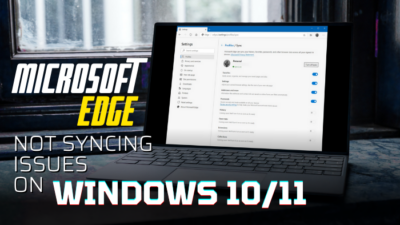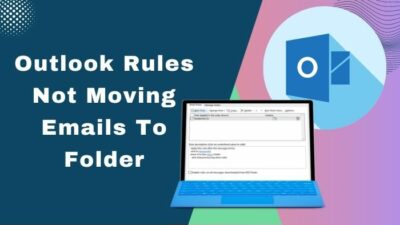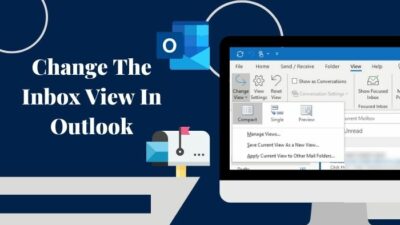It would be a horrendous situation when you are writing something in word and your system power suddenly goes off. All your effort will go in vain in a moment. Or, you are facing issues with autosave related problems.
If you do so, then you are in the right place then.
As a Microsoft Word user on both windows and Mac devices, I’ve also faced problems with the Autosave option while writing. After researching for hours, finally, I was able to deal with this issue. Don’t worry, I will guide you on this issue.
Don’t skip any part and keep reading to enable or disable Autosave in word.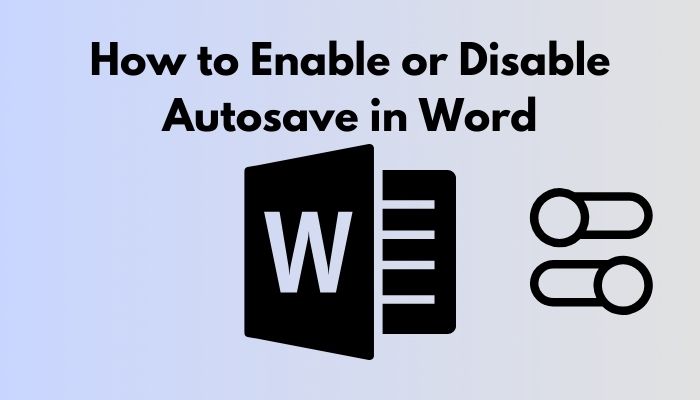
Also, check out our separate post on how to make only one page landscape in Word.
What is an Autosave Option in Word?
I think you are familiar with Microsoft 365. It is also known as the Microsoft office. Microsoft 365 was launched in 2017 by the Microsoft community and it will provide the same services as Microsoft Word, Excel and Powerpoint.
Autosave is an important feature introduced in Microsoft 365. It will save your file modification automatically at every possible second. This feature is found in Microsoft 365 only.
Before introducing Autosave Word in Microsoft 365, you have to save your work file on Word, Excel or Powerpoint either manually or by enabling the autosave option. There is no needed something like this in Microsoft 365. Autosave is on always by default in this new version.
Enabling Autosave in Word
If you don’t know the process of enabling the Autosave in word, you have to follow the next part.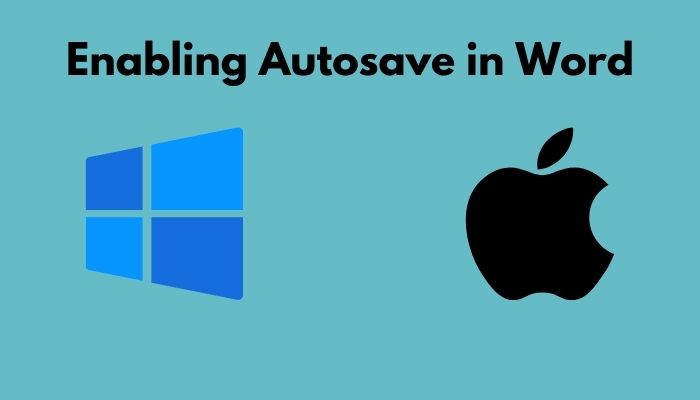
Enabling Autosave in Word [Windows]
Here are the steps to enable autosave in word [windows]:
- When you open MS office, you will see the Office button menu located in the upper left corner.
- Click here and you will find the Word option. You will see the Toolbar clicking on that option.
- You will find the Save option here and
- From the save option you have to select the Autosave option and enable it.
Check out the Microsoft Refund policy to get absolutely full refunds to your products.
Enabling Autosave in Word [MAC]
OKay, MAC users, don’t feel left alone. I have solution for you guys too.
Here are the steps to enable autosave in word [Mac]:
- You have to open your MAC device in the first step.
- You have to go up and you will see the File menu item.
- Click on the File menu item and you will find the Preferences option.
- From this point, you have to go to the Save option.
- You must check the Save Auto recover info option,
Disabling Autosave in Word
If you don’t know the process of disabling the Autosave in Word, you have to follow the next part.
Disabling Autosave in Word [Windows]
Here are the steps to disable autosave in word [windows]:
- When you open MS office, you will see the Office button menu located in the upper left corner.
- Click here and you will find the Word option. You will see the Toolbar clicking on that option.
- You will find the Save option here and
- From the save option you have to disable the Autosave option and enable it.
Have some time to spare? Quickly check out our epic guide on why can’t I copy paste in Microsoft Word.
Disabling Autosave in Word [MAC]
Here are the steps to disable autosave in word [Mac]:
- You have to open your MAC device in the first step.
- You have to go up and you will see the File menu item.
- Click on the File menu item and you will find the Preferences option.
- From this point, you have to go to the Save option.
- You must uncheck the Save Auto recover info option.
But before that, go through our epic guide on do Microsoft points still work.
Advantages of Enabling Autosave Word Option
Nobody does anything in the world without benefit. You will also find the following advantages of enabling Autosave Word.
Suppose you are working for hours in Microsoft word but you haven’t saved your work yet. Suddenly, your system power is off, or your electricity is gone, or your system gets crashed. You will be furious and sad. You have to do the same work again. If you enable the Autosave option, you won’t have to face this type of risk.
For keeping important backups of files if the electricity goes frequently, you must enable the Autosave Word option.
It is so fast that it can save your files according to the passing of seconds. These are the advantages you can get from enabling the Autosave Word option.
Disadvantages of Enabling Autosave Word Option
You hardly find any disadvantages of enabling the Autosave Word option. But there is one problem I have found out.
In case you are doing office work and your boss is monitoring your work. You are doing something wrong which you found later. Suddenly your electricity goes off your system crashed. You may think you shouldn’t have enabled the Autosave Word option.
Moreover, from the above discussions, I can assure you to enable the Autosave Word option as the advantages are more compared to the disadvantages.
There might be a situation where you don’t find the autosave icon. For this, you have to change the setting and enable Autosave again if you want it. For enabling the Autosave word again, you have to follow the below process.
Here are the steps to solve autosave button not showing in word:
- When you open MS office, you will see the Office button menu located in the upper left corner.
- Click here and you will find the Word option. You will see the Toolbar clicking on that option.
- You will find the Save option here and
- From the save option you have to select the Autosave option and enable it.
How to Make the Default not to Autosave
Sometimes, you may feel that you don’t want to save the file on which you are working in Word, Powerpoint or Excel. You are practising something and you don’t want to save until you finalize your work or you are not getting satisfactory results due to some faulty issues.
You can do it. You can turn the autosave word option off for that particular file. After finishing your work, you can enable autosave again.
As the autosave word option is enabled by default in Microsoft 365, you have to follow the above instructions to make the autosave word option stop working.
What has happened to the SAVE AS option?
If you are using Microsoft Office Word, Powerpoint or Excel for a long period, you will be familiar with the Save As option. For the subscriber of Microsoft 365, there is no such option.
Everything is saved automatically here no matter you are working on Word, Excel or Powerpoint.
But you may feel that you want to keep the multiple changes and you don’t want to mix it with the original one. You can go with Save the copy option and keep multiple changes.
Conclusion
In this article, I have tried to show you the way so that you can enable or disable the Autosave Word option step by step. I believe you can do it all by yourself if you followed the above instructions. I have also shown the advantages and disadvantages of doing it. So that, you can take your decision whether you want to enable it or disable it and when.
Read the articles carefully before going for the setup process.
Read carefully to understand and if you have any questions about this topic, you can ask in the comment section. Our experts will try to solve your problem as soon as possible.