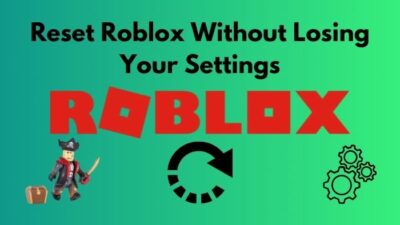Come on, Colt, you gotta put this together.
I’ve played many games similar to Deathloop, like Dishonored, Hitman, Outer Wilds, and even Dark Souls. But never anything that fits so many exciting ideas to create something so fascinatingly unique.
It’s trapped in a time loop scenario, creates a playground for impactful gunplay, absorbing investigation work, satisfying experimentation, and even tense multiplayer stands-off.
Arcane Studio’s precise calibration of these pieces makes Deathloop an intricately built clockwork machine that doesn’t so much quietly hum but rather confidently roars.
However, my enjoyment was nulled by the constant game crush. So I’ve researched and tested all the available solutions on the internet. Among them, the working ones are included here.
Apply these solutions, and the Deadloop won’t crash ever again.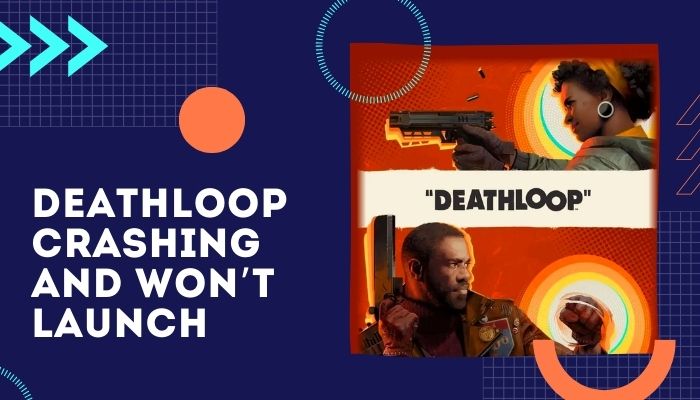
Check out our separate post on how to fix Valorant freezing and crashing.
How to fix Deathloop Crashing and Not Launching
Before I even begin discussing the solutions for Deathloop game crashes, one thing I must mention — you can’t run your game without installing a 64-bit Windows 10 version above 1909.
Unlike other games, Deathloop is heavily focused on operating systems. The game’s anti-cheat options block your game from running without having the 64-bit Windows 10.
Also, ensure the hardware requirements for abounding game crash problems. I’ve included the minimum and recommended hardware requirements below.
Here are the hardware requirements for Deathloop:
| Minimum Hardware Requirements | Recommended Hardware Requirements |
|---|---|
| Operating System: 64-bit Windows 10 version 1909 or higher | Operating System: 64-bit Windows 10 version 1909 or higher |
| Processor: Intel Core i5-8400 @ 2.80GHz or AMD Ryzen 5 1600 | Processor: Intel Core i7-9700K @ 3.60GHz or AMD Ryzen 7 2700X |
| Memory: 12 GB RAM | Memory: 16 GB RAM |
| Hard drive: 30 GB or more | Hard drive: 30 GB or more |
| Other: Requires a 64-bit processor and operating system | Other: Requires a 64-bit processor and operating system |
| Video card: Nvidia GTX 1060 (6GB) or AMD Radeon RX 580 (8GB) | Video card: Nvidia RTX 2060 (6GB) or AMD Radeon RX 5700 (8GB) |
As you can see, Deathloop has pretty high requirements to run; without having a good, mid-end, or high-end PC, don’t wish for a good FPS.
After ensuring the hardware requirements apply the fixes below to fix Deathloop Crashing and Not Launching error.
Here are the fixes for Deathloop in-game Crashing and Not Launching on startup problem:
1. Change Your PC name
As funny as it seems, changing the PC name is the most effective solution for Deathloop not starting problem. Your computer’s hostname sometimes includes weird characters that are blocked by Deathloop’s anti-cheat system.
Here are the steps to change the PC name:
- Click the search button.
- Type View your PC name > Select the option.
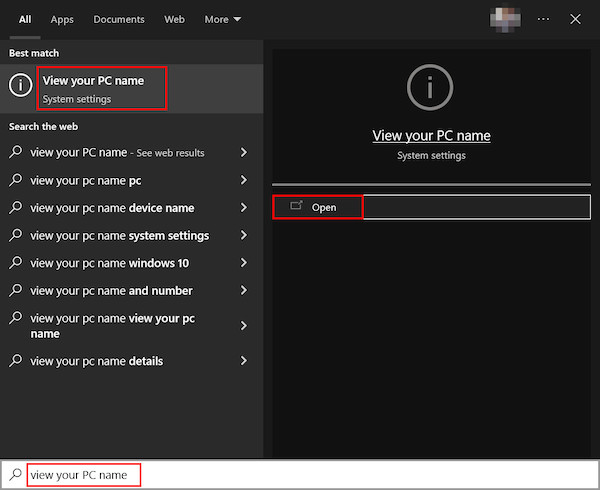
- Tap Rename your PC.
- Type a single word > Select Next.
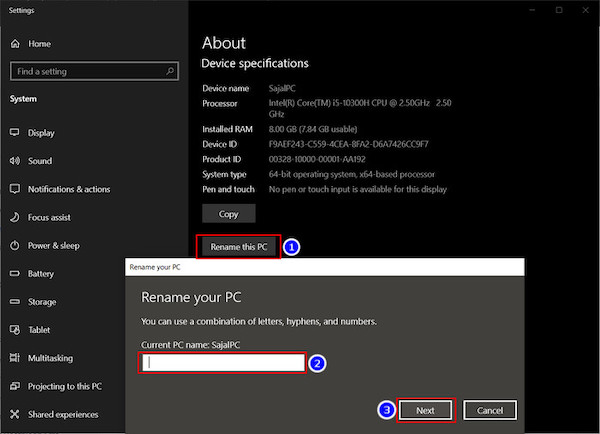
- Restart your PC.
After completing these steps, check whether your PC name has been changed or not. Try launching the game now.
Go to the next step if this step won’t solve your problem.
2. Run Deathloop as an administrator
Giving admin privileges to your game will grant it some extra permission to work on. Deathloop uses more internal systems than any other game. So running the game as an administrator reduces the in-game crushes.
Here are the steps to run Deathloop as an Administrator:
- Go to the Deathloop local file.
- Right click Deathloop.exe > select Properties.
- Click the Compatibility tab.
- Tick mark Run this program as an administrator.

- Press the Apply> OK.
- Restart your device.
After you grant the admin privileges, clicking the game icon will pop-up a window. Click Ok, and your game will run without hassle.
3. Update your GPU driver
Outdated GPU drivers heavily impact the Deathloop because it’s a GPU-driven game. As you can see, it needs more than 6GB of video memory for Nvidia cards and 8GB+ memory for AMD cards. So you need to update the video driver to ensure smooth gameplay.
Here are the steps to update the GPU driver:
- Right-press This PC.
- Tap Manage.
- Select Device Manager, then Display adapters.
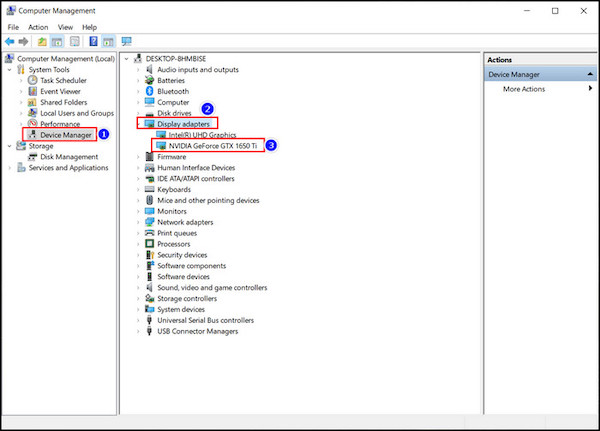
- Right-tap those drivers periodically.
- Pick Update Driver for each driver.
Executing these steps will manually update your GPU drivers. You can visit your GPU company website for the latest GPU driver and download that to install on your PC.
4. Verify Deathloop integrity
A corrupted cache file can cause Deathloop to stop working. Using Steam’s file integrity option, you can easily clean the corrupted cache file.
Here are the steps to verify Deathloop integrity:
- Launch the Steam client software.
- Go to the Library tab in Steam and Select All Games.
- Right-click Deathloop >choose Properties.
- Pick the Local Files > Click Verify integrity of game files.
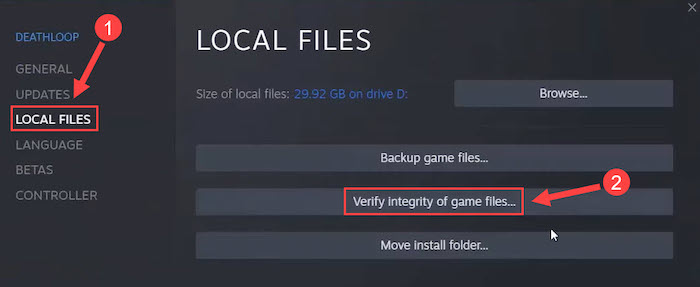
Executing these steps will remove the bad files of your game and stop the game crashes.
5. Close any open Browser
Any open internet browser hampers Deathloop. It has a specific anti-cheat program that can’t run when you have an open browser.
So close any browser you use and then start the game.
6. Disable MSI Afterburner RivaTuner
When you have softwares like MSI Afterburner or RivaTuner (part of MSI Afterburner) overlay, Deathloop can crash on startup. So close to those background software.
Here are the steps to disable third-party software like MSI Afterburner RivaTuner:
- Go to your Task manager > Process.
- Sort app according to memory usage.
- Press the MSI Afterburner and RivaTuner Statistics Server.
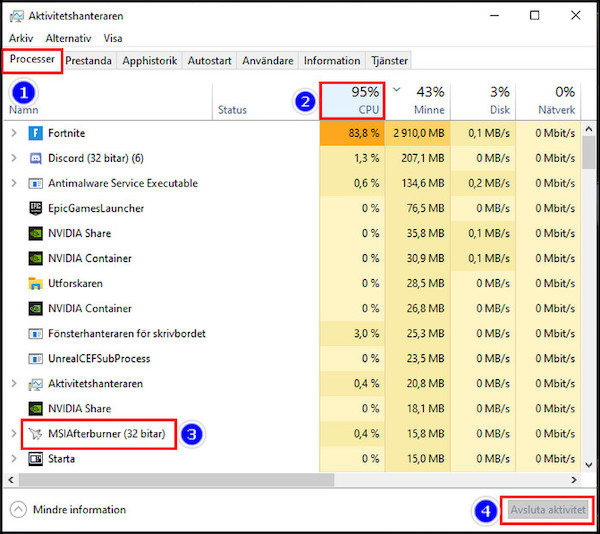
- Choose the End task for both.
This way, third-party software like MSI Afterburner RivaTuner will be closed temporarily.
Also, check our exclusive tutorial on Can You Play WOW Solo.
7. Install Recommended Visual C++ Redistributable
Datehloop needs Visual C++ Redistributable to run properly. It’s wise to install Visual C++ Redistributable 2008 all the way up to C++ Redistributable 2019 so that you don’t face any in-game crashes while playing Deathloop.
Here are the steps to install C++ Redistributable for Deathloop:
- Visit Microsoft.
- Download all the Visual Studio 2005 to 2019
- Use x64 version software for Deathloop.
- Install those softwares one by one.
- Restart your PC.
After installing C++ Redistributable, your game will be much smoother, and you will face more minor game crushes.
8. Change In-game Settings
Some in-game settings kill the FPS and cause the game to crash. You need to lower or turn off those graphics settings to remove the frequent game crashes.
Here are the In-game Settings to tweak:
| Settings | Set options |
|---|---|
| Vsync | Off |
| Shadow Details | Very Low |
| Texture | Very Low |
| Model Details | Medium |
| Ambient Occlusion | Nvidia HBAO+ |
| Anti-Aliasing | Temporal |
| Camera motion blur | Off |
| Bloom | Off |
| Depth Of Field | Off |
By tweaking these settings will remove most of your in-game crushing components. And your game will be a lot smoother with a higher FPS.
9. Disabling Steam Overlay
Though most users don’t complain about Steam overlays while playing Deathloop, sometimes your game can be crashed for steam overlay.
Steam overlay needs a certain amount of RAM to operate. So if your PC has low RAM, disabling the Steam overlay will help your gameplay.
Here are the steps to disable Steam Overlay:
- Go to Settings in your Steam App.
- Select in-game option.
- Unmark Steam Overlay while in game.
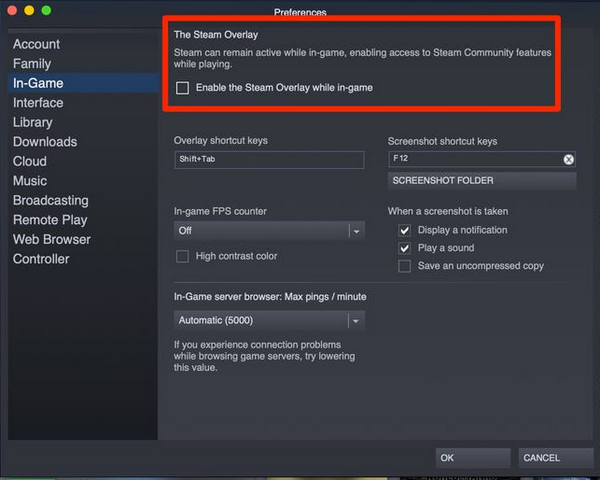
- Press OK.
Deathloop should normally run after you apply the settings in steam software.
Check out my new post on why World of Warcraft Not Launching.
Fix Deathloop Error 0xC0000001D Illegal Instruction & Error 0xC0000005 Access Violation
Sometimes Deathloop game is crushed with a specific error message. The most common error messages with game crashes are:
- Deathloop Error 0xC0000001D Illegal Instruction
- Deathloop Error 0xC0000005 Access Violation
Both the errors can lead the game to crash or prevent startup, and the generic solutions won’t be able to fix them. You need to apply specific solutions for those errors. I’ve included solutions for Error 0xC0000001D and Error 0xC0000005 below.
Apply those to solve Deathloop crashes.
How to Fix for Deathloop Error 0xC0000001D Illegal Instruction
You need to have an Advanced Encryption Standard processor to solve this problem. Otherwise, you won’t be able to play Deathloop without changing the hardware.
Here are the steps to solve Deathloop Error 0xC0000001D Illegal Instruction:
- Restart the PC.
- Open the boot screen.
- Go to the BIOS menu.
- Select Advanced.
- Enable the AES feature.
- Save and exit.
You need to check first whether your CPU has AES or not. Without having the AES, this error will not go away.
If you are a beginner then you should definitely go through our guide on how to add friends on Roblox.
How to fix Deathloop Error 0xC0000005 Access Violation
VoidEngine causes this error. It creates issues while allowing the players to adjust Vsync settings in-game and GPU software.
Here are the steps to solve Deathloop Error 0xC0000005 Access Violation:
- Navigate to the Nvidia Control Panel.
- Tap Manage 3D Settings.
- Select the Global Settings tab.
- Press Max Frame Rate and set it at 60.
- Go to the Program Settings menu.
- Choose Deathloop.exe.
- Choose Preferred Refresh Rate to Highest Available.
- Set Vertical Sync to On.
- Open the game.
- Pick Options in the main menu.
- Select the Visuals menu.
- Choose OFF for VSync.
- Set 120 FPS Limiter.
This will prevent the game from crashing for 0xC0000005 Access Violation.
You will face ROBLOX error code like ROBLOX error code 267.
Conclusion
Deathloop needs heavy hardware to run properly. For its anti-cheat option, this game crashes for silly reasons like PC name.
So check the PC name to solve your problem, and then apply the other solutions in the article. Also, apply the specific solutions for problems like 0xC0000005 or 0xC0000001D.
After applying this solution, I’m sure you won’t face any Deathloop crashing and launching problems. Comment on any other issues you are facing.
Have a great day ahead.