If you are playing Roblox for a certain time, you know how many glitches this game does possess.
In order to improve the gaming experience, you may have thought to reset the game. But with the fear of losing in-game settings, you have fallen into a great dilemma, right?
Well, if you are in the situation mentioned above, you’ve landed on the right page.
If that is your current situation right now, you are on the right page. Since the game first launched, I have been playing Roblox, and I know how to reset the game without losing the settings. I have shortlisted the easiest and effortless techniques to reset the game and configure your previous settings.
Do you want to learn the methods? Continue reading this article without missing any parts.
How to Reset Roblox Without Losing Settings
If you are facing issues with a corrupted installation of the game, you might need to reset Roblox. Other than that, some funny and annoying glitches you might encounter while playing the game need resetting the game.
Saying that I need to share one hilarious incident that happened to me while playing Roblox. I was playing the game in the latter part of 2019 when the Egg Hunt Announcement came into action. After starting from my base, I suddenly noticed that one of my avatar’s hands is missing. No matter what solutions I applied it didn’t work.
That was funny and irritating at the same time. Have you faced the problem yet? If yes, then you know how that feels like.
That kind of situation requires resetting the game, and in this section, I’m going to show you how to do that without losing game settings.
So, without bushing around, let’s discuss about those methods.
Check my latest post If you are facing problems with Roblox Error code 267.
Here are the methods to reset Roblox without losing your settings:
1. Clear Roblox Registry Entries
You need to clear the registry entry files to reset the game. You can perform this action both manually and automatically, and I will help with both of those. Choose the one that suits you best.
Manually clear Registry Files
You need to follow some instructions exactly to clear Regedit files manually. So, I need your undivided attention to complete the task.
Here’s how how you can manually reset Roblox regedit files:
- Press Windows + R to open the run command.
- Type regedit in the dialog and press Enter.
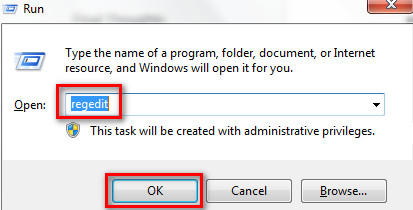
- Expand the HKEY_ CURRENT_ USER when the window appears.
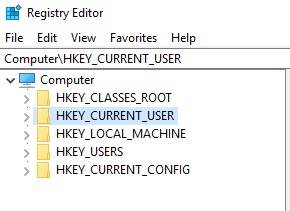
- Expand SOFTWARE after the previous process.
- Find out the Roblox and Roblox Corporation files by pressing the R
- Right click on Roblox Corp. files and click on Delete.
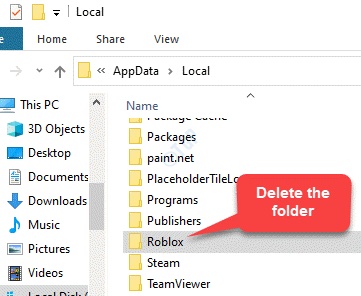
Then you are all set. These files contain some version / crash info that can cause trouble. After deleting the corp. files, you will have to rerun the game installer, and you will be able to play the game without any glitches.
Automatically Clear regedit Files
You can clear those regedit files in an automated way. The result is going to be the same as the manual clearing process but this procedure will take less time.
Here’s how you can automatically clear registry files:
- Open notepad by right clicking on the start menu and selecting notepad.
- Copy this command [ -HKEY_ CURRENT_ USER\ SOFTWARE\ROBLOX Corporation ]
- Save this file as .reg to an easy accessible place e.g. on desktop.
- Right click on the saved .reg file and select Merge.
- Click on ok when you get a warning.
- Open the registry and right click on the Roblox corporation file.
- Select delete from the list.
In this manner, you will be able to delete registry files that have been corrupted. But keep one thing in mind, Under no circumstances can you delete the Roblox key. So, before hitting the delete key, check the registry file’s name.
2. Reset Roblox App Data
You can also reset the game by resetting the app data. This will not bring any change in the game settings, but it will resolve your issues. All you need to do is reboot the game’s app data.
You don’t know how to do that? Don’t worry. Perform the following steps as I elaborate. You will be able to reset the app data.
Here’s how you can reset Roblox App Data:
- Press Windows + R to open the run menu.
- Type in %localAppdata%\Roblox and press Enter.
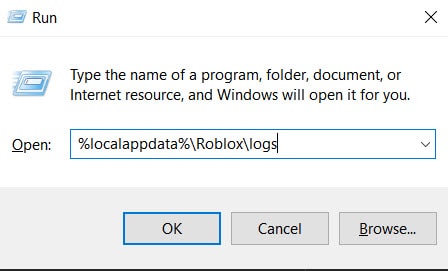
- Find the Downloads folder in the app data\ Roblox.
- Delete the folder by right clicking on it.
- Find the folder named ClientSettings in the App data folder( This contains the game’s FFlags) and delete it.
- Find out if there’s a folder named If yes, delete the folder too.
After deleting the folders, make sure you have also deleted them from the recycle bin. This deletion process will remove the crush files that causing you the error issues. And your game settings will remain the same.
So, let’s get started by getting the latest Roblox download.
3. Clear Roblox Cache
Clearing cache is the easiest method for resetting the game. And it does not delete your game settings. To perform this, just follow the next steps:
- Open the Run command by pressing Windows + R
- Type %Temp% \ Robloxand press
- Press Ctrl + A to select everything in the folder.
- Press Shift + Delete to get rid of the corrupted files.
This is the most simple yet workable method you can follow if you want to Reset Roblox.
With performing each of the methods, check if your game works accordingly. I believe these methods will be able to reset your game without even touching your game’s settings.
Check out the easiest way to make a Roblox hair.
How to Delete Progress on Roblox
There is no certain way to delete progress on Roblox. Don’t run away. Some alternative methods do not delete the progress but make a sneaky entry into your account and get the job done.
If you want to delete the progress, that’s not possible. Instead, you can delete a certain game or you can reset the game progress.
This section will explain both of them and how to complete them.
Here are the methods to delete progress:
1. Reset Game Progress
Resetting game progress might delete the progress of your game data. This is a simple method you can follow.
Here’s how you can reset game progress:
- Open the game and provide your login information.
- Open the main menu of the game and go to the Settings
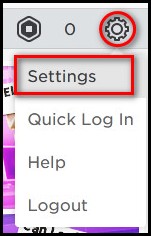
- Tap on Reset Game Progress.
- Confirm the resetting procedure.
Open the game to check if the resetting works or not. This process only works when you mess up the game you want to play.
If you don’t want to play the game just follow the next method to get rid of the game.
2. Delete a Game
In order to delete a game, you need to follow some rules. You can’t entirely delete the game process. You need to overwrite the game data. How to do that?
Follow the next steps to delete a game:
- Archive your game: As I said earlier, there’s no possible way to delete a game’s progress. You need to replace the progress with another game. First, select the game you want to reset progress to do that. Click on the three dots on the game. You shall see the archive option in the next window. Select and confirm it.
- Overwrite the Game: If you want to reset game progress for clearing out space, you can just overwrite the game. Select the game you want to delete and overwrite with a different game. This will successfully replace the old game.
These are the methods I mentioned earlier. If you want to delete the progress of a game, you can always use these alternative methods.
Conclusion
I wanted to share my experience with the problem resetting Roblox throughout this article. And I wanted to make sure your game settings remain the same.
If you are at this point of the article and read every word I put there, I can assure you that you will be able to reset your game just perfectly. And the game settings won’t change a bit.
But then again, If you face any issues while resetting, feel free to comment. I will try to provide easy fixes according to your problem.




