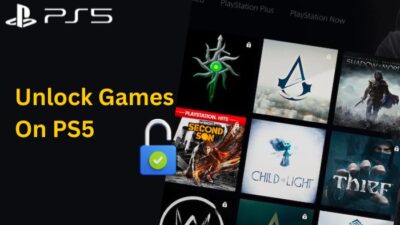You have the PlayStation 5, and now you want to enhance the gaming experience, you are looking for a good pair of headphones.
But we all know the Plus 3D headphones by Sony are pretty expensive.
And now, you are wondering if you can use your AirPods to play games on your PlayStation 5 console.
Can you use AirPods for PS5?
The way the gaming industry is moving, it looks like we have to buy all of the components from each company to enjoy gaming to its fullest. And to me it doesn’t make sense. But it is what it is.
Well, you don’t have to worry about that because I know the exact way you can use your AirPods on your PlayStation 5 and enjoy next-generation gaming.
So keep reading till the end to get your exact fix.
Check out our separate post: Why do My AirPods Keep Pausing.
Can you connect the Airpods on PS5 without An Adapter?
No, you cannot use the Airpods on your PlayStation 5 without an adapter because there is no official support program for Airpods to work on the PlayStation 5. However, using the PlayStation mobile application, you can use the Airpods to chat.
You might be wondering why your Bluetooth headphones or the AirPods won’t support the PlayStation devices. The answer is simple: Sony wants you to be in their ecosystem. And the same goes for every other big tech company out there.
If you take Apple as an example, because you bought their AirPods, ask yourself why you purchased the AirPods in the first place and not just any other Bluetooth headphones?
Because of better connectivity, right? I mean, you open the box, and there you go, your headphones are automatically paired. Yes, macOS is great, but if you have an iPhone or an Ipad, you would very much like to invest in a Mac more than any other laptop. The answer is pretty much the same because of connectivity. You can switch from your iPhone to Mac in no time. Share files at best possible speed.
The same goes for Sony as well. Apart from their official Bluetooth headphones (Pulse 3D Wireless Headset, NEW Gold Wireless Headset, Gold Wireless Headset, Platinum Wireless Stereo Headset), you can’t just pair third-party headphones and play games on the PlayStation 5.
If you think that is bad, then think about it this way you cannot even connect your old PlayStation 4 and PlayStation 3 headphones to the new PlayStation 5. Pretty much the same goes for every PlayStation accessory out there.
I was very hopeful that I would use my Dualshock controller in the PlayStation 5 so that I didn’t have to buy another pair of Dual Sense controllers, and with the remaining 60 Dollars, I would have bought any other game.
But guess what you cannot even use the old gen controller on the new PlayStation 5. You can just play the old PS4 games on the PlayStation 5, and that’s about it.
Sony really needs to work on its backward compatibility to make it more consumer-friendly. Pro Tip for Sony, Please learn from Xbox for a thing or two. But very much love you for exclusives.
Also, check out our separate post: Why do My AirPods Sound Muffled.
How To Use Airpods On PlayStation 5
You can use your Airpods in PlayStation 5 when you bend your way into the PlayStation ecosystem.
But obviously, there is a catch. You’ve heard that the PlayStation 5 (PS5) has Bluetooth, but when you boot it up and go to the Settings menu, it doesn’t identify your headset – what’s up? While the PS5 does feature built-in Bluetooth, there is minimal native support for headphones or other audio products. Meaning you cannot find your third-party Bluetooth products on the PlayStation 5 to pair.
Bluetooth on the PS5 has been provided largely for connecting wireless keyboards and mouse, as well as certified Sony items. Don’t worry; there is a relatively simple way to connect your headset to your gaming system.
And now that catch, Even Though you cannot use the Airpods on the PlayStation 5, officially, with the help of third-party Bluetooth adapters, you can use them on your PlayStation 5.
So now that we know all about the PlayStation 5 and its Bluetooth system let’s get into troubleshooting.
Follow our guide to fix ps5 not outputting sound error.
Here are steps to use AirPods on PS5:
1. Connect the AirPods with a Third-party Adapter
Although it may be difficult to believe, given that the PS5 is the latest and finest video game system, it does not support Third-party Bluetooth audio.
That means you can’t use any Bluetooth headphones, including AirPods, with the PlayStation 5 unless you buy an adapter. This limitation can be overcome by using a Bluetooth audio adaptor that connects to the console. Fortunately, there are several Bluetooth adapters available, and they are all reasonably priced.
Nevertheless, I will not recommend which adapter you should use. Due to the abundance of adapters, you should select the one that suits you best. Also, check out our expert’s recommended best wireless keyboards for PS5.
My advice would be to avoid the cheaper alternative because they might get wasted at any time. So, before you buy, read the entire product review. Another thing is don’t buy anything that says official sony or PlayStation Bluetooth adapter because there is no such thing released by sony. So don’t fall for any scam.
After you have completed the purchase of the Adapter, it is really simple to use.
Here are the steps to connect AirPods to your PS5 with Bluetooth Adapter:
- Plug the Bluetooth adapter on the PlayStation 5. You can use any of the USB ports.
- Put the adapter into pairing mode.
- Open the lid of your AirPods case and hold the power button.
- Hold the button until the adapter light gets solid.
If the light gets solid, that means the pairing is done, and now you can enjoy your games with the AirPods.
Also read, fix headset not working in PS5.
2. Connect Your Airpods With Your Smart or Android TV
You are in luck if you have a Smart or an Android TV. That way, you don’t have to buy another adapter for your AirPods to work on your PlayStation 5.
You just have to tweak some TV settings, and you are good to go.
Here are the steps to pair AirPods with your TV:
- Turn on your TV’s Bluetooth from your TV settings.
- Put your AirPods in pairing mode.
- Pair Your AirPods with the TV.
Now turn on your PlayStation 5 to see if you hear any kind of sound. If you don’t hear anything, it’s normal. You just have to tweak some settings.
So, to configure TV audio settings on PS5, follow these steps:
- Navigate to the Settings menu.
- Go to the Sound tab.
- Proceed to Audio Output.
- Choose your TV.
- Turn on the Automatically switch output device feature.
- Save the changes.
I am pretty sure your AirPods are now working and outputting brilliant sound.
Read more on how to fix PS4 error code e-82000168.
Can I Talk In The Party Chat With The Airpods On PlayStation?
Unfortunately, even though you can connect the Airpods with the adapter or with the help of your TV’s Bluetooth mode in PlayStation5, you won’t be able to use the built-in mic to talk with your friends at a party chat. Meaning you can only listen to the game sound or what your friends are talking about, but you cannot reply to them.
But if you want to minus the game sounds and just want to communicate with your friends, then there is a simple trick for you.
Here are the steps to use AirPods Mic in PlayStation 5:
- Download the PlayStation 5 application on your phone.
- Log in to the application with your PSN ID.
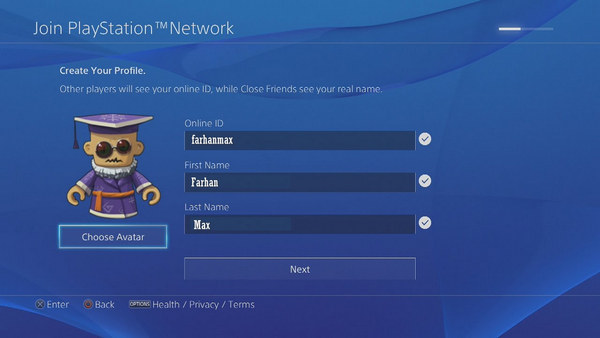
- Pair Your Airpods with your Phone.
- Return to the PlayStation app.
- Click on Party Chat.
- Join Party Chat.
Now you can use your AirPods to communicate with your friends. You can even adjust the mic level from there. I know you heard here first, so you are welcome.
Final Thoughts
It is pretty tough to buy every official product out there. So we all need to bend our ways to get into the ecosystem. We can just hope the connectivity along tech companies will be better in the future.
Hopefully, with this guideline, you got your desired answer.
And if you still have any queries, you can always reach us.