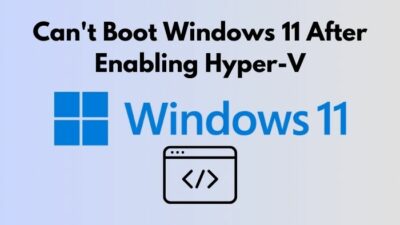Shifting from the mess of wires to wireless is fascinating. Bluetooth is making the path even smoother.
Nowadays, most gadgets use wireless technology to connect with computers, specifically Bluetooth technology.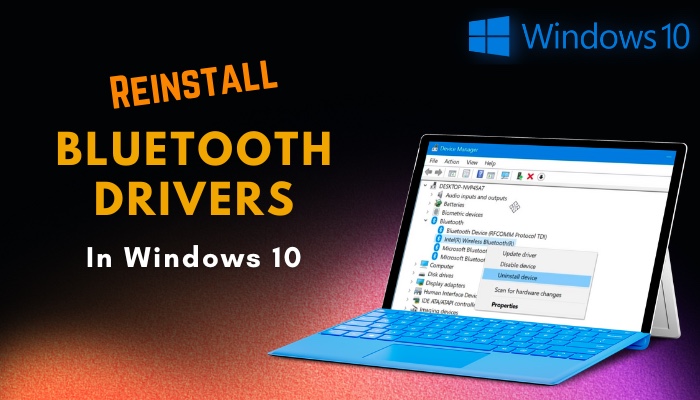
However, Bluetooth drivers may fail to perform their tasks in different scenarios. In that case, reinstalling the driver is one of the best ways to resolve the issues.
So, keep reading till the very end to reinstall Bluetooth drivers.
Let’s get started!
How to Properly Reinstall Bluetooth Drivers in Windows 10
The most convenient way to reinstall and fix Bluetooth drivers issue is to use the Device Manager to uninstall the available drivers and reinstall them. You can reinstall the driver after downloading the file from the manufacturer’s website or using the Windows Update options.
Reinstalling the Bluetooth drivers can resolve numerous problems, such as the Bluetooth issues on Windows 11.
You must go through several steps to reinstall the Bluetooth drivers. For a step-by-step guide, follow the methods below.
Here are the methods to reinstall Bluetooth drivers:
1. Use Device Manager
Using Device Manager, you can view and manage all computer hardware. You can use the Device Manager program to reinstall your Bluetooth drivers.
But, before reinstalling, you must uninstall the drivers. Consider the subsequent instructions to uninstall the current Bluetooth drivers.
Follow the steps below to reinstall Bluetooth drivers:
- Press Windows + X keys on your keyboard and select Device Manager.
- Expand Bluetooth by clicking on the arrow.
- Right-click on the Bluetooth adapter and choose Uninstall device.
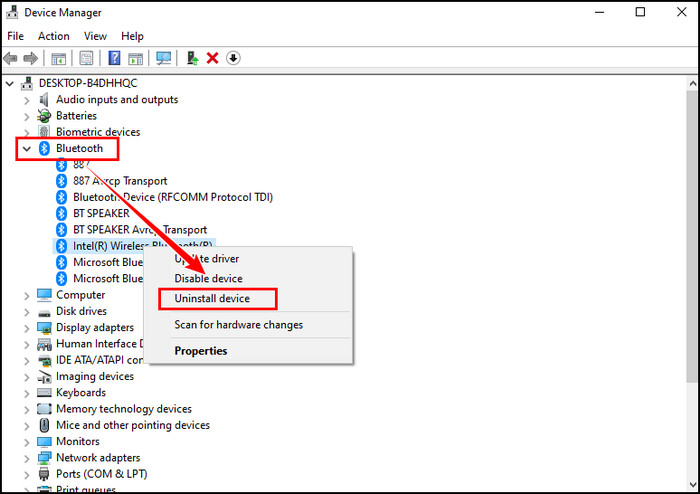
- Tick the Delete the driver software for this device checkbox and click Uninstall.
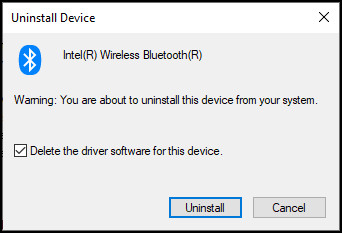
The above procedures will remove the Bluetooth drivers from your computer. Restart your device to altogether remove the Bluetooth driver files. After removing the Bluetooth drivers from your computer, you need to reinstall the driver to access Bluetooth devices.
Usually, Windows 10 automatically installs any missing drivers after a reboot, including the Bluetooth drivers.
Quick Note: Ensure your computer has a working internet connection to install Bluetooth drivers automatically.
If you are using Windows 11 on your computer and cannot turn on or off the Bluetooth, check out how to turn on or off the Bluetooth on Windows 11 computer.
2. Reinstall Using Windows Update
Updating Windows to the latest version can install any missing drivers. To reinstall Bluetooth drivers using Windows Update, check the following instructions.
Check how to reinstall Bluetooth drivers using Windows Update:
- Click on the Start menu and select the gear icon to open Settings.
- Navigate to Update & Security > Windows Update.
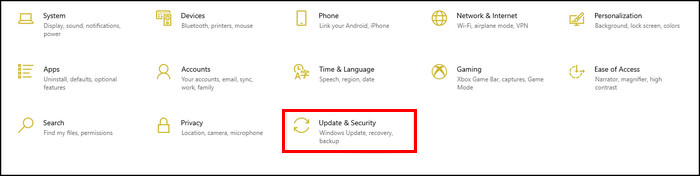
- Click on View optional updates below to the Check for updates button.
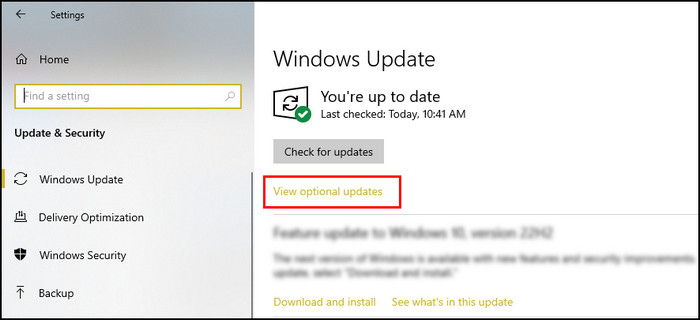
- Expand Driver updates.
- Tick the Bluetooth driver checkbox and click on Download and install.
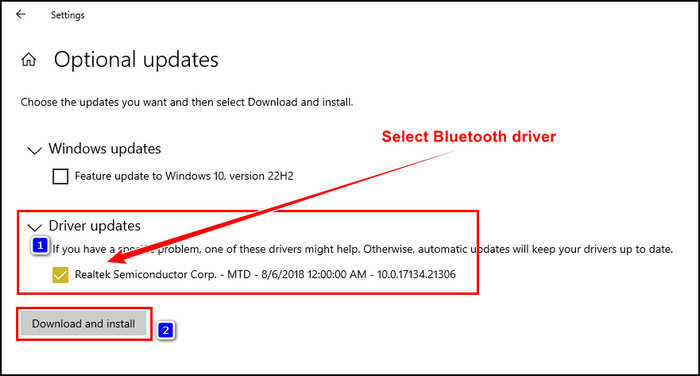
The above procedure will instantly download the latest available Bluetooth driver and install it on your computer.
Check our recent article on Bluetooth toggle icon can go missing.
3. Run Bluetooth Troubleshooter
If the Bluetooth driver issue is not resolved even after reinstalling the drivers, you should use the Windows troubleshooter to find and fix the problems. Check the procedures below to fix Bluetooth issues with the troubleshooter.
Consider the following process to run Windows Bluetooth Troubleshooter:
- Click on the Start menu and open Settings.
- Navigate to Update & Security > Troubleshoot.
- Locate and click on Additional troubleshooters.
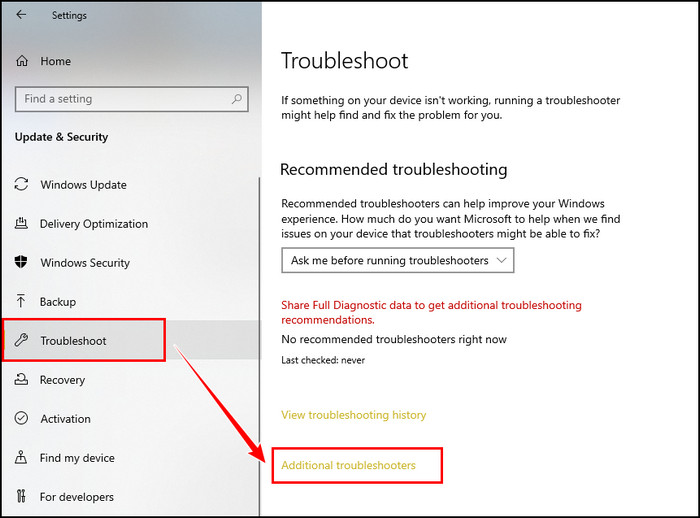
- Click on Bluetooth under Find and fix other problems.
- Select Run the troubleshooter.
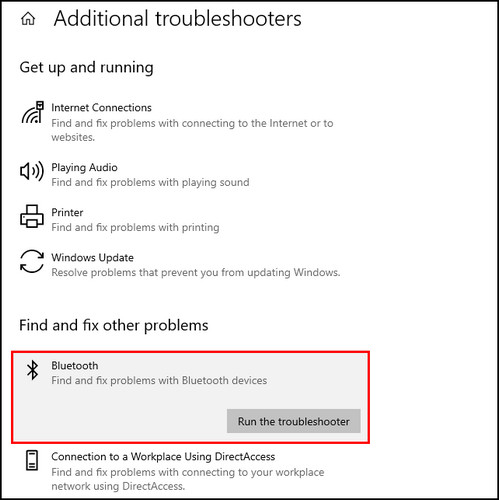
Windows troubleshooter will search for problems; if any problem is detected, it will automatically resolve the issue.
Using a USB Bluetooth transmitter can help to connect with any Bluetooth device. So, it’s worth getting a new USB Bluetooth transmitter if nothing can fix your Bluetooth driver problem.
Follow our guide on how to turn on auto login in Windows 10.
4. Use the Manufacturer’s Website
When Windows fails to reinstall the Bluetooth drivers automatically, you can download the installation from the Manufacturer’s website.
Almost every computer manufacturer has an official support website with all the necessary drivers to run the system smoothly.
Suppose you are using a hp laptop that is missing Bluetooth drivers. In that case, you can visit the Official HP website to find the most suitable drivers for your laptop.
The process is very similar for every brand. You just need to find the website of your product manufacturer and then download the suitable driver. Once the correct driver is downloaded, you can install it.
Another efficient way to install the latest Bluetooth drivers is by using the manufacturer’s tool that can assist you to find and install the best suitable drivers for your computer automatically.
Why do you Need to Reinstall Bluetooth Drivers on Windows 10?
In several scenarios, you must reinstall the Bluetooth drivers on Windows 10. Especially when the driver gets corrupted or outdated, affected by malware. An outdated Windows system or missing system files can also force you to reinstall the Bluetooth drivers.
Bluetooth drivers can often get corrupted for changes in the driver files or while connecting with a corrupted device.
If you do not update your drivers regularly, the drivers can get outdated and lead to connection issues. So remember to update your device drivers frequently.
An outdated Windows can fail to perform its full potential because of old and meaningless files. It can also restrict Bluetooth drivers from running flawlessly and result in connectivity issues.
So whenever you find an update available for your device, you should update the system instantly to avoid any unexpected situation.
Frequently Asked Questions
Why do I need to reinstall Bluetooth drivers?
You should reinstall the Bluetooth drivers when your computer’s Bluetooth drivers get outdated or corrupted and fail to connect with other Bluetooth devices.
What do I do if the Bluetooth driver is missing Windows 10?
When your Bluetooth driver is missing on Windows 10, open Device Manager and navigate to Action > Scan for hardware changes; after scanning, the Device Manager will show the missing drivers.
Why is Bluetooth not showing on Device Manager?
If you have recently changed the Device Manager, you will not find the Bluetooth drivers option. In that case, restart your computer to resolve the issue.
Wrap Up
Bluetooth technology helps to remove wires for connecting various gadgets and devices to the computer. Instead, it allows devices to connect wirelessly.
Sometimes, Bluetooth drivers collapse and cannot perform the necessary task to connect devices wirelessly. Reinstalling the Bluetooth drivers resolves most of the connectivity problems.
I hope you have successfully reinstalled your Bluetooth drivers by following the above methods. For further queries, leave a comment below.