It has been almost one year that the PlayStation 5 has been out. The last generation of the PlayStation was great. I mean, everybody had the PS4.
Though it was never the main go-to gaming device for users, at least for those who aim to play on 60FPS or 120 FPS, the PS4 has the 30FPS cap on most of the games. But in this generation of PlayStation, you can get the 120FPS support in most esports games.
So all the haters who laughed at the PS users for having the 30FPS cap, well, time to play all the new call of duty on 120 FPS!
Can HDMI 1.4 do 120Hz on PS5?
Many people have been struggling to hit 120FPS on their PS5 lately. It can be troublesome if you want to get the most out of the first-person shooter game. I mean, the 120 FPS really helps!
In this guideline, I will be explaining how to get 120 FPS on your PlayStation 5, so you can snipe people on the COD warzone and get the victory.
So keep reading till the end to get your desired fix.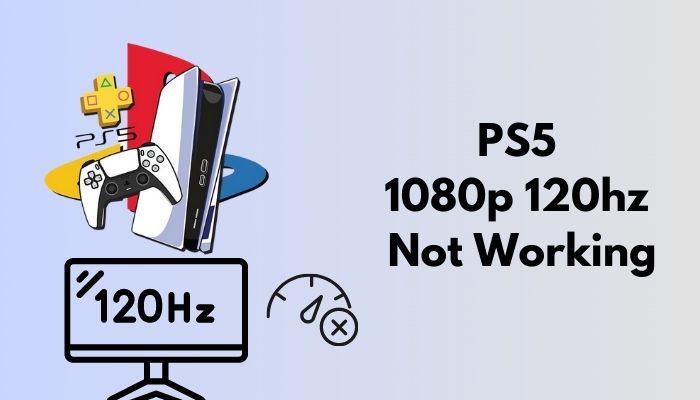
Why is Performance Mode not Working PS5?
Performance mode on your PlayStation 5 may not be working on your PlayStation 5 because you have selected the resolution mode as your default display setting on PS5. Also, your HDMI and TV may not be capable of getting more than 60HZ.
This new generation of PlayStation is amazing. People have more choices than ever. You can pick the performance mode also can pick the resolution mode if you are eying for the true 4k performance.
Some TV will automatically set your refresh rate to 120HZ, but in many cases, you will have to manually change it to 120HZ. But do remember if you don’t have a TV that supports 120HZ, then you cannot enjoy the 120HZ mode in your PS5. Also, you will need to have HDMI 2.1 cable to get the 120HZ refresh rate on your PS5.
The PlayStation 5’s Game Configuration menu has two visual display options: Performance and Resolution mode, both of which influence the texture of the games you’re playing.
With ‘Performance Mode,’ you may make the movement in your game as smooth as butter, with some titles giving 4K 60 frames per second (FPS). Another option is to choose ‘Resolution Mode,’ which would most likely allow 4K at 30 frames per second with the added advantage of other graphical settings such as ray tracing enabled.
Here’s a complete guide on how to fix PS5 not downloading games.
You have the option of selecting either performance mode or resolution mode, with your selection being applied to games that support the capabilities you have selected. The settings you choose will be implemented in a different way based on the game you are playing.
According to the vast majority of games, performance mode refers to 1080p or a variable or scaled 4k, but with a priority of 60fps or 120fps; whereas resolution mode refers to full 4K with ray tracing, but with variable 60fps or locked 30fps due to the fact that 4K is prioritized.
Now you might ask, Should I put my PS5 on performance mode?
If you are playing a fast-paced game higher frame rate should be the idle option. You will see the difference between a 60 FPS and 120 FPS if you play a COD game. Even on Dying light, 2 people prefer more FPS than resolution.
The PS5 can only run games in performance or quality mode. The performance option gets the best FPS by reducing resolution and ray tracing. You get ray tracing with great graphics in quality mode but limited FPS.
For example, in Assassins Creed Valhalla, the performance setting gets you roughly 60 FPS on 4k but no ray tracing. In quality mode, you’ll achieve roughly 30 FPS in 4k with ray tracing.
But few games can attain 60 FPS with ray tracing. Spiderman Miles Morales is one. Returnal supports 60FPS ray tracing in 4k. With its latest enhancements, Resident Evil Village can achieve up to 60 FPS with ray tracing at 4k.
How to Fix PS5 1080p 120HZ not Working?
Not all games in PlayStation 5 offers 1080P 120HZ. Currently, three major titles support 4K 120 FPS on PlayStation 5. Rogue Company runs on PlayStation 5 with 120 FPS and dynamic 4k Resolution. Monster Boy and the Cursed Kingdom is now available in 4K on PlayStation 5. Also, the centipede reloaded game will run at 120 FPS in native 4k.
Returning to games running at 120 FPS 1080p on PS5, There are lots of AAA titles that support 120 FPS on PS5. You can play the New Call of Duty Vanguard on 120FPS on 1080p. Doom eternal can be played on 120 FPS also on 1080p. Rainbow six siege, Fortnite, Nioh all these games can be played on 120 FPS.
Now, let’s move on to why this feature is not working on your PlayStation 5. Before going into any of the fixes, you need to know two things. You will need a 120HZ monitor or a TV to get 120HZ on the PS5. Also, you will need to have the HDMI 2.1 cable or the HDMI 2.0 cable for 1080p 120 HZ.
So, let’s dive into the troubleshooting process.
Check out our experts tested and reviewed the best keyboard and mouse adapter for PS5.
Here are the steps to fix PS5 1080p 120HZ not working:
1. Check your HDMI Cable
If you are using an HDMI 1.4 cable, there is no way you will get 120FPS on any games. Because HDMI 1.4 is not capable of getting a 120HZ refresh rate on any resolution. Though some gamers have claimed it can go up to 120HZ at times, most of the time, it is capped to 90-100 FPS.
If you have the HDMI 2.0 cable, then you do not have to worry. But you will not get 4k 60 FPS on most of the games. So the safe option would be to pick the HDMI 2.1 cable, which came with PlayStation 5. If you use that cable, then you will get 120FPS on 1080p with VRR. However, VRR is yet to feature on PlayStation 5, but most of the reports are saying by the end of 2022, it will be implemented on the PS5.
2. Set Resolution to 1080p
Most of the time, the resolution is set to automatic, which is why you are getting pixelated or blurry images on your PS5. You can set the resolution to 1080p and that way, your PS5 will not tone it down to 900p or 720p.
Here are the steps to set 1080 resolution on PS5:
- Go to settings.
- Navigate to screen and video.
- Select Video output.
- Click on resolution.
- Set the resolution 1080p.
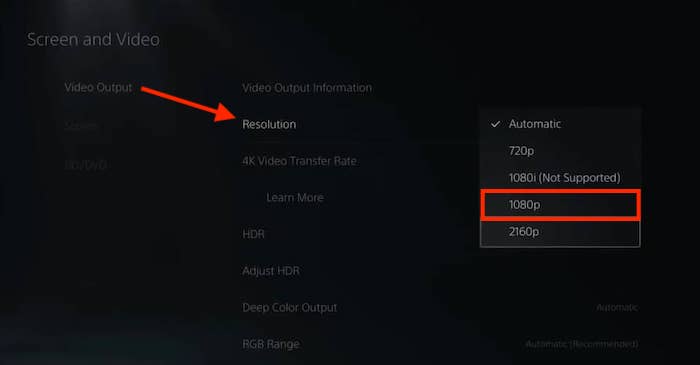
Your PlayStation 5 will not tinker with your resolution from now on. Now that you have set your resolution to 1080p, let’s enable 120HZ output.
Have some time to spare? Check out our latest post on how to fix PS5 error code wc-365475.
3. Enable 120HZ Output
You may have mistakenly disabled the 120HZ output. Enabling it should fix the problem.
Here are the steps to enable 120HZ output on PS5:
- Navigate to settings.
- Scroll down to screen and video.
- Go to the video output.
- Select Enable 120HZ output.
- Set it to automatic.
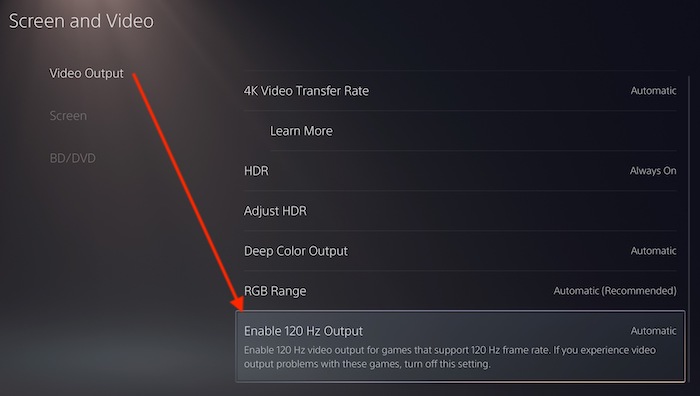
You should now get 120HZ on 1080p resolution. But if you are still facing problems, then follow the next method.
4. Set your Game Preset to Performance Mode
You can set your game preference from your game mode as well. But setting it from the PS5 settings will make it your default settings. That way, you will always get maximum FPS on games.
Here are the steps to set performance mode on PS5:
- Go to settings.
- Scroll down to saved data and game settings.
- Select game presets.
- Set performance mode or resolution mode to performance mode.
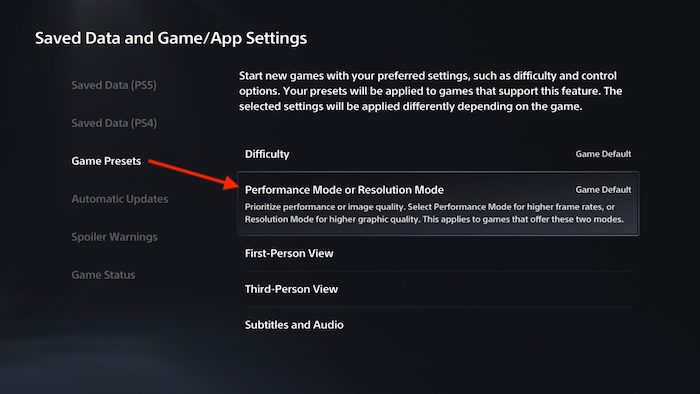
Now launch a game that supports 120HZ on 1080p; you should be able to get 120FPS on your games.
Check our exclusive tutorial on the fastest DNS servers for PlayStation5.
Final Thoughts
PlayStation 4 was capped to 30FPS only, which is why many pro gamers avoided the machine or used it for only exclusive games. But the PS5 can push up to 120FPS, which is an amazing feat.
Hopefully, with this guideline, you can solve your issue, and if you have any more queries, do reach out.




