The PS4 controller is an excellent piece of hardware that bridges the gap between players and their virtual worlds.
However, even the most reliable technology can experience glitches, and one common issue with the DualShock 4 controllers is the dreaded flashing white light.
But you don’t have to worry anymore, as this is the ultimate guide to troubleshooting the PS4 controller flashing white light issue. I’ll explore the reasons behind this unfortunate incident and provide the solutions to get your controller back in working order.
Why is Your PS4 Controller Flashing White?
The flashing white issue on the PS4 controller typically arises from two primary factors — low battery, which you can easily resolve by simply recharging the controller to restore its functionality. Another cause is that the controller attempts but fails to connect to the PS4 console.
Understanding the primary reasons for this problem is essential before troubleshooting it.
Here’s why your PS4 controller is flashing white:
Synchronization Problem with the Console
Syncing problems with the console can sometimes trigger the flashing white issue on the DualShock 4. To address this, turn off your PS4 console and unplug it from the power source for approximately 30 seconds. It will factory reset the console and eliminate sync issues hindering the controller’s connection.
Controller is Running on Low Battery or Charging Problems
An inadequate battery charge is another cause responsible for the flashing white light. To resolve this, directly connect your controller to the console and let it charge for about 2 hours until the battery is fully refilled.
If charging fails, it could indicate potential issues with the charging cable, battery, or port.
Let’s consider the following methods to fix the issue and get your controller back in working order.
How to Fix Flashing White Light on PS4 Controller
When you suddenly get the PS4 controller flashing light issue, connect it to a power source using a different USB cable to rule out any charging-related problems. If that doesn’t work, try resetting the PS4 controller. Also, rebuild the database of your console to fix any software-related glitches.
Another solution is to ensure your PS4 system is running the latest software version.
Here are the methods to fix the flashing white light on the PS4 controller:
1. Check the battery and Charging Status
Connect your controller to a power source and keep an eye on its charging progress for the next two hours. Typically, the PS4 controller takes around 2 hours to reach a full charge.
Now examine the charging cable for any signs of damage, such as fraying or exposed wires. Ensure the charging port on the controller is clean and free from any debris.
Assuming everything appears fine, it’s time to check the battery. Consider replacing it if it’s old or damaged.
2. Use a Different USB Cable
USB cables are fragile, especially when you use them to charge your DualShock 4 controller. The solution to this problem is simply replacing your old, worn-out USB charging cord with brand-new, sturdy alternatives.
Follow the steps below to ensure the functionality of your new USB charging cables:
- Connect one end of the USB cable to your PlayStation 4 console.
- Insert the other end of the USB cable securely into your DualShock controller.
- Monitor the indicator light on the controller – it should light up in blue or orange.
If the light changes to either of these colors, you can confidently conclude that the previous cable was the source of the issue. With your new and reliable USB cables now in place, you can get back to your gaming sessions without worrying about charging problems.
3. Reset the PS4 Controller
Whether you’re having trouble with a blinking white light, Bluetooth connectivity issues, or trouble syncing/connecting, quickly turning off the PS4 controller and performing a reset can resolve these common problems.
Here are the steps to reset your PS4 controller:
- Power down your PlayStation 4 console.
- Locate the reset button on your controller’s back near the left trigger button.
- Take a thin pointy object and gently press and hold down the reset button for a few seconds.

- Connect the controller to the console using the USB cable, and then power on the PS4.

- Press the PS button on the controller and login to your PS4 account.

Now your controller will seamlessly connect to the PS4 console. But if the problem persists, you need to rebuild the console database and update its firmware.
4. Start Safe Mode to Rebuild the Database
Rebuilding the database will scan and optimize your drive, creating a brand-new, unique database that will fix the white light flashing issue on the controller. The processing time for this task may vary depending on the nature and volume of your data.
Here’s how to start the safe mode to rebuild data:
- Shut down your PlayStation 4 by pressing the Power button located on the front panel. The power indicator blinks momentarily before turning off the system.
- Press and hold the Power button. After a short duration, release the button when you hear 2 distinct beeps. The first beep will occur immediately upon pressing the button, while the second will sound approximately 7 seconds later.
- Connect your DualShock 4 controller to the PS4 system using a USB cable. After the connection, press the PS button on the controller to continue.
- Select Rebuild Database and wait for the system to complete the task.
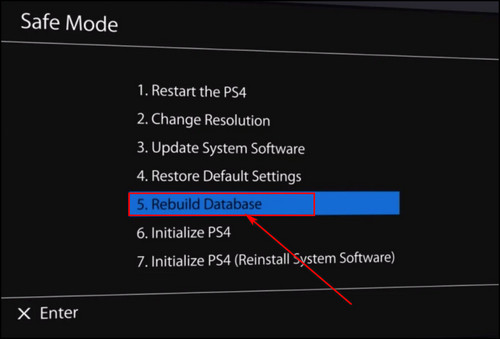
This method can also fix Error CE 43461 8 on the PlayStation 4 console.
5. Update System Software
Upgrading the console software will eliminate any temporary bugs or glitches causing the PS4 controller light bar to keep flashing.
Here’s the process to update the PlayStation 4 console software:
- Shut down your PS4 console.
- Press and hold the Power button until you hear 2 different beeps, indicating that you’ve entered the Safe mode.
- Connect your DualShock 4 to the console via a USB cable.
- Select Update System Software and wait for the system to upgrade its firmware.
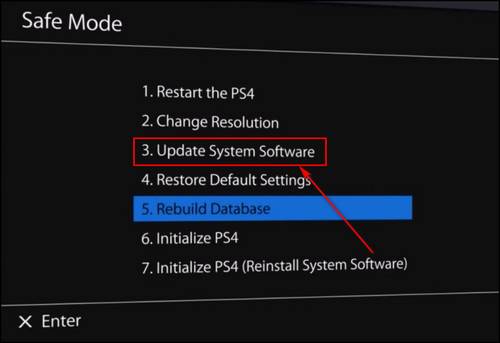
After the PS4 updates to the latest software and boots up again, connect the controller to the console wirelessly via Bluetooth. And now the DualShock 4 will start to function correctly.
Upgrading the PS4 software can also fix CE-328957 and CE-300227 errors on the console.
How to Avoid the Flashing White Issue on PS4 Controller
To avoid the flashing white light problem on the DualShock 4, consider following the preventive measures described below:
Monitor Battery Health
Keep an eye on the controller’s battery level and avoid letting it drain completely. Regularly recharge the controller to maintain seamless functionality.
Avoid High Temperatures & Moisture
Don’t keep the controller in extreme temperatures and moisture, as these factors can disrupt its smooth operation. Storing it in a suitable environment is crucial to its performance.
Regular Cleaning: Ensure to clean the controller regularly, especially the battery panel, to dislodge any accumulated dirt or debris. A clean controller promotes optimal performance.
These preemptive measures can enhance the longevity and efficiency of your PS4 controller. And you won’t have to see the flashing white light error ever again.
FAQs
How to fix the PS4 controller flashes white then turns off?
If your PS4 controller is flashing white and shutting down, it could be due to a faulty USB cable, and replacing it might resolve the issue. Additionally, if you encounter problems with the PS4 controller’s connection to the console or experience unresponsiveness while using it, consider replacing the USB cable as a potential solution.
Why the PS4 controller blinks white 30 times?
Whether the PS4 controller is blinking 30 times or 6 times, it’s happening because the controller is running low on battery and requires charging. Also, despite multiple attempts, it is unable to establish a wireless connection with the PS4 console. To fix it, reset the controller analog stick, reconnect it, update the firmware on both your PS4 and the controller, and use a USB cable.
How to fix the PS4 controller flashing white light then orange?
To fix a PS4 controller flashing white light followed by orange, first, power-cycle your PS4 by turning it off completely and unplugging it for a few minutes. Then, connect the controller to the console using a USB cable and press the reset button on the back. If that doesn’t work, connect the controller to another device to check if it functions correctly there.
Why is the PS4 controller flashing white while charging?
The battery of the PS4 controller is deteriorating, leading to improper charging. Insufficient power is being delivered through the USB cable to charge the controller adequately. To fix this issue, restart the console, reset the controller, and test it with another console.
Final Thoughts
Resolving the issue of a PS4 controller flashing white can be achieved through several straightforward troubleshooting steps.
By following the methods provided in this article, you can successfully fix your PS4 controller and get back to your games with a fully functional DualShock 4.
Comment below if you have further questions, and we’ll get back to you.




