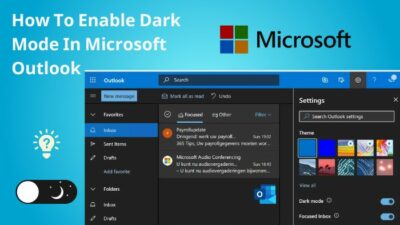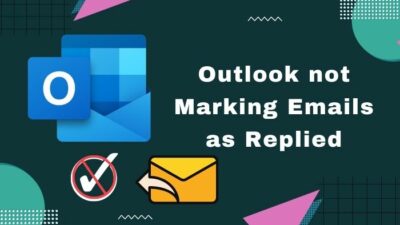PowerPoint Designer (aka Design Ideas) is a great feature that uses AI to suggest slide designs based on the content.
It is greatly useful if you are having a hard time figuring out how to start designing the slide.
But the PowerPoint Design Ideas feature does not work in all cases, as you need to fulfill some conditions to use the feature.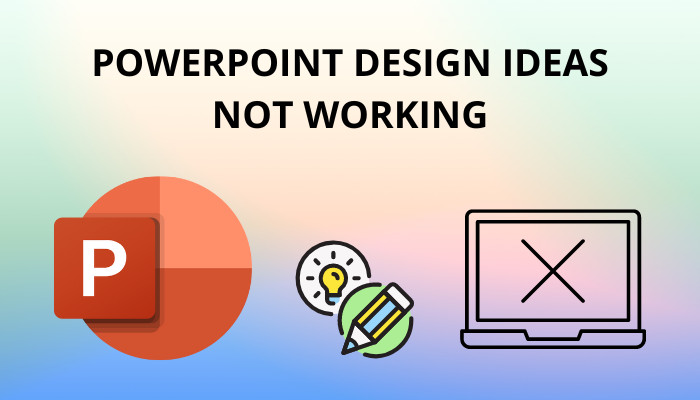
This post guides you through the different methods to fix the issue of PowerPoint Designer not working.
You will also learn to enable Design Ideas to suggest your design automatically.
So keep reading the post till the end.
How Do I Enable Design Ideas In Powerpoint?
Design ideas or the Designer in PowerPoint is a new feature that suggests designs for your slide based on the content present in the slide.
The feature is available for Microsoft 365 subscribers and uses AI to generate Design Ideas. If you have a Microsoft 365 subscription and use the compatible slide layout and objects, Design Ideas will be enabled.
You can use the Design Ideas feature by going to the Design tab and clicking on the Design Ideas button under the Designer group.
Additionally, you can make PowerPoint automatically pop out Design Ideas for you. Setting it up this way to use Design Ideas is not mandatory.
Here are the steps to automatically pop out Design Ideas in PowerPoint:
- Go to the File tab.
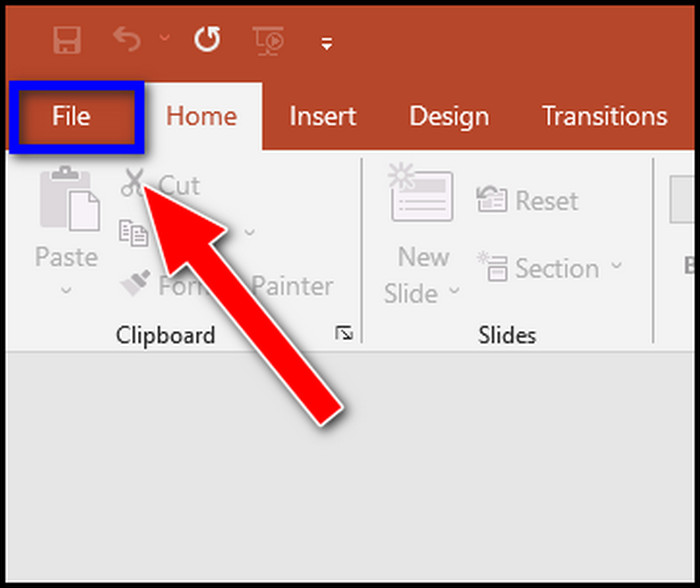
- Select Options from the left.
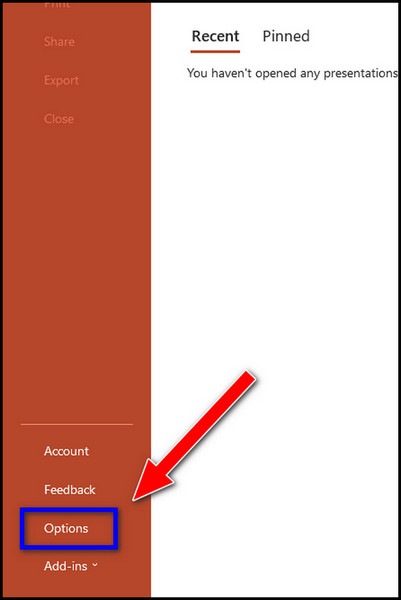
- Go to the General menu.
- Scroll to the PowerPoint Designer section.
- Check the box next to Automatically show me Design Ideas.
- Click on the OK button.
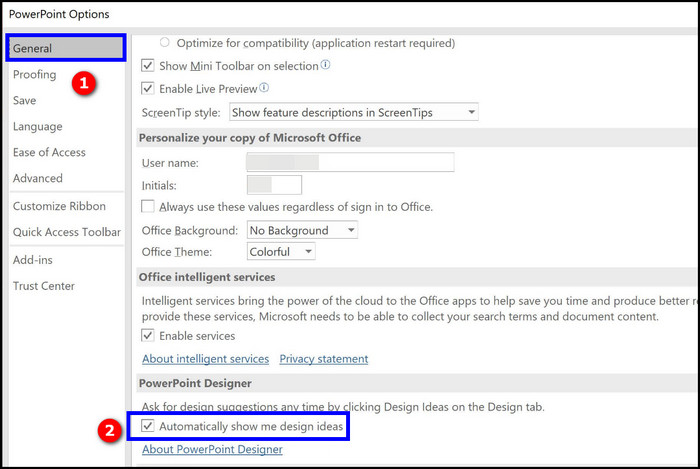
Now the Designer pane on the right will suggest your Design Ideas based on the content of the slide.
Here’s a complete guide on how to fix PowerPoint not recording audio.
How To Fix Powerpoint Design Ideas Not Working
If you are completely blank on how to start designing the slide, the Design Ideas feature is a great help. So when it does not work as expected, you can try a handful of methods to try to fix the issue.
Follow the methods below to fix PowerPoint Design Ideas not working:
1. Check if you are connected to the internet
You must connect to the internet to use PowerPoint Design Ideas. Design ideas or the Designer needs to connect to the internet to fetch Design Ideas based on your slide content.
Design Ideas will not work without an internet connection, and the button will be grayed out. So your first step is to ensure you are connected to the internet.
2. Ensure you are subscribed to Microsoft 365
Design ideas is a new feature available on PowerPoint desktop for Microsoft 365 subscribers. So if you do not have an active Microsoft 365 subscription, you will not see the Design Ideas button on the PowerPoint desktop.
However, Design Ideas is free on the PowerPoint web. So if you can access PowerPoint web, then Design Ideas is free for usage.
Also, check out our separate post on how to fix Powerpoint not saving error.
3. Use a built-in PowerPoint theme
Design ideas do not work with third-party themes downloaded from the internet or other custom themes. You must use a theme available on the PowerPoint to generate Design Ideas.
Therefore, check if you are using any custom or third-party themes.
4. Ensure you are using the correct format on the slide
The Design Ideas does not work with all types of PowerPoint slide layouts, objects or shapes. It only works with some specific objects (and for a fixed number of them) in the slide.
The Designer is a new feature of Microsoft, and it cannot handle all types of objects and information. The Designer refuses to suggest your designs if they cannot generate a high-quality design.
Here is a list of the compatible slide layout and objects that work with Design Ideas:
- Slide layout: title, title+content
- Pictures: maximum 4 pictures (larger than 200×200 pixels)
- Tables: 1
- Charts: 1
- SmartArt graphic: 1
Mixing and using more than one object together also does not work. So you cannot use shapes and objects with pictures.
To change the slide layout to the correct one, go to the Home tab and click on Layout. Then select the correct layout from the dropdown.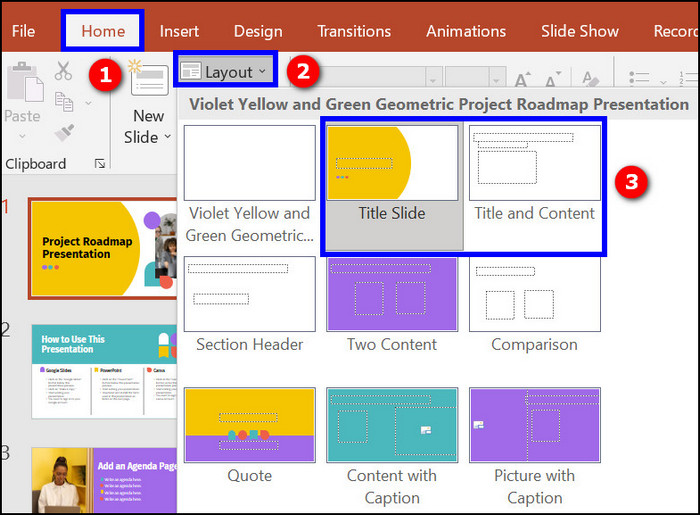
The Designer does not work on slides having text boxes or shapes drawn on them. Other objects like ink, videos, line, etc., also prevent Design Ideas from working.
Ensure your slide does not have these objects before clicking on the Design Ideas button.
5. Select a single slide
Design ideas work on one slide at a time. It does not generate Design Ideas for multiple slides at a time. Hence, you must ensure to select a single slide before going for the Design Ideas button. Otherwise, you will see the Design Ideas button grayed out.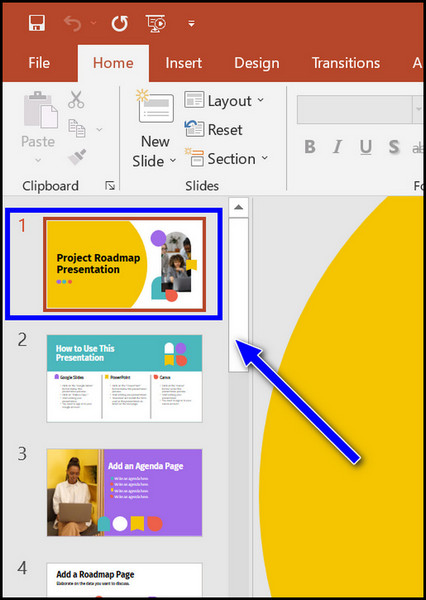
The Design Ideas button is also grayed out if the focus is between the two slides in the thumbnail pane (as Design Ideas cannot figure out which slide to generate design suggestions for), if the focus is in the Notes pane or if the current view is the slide show view.
6. Enable the Connected Experiences option
You must enable the Office Connected Experiences option to use Design Ideas in PowerPoint.
Here are the steps to enable Connected Experiences:
- Go to the File tab from the top.
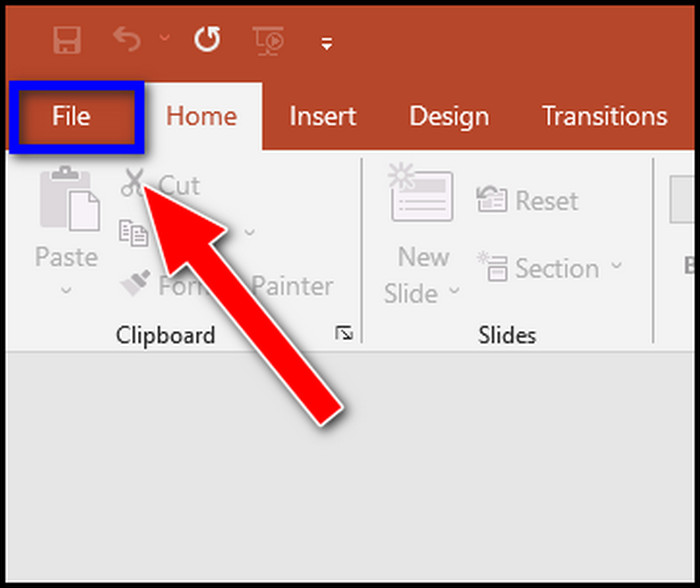
- Click on Account from the left.
- Click on the Manage Settings button.
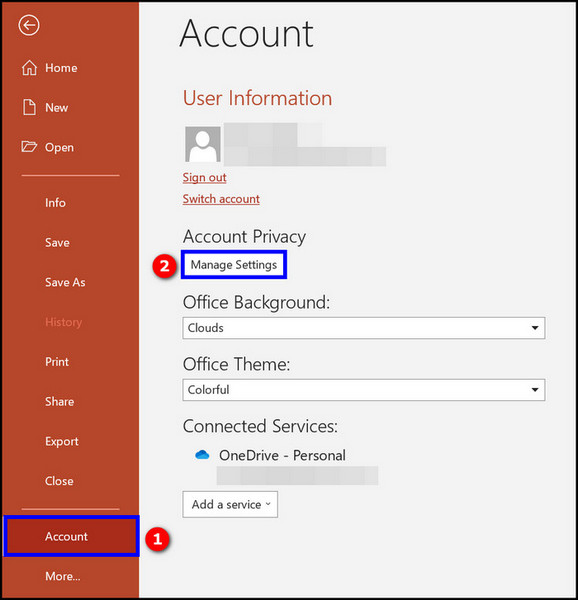
- Enable Connected Experiences.
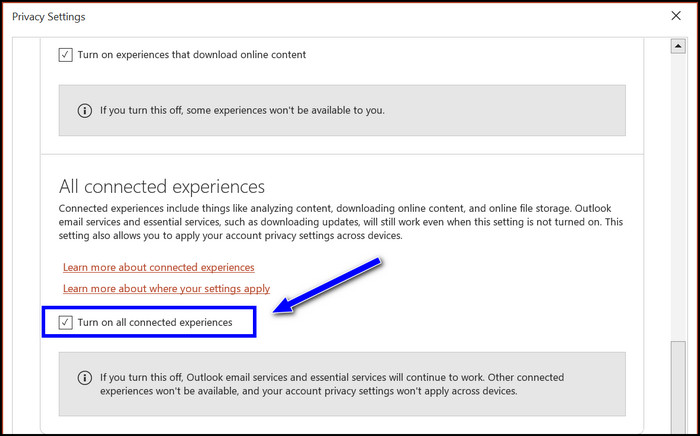
Now re-launch the software and check if Design Ideas is available for you.
Check out our separate post on Delete a Conversation in Microsoft Teams.
7. Check if the administrator disabled Designer
Microsoft 365 administrator can disable the PowerPoint Designer if you are under an organization. Then you will not be able to see the Design Ideas option even if you have a Microsoft 365 subscription.
Therefore, get in touch with the IT administrator of your organization to check if they disabled the feature.
8. Check the PowerPoint file type
You must save the presentation file in the PowerPoint Presentation (.pptx) format. Otherwise, the Design Ideas button will be grayed out.
Hence, if you have saved the presentation file in another format (.pptm or .ppt), then you need to change it to (.pptx) format.
Here are the steps to save the presentation file in (.pptx) format:
- Open the presentation file in PowerPoint.
- Click on the File tab from the top.
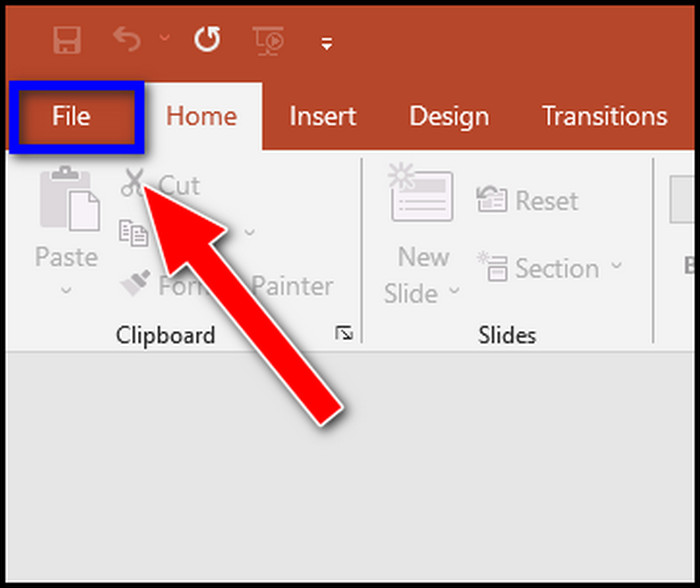
- Click on Save As.
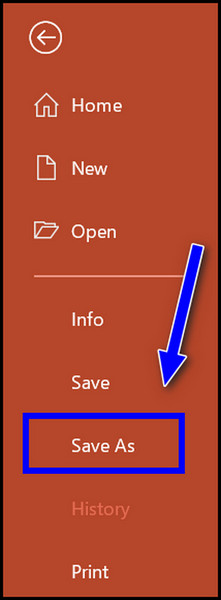
- Choose the location where you want to save the file.
- Select “PowerPoint Presentation” as the Save as type.
- Click on the Save button.
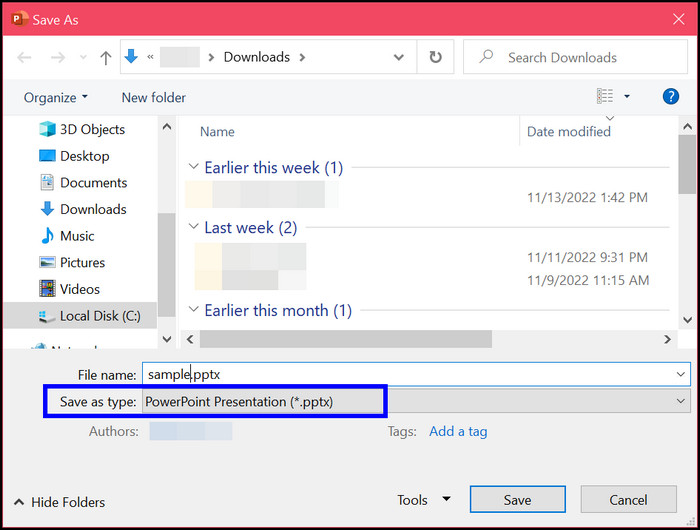
Now the presentation will be saved with the appropriate (.pptx) file format.
9. Reinstall Microsoft Office
If you have subscribed to the Microsoft 365 subscription after installing Microsoft Office, it is possible that the Designer option does not appear or remains inactive.
In such a case, you need to reinstall Microsoft Office to get the Design Ideas to feature and other Microsoft 365 perks.
Here are the steps to reinstall Microsoft Office:
- Go to Control Panel. If you cannot find it, use Windows Search.
- Click on Uninstall a program under the Programs option.
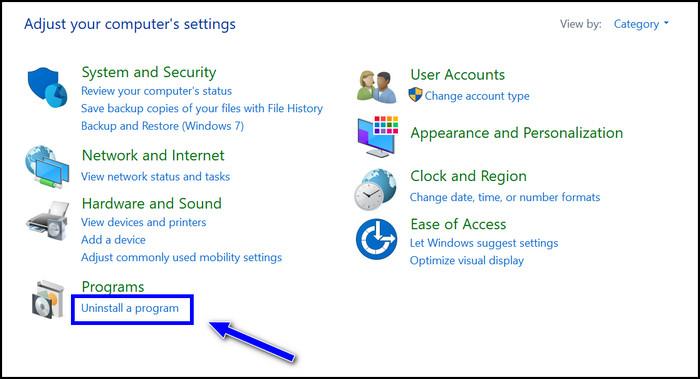
- Scroll and find Microsoft Office.
- Right-click Microsoft Office and select Uninstall.
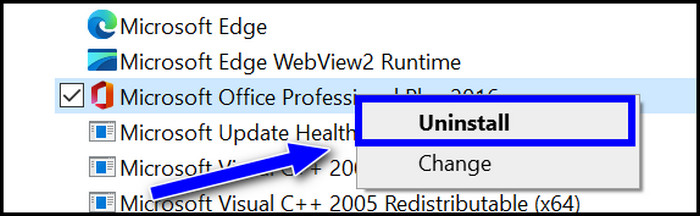
- Follow the on-screen instructions to uninstall Microsoft Office.
- Go to (www.office.com) and sign in to your Microsoft 365 account.
- Click on Install Office. Microsoft Office installer will be downloaded on your computer.
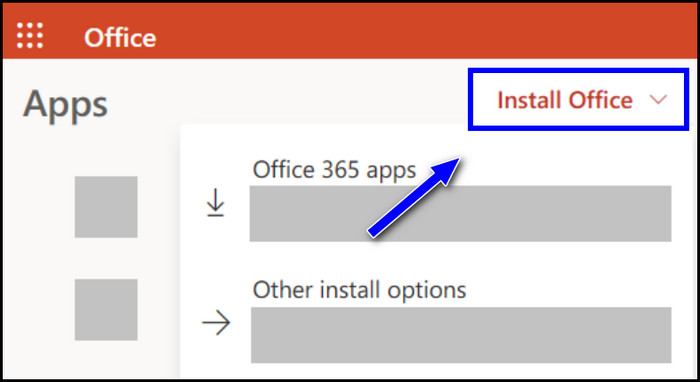
- Run the installer and follow the on-screen instructions to install Microsoft Office on your computer.
Now launch Microsoft PowerPoint, and you should see the Design Ideas feature work.
10. Ensure only you are editing the slide
If you are working on a shared presentation file, it is possible that someone else is also working on the slide that you want to generate Design Ideas.
But Design Ideas will not generate new designs unless only one user is editing the slide. So ensure no one else is editing the slide before clicking on the Design Ideas button.
Here’s a complete guide on how to Merge Microsoft Accounts.
Final Thoughts
PowerPoint Design Ideas is a powerful AI feature suggesting designs for your slides based on the content. You need an active Microsoft 365 subscription to use the feature.
Since PowerPoint Design Ideas is a new feature, it does not support all types of slide layouts, objects and shapes. So the slide needs to be in the correct format and contain the compatible objects, and only then can you use Design Ideas.