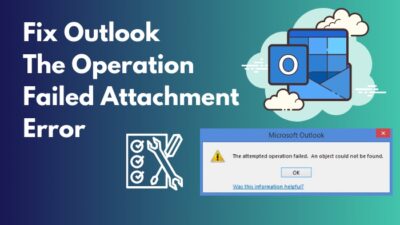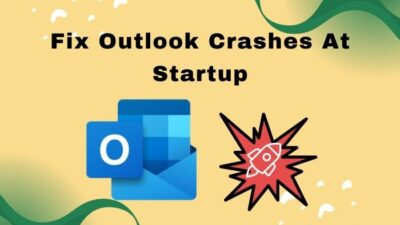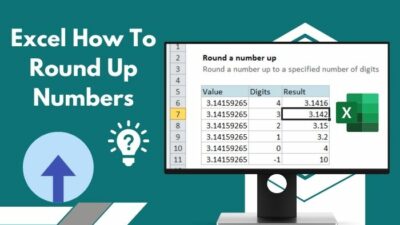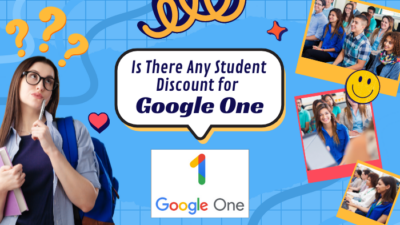Outlook offers a variety of options to modify its interface according to your need. As a result, more and more users are drawn to Outlook for its slick design and futuristic features.
When you are bored looking at the same Outlook interface every other day, some simple changes can boost your viewing experience. Dark mode, aka Dark theme, is one of the features that can transform your monotonous viewing angle into a marvelous one.
Enabling the dark mode is eye catchy. Besides, it can reduce your eye strain and absorb less power. So why not use this fantastic feature?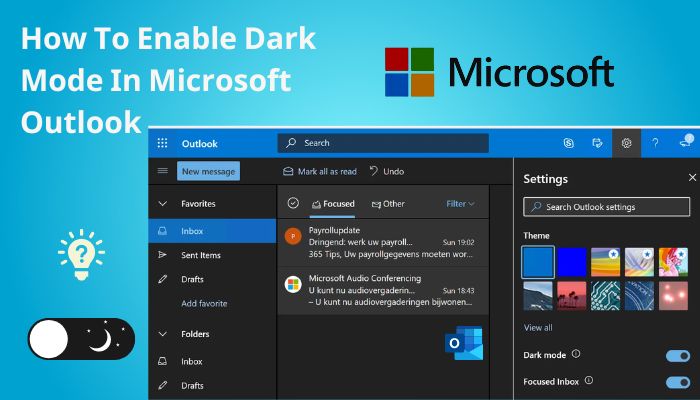
Let’s find out how to enable dark mode on different Outlook platforms.
Check out the easiest way how to Enable Read Receipts In Outlook
What Is The Dark Mode On Outlook?
Dark mode on Outlook means the black color interface on Outlook. Usually, the interface color is white, and the text format is plain black. But when you enable the dark theme, this white format turns black, and plain text is transformed into white.
We can see from the past few years that the number of apps that support the black theme is increasing. Outlook recently implemented the dark mode option in their system.
Here are the benefits of the dark mode:
- Reduce eye strain.
- Absorb less power.
- Utilize the low light settings.
- Produce less blue light.
- Decrease the risk of dry eyes.
Several tech enthusiasts and power users like this dark feature because of their long-time usage of an app. So you can give it a try and see for yourself.
How to Enable the Dark Mode on the Outlook PC App
Microsoft Outlook is an amazing app for storing and editing all your emails. You can use mail merging systems with this app. Adding the dark mode into that mix will give you an excellent user experience.
Here are the steps to Enable the dark mode on PCs Outlook app:
1. Turn On the Dark Mode on Outlook
Turning on the dark mode on Outlook is a straightforward process. Launch the app, move to the File option, and then change the theme from the Office Account section.
Here are the steps to enable the dark mode on Outlook:
- Open the Outlook application on your computer.
- Select the File option.
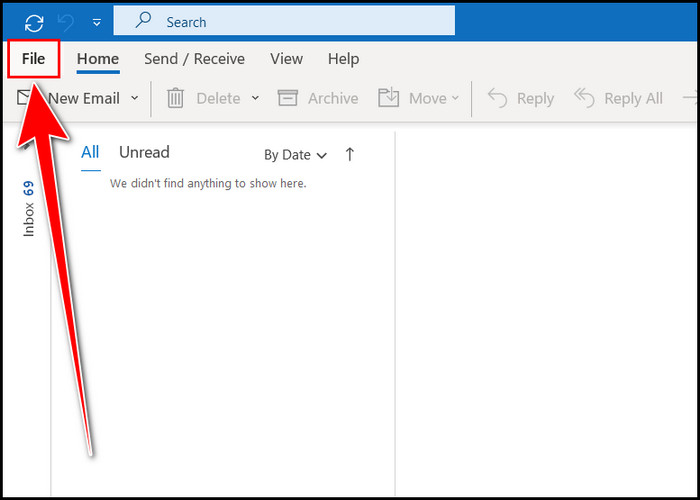
- Click on the Office Account section.
- Move to the Office Theme option.
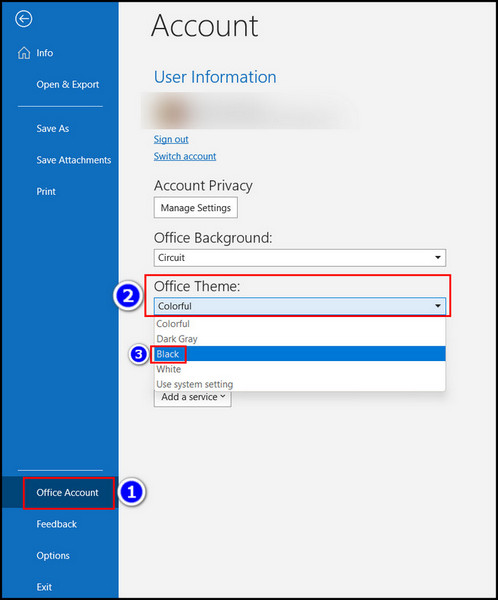
- Choose the Black option.
Immediately, you will notice dark mode is turned on in your Outlook interface.
Follow our guide to know Outlook: Enable or Disable Macros
2. Toggle On And Off the Dark Mode
While reading or composing an email, you can easily switch to a colorful mode from a dark mode with a single click.
Here are the steps to Toggle On and Off the dark mode:
- Launch the Outlook program.
- Click on the SUN logo while composing or reading a mail; this will disable the dark mode for that specific mail.
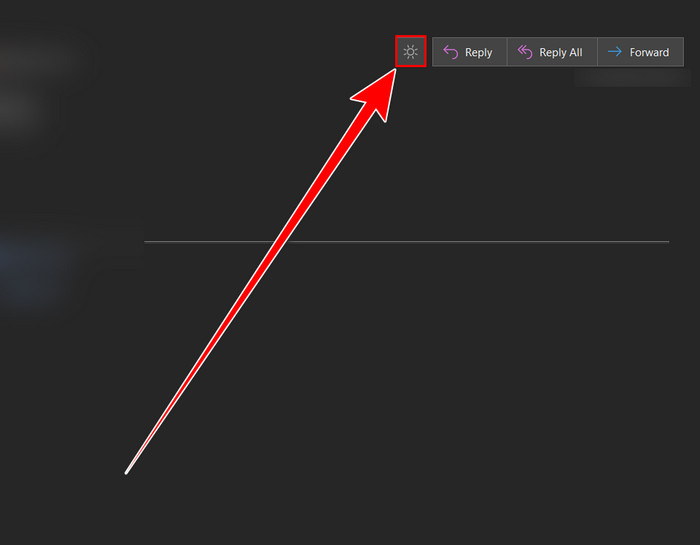
- Click on the MOON logo again to turn back on the dark mode.
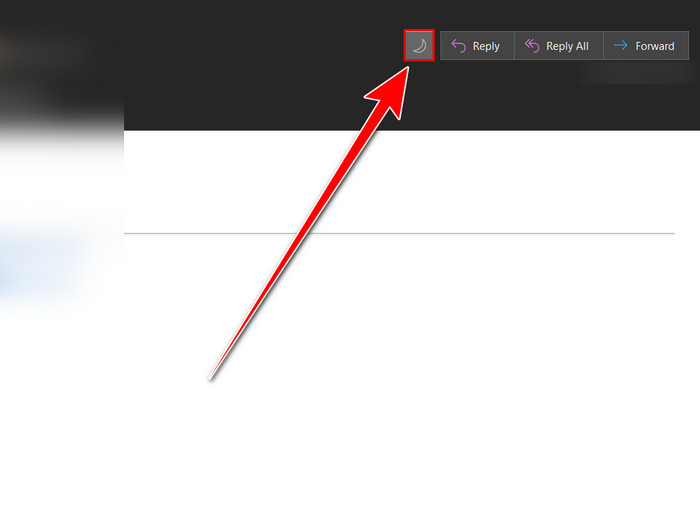
With this simple click, you can quickly maneuver from dark to colorful mode.
3. Disable the Dark Mode on Message Window
With some modification, you can disable the dark mode on your message window while the rest of the system is in the dark theme.
Here are the steps to disable the dark mode on the message:
- Open the Outlook app.
- Select the File option.
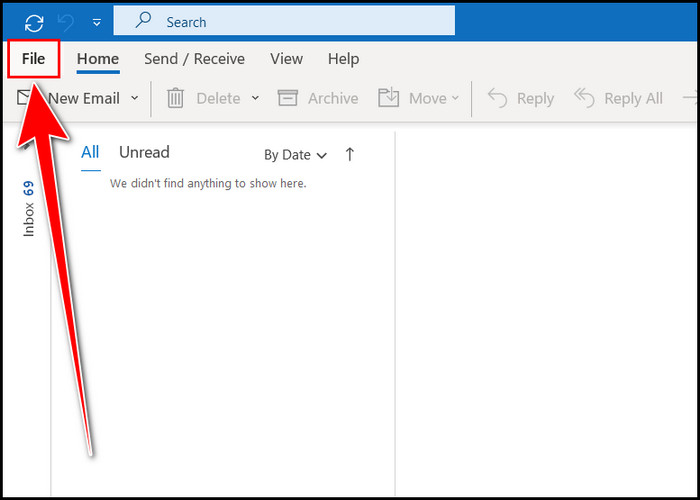
- Click on the Options section.
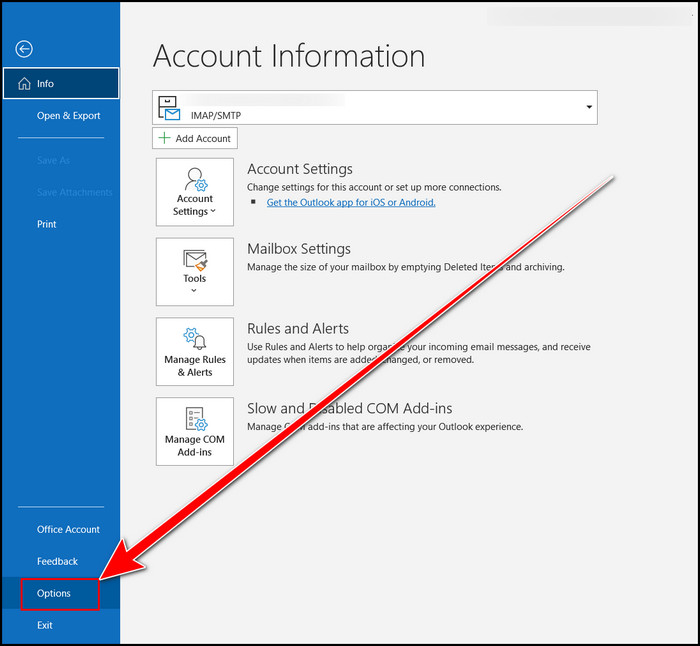
- Move to the General option.
- Choose the Office Theme to Black.
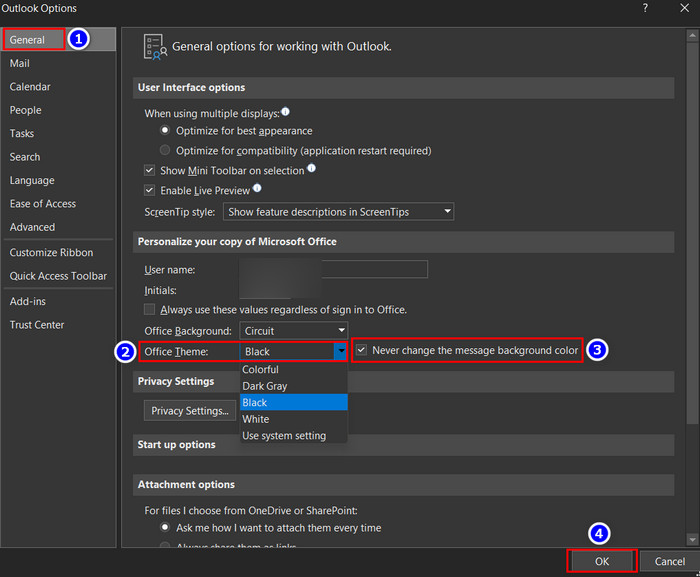
- Enable the Never change the message background color checkbox.
- Hit the OK button.
All your office themes are now black, but your message background is set to white as you expected. Many of you use the web Outlook version for communication. I am presenting the following heading for web users.
Read more on, why Outlook Not Blocking Junk Mail
How to Turn On Dark Mode on Microsoft Outlook Web
More than 400 million people use outlook for its compatible system build. Interestingly, the majority of them are Outlook Web users. Users choose this platform because it is easy to access and handle and consists of all the essential features such as the dark mode.
Changing the interface view on the Microsoft Outlook Web is very quick and effective. You can easily alter the light mode into a dark one, enhancing your eye comfort.
Here are the steps to turn on dark mode on Outlook web:
- Launch the Outlook web application.
- Click on the Gear(Settings) icon.
- Toggle On the Dark Mode option.
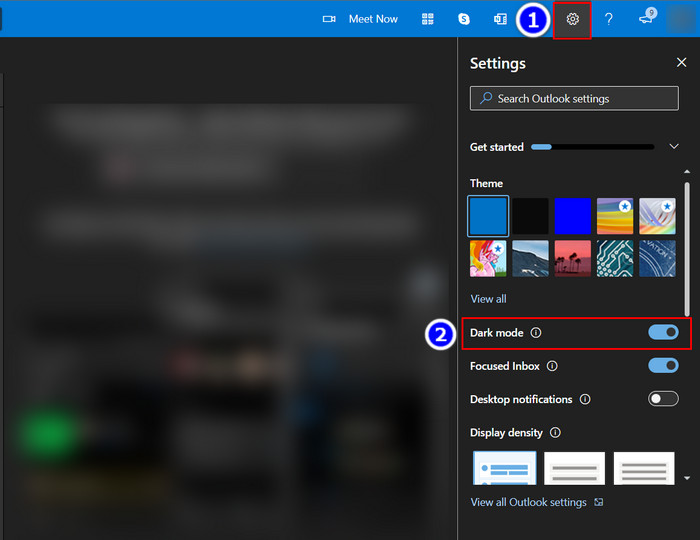
The dark mode is successfully enabled on your Microsoft Outlook web app.
How to Enable the Dark Mode in Outlook Mobile
Outlook is now available for both android and iOS. So, there are some settings by which you can enable the dark mode on both of them.
Here’s how to enable the dark mode on the mobile Outlook app:
Enable Dark Mode on Android
Android versions of Outlook apps are free of cost and are available on the Play Store. Therefore you can download and use it without any hassle.
Here are the steps to enable dark mode on Android:
- Open the mobile Outlook app.
- Touch on the Profile logo.
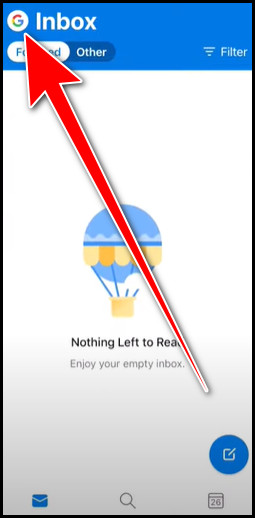
- Click on the Gear icon.
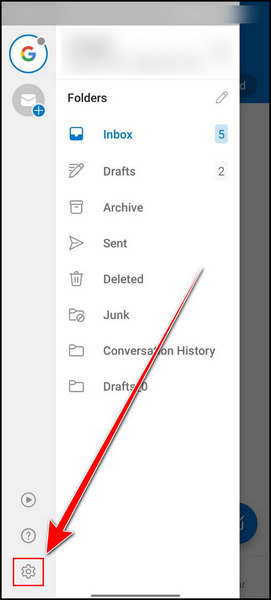
- Scroll down and select the Appearance option under the Preference section.
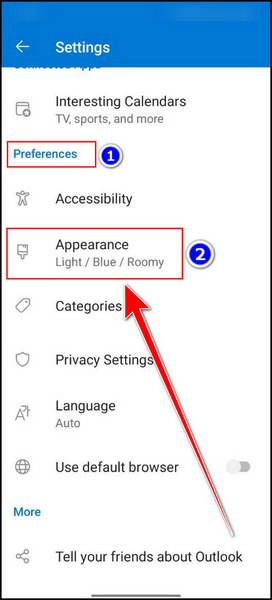
- Select the Dark option, and you can change your appearance from here.
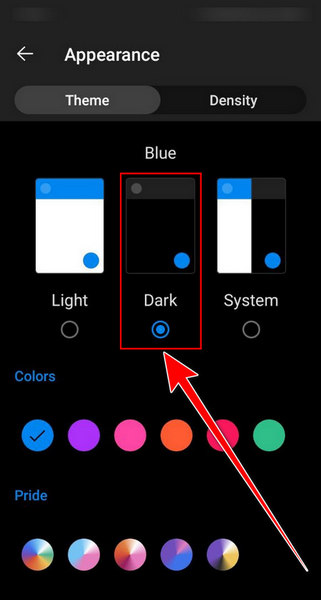
The Outlook on your Android is now in a black-centered theme.
Also, check out our separate post on how to Fix Outlook Rules Not Working on Phone
Turn On Dark Mode on iPhone
Without difficulty, you can download the Outlook app on your iPhone and use it for communication. All the key features are available on the Outlook iOS version.
Here are the steps to turn On dark mode on iPhone:
- Open the iPhone Outlook application.
- Click on the Profile icon.
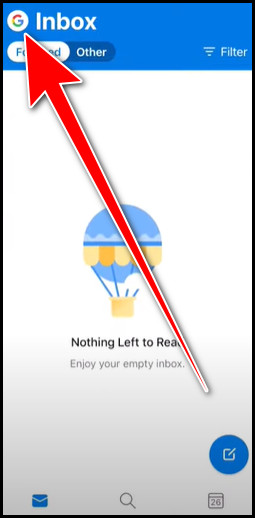
- Touch the Gear icon.
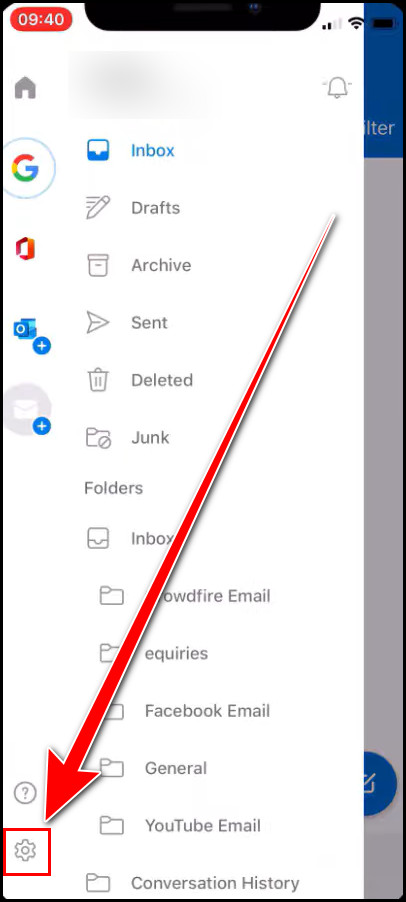
- Scroll down and choose the Appearance section.
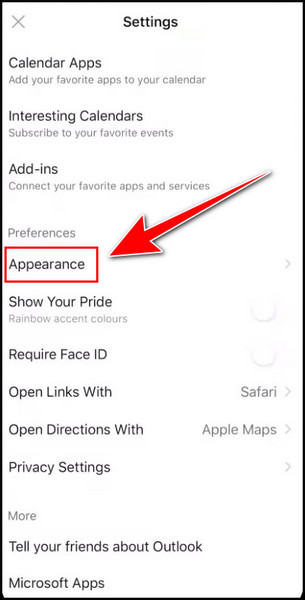
- Select the Dark option.
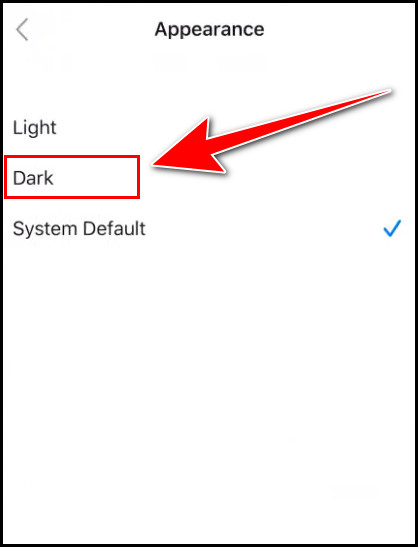
You can see from here that the entire interface is dark now.
Turn On Dark Mode on Mac
There is no dedicated dark mode option for the Mac Outlook app. However, if you want to enable the dark outlook mode, use Mac’s default dark mode. This option will allow the dark theme for your Outlook.
FAQs
Is dark mode healthy for the eyes?
Dark mode reduces the eye strain to some extent, giving you some relief.
Should you use dark mode during the day?
You can use the dark mode whenever possible, but it is best suited for a low-light environment.
Is dark mode good for the battery?
Yes, the dark mode is slightly good for the battery because it absorbs less power.
Bottom Line
While using the Outlook app, Dark mode can enhance your viewing perspective. You can enable this mode by simply navigating to the File > Office Account > Office Theme options.
While reading or composing a mail, you can quickly toggle back to dark or light mode with a single click. The entire process is stated briefly in this article for your aid. However, if you read this content thoroughly, you can enable or disable the Outlook dark mode on different platforms.
As always, it’s time to say goodbye. Let us know what you are thinking in the comment section.