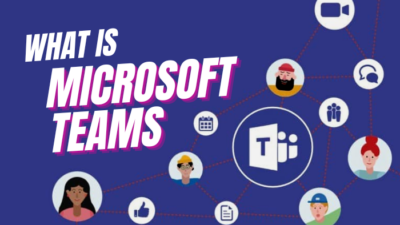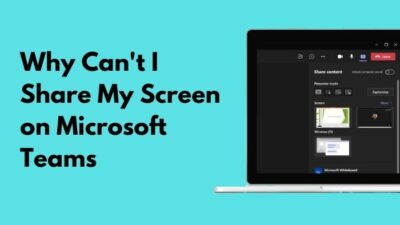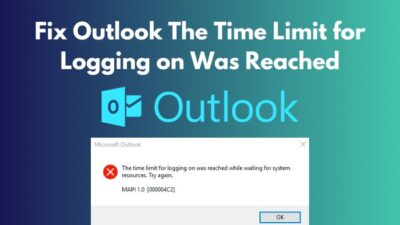Do you have to send emails to your clients and co-workers for the upcoming meeting schedule?
But it becomes an embarrassing matter when you can’t do that because Outlook keeps crashing at startup. I know it feels pitiful, and this crashing outlook problem needs to be fixed quickly.
Many people were facing this issue in Outlook and reported it too. After intensive research and going through every possible solution, I have come up with only the effective ones in this article.
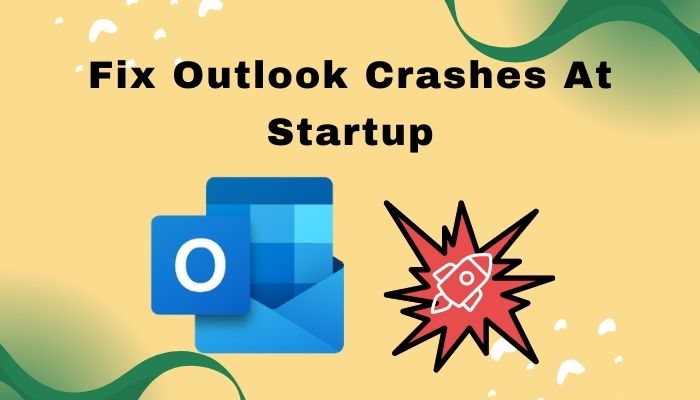
If you have found your way here, you must be looking for a step-by-step solution. I will guide you through each step to solve your problem.
Sit tight and keep reading till the end to find out the solution.
Why Does Outlook Keep Crashing at Startup?
Outlook keeps crashing at startup for using incompatible add-ins, corrupted outlook profile, damaged data items, issues in system files, or not updating Outlook to the latest version. There may be several reasons, but one of them causes the startup crashing problem.
Outlook is a product of Microsoft, and it is mainly a desktop-based application. With Outlook, you can send and receive emails specifically through the Microsoft exchange server. Not only emails, but you can also access contacts and calendars and use task management features.
The outlook may be counted as standalone software, but it’s a part of Microsoft office suite and office 365.
It’s a standalone personal-based email software. Business personnel uses this application for various purposes. Collaborating with colleagues, sharing documents, and sending reminders all options are available in Outlook.
So, what are the reasons you will face a crashing problem while starting up in outlook? Let’s dive into the causes, shall we?
It will be hectic if you face a crashing outlook while starting up.
Also, check out our separate post on how to view message headers in Outlook.
Faulty Add-ins
The Outlook may keep crashing at startup if you use faulty add-ins. Add-ins provide an additional feature in outlook. But to install a faulty one can affect overall functionality. When installing incompatible add-ins, you will face a crashing issue in outlook.
Backdated Outlook Version
Using an old version of Outlook can cause this crashing problem too. An old version becomes laggy and delivers poor performance. Bugs may cause crashing issues in the old versions too.
Corrupted Data Files and Account Settings
Any corrupted system won’t last long, and the same goes for Outlook too. Corrupted data files are another reason behind this crashing issue. If your data files get corrupted, you will undoubtedly face a crash problem. If your outlook profile gets corrupted, it will also trigger a crash in outlook.
Emails with a malicious attachment can create this issue. So, you need to find out the actual reason behind the crashing problem and try to solve it asap to get back to your outlook again.
Here’s a complete guide on how to add email signature in Outlook.
How to Fix Outlook Crashes during Startup
It’s time to fix Outlook crashing problem while starting up. If you want to get back to your work again and mail all your clients using outlook, then follow the below steps to fix this issue.
Here are the steps to fix Outlook keeps crashing when startup:
1. Disable Faulty Add-ins in Outlook
Faulty add-ins can create startup crashing problems. If you install add-ins that are not compatible with the outlook, it will affect overall performance. Malfunctioning add-ins might be the main culprit behind crashing outlook.
Here are the steps to disable faulty add-ins in outlook:
- Close the Outlook app. Press the Windows + R key from the keyboard to open the RUN dialogue box.
- Type in exe /Safe in the search box and hit enter. It will open Outlook in Safe mode.
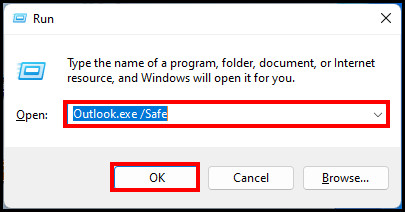 Go to the File option from the ribbon and click on Options.
Go to the File option from the ribbon and click on Options. 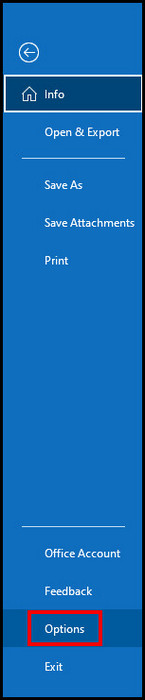
- Click on the Add-ins from the Outlook Options window.
- Go to the Manage option on the bottom left side and select the Com Add-ins from the drop-down menu. Hit the Go button.

- Uncheck all the Add-ins from the Com Add-ins window and click on the OK button.
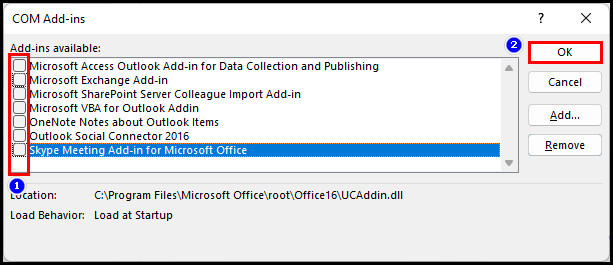
Now you have disabled all the add-ins in Outlook. Now close the outlook and then open it again. If Outlook keeps crashing at startup for the faulty add-ins, it won’t happen again. Disabling all the faulty add-ins solved the issue.
Check out our separate post on how to view message headers in Outlook.
2. Update Microsoft Outlook Version
The old version sometimes can crash due to bug issues. Try to update your outlook to the latest version so that you won’t face any startup crashing problems as it is released with solved bug problems.
Here are steps to update outlook to the latest version:
- Go to the File option from the ribbon and select the Office Account.
- Select the Update Option beside the Office Update on the right side.
- Select the Update Now from the Update Option’s drop-down menu.
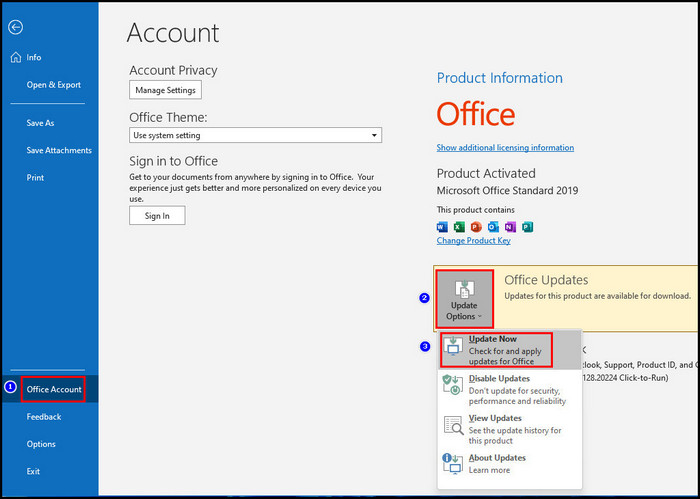
It will automatically start downloading office updates. You can still use Outlook when downloading the latest version and installing it afterward.
Here’s a complete guide on how to add email signature in Outlook.
3. Repair Outlook Account
If your Outlook account got corrupted, all you need to do is repair your outlook account. Outlook can crash due to incorrect outlook account settings. To run smoothly, you need to run Outlook with the correct settings.
Here are the steps to repair the outlook account:
- Open the outlook and click on the File option from the ribbon.
- Click on the Account Settings and select the Account Settings option from the drop-down menu.
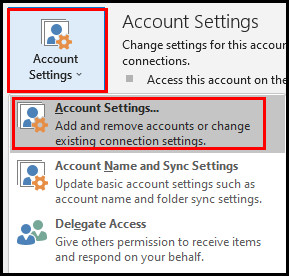
- Click on the Email tab, choose your account, and hit the Repair option.
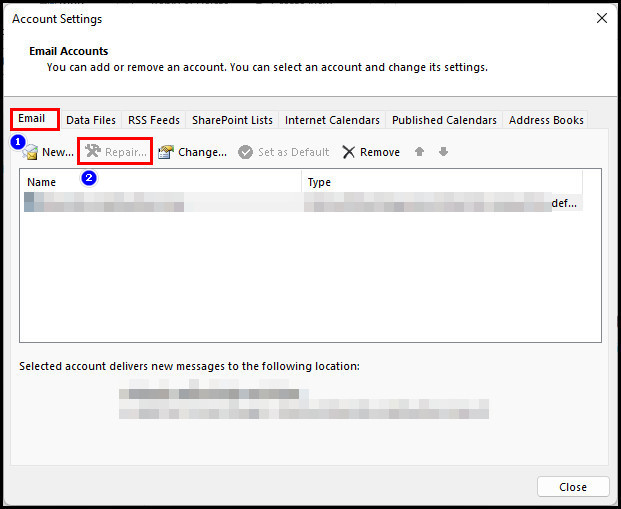
- Hit the Next button in the Repair Account window.
- Close the Outlook and reopen it again.
It would turn back all the default account settings and solve the crash problem if this was causing the issue.
4. Rebuild Outlook Data File
You may face an outlook crash problem if outlook’s data files get corrupted. To fix this, you need to rebuild the Outlook data file.
Here are the steps to rebuild Outlook data files:
- Click on the File option from the ribbon.
- Click on the Account settings and select the Account Settings option from the drop-down menu.
- Select the Data Files tab after opening the Account Settings window.
- Select your account and click on the Open File Location option above it.
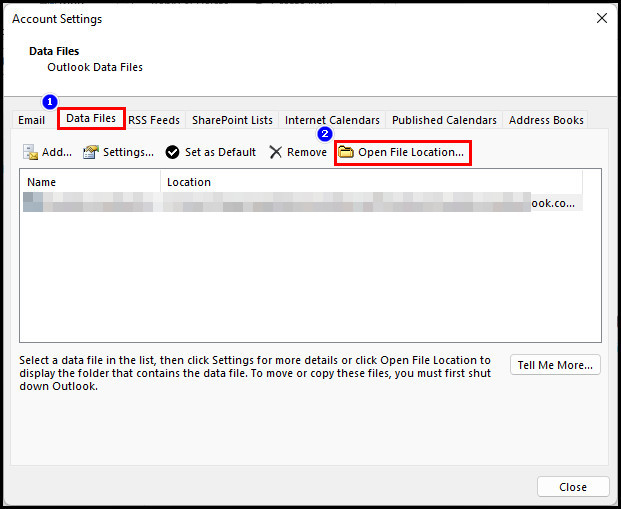
- Find the .ost file from the current window, right-click on it, and click on Rename.
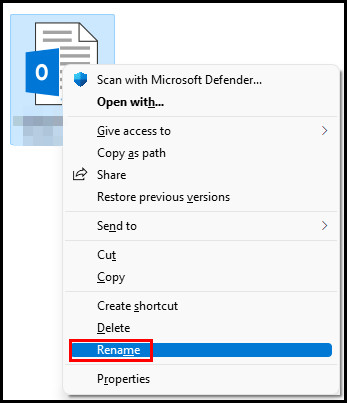
- Rename the file extension name to .old.
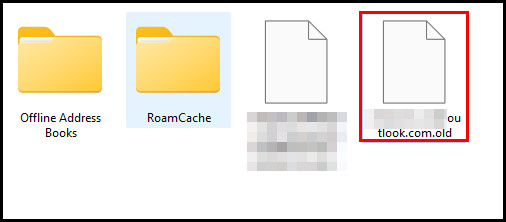
- Close the outlook and reopen it again.
Check if your outlook is running smoothly or not. If you see .pst instead of .ost, follow the next method.
Pro Tip: You can use Outlook’s preloaded repair tool SCANPST.EXE to fix .pst files. It is intended to check and fix outlook errors. To locate this tool, just simply search SCANPST.EXE in the file explorer. After finding it double, click to open it and click on the Browse button for the .pst file and select it. Then click on the Start button to repair it. 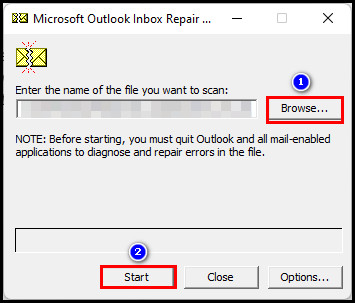
5. Reinstall Office
If you failed to solve your problem by applying all the methods, try this one. Reinstalling the Microsoft office will surely solve your problem.
Here are the steps to reinstall Microsoft Office:
- Go to the Control Panel and select the Catagory under the View by option.
- Click on Uninstall a program option.
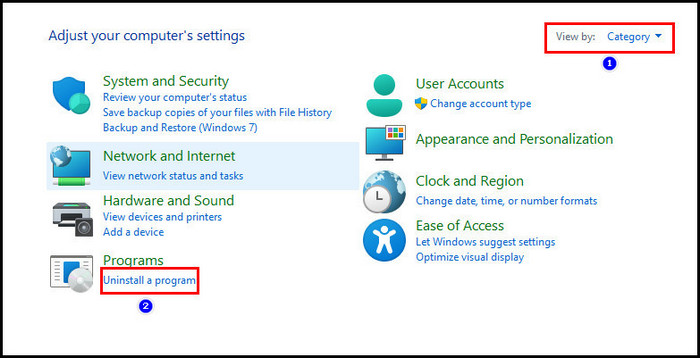
- Right-click on Microsoft Office and select Uninstall.
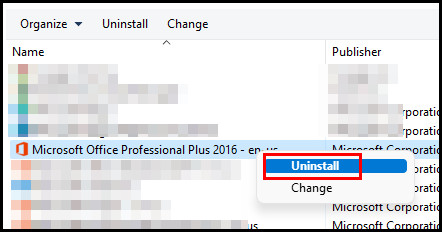
- Install Office again after uninstalling it.
- Log in to your account again.
Check if the application is running smoothly or not.
After trying the above methods, I hope your outlook crashing problem will solve quickly.
Here’s a complete guide on how to Change Twitch Chat Color.
FAQs
Why do emails crash?
Email can crash for several reasons, but the main reason is the server issue. Because of the server issue, your emails will not be sent or received.
OST file format is used in IMAP accounts, and PST files are used in POP accounts. POP and IMAP email protocol is so popular that the email providers use it.
How to check outlook for errors?
You can check outlook errors using by inbox repair tool SCANPST.EXE to diagnose and repair errors in data files of Outlook. It matches whether the data files are in correct shape or not.
What is a safe mode in Microsoft outlook?
Microsoft outlook’s safe mode is a feature that helps the email program launch with a limited set of features. If you face your outlook crashing frequently, try to lauch it in safe mode.
Final Word
Outlook crashing problem is a common issue, and many outlook users reported it. If you use faulty add-ins or corrupt your account settings, you can face this crash issue. Sometimes data files got corrupted, which also led to this issue.
Try to locate faulty add-ins or disable all of them. Rebuild the data files or repairing your account can fix this issue.
I hope after reading till the end, you have solved your problem. Let me know how this works for you by passing comment in the comment box.
See you again in the next one.