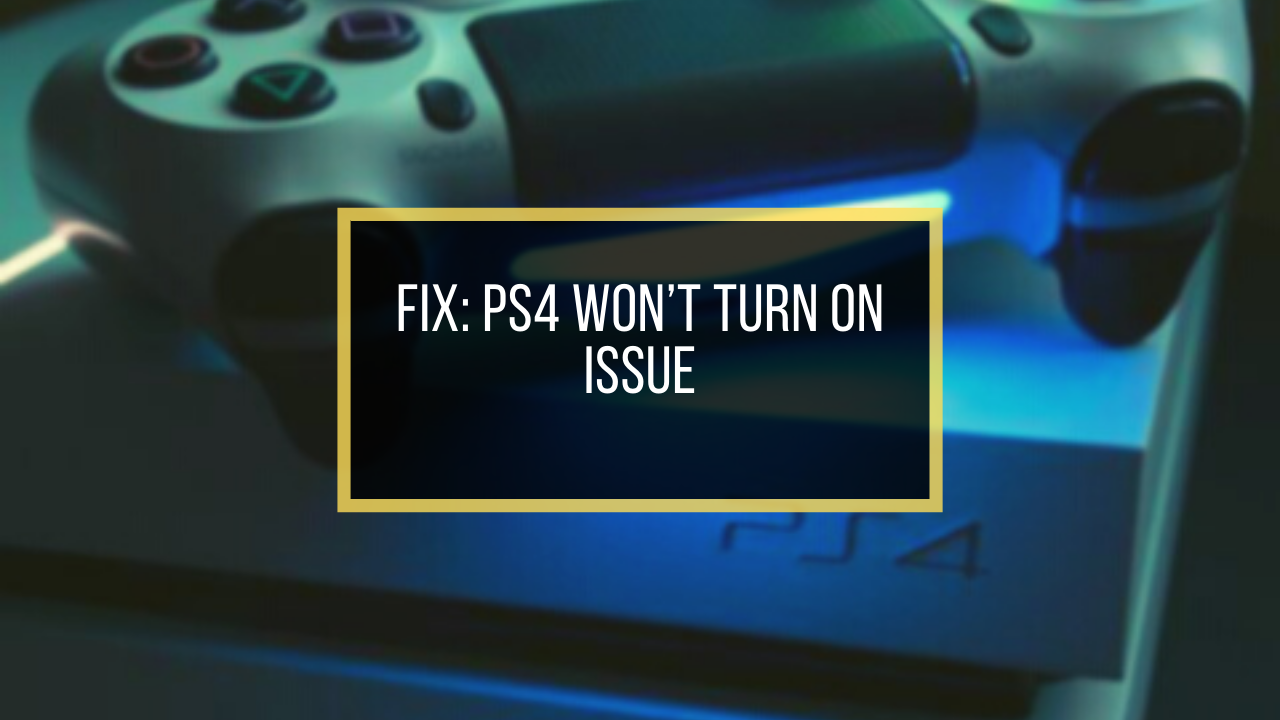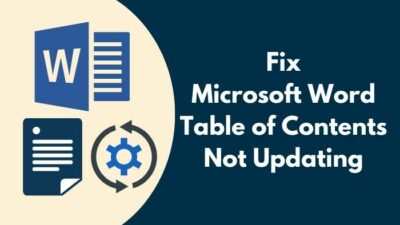Twitch is undoubtedly the largest platform to watch live streams. These streams usually are about gaming, IRL chats, music, and many other things.
As time is passing, many people are looking forward to being live streamers as it is a great career path and also a great way to gain online popularity.
Maybe you want to be a live streamer and you are confused about how to use some basic functionalities on Twitch.
One common question new Twitch users have is how to change the Twitch chat color. Most twitch streamers have a specific color theme and maybe you also have one. You might want to change the twitch chat’s color to match that theme.
Why change twitch the color of the Twitch Chat?
If you are wondering or are confused about how to change your color in the twitch chat, do not worry, as I am here for you.
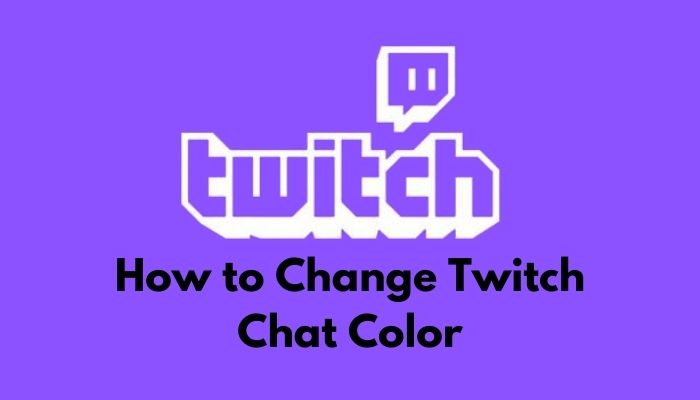
I know how annoying it can be not to know how to do this simple task but you are not alone. Please read the full post to know more details about this and other standard functionalities of twitch.
How to change Twitch chat color easily
Do you like simple processes? If you do, you will be happy to know that changing the colors in Twitch chat is very easy. You just need to follow some simple steps, so do not worry, I believe in you!
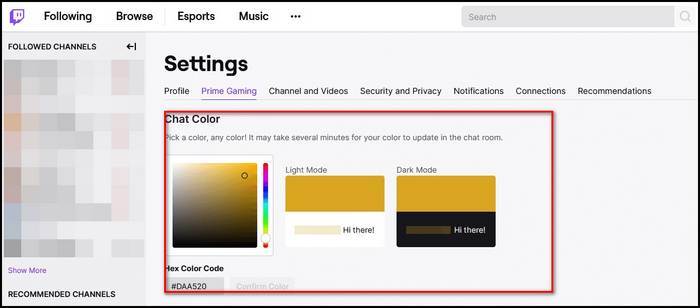
Here are the steps to change the Twitch chat color:
- Log in to your Twitch account.
- Click the gear icon or Settings button at the bottom of the chatbox.
- Click on Edit below IDENTITY.
- Click on the video recorder icon or chat Identity button at the bottom of the chatbox.
- Select your color.
- Click on More colors. You can do this if you have Twitch turbo or prime. If not, ignore the rest of the steps.
- Select your desired color in the Chat Color section. There are many options, customize them as you wish.
You can change the color of many other things on Twitch, so if you want to know more about that, keep reading this post.
In a hurry? Check out my new post on Restrict Chat to Followers Only Mode in Twitch TV.
How to use different Twitch name color 2021
Do you want to personalize your username color on Twitch? Then look no further, as I have written the simple steps on how to do that.
Personally, I love a dark background with brightly colored text on it. I have used Twitch and that is how I customized my chat. If you want to customize your Twitch chat like me, then follow the steps given below.
Here are the steps to change username color for Twitch chat:
- Log in to your Twitch account.
- Click on the chat identity button or video recorder icon at the bottom of the chatbox. It is beside the Send a message box.
- Select the color you want to use.
- Click on More colors. This option is available to only Twitch prime and turbo users. If you do not have any of these, then ignore the remaining steps.
- Select the color you want to use in the Chat Color section. You can change many other settings on this page, so do what your heart desires.
If you want to know more about how to change some color settings on Twitch, then keep reading the post for more details.
Check out the easiest way to Host Mode on Twitch.
How to customize username color on Twitch mobile
If you are wondering how you will change your username color on Twitch, then look no further as I have given the steps on how to do that.
Here are the steps to change username color on Twitch mobile:
- Log in to your Twitch account.
- Go to the chatbox and type /color blue and press the Enter key on your keyboard. The color will be changed to blue.
- Type the command /color and type any color name beside the /color command. For example, the command /color red will change the color to red.
- Use any color you want to use.
Although this process requires you to use the command /color instead of other conventional methods to change the color, it is fairly simple and I believe in your ability to pull this off. Believe in yourself and you can do it effortlessly.
If you have other queries regarding Twitch, keep reading this post.
How to fix chat identity not showing on Twitch
Due to Twitch’s popularity worldwide, it is absolutely no surprise that Twitch is on mobile platforms as well. Who does not like lying down in bed and seeing pros own some noobs in competitive video games? I surely do as it is much comfortable than sitting in front of my computer.
Here are the steps to fix Twitch chat not showing on Desktop:
1. Refresh the page
Refreshing a page is a simple yet elegant way of fixing this issue. It is so easy to do that even a toddler can do it, believe me. So, there is no reason for you to worry, just keep calm and follow the steps given below.
Here are the steps to refresh a page on Chrome:
- Open Chrome.
- Click on the Circular arrow at the top right of the screen. Your page will reload.
- Check whether your identity is being displayed or not.
The keyboard shortcut to refresh a page on Chrome is just the F5 button on your keyboard. You can also right and select Refresh to reload the page.
If this method did not fix your problem, please check the other excellent methods given below.
Check out our latest Fix HBO MAX Not Working on Roku.
2. Turn on incognito mode
Incognito mode is fantastic to browse the internet while staying hidden from others. Your browsing history will not be saved. Remember that your ISP(internet service provider) can still see your browsing history, so proceed with caution.
Although it is excellent to stay hidden or undercover while browsing the internet, it is also great for fixing this problem.
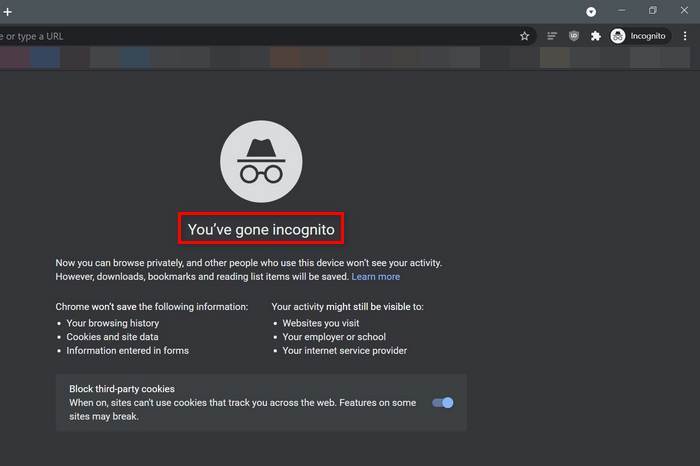
It is so easy to turn on incognito mode that you can do it even after switching your left and right hands. Other than that, I believe in you! So be confident and press the Ctrl, Shift and N buttons at the same time on your keyboard to open a new incognito Window in Chrome.
If you are a Mac user, do not worry as you can also do this with ease. The keyboard shortcut is ⌘ + Shift + n buttons on your keyboard.
Try to see whether the problem is solved in the new incognito window.
3. Clear browser cache
Clearing your browser cache is a very good habit to keep your browser clean and in tip-top shape. If you are scratching your head wondering what browser cache is, do not be worried and just follow the simple steps given below.
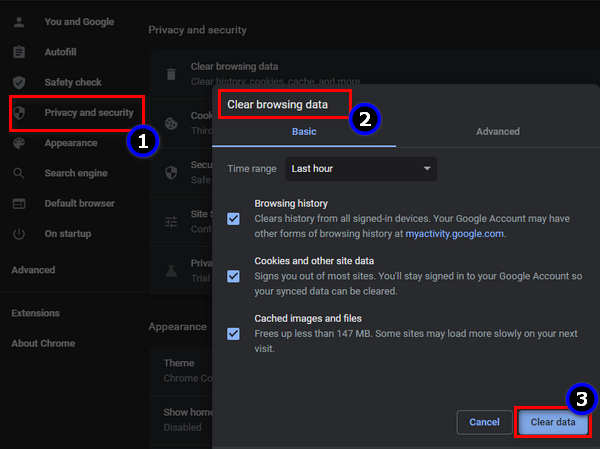
Here are the steps to clear the cache on Chrome:
- Click on the three-dot icon on the top right of your browser screen.
- Click on History.
- Click on History.
- Click on Clear browsing data.
- Select Cached images and files.
- Click on Clear data.
This is a great way to keep your browser healthy and to fix the issue of your identity not being displayed on Twitch.
Check out the easiest way to how Mark Your Account as Containing Mature Content on Twitch.tv
Conclusion
I love Twitch and I think you do as well. I tried my best to give you the latest information on how to change the Twitch chat color and guides to other common Twitch functionalities as well. By now, I hope you are using Twitch flawlessly and I wish you luck in whatever you do in the future.