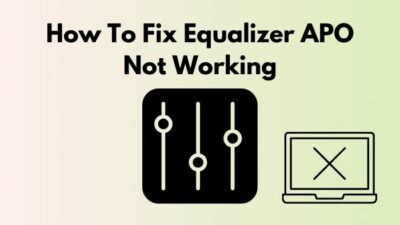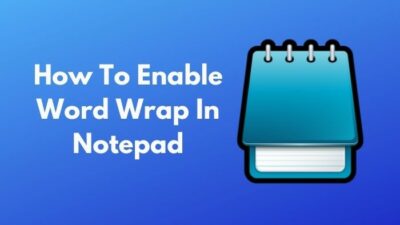Roku is a brand of digital devices that can be used to stream your favorite shows on many popular online streaming platforms.
Roku was first released in collaboration with Netflix on May of 2008. Although Roku has been here for more than a decade, it is not perfect.
Many users of HBO max have complained that they are facing issues using HBO max on Roku devices. So just like you, many others were frustrated with this problem and I empathize.
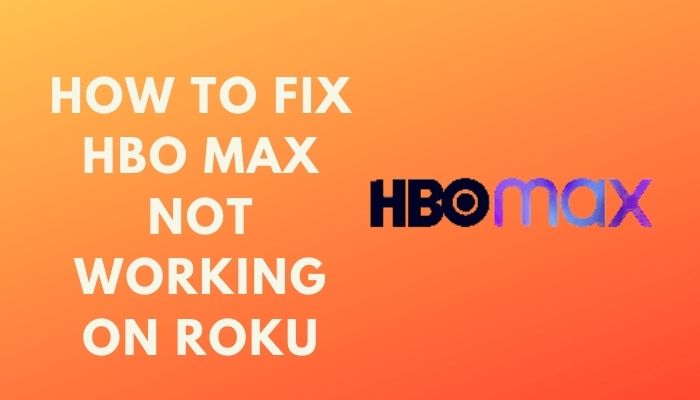
It is genuinely annoying not being able to watch your favorite shows due to an annoying problem.
Just like you, many others have faced this problem, so there is no need to worry. I have conducted thorough research and have written the easiest methods to fix this problem.
Read the full article to know how to fix this issue.
Why HBO max is not working on Roku?
There are multiple possible reasons for which your Roku device is not working properly. Some of those reasons could be: corrupted files that can be a result of an unstable internet connection, compatibility issues for your Roku device and internet connection issues.
Corrupted Files: Corrupted files can form when there is an interruption in the installation process/downloading process/updating process. It is not difficult to fix this problem, as it can be fixed with a fresh installation of HBO max.
Compatibility issues: Not all Roku devices are compatible with HBO max. Please check before purchasing any Roku device whether it supports HBO max or not. If you have already bought a Roku device that does not support HBO max, then I am sorry to say that you either have to buy another Roku device or check whether a new update will bring this feature or not.
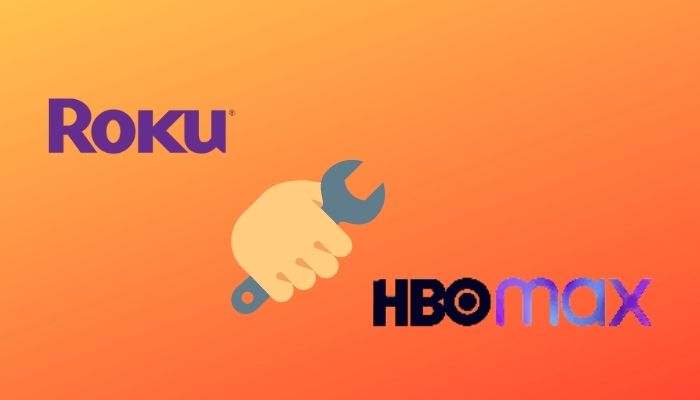
Internet connection issues: internet connection issues not only will cause problems for Roku devices but other devices as well. It is essential you have a stable internet connection to run a Roku device properly.
How to fix HBO max not working on Roku
There are multiple reasons for which HBO max is not working properly on Roku devices, so there are different methods to mitigate this problem. Every method is simple and easy to follow, so you should face any difficulties.
Here are the methods to fix Hbo max not working on Roku:
1. Check HBO max and Roku servers
Every online platform that you use has servers and these servers must work properly for the platforms to work properly. If the servers are down of any platform, the platform will not run properly and will be down till the servers are fixed.
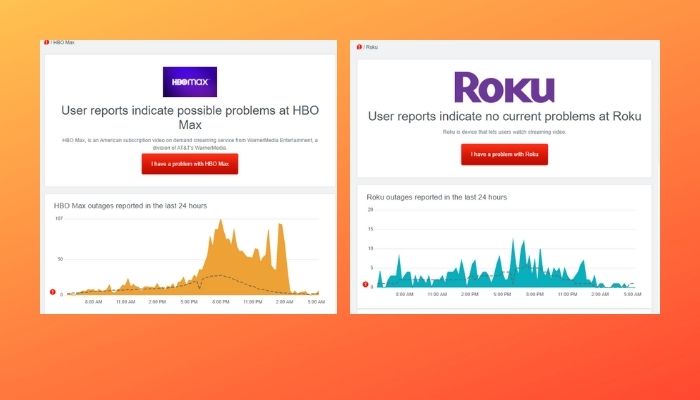
The same goes for the servers that belong to HBO and Roku. So, how can you check the status of the servers?
Down detector is a great website that shows the server status of any popular online platforms, not only Roku and HBO max. Go to the official Downdetector website and see whether the servers are running properly or not. If they are not, then all you can do is wait till the servers are fixed.
If the servers are not down, then follow the other methods given below.
2. Check device compatibility
There are many devices in the line of Roku products. Sadly, not all of them support HBO max. If your Roku device does not support HBO max by default, then you need to buy another Roku device that does support HBO max. ‘
You can go to any popular online web store to purchase a Roku device that supports HBO max or you could also go to the official Roku device. Remember to check whether the device supports HBO max or not, because if you don’t , you will regret it later.
If this method did not work for you, please follow the other given methods.
3. Select another show to watch
Sometimes, the show you might select to watch might be unavailable or the Roku team might be working on the page that shows the details of the show.
Trying to watch another show will solve this problem. This is one of the simplest methods to fix this problem. All you have to do is select another show, watch it and see whether there are playback issues or not.
If there are no playback issues, then the show selected before is the issue, not your device or anything else. Just wait for some time and try to watch the show again.
If this method did not work for you, please follow the other given methods.
4. Re-login to your account
Sometimes an interruption during the login process can result in some corrupted files to form. Logging out and loggin in again will fix this problem.
It is very easy to re-login to your account. The steps are given below.
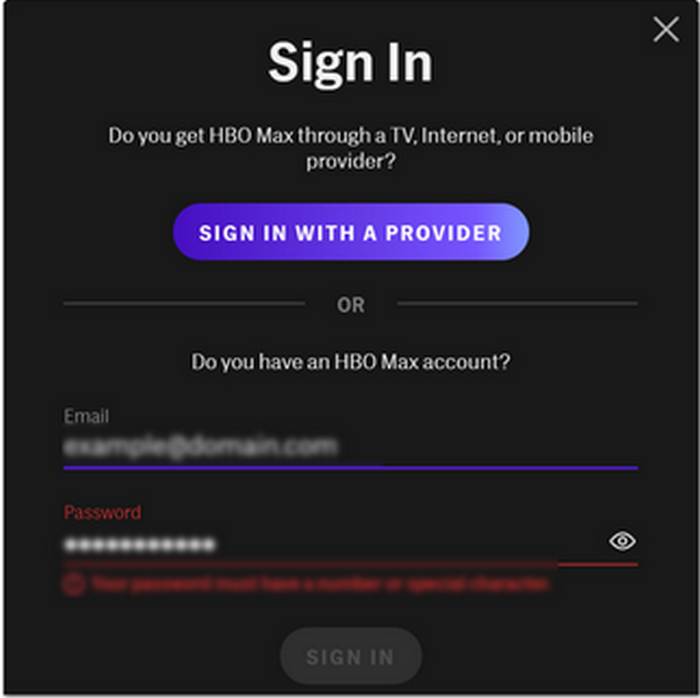
Here are the steps to login to your HBO max account:
- Access your HBO max account using a web browser like Google Chrome or Safari.
- Click on Profile.
- Click on Manage Devices.
- Search for your Roku device and sign out.
- Restart your Roku device.
- Log in to your HBO max account. Check whether the problem still occurs or not.
If this method did not work for you, please follow the other given methods.
5. Check your internet connection
A stable internet connection is a must to run any current online streaming services. HBO max is no exception.
You need to have an internet connection with a minimum bandwidth of 5 Mbps To watch HBO max shows in HD. If your internet connection is slower than that, then you will face some issues.
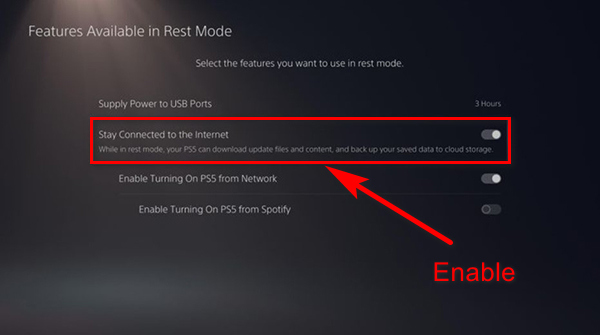
You need to restart your router to fix this problem. Just follow the simple steps given below.
Here are the steps to restart your router:
- Turn off your router.
- Disconnect the power cable that goes from the router to the wall outlet.
- Wait for a minute.
- Reconnect the power cable back to your router.
- Turn on your Router.
- Go to HBO max and see whether the problem is fixed or not.
If this method did not work for you, please follow the other given methods.
6. Restart Roku device
It is common knowledge that restarting any device is one of the fastest and simplest ways to solve any issue regarding hardware or software.
Restarting any Roku device is extremely easy and all you have to do is follow some simple steps.

Here are the steps to restart your Roku device:
- Go to the Home screen if you are already not there.
- Click on Settings.
- Select the System option.
- Select System Restart.
- Click on the Restart option.
If this method did not work for you, please follow the other given methods.
7. Clear Cache and Data of Roku
Cache data is one of the main reasons why some software faces some issues. When there is too much cache data being stored regarding any software, that software will face problems.
Thankfully, deleting the cache data of Roku devices is pretty simple. Just follow the simple steps given below.
You may ask:
How do I clear the cache on my Roku?
Here are the steps to Clear Roku’s cache and data:
- Go to the Home page.
- Press the Home button on your Roku device’s remote five times.
- Press the Up button.
- Press the Rewind button twice.
- Press the fast forward button twice. After this step, your Roku device will clear the cache and data.
If this method did not work for you, please follow the other given methods.
8. Check for updates on your Roku device
Not having the updated version of Roku will create problems when watching shows on all available platforms. New features will not be available as well.
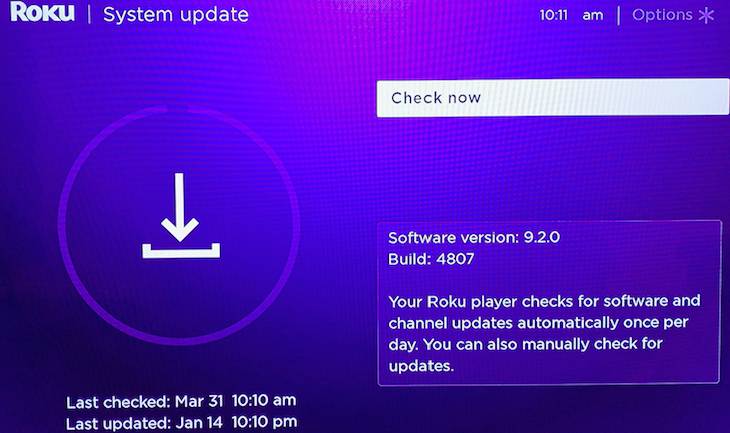
Updating your Roku device will fix this problem. Please follow the steps given below.
Here are the steps to Restart your Roku device;
- Turn on your Roku device.
- Go to the Settings menu.
- Select the System option.
- Click on System Update.
- Press the Check now button.
- Follow the on-screen prompts if there is an update available.
If this method did not work for you, please follow the other given methods.
9. Reinstall HBO max
Reinstalling HBO max will solve any problems regarding corrupted files that may form during the updating process of your Roku device.
You should not worry as it is very easy to reinstall HBO max on supported Roku devices.
Here is the step to reinstall HBO max on Roku devices:
- Highlight the HBO max channel
- Press the Star/Asterisk button on your remote.
- Select the Remove channel option.
- Follow the on-screen prompts.
- Restart your Roku device.
- Go to Channel Store and search for HBO max.
- Select Add channel and sign in to your HBO max account.
- Check whether the problem still occurs or not.
If this method did not work for you, please follow the other given methods.
10. Check for updates on your Roku device
This is the last method which you should follow if the other methods failed. This means that you are dealing with a severe issue.
You need to contact the Help center for Roku devices. Try to give as much information as you can. This will help the Roku support team to help you more effectively.
Hopefully, the Roku support team/help center can help you to fix your problem. Do what they tell you to do if anyone contacts you back.
Conclusion
It is understandably very frustrating when you are about to watch a show on HBO max and you are faced with a problem. I also despise situations like this. I hope I was able to help you solve any problem that you were facing regarding HBO max on Roku Devices. I hope you are back to watching your favorite shows on HBO max.