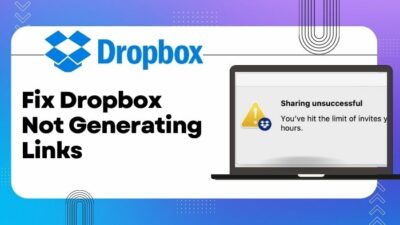You have many viewers, and keeping up with conversation and ensuring that your viewers follow the rules is extremely difficult for you or your moderators.
Do not worry! You are not alone who is sailing in the same boat.
There are lots of users who have faced this same problem.
As a tech and gaming expert, I will show you why and how you restrict your chat to the followers-only mode in my experience.
Don’t miss any part and precisely follow the tutorial.
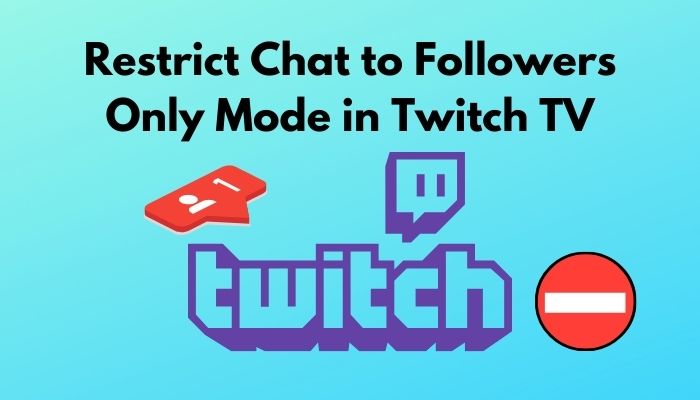
Why do you need to restrict chat to followers-only mode?
Twitch is a video game live streaming service that offers gamers to stream their content with viewers. This service offers a live chat facility between streamers and viewers to engage and grow a community.
Sometimes, a group of viewers is coming to create violence with streamers, attack personally, and harass other viewers. You get some viewers who enjoy cyberbullying. They make fun of you in any way they can.
As a result, it creates a negative impact on the chat box. To create a good environment, you need to delete all of the nasty comments, which are very difficult at this time.
When you enable the followers-only mode, this feature disables the ability to send messages in the chat for users who have not been following you for the specified amount of time. As a result, this feature reduces the number of people sending messages and keeps your chat box clean.
How to Restrict Twitch TV Chat to Followers Only Mode
Restricting the viewer’s chat feature is not good to grow your community. This feature prevents your new viewers from communicating with you. As well, it may create a massive negative impact on your streaming channel and your community.
But, sometimes, keeping up conversations with viewers and ensuring that your viewers follow the rules is highly challenging to maintain. At this time, to reduce the difficulty, the followers-only mode feature is helpful to restrict chat.
Here are the steps to enable followers only mode in Twitch TV:
- Open your Twitch desktop or mobile or TV app.
- Login to your account if you are not logged in.
- Click on your profile photo in the top-right corner to enter the dashboard, select Creator Dashboard from the drop-down menu.
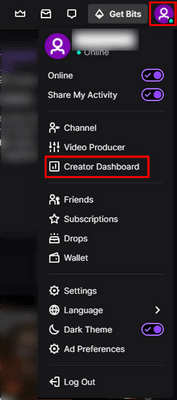
- Expand the Preferences category in the left column while you’re in the creator dashboard, then select Moderation.
- Scroll down to the bottom of the moderation preferences.
- Select Followers-only mode from the third from the bottom box under Channel Privileges section.
- Click the Followers-only mode drop-down list.
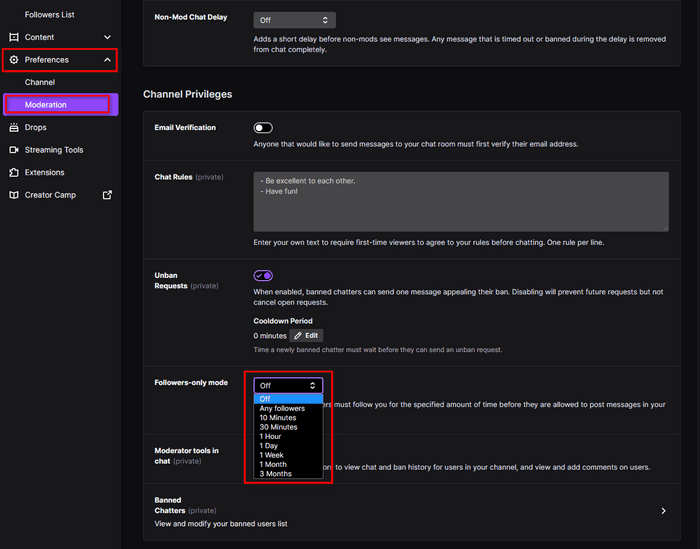
- Select any mode between 10 minutes to 3 months to enable the Followers-only mode feature.
It is important to remember when viewers follow you for ten minutes to three months, only then can you enable the followers-only mode. If viewers follow you for less than 10 minutes, you can not restrict chat options.
How To Turn Off Follower Only Mode On Twitch
When you are a new streamer, you need to join as many viewers as you can. You’ll be more inspired as you gain more followers.
Twitch chat is an essential component of creating a community. Channel success depends on this level of contact since it makes viewers feel more connected.
However, as more people join your channel, you’ll see that not everyone is as friendly. You get spammers and personal attackers who enjoy cyberbullying and saying hurtful things. They make fun of you to irritate you or harm your community in any way possible.
There are two ways to turn off follower-only mode on twitch. You can follow any of them when you need to.
Here are the steps to turn off follower only mode on twitch:
1. Apply Command
The most simple and effective method is to apply a command to turn off the follower-only mode on twitch. You just need to enter a specific command in the twitch chat.
So, let’s see how to apply the command in the twitch chat.
Follow the steps below to turn off follower only mode on twitch:
- Open your chat box.
- Type /followersoff in the chat.
- Hit the Enter button to apply this command.
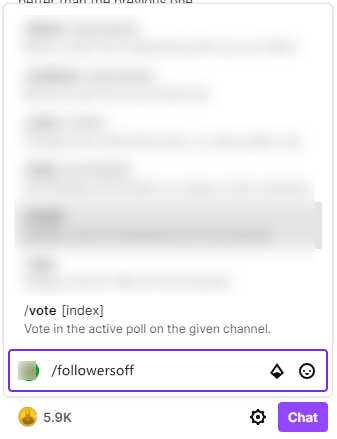
Your conversation limitations change immediately after entering this command in the Twitch channel. This command will turn off your channel’s restrictive chat mode. This command ensures that anyone can type in the chat, even if they have never viewed your video before.
2. Change Chat Setting
Another effective way to turn off follower-only mode on twitch is to change the setting on the chat box setting option.
Follow these steps to turn off follower only mode on twitch:
- Open your chat box if not open already.
- Click the Chat Settings cogwheel on the chat box.
- Scroll down and find the Followers Only Chat option.
- Click on the Followers Only Chat option and select Off.
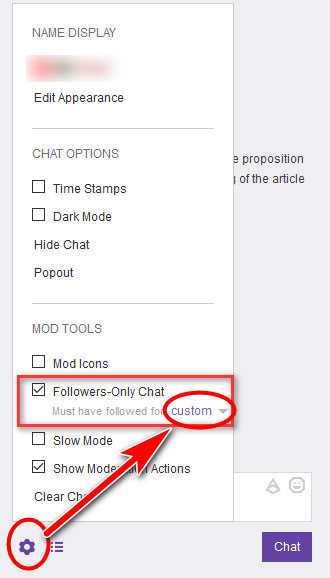
- Close Chat Settings.
Now, your chat restrictions are lifted immediately after changing the chat settings in the Twitch channel. This change will turn off your channel’s restrictive chat mode, ensuring that anyone can type in the chat.
Pros And Cons Of Using Twitch Follower Only Mode
Everything has pros and cons. Same as there are some pros and cons of using the twitch follower-only mode. I will describe here some pros and cons of using the twitch follower-only mode.
- »Allows you to prevent cyberbullying, spamming, violence with streamers, and harassing other viewers.
- »Preventing harmful raid comments and trolls in the chat box.
- »Prevent trollers who are banned and re-register will have to wait longer to continue trolling.
- »Restrict easily those viewers who are breaking the rules.
- »Utilized as a long-term loyalty bonus for channel subscribers.
- »Prevent spam bots from spamming links.
- »Interrupt grow up your community faster.
- »New viewers are unable to participate in the conversation and may leave your channel.
- »Viewers may not be able to follow embedded feeds and talk on third-party websites.
Twitch Follower Only Mode Command
Restricting your chat box by followers-only mode is an essential feature. You can turn the chat to Followers Only mode to restrict visitors to converse through the channel.
Set a time limit for someone to follow before they can type in a cyberbullying situation. The duration of a follower-only chat can adjust anywhere between 0 and 3 months.
Twitch Commands to Restrict New Followers From Typing in Chat:
| Length of Time | Command | Alternative Command | Command Description |
|---|---|---|---|
| Minutes | /followers 10m | /followers 10 minutes | Viewers need to follow to chat for 10 minutes. |
| Hours | /followers 2h | /followers 2 hours | Viewers need to follow to chat for 2 hours. |
| Days | /followers 3d | /followers 3 days | Viewers need to follow to chat for 3 days. |
| Weeks | /followers 2w | /followers 2 weeks | Viewers need to follow to chat for 2 weeks. |
| Months | /followers 2mo | /followers 2 month | Viewers need to follow to chat for 2 months. |
| Length of Time | Command | Alternative Command | Command Description |
|---|---|---|---|
| N/A | /followersoff | N/A | Viewers do not need to follow any minutes to chat. |
Can you restrict viewers on Twitch?
Yes, you can restrict viewers on Twitch. Twitch allows their Stremars to host a stream for their most loyal fans: subscribers, VIPs, and moderators individually.
You can simply choose or restrict your audience in the Creator Dashboard during setup, then go live with a personal gaming session, Q&A, or a discussion of future content ideas with your selected category viewers.
When your channel qualifies to host steam on twitch, the option to restrict the Audience will appear on your Broadcaster Dashboard. Here you can restrict your specific category viewers.
Follow these steps to restrict viewers on Twitch:
- Open your Broadcaster Dashboard.
- Under the Audience section of your Stream Information tab, select the type of audience that you want to restrict.
- Uncheck the relevant checkboxes in the Audience section to restrict your audience.
- Go to your channel and start your stream.
Can only subscribers chat on twitch?
Yes, in twitch, only your subscribers can chat. If you enable the subscribers-only chat feature, you set only your subscribers can chat on twitch.
Other viewers or followers cannot join the chat, but they can view your stream. The subscribers-only chat feature gives you the ability to prevent hate raids. This feature also helps you to prevent spammer, spam links and cyberbullying.
Follow these steps to turn on only subscribers chat feature on twitch:
- Open your chat box.
- Click the Chat Settings cogwheel on the Twitch chat box.
- Scroll down and find the Subscribers-Only Chat option.
- Click on the Subscribers-Only Chat toggle button to turn on the feature.
- Close Chat Settings.
Final Thoughts
To use followers-only mode disables the ability to send messages in the chat for users who have not been following you for the specified amount of time. It allows you to prevent cyberbullying, spamming, violence with streamers, and harassment.
The followers-only mode is not always helpful for you. New viewers cannot participate in the conversation if you use the followers-only mode feature, and may they leave your channel.
In this post, I discuss the way of restricting chat to use followers-only mode. Also, discuss the pros and cons of using the followers-only mode.
After reading the whole post, what do you think about using the followers-only mode? Is it good or bad for your channel?
Leave your answer in the comment box, and feel free to share your experience with your friends and other readers.