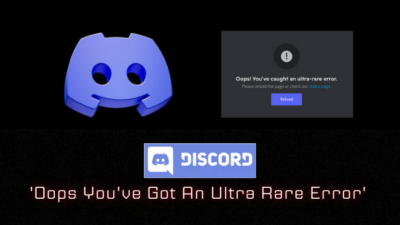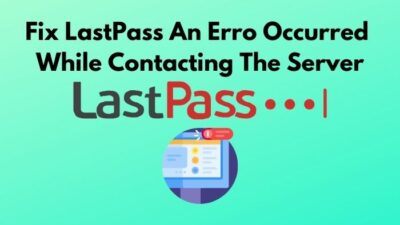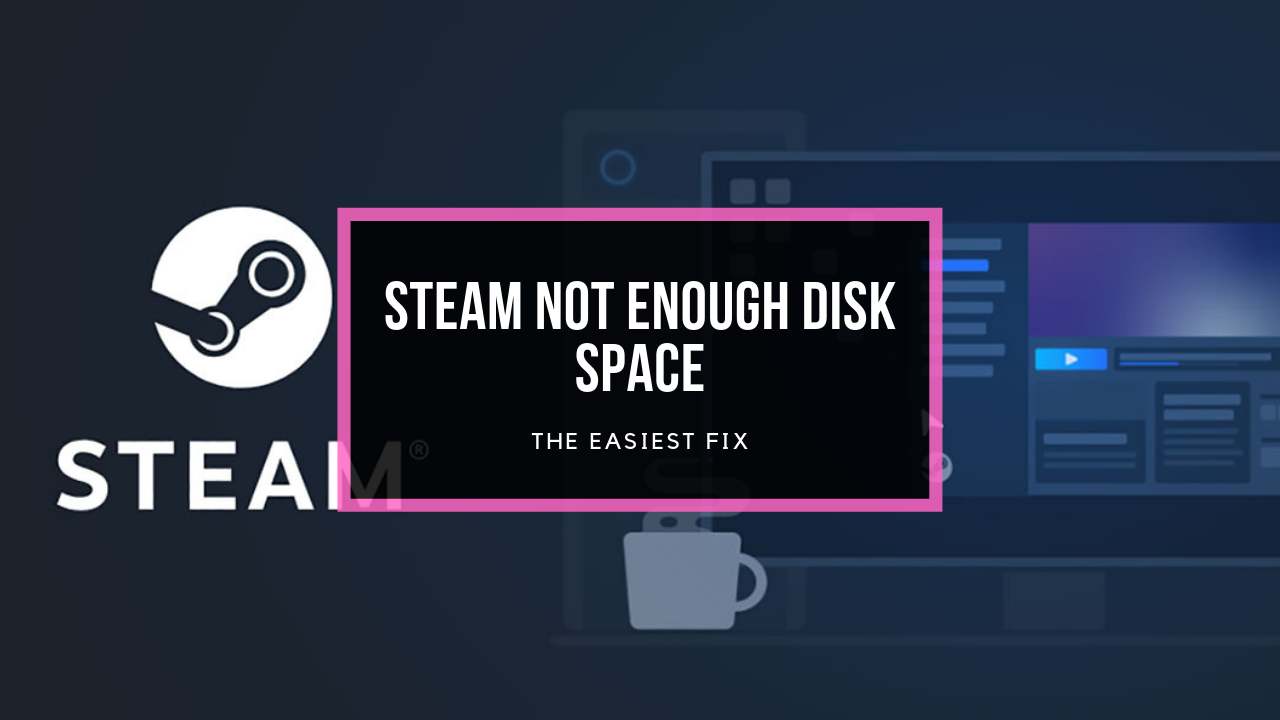Dropbox is one of the leading cloud storage providers in today’s market, creating a flexible system to store users’ files and content over the internet. Via the Dropbox Sharing feature, you can create sharable links for your friends and relatives, allowing them to view and download files from your storage.
However, many users have reported that this feature sometimes malfunctions as Dropbox fails to generate a shareable working link. Though the problem was resolved back in 2020, somewhat it persists today.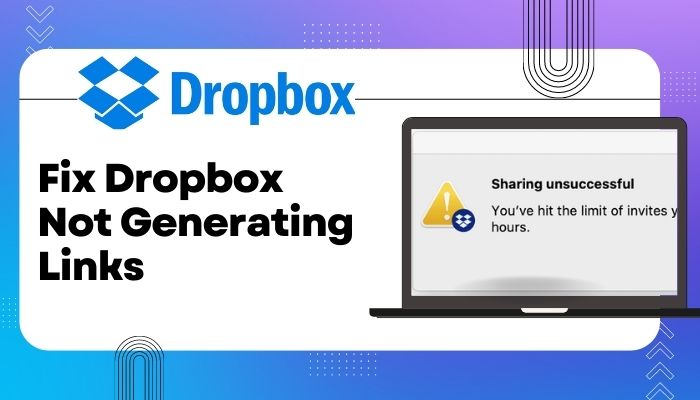
If you are one of those sufferers and searching hard to find a solution, tag along. In this article, I have stacked up all the related information and provided the best-proven methods to get rid of this issue immediately.
So, without further ado, let’s begin.
Dropbox is not generating share links because your account has reached the highest number of shares your bandwidth allows. Besides, due to an active sharing ban, wrong shared folder settings and browser issues, Dropbox can not generate share links.
Being so popular among users for cloud storing services, the number of clients using the Share Link feature grew beyond belief. And along came to the annoying issue of Dropbox being unable to generate the links.
In such cases, users see an error text on their screen saying, Something went wrong, and we aren’t able to create a shared link. Or You don’t have permission to create a link.
Various factors work behind such blunders as I already mentioned. Let’s discuss each of those in detail below.
Here are the reasons why Dropbox is not generating share links:
Dropbox has a limitation for number of share allowances on your account bandwidth-wise. Once you reach the maximum number of shares possible, your dropbox account can no longer create sharing links.
An Active Sharing Ban
Dropbox can ban you from sharing links if it suspects that you are sharing any suspicious malware or malicious files. Due to this, you can not generate any links and share files with your close ones.
Without having files in a shared folder, dropbox doesn’t allow users to generate links for the files. Additionally, a folder owner can block sharing settings for other users to prevent files from leaking outside without his permission.
Browser Issues
Sometimes the error has nothing to do with Dropbox. Instead, it occurs due to simple browser bugs and glitches. Browser caches and extensions are the main reasons Dropbox starts behaving weirdly and giving frequent error notifications.
Let’s read the whole article thoroughly to know how to troubleshoot the error all by yourself.
Follow our guide on Fix Dropbox not Showing Download Option.
How to Fix Dropbox Not Generating Links
Though the causes of the discussing error may seem difficult to tackle, their solution is relatively straightforward.
Troubleshooting aspects like Sharing Ban, Reaching Sharing Number’s Limitations, Defective Browser, and Shared Folder Settings correctly can quickly resolve the Dropbox issue of failing to generate links.
Before taking any actions, it’s recommended to ensure that you are running the latest Dropbox application. You can also try rebooting your PC to check whether the problem is occurring.
Here are the tested methods to fix Dropbox unable to generate links error:
1. Uninstall and Reinstall Updated Dropbox App
Many users have claimed that simply Uninstalling and re-installing the Dropbox app eliminated many errors, and it is the wisest step to take at first.
Sometimes, outdated Dropbox can also cause dropbox to bring up the error. Installing a newer and updated Dropbox app can solve the issue.
Here are the steps to Uninstall and Re-install Dropbox:
- Go to Settings in the Start menu.
- Click on Apps and open Apps and Feature.
- Navigate to Dropbox and click on it.
- Select Uninstall and complete the process.
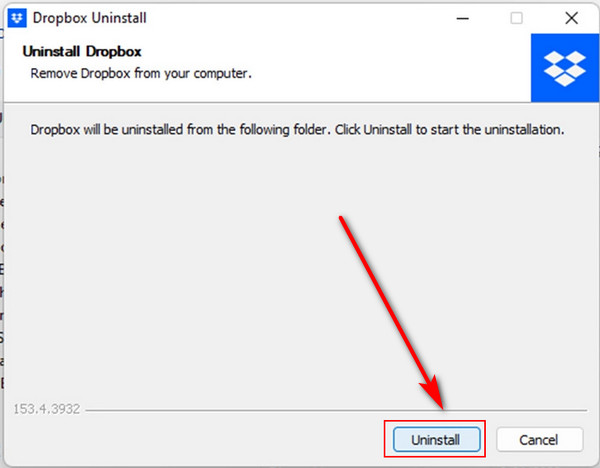
- Go to Dropbox’s official website and download the latest version of the app.
- Find DropboxInstaller.exe in your download location and double-click on it.
- Complete the installation process.
Run the Dropbox app now and see if the error still persists.
Check our exclusive tutorial on Fix Dropbox Not Uploading Photos and Videos.
Due to dropbox’s limitation on the maximum number of sharing, you can not generate links once you use up all the bandwidth limits of your current plan.
For better understanding, Dropbox only allows 20GB bandwidth and 100000 downloads for Basic and Trial plans, whereas Dropbox Plus, Family, Professional, and Business accounts have access to 200GB bandwidth and unlimited downloads.
After reaching the maximum sharing number, you see an alarming text saying, You have reached the maximum of shares for 24 hours. Try again tomorrow. However, you may not find the alert sometimes due to Dropbox’s glitch.
Therefore, you have to wait for 24 hours to get rid of the limitation barrier, or you can buy a premium Dropbox subscription plan to stop the alert message entirely from further popping up.
Here’s how you can get a premium Dropbox subscription plan:
- Go to Dropbox’s subscription buying webpage.
- Choose your desired plan and click on Buy now.
- Select your required Space and Billing cycle.
- Enter specified details for payment.
- Scroll down and agree to Dropbox terms.
- Choose Purchase.
3. Resolve Active Sharing Ban
When Dropbox identifies you are sharing risky malicious filet or even pirated content, it issues a sharing ban against you, meaning that you won’t be able to generate sharing links anymore.
What’s more, Dropbox does not always notify you of the sharing ban, and you begin to wonder what has gone wrong.
In such situations, contacting Dropbox Support is the best way to confirm whether your account is banned from sharing links.
Once confirmed of the Sharing Ban on your account, your links will be invalid for 24 hours for the first time.
Here’s how you can resolve an active sharing ban from your Dropbox account:
- Delete the potentially risky file and ask Dropbox support to lift the ban.
- Re-name the problematic file.
- Upload the contents of the file again.
- Generate a totally new shareable link.
It’s a must to have a shared folder to share links with your friends and colleagues. So, make sure you are using a shared folder to generate links in Dropbox.
On the other hand, Admins of a folder can change shared folder settings to block files from going outside of the team.
In situations like this, contact your administration and ask for permission to share the folder outside. Once the admin enables the sharing option, you can generate and share files outside without any difficulties.
5. Fix Your Browser
It is often found that Browsers running dropbox are the main culprit for showing various errors. To be even more assured, you can open your browser in Incognito Mode and check if you can generate links in Dropbox now.
After ensuring that the browser is causing the issue, you can troubleshoot very quickly by clearing caches and fixing extensions to solve the problem.
Here are the steps to clear your browser’s caches:
- Open your browser and go to Menu.
- Hover on More Tools and select Clear browsing data.
- Select the time range that needs to be cleared.
- Mark the boxes next to Cookies and other site data and Cached images and files.
- Hit Clear Data.
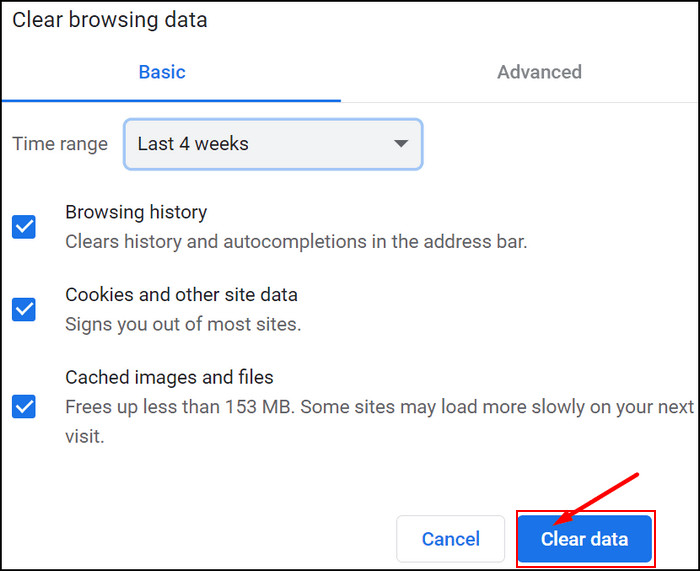
Follow these steps to turn off extensions:
- Run your browser and open Menu.
- Move on to More Tools and Select Extensions.
- Disable faulty extensions.
6. Use RAR/ZIP Archive
If you try to share links for Copyrighted files and contents, Dropbox will prevent you from generating any links.
An easy but effective fix is adding the files to RAR/ZIP archive and then uploading them on Dropbox. Try creating a share link now and check whether it works.
FAQs
How do I create share links in Dropbox?
To create a share link in Dropbox, Sign in to your Dropbox account > Click on the Share Icon of your File > Click Settings > Choose Link for editing or Link for Viewing > Save > Copy the Link > Share.
How do I fix Dropbox not generating links?
To fix Dropbox not generating links, uninstall and reinstall dropbox, check the maximum number of shares reached or not, clear any active sharing ban, fix your browser, adjust the shared folder or use Rar/zip archived folder.
What happens if I disable Dropbox shared links?
When you disable Dropbox shared links, the link gets deleted and can not be added to any file or folder any longer.
Why am I seeing Error 429?
Error 429 means the owner of the shared link has too much traffic due to file requests.
Final Words
Though being a pretty easy-going cloud storage provider, Dropbox sometimes bothers its users when it fails to generate a workable sharing link while needed.
There are plenty of causes, but workarounds like reinstalling Dropbox, resolving any active sharing ban, fixing the browser’s cache and extensions or using compressed ZIP/RAR files can completely solve this issue.
Hopefully, this article has answered your questions and fully fixed your problem.
If you have any more questions or suggestions, feel free to share them in the comment box.