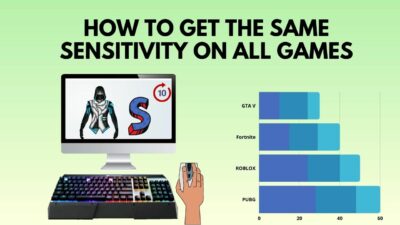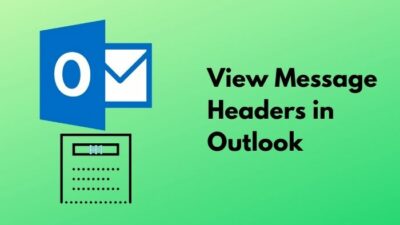Are you securing your passwords for quite some time in LastPass but facing the constant failure of connecting to the servers recently?
Very pathetic, isn’t it?
I know exactly how it feels in times of emergency as I was in these very shoes of yours for around two to three days. Every time a message popped on the screen saying, “An error occurred while attempting to contact the server.”
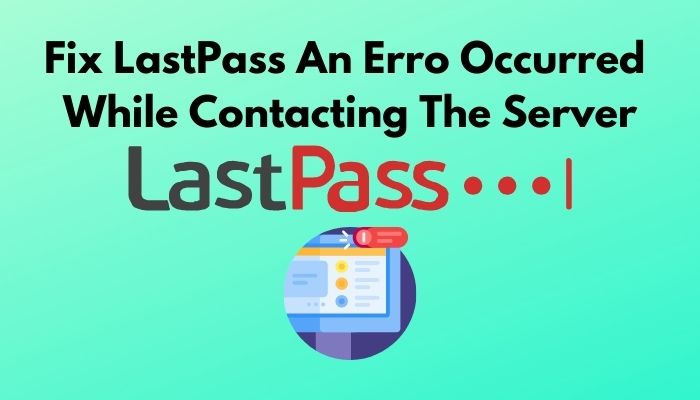
I researched for one hour to find out the reasons behind this error and one more hour to resolve the issue.
But why do I see the message “An error occurred while attempting to contact the server” in LastPass?
I have cross-referenced every solution I have found on the internet. I will mention the exact working solutions that you can read and apply one after another until the issue is resolved.
How to Solve LastPass Error while Contacting the Server?
Every day while surfing the internet, we move from one place to another in terms of learning, sharing, providing, and a whole lot more. Websites, social media, mails all need passwords to log in to your account.
It is safe if you choose different passwords for different websites. But instead of doing so, we remember one password particularly and use it on every website, social media, and all the places that require a password.
Primarily, whether your account is safe or not depends on the strength of your password. But we make another mistake here, and that is, we try to make it as simple as possible.
Why?
Because if we set a complicated password, there is a 50-50 chance of remembering or forgetting the password. So, in both cases, we make wrong decisions for ourselves.
LastPass is a popular secure password manager that stores all of your username and passwords in it’s vault.
When you save your password to the vault, LastPass always remembers it. After that, when you enter new websites, LastPass asks your permission to let it remember your password. It also suggests you to new and strong passwords so that no one can crack or hack your account.
But there are some drawbacks too. There are a few issues; for instance, if LastPass becomes outdated, or the cookies are full, your PC shows incorrect time and date, and so on, you may face an on-screen message saying, “We couldn’t contact the server. Check your internet connection and try again.”
So, what to do if LastPass is not connecting to the server?
You have to read this article and apply the required methods until you solve your issue. But before you do
Here’s a complete guide on how to recover Lastpass master password.
Here are the procedures you can follow to make your problem disappear:
Method 1: Install the Latest Updates
If your LastPass version is outdated, you may face this pathetic problem. As updating the latest version can fix your bugs issue, you need to check if an update is available for you. If there is, make sure to download it.
To update LastPass, go to LastPass and download the latest patch if it is available. If not, this might not be an issue for you. So, move to the following method and follow-through.
If there is one or multiple faulty cache and cookies stored in your browser, you may face the ‘we couldn’t connect the server’ issue. So you need to clear the cache and cookies from your browser and make some other changes. Here’s how you can remove the cache and cookies from your browser:
- Open your browser and press Ctrl+Shift+Delete.
- Move to Advanced and select All time as the Time range.
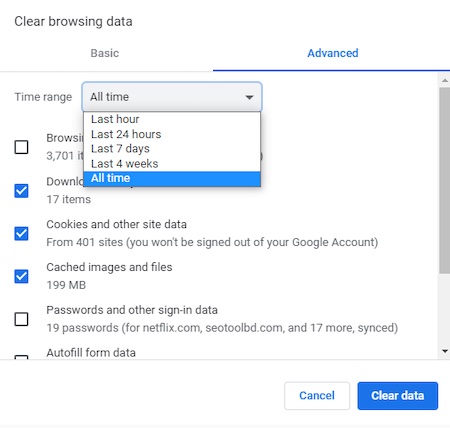
- Click Clear data. Close the tab, and you’ll find yourself in the Security and Privacy
- Select Cookies and other site data.
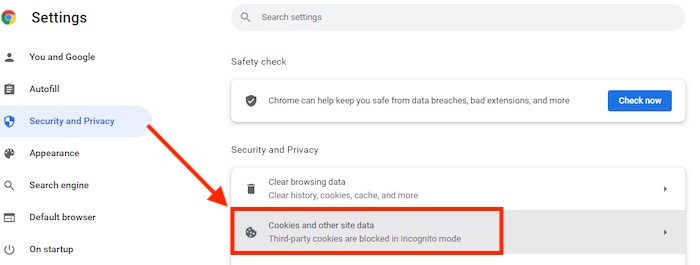
- Make sure to check to Allow all cookies or Block third-party cookies on incognito.
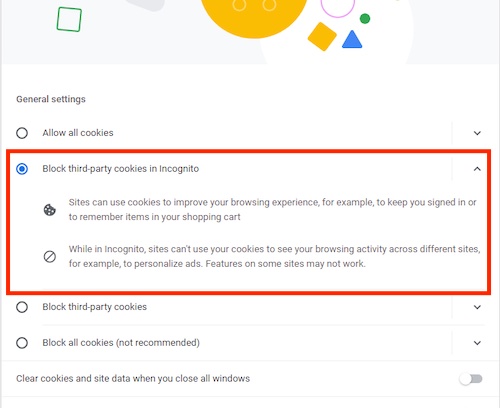
Relaunch Google Chrome and open LastPass. See if the problem exists.
Also, check out our separate post on LastPass not saving passwords.
Method 3: Reinstall LastPass
I hope applying methods 1 & 2 you have solved your problem. Yet you can’t solve the issue; consider uninstalling LastPass and reinstalling again. Here’s how you can uninstall and reinstall LastPass:
- Open your browser and click on the menu.
- Navigate to More tools > Extensions.
- Scroll down to find LastPass and click Remove to wipe it out from the extension.
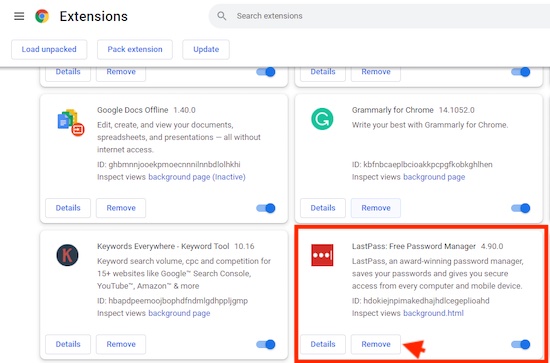
- Go to LastPass, find your browser, and click Quick Install.
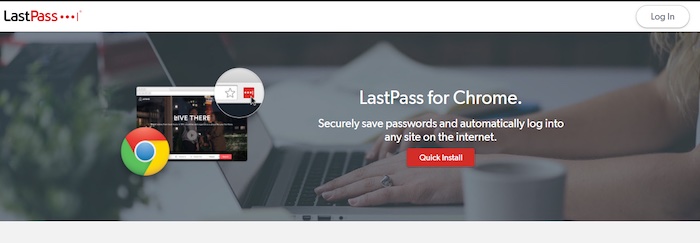
But if you use a desktop application, here’s the way to uninstall and reinstall LastPass:
- Press the Windows key, type apps and features, and hit enter.
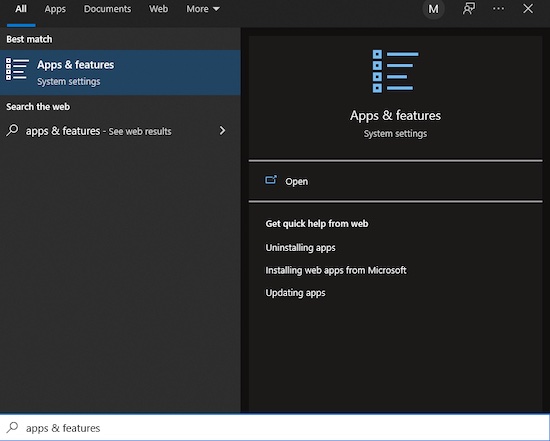
- Scroll down to find LastPass.
- Click on the LastPass and click Uninstall.
- Click on microsoft and tap into Get to install the desktop version again.
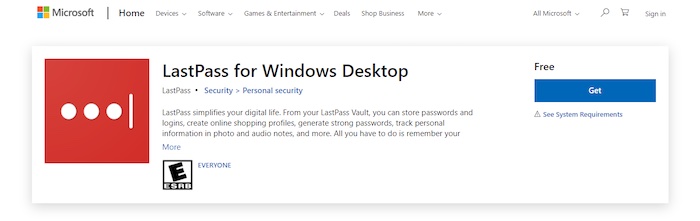
See if the previous problem is gone or not.
Follow our guide on how to record Microsoft Teams Meeting.
Method 4: Disable your Extensions
Sometimes extensions containing bugs or errors installed on your browser can push other browsers to act abnormally. Hence, we face issues that we can solve by removing all of the extensions and then reinstalling them one after another.
Here’s the process you can follow to disable the faulty extension:
- Open your browser and navigate Menu > More tools > Extensions for Google Chrome and Menu > Extensions for Microsoft Edge.
- Click Remove on every extension except LastPass.
Close the browser and relaunch it. See if the problem is persisted. If the problem is gone, add one extension at a time and check if LastPass is working fine. When it acts unnaturally, that’s when you can find out the faulty extension.
But if removing all of the extensions except LastPass can’t solve your issue, this is not the case for you.
Check out our separate post on delete a conversation in Microsoft Teams.
Method 5: Turn off Windows Defender Firewall
Windows defender chooses if an application can get the chance to work or not. If the Firewall doesn’t let the application process, no application can perform it’s tasks correctly, and they show malfunction or error messages.
So you have to turn off the Windows Defender Firewall. Apply the following process to stop Windows the Firewall:
- Press the Windows key, type the control panel, and hit enter.
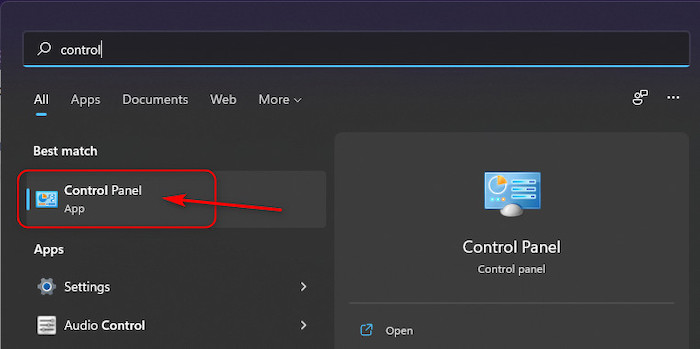
- Click on the System and Security.
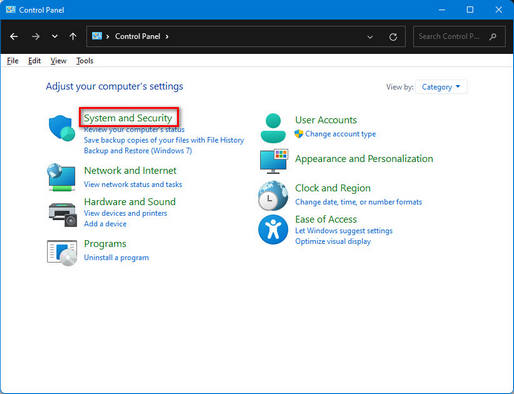
- Choose Windows Defender Firewall and click on Turn Windows Defender Firewall on or off.
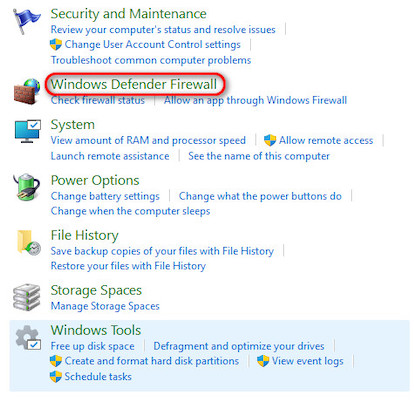
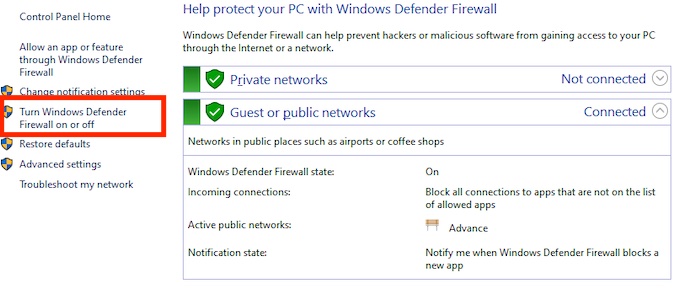
- Check the Turn off Windows Defender Firewall (not recommended) option for both Private network settings and Public network settings and click OK.
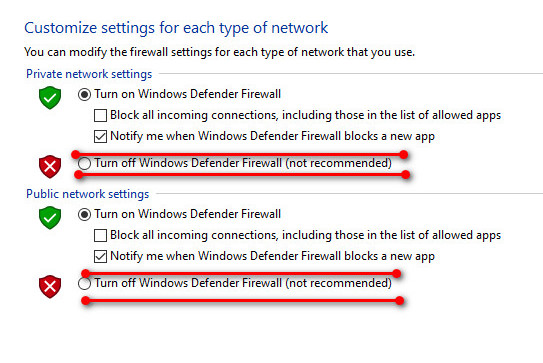
Relaunch your browser and check if the problem is finally solved.
Conclusion
LastPass is a convenient software with amazing features that remember all of your passwords and suggest a complex password while opening a new account on any website. But still, it comes with its faults and errors.
An error that occurred while attempting to contact the server is a widespread problem for LastPass. So, you need to apply the abovementioned methods to wipe out the problem for good. Comment below if you have additional inquiries on LastPass or failed to resolve the issue.