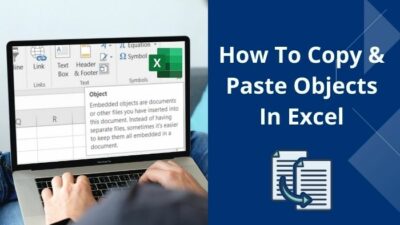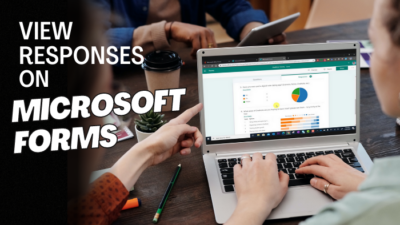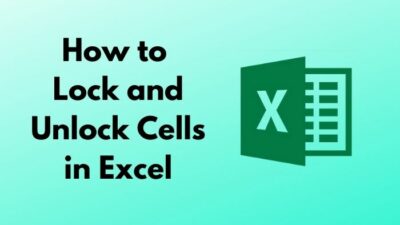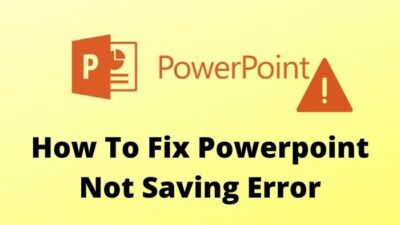Have you ever forgotten to add the attachments with an email while sending it to your clients or boss?
If the answer is yes, you are not alone in sending the wrong email or forgetting to add attachments before sending an email.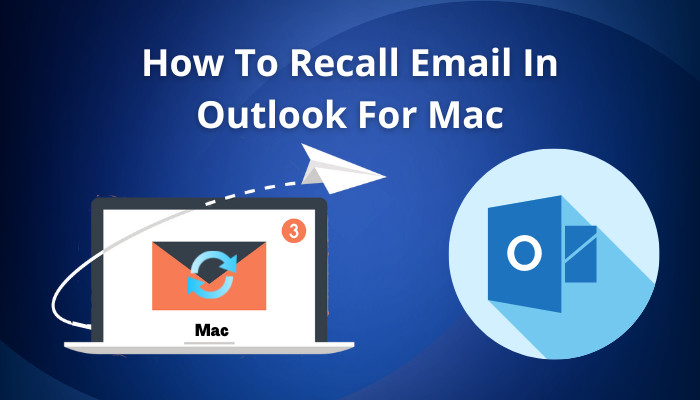
However, in Microsoft Outlook, you can recall an email under some circumstances, even after sending it. To recall an email in the Outlook applications for Mac and Windows, keep reading till the end.
Let’s get started!
How to Recall an Email in Outlook for Mac
There is no feature in Outlook for Mac to recall an email message. However, using the Undo feature for Mac in Outlook, you can recall the sent email messages for 5 to 20 seconds. And most importantly, this feature is only available in Outlook 365 Mac desktop application.
Consider the following instructions to turn on the Undo feature in Outlook for Mac.
Here are the steps to recall a sent email in Outlook for mac:
- Launch Outlook on your Mac.
- Navigate to Outlook > Preferences from the top bar.
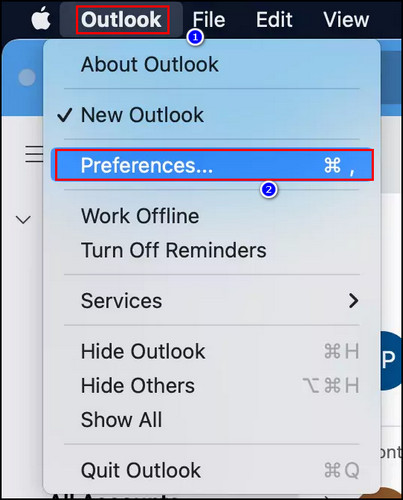
- Select Composing under the Email section.
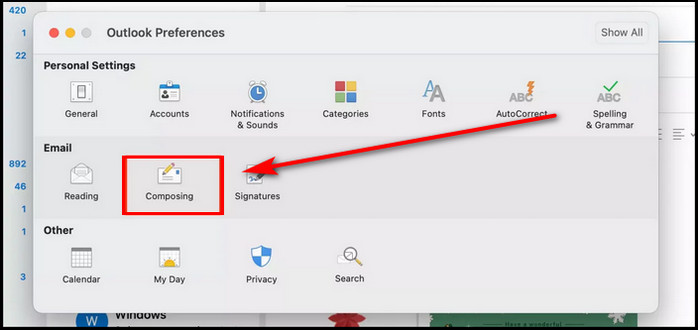
- Set your preferred seconds for Undo under the Undo Send section.
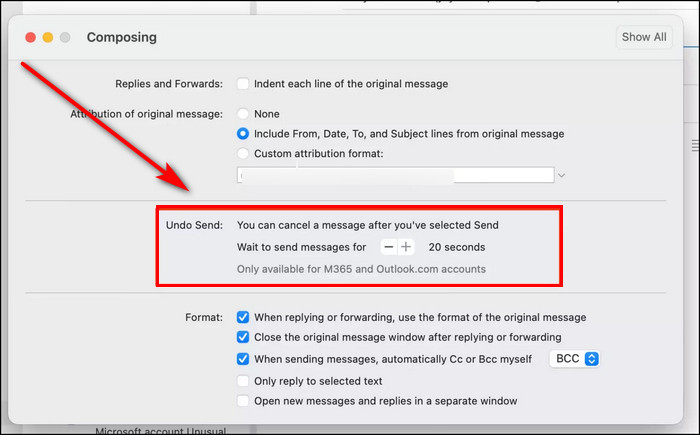
- Compose and send a new email, and you will see the Undo button at the bottom of the screen. Clicking on the button will recall your sent email.
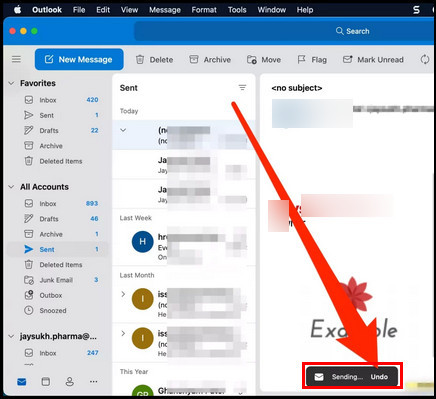
You can choose three different options for the waiting time while sending. Choose between 5, 10 or 20 seconds according to your need.
If you set 10 seconds for waiting time, you will see the Undo option for 10 seconds after sending the email. And you can easily recall the email if it contains unnecessary or wrong information.
Follow our guide to Outlook recall email message that you sent.
How to Recall an Email in Outlook on Windows
Outlook desktop application on Windows allows you to recall any sent email if the recipients didn’t open the mail. To recall an email, go to the Send Items folder, double-click on the email to open it, and then navigate to File > Info > Message Resend and Recall > Recall This Message > OK.
In the Recall This Message window, select the Tell me if recall succeeds or fails for each recipient checkbox and click OK.
The ability to use the recall feature is highly dependent on the Outlook version and the type of user’s account. For a better understanding, check the following requirement list.
Here is the list of requirements for using the Outlook recall feature:
- Ensure a Microsoft Exchange or Microsoft 365 account for the sender and the receiver.
- Must use the Outlook desktop application.
- Both sender and receiver should be from the same organization.
- Once the recipient opens the email, it’s impossible to recall.
If you meet all the above requirements, consider the subsequent procedure to recall a sent email message in the Outlook desktop application for Windows.
Check out our post on how to recall an email in Outlook.
Here is the method to recall an email in Outlook on Windows:
- Launch the Outlook Windows application.
- Switch to the Sent Items folder.
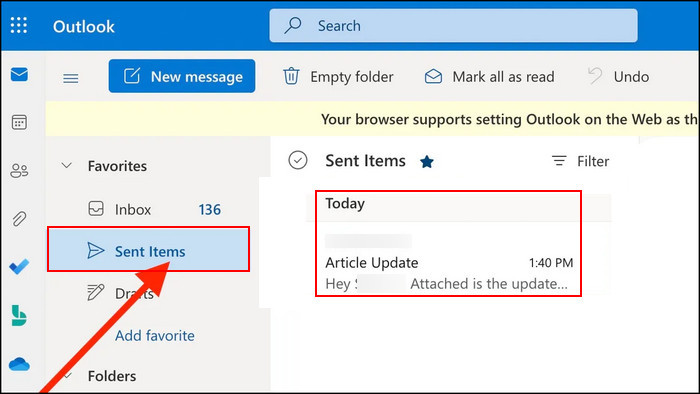
- Double-click on any email to open it.
- Click on the File menu from the Message window.
- Locate Message Resend and Recall in the Info tab.
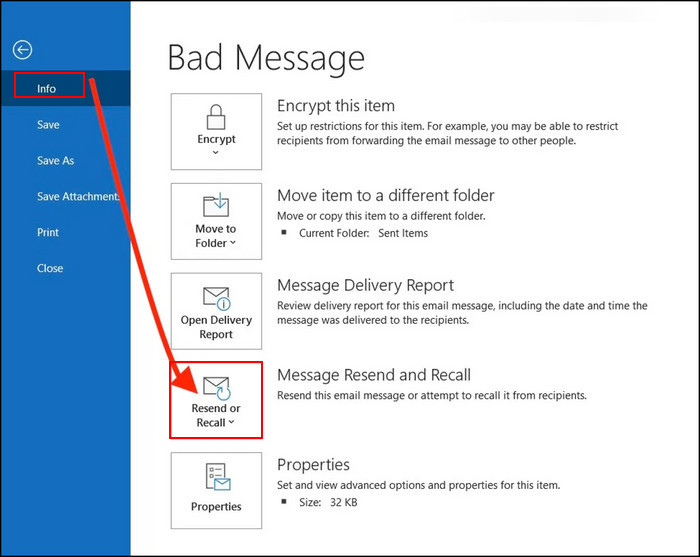
- Click on the drop-down menu and choose the Recall This Message option.
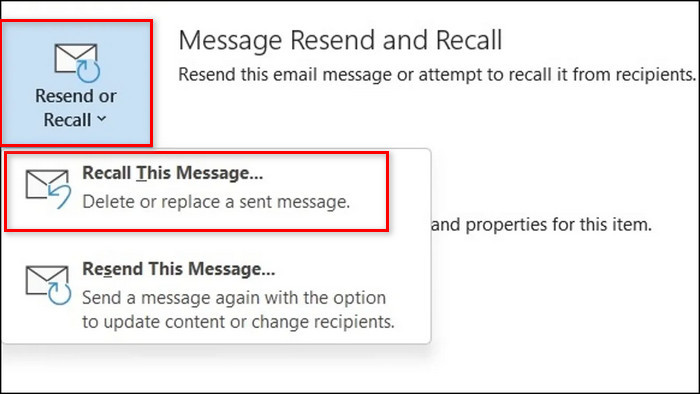
- Select the Delete unread copies of this message option.
- Mark the Tell me if recall succeeds or fails for each recipient checkbox to get further notifications.
- Click OK.

If the recipient has Automatically process requests and responses to meeting requests and polls box is checked in the tracking settings, recalling an email will inform the recipient about the changes.
Related contents you should read: how to use cached exchange mode grayed out in Outlook.
Frequently Asked Questions
Can you recall any sent emails in Outlook for Mac?
No, it’s not possible to recall a sent email in Outlook for Mac. However, you can enable the Undo feature to unsent any emails.
Can you edit an outlook email after sending it?
Yes, you can edit an Outlook email after sending it using the Recall This Message feature, no matter which folder they are in.
Does the recipient get a notification if an email is recalled?
It’s highly dependent on the recipient tracking settings. If the Automatically process requests and responses to meeting requests and polls box are checked in the settings, recipients will receive a notification about the changes.
Final Thoughts
While in a hurry, you may send the wrong email or add an irrelevant attachment to your Outlook email. The situation can be very frustrating.
Fortunately, Outlook allows users to recall or undo any sent email without hassle. Though you can not recall an email directly on Mac, you can enable Undo feature that will give you some time to recall.
Did this article help you to recall your Outlook emails after sending them? Let me know in the comment below.