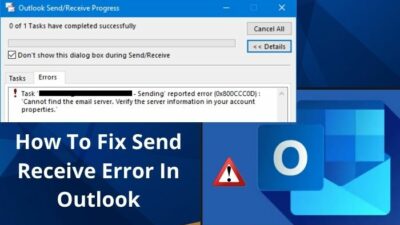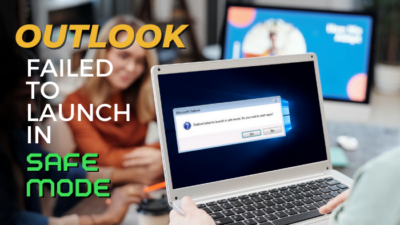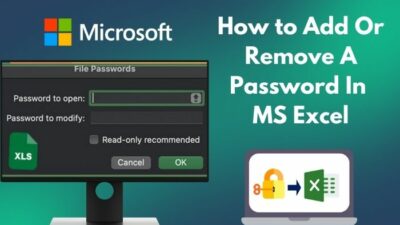Outlook is an information manager application from Microsoft comprising webmail, calendaring, and tasks services. It was launched in 2012, and over 400 million people in 106 languages have already used it.
Along with numerous great features, Outlook offers the Cached Exchange Mode to provide a better experience while using an Exchange account. The Use Cached Exchanged Mode stores a copy of your mailbox in the local storage.
This feature helps the user to access the mail data efficiently while offline. Additionally, the data got updated frequently with the Microsoft Exchange server.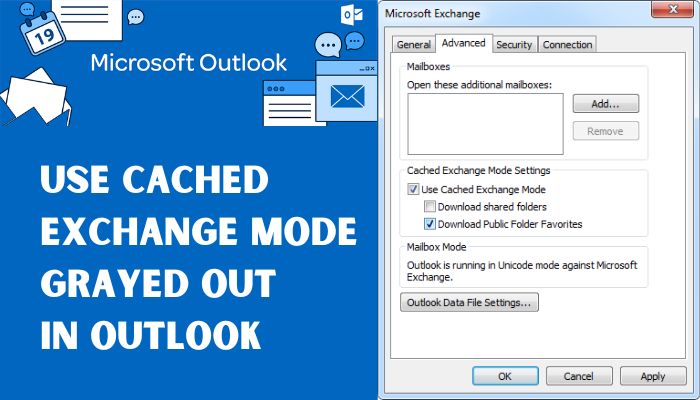
Use Cached Exchange Mode is sometimes grayed out, restricting users from getting offline access. I have found the most effective ways to resolve this issue.
Let’s begin!
What is the Cached Exchange Mode in Outlook?
There are two modes to connect Outlook with an Exchange Server, one is Cached Exchange Mode, and the other one is Online Mode. While the Online Mode manages the online data, the Cached Exchange Mode stores the data on the local machine.
The Exchange mailbox is stored on the local machine as an OST file. Once the Cached Exchange Mode is enabled, the Outlook client keeps chacking the OST files for all the information and consistently updates the mail to open the cached file.
The Cached Exchange Mode provides several benefits for the user. Go through the below list to know the benefits of using the Cached Exchange Mode.
- Along with the primary mailbox, the Cached Exchange Mode also stores the Offline Global Address Book (GAL).
- Users can use most of the mailbox features offline, including accessing emails and saving drafts.
- When your internet connection has high latency, this feature can be convenient.
- Users can effortlessly search the files and information in OST files.
Pro Tips: The Cached Exchange Mode will be grayed out when using POP3 or IMAP accounts.
Follow our guide to how to view message headers in Outlook.
How to Fix Use Cached Exchange Mode Grayed Out in Outlook?
When using an Exchange account and the Use Cached Exchange Mode is grayed out, this is because of a group policy set by the network administrator. In that case, contacting your network administrator is the best way to solve the issue.
You can either contact the administrator or follow the instructions below to eliminate the Outlook Use Cached Exchange Mode feature grayed-out problem.
Check out our separate post on how to Fix Outlook Not Connecting to Server Error.
Here are the steps to fix Use Cached Exchange Mode Grayed Out in Outlook:
- Close Outlook entirely from the system icon tray.
- Open Run by pressing the Windows+R key.
- Type regedit in the textbox and select OK.
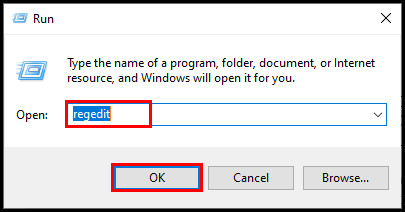
- Navigate to the following path based on your Outlook version.
- Outlook 2016/2019: HKEY_CURRENT_USER\SOFTWARE\Microsoft\Office\16.0\Outlook\OST
- Outlook 2013: HKEY_CURRENT_USER\SOFTWARE\Microsoft\Office\15.0\Outlook\OST
- Open the NoOST REG_DWORD value by double clicking on it.
- Set the Value data of NoOST to 0 or 3 to enable the Cached Exchange Mode.
- Go to the subsequent path based on your software version.
- Outlook 2016/2019: HKEY_CURRENT_USER\Software\Policies\Microsoft\Office\16.0\Outlook\Cached Mode
- Outlook 2013: HKEY_CURRENT_USER\Software\Policies\Microsoft\Office\15.0\Outlook\Cached Mode
- Delete the Enable REG_DWORD or set the value to 1.
- Click OK and close the registry editor.
- Launch Outlook and check The Use Cached Exchange Mode is available now.
You can add 0 to 3 as the value of NoOST; check the below table to learn about the value and their actions.
| Value | Description |
|---|---|
| 0 | User can enable offline access and use the offline store. |
| 1 | User can not enable offline access or use the offline store. |
| 2 | Users can not enable offline access or use the offline store. |
| 3 | Users can enable offline access and use the offline store. |
Also, check out our separate post on Outlook Not Blocking Junk Mail.
Frequently Asked Questions
Why is Use Cached Exchange Mode greyed out?
The Use Cached Exchange Mode can be grayed out if you use POP3 or IMAP accounts in Outlook. Terminal Services is another culprit that can make the Use Cached Exchange Mode grayed out.
How do I enable cached Exchange mode in Outlook?
Go to Account Settings and again select Account Settings. Click on the Exchange account > Change on the Email tab. Check the Use Cached Exchange Mode under the Microsoft Exchange server.
Should you use cached Exchange Mode?
You can use the Cached Exchange Mode to access your mailbox when you are not connected to the internet. Mailbox data is only stored in your device’s memory, not on the hard disk.
Here’s a complete guide on how to add email signature in Outlook.
A Final Thought
The Use Cached Exchange Mode is primarily used for offline access to your mailbox. You can choose Online Mode for better accuracy or the Cached Exchange Mode for a copy of the online version on your local machine.
If you are using POP3 or IMAP accounts for accessing your Outlook, the Cached Exchange Mode can be grayed out. When you have a Terminal Service installed with Windows Server, that can also lead you to the Cached Exchange Mode can be grayed-out problem.
You can either contact the network administrator to change the group policy or try the above fix to resolve this annoying problem. Leave a comment below for further assistance.