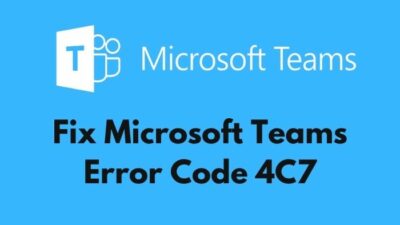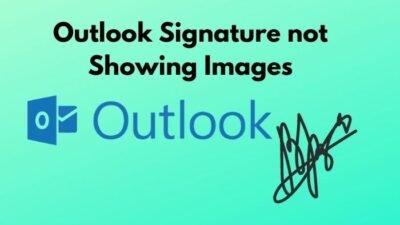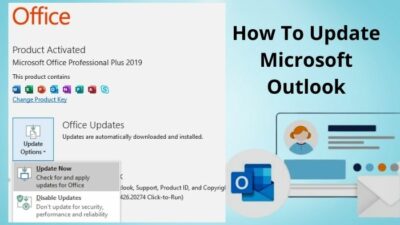You’ve probably seen msedgewebview2.exe process more than ever in recent years. Microsoft includes this runtime as a part of Microsoft 365 desktop applications.
But what is it? What does it do? And why is it essential?
In this article, I’m going to shed some light on this intermittent component in vivid detail. Let’s dive right in.
What Is Microsoft Edge Webview2 Runtime?
Microsoft Edge Webview2 runtime is a control layer for developers to integrate web technologies such as HTML, CSS, JavaScript, etc., into native apps like Microsoft 365. First-party Microsoft programs clinch the ability to show web content, employing Edge’s rendering engine. And it’s all possible through Webview2 runtime.
For a better understanding, think about a simple analogy. Can you breathe underwater? By the law of nature, no. But with the scuba equipment, you definitely can!
Just like how scuba equipment helps you to inhale & exhale submerged in water, Webview2 runtime lends a hand to the developers building desktop apps that can use web technologies.
For developers, it’s a blessing, as they can use the web scripts inside the native application wherever and whenever needed. Not to mention the convenience of designing these programs inside a single Webview2 prototype.
Why Is Microsoft Edge Webview2 Necessary?
Do you know why you find the experience of Microsoft 365 desktop and web version apps such as Outlook’s Room Finder or Meeting Insights cut from the same cloth? Well, it’s because of the Edge Webview2 runtime.
You see, it is super annoying when you have to learn the UI of the same application due to platform disparity.
Let’s say you are used to accessing user profiles in the top right corner of the Microsoft Word application. Now, on the web version of the same app, this profile option is hidden inside another menu or in a different location on the screen.
That breaks the continuity of a program delivering poor user experience. Thus comes Webview2 to the rescue.
Besides, Microsoft Edge Webview2 is responsible for viewing the contents of the web in original Microsoft apps seamlessly. Even if the Edge browser isn’t installed.
Do You Know Microsoft Edge Webview2 Might Cause the High CPU Usage?
As essential as Webview2 may sound, which it is, evidently; for properly running numerous apps on a Windows 11/10 computer. It sometimes becomes glitchy and causes high CPU usage. As a result, the processor starts chugging, and the system hangs frequently and slows down now and then.
So how do you figure out that Webview2 is the culprit behind your PC’s performance issues?
Launch the Windows Task Manager by holding down Ctrl + Shift + Esc on your keyboard. Check the CPU and memory usage of Microsoft Edge. If you find it’s engulfing over 30% of the CPU, then you need to take care of the situation.
In the next section, I’m going to show you how you can fix Microsoft Webview2’s high CPU usage.
Disable & Uninstall Microsoft Edge Webview2 Runtime to Fix High CPU Usage
Right after you figure out Microsoft Edge Webview2 is behind all the weird CPU and memory usage, simply disable or uninstall this service from your computer.
Disable Webview2 Runtime on Windows 11/10
- Right-click on the Start 🪟 button and select Task Manager.
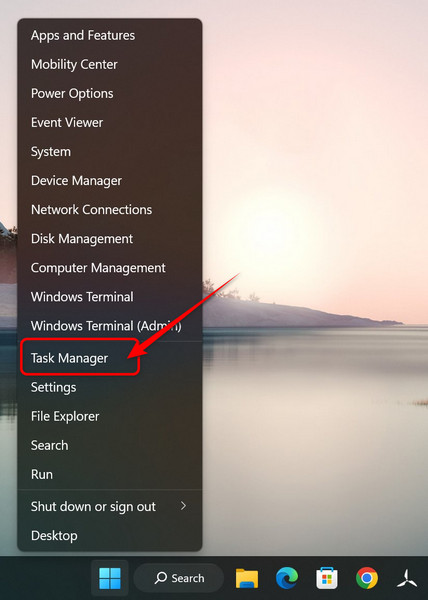
- Switch to the Details tab.
- Scroll down and find msedgewebview2.exe.
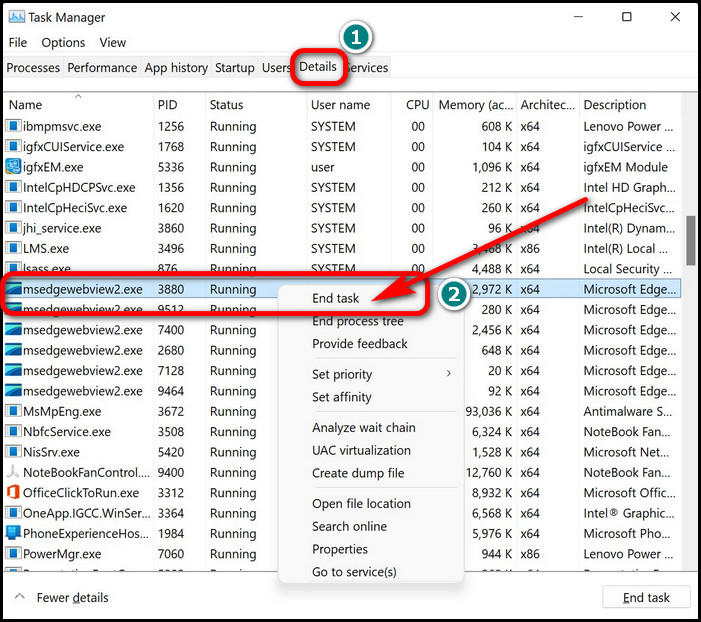
- Right-click on each individual webview2 process and choose End task.
Uninstall Microsoft Edge Webview2 on Windows 11/10
- Press Windows + S to open Windows Search.
- Write control and click on Control Panel from the result.
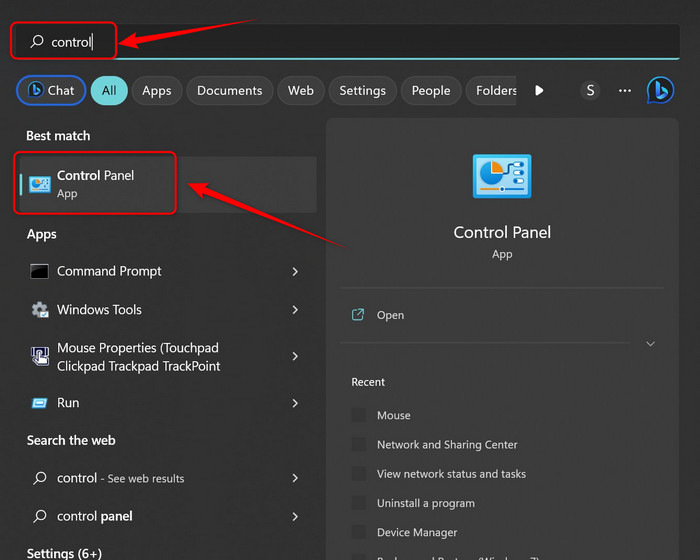
- Select Uninstall a program under Programs.
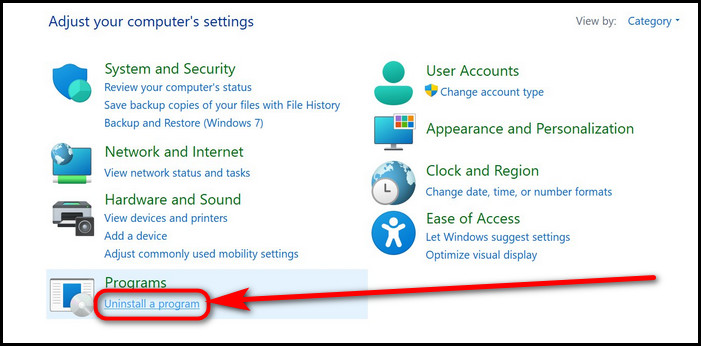
- Find msedgewebview2.exe and note down the version.
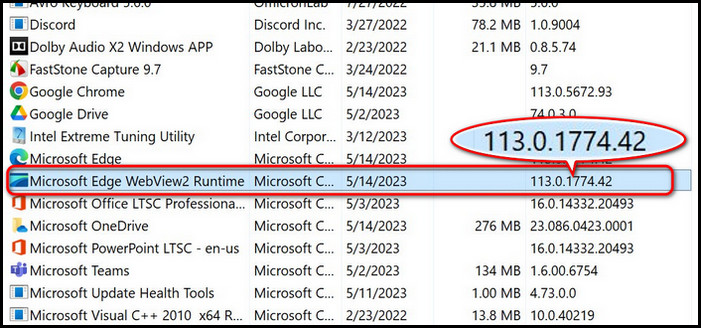
- Open Windows Search again and type cmd to find the Command Prompt.
- Do a right-click and select Run as administrator.
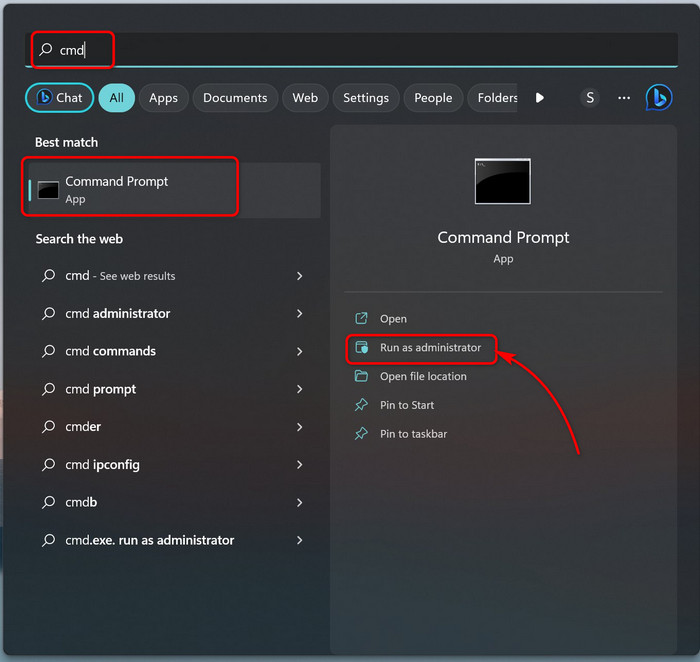
- Type or copy-paste the command below and press Enter.
- Write the command below once the previous code is executed.
How Can I Reinstall Edge Webview2 Runtime Manually?
As Microsoft 365 apps require edge Webview2 runtime to work properly, you may not have to install it manually. It automatically gets installed. However, if you still experience crashes and errors, install Edge Webview2 runtime manually.
Follow the steps below to install Edge Webview2 manually:
- Go to the Microsoft Edge Webview2 download page.
- Scroll down at the bottom of the page and choose x64 under Evergreen Standalone Installer.
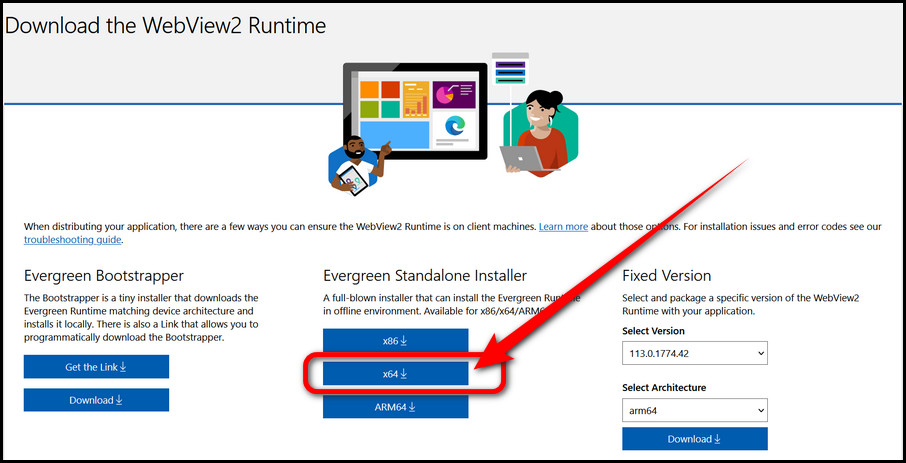
- Make sure to download the MicrosoftEdgeWebView2RuntimeInstaller.exe executable file in the Windows’ default Downloads folder.
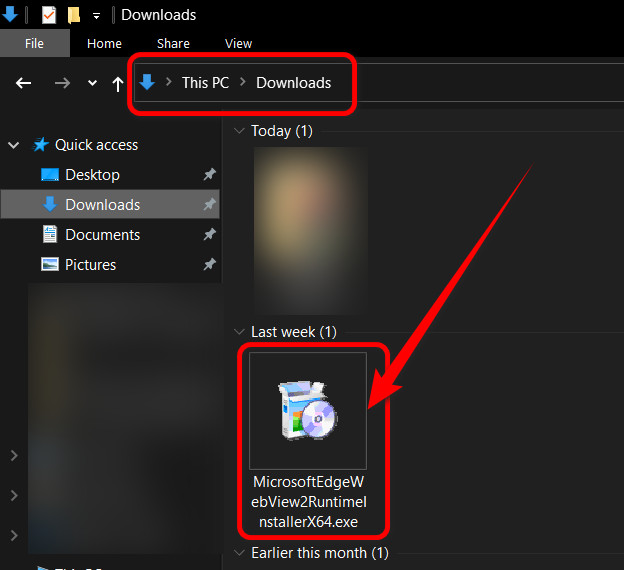
- Launch the Command Prompt with administrative privileges.
- Run the following commands sequentially.
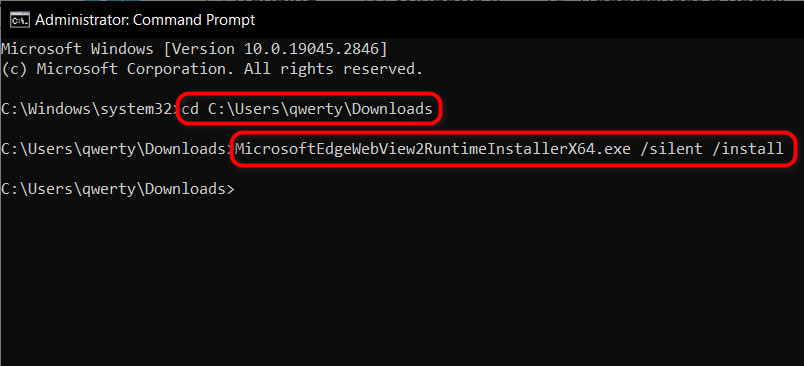
Once done, restart your computer to let the changes take effect.
Microsoft Edge Webview2 Is Not a Virus!
The notion of Microsoft Edge Webview2 runtime being a virus is overwhelming. Don’t believe me? Go to Reddit or Quora right now, and you’ll see so many questions concerning Edge Webview2.
Be that as it may, Webview2 runtime is a first-party service developed by Microsoft themselves to accommodate the growing hybrid approach of a wide pool of applications. Usually, it should not utilize more than a wee bit of CPU and around 100 MB of RAM.
It is neither malware nor a system-breaking component. However, when you see high CPU & memory usage leading to Webview2 runtime, it’s mostly because of a temporary glitch. No worries, it’s not going to corrupt or steal your data. I’ve already discussed above how you can resolve such issues, by the way.
So there you have it. Whenever you experience any issue with the Webview2 runtime, go ahead and report it to Microsoft.
Closing Thoughts
So, that’s it, folks! Now you know everything about Edge Webview2 and its functionalities. Take necessary measures when it causes issues, as I’ve explained in the article.
If you have further concerns, please let me know in the comments.
Adios!