The pump is the most crucial part of a liquid cooling system. The whole circulation of the fluid depends on the pump.
So, if the pump takes a hit & stops functioning, the entire process of the water cooling will collapse. Ensuring the pump’s functionality is a life & death situation for a liquid cooler.
In this article, I will convey how to check the pump’s status with some tips for your cooler. Let’s dive in.
How to Tell if the CPU Pump is Working Perfectly
In a liquid cooling system, the coolant transfer heats from the CPU & dissipates outside with the help of a radiator & fans. The pump is the one that is responsible for completing the entire operation by circulating the fluid through pipes. If you encounter critical temps while normally working, random freezes, blue screen of death, or FPS drops in games, it’s time to check whether the cooling system is doing its job. In other words, checking the pump if it’s circulating the liquids & helping the CPU to cool down.
If you encounter critical temps while normally working, random freezes, blue screen of death, or FPS drops in games, it’s time to check whether the cooling system is doing its job. In other words, checking the pump if it’s circulating the liquids & helping the CPU to cool down.
So, how to verify if the pump is on the job?
Here are the ways to check the pump’s functionality:
1. Verify Pump Fan Speed
Checking the Pump’s fan speed is the easiest way to determine whether it’s working or not. But to get the sensor read, the pump’s fan connector must be connected to the motherboard’s fan header.
If the pump is hooked up with a Molex connector coming through the Power Supply Unit, it will not show the reading for lacking a sensor. So it is always recommended to connect with the mainboard’s fan header, in case of easy troubleshooting.
So, how to check the CPU pump RPM?
Here are the ways to verify a pump’s speed:
Through Software
With the help of 3rd-party software such as HWiNFO64 or HWMonitor, you can check a pump’s RPM. You will be able to see the minimum or maximum speed of the pump, including the current running speed.
Here are the ways to verify pump speed with HWiNFO64:
- Download the software from the official website.
- Install & run the software.
- Tick Sensors-only & click on Run.
- Find the motherboard section by scrolling down.
- Look for PUMPFAN if your mobo has a header of that & that’s the reading you want to check.
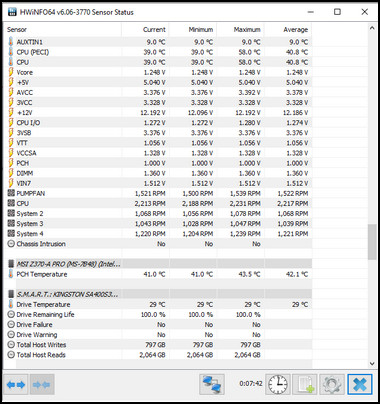
If your mainboard doesn’t have a PUMPFAN or AIO_PUMP header, don’t worry. The system fans aka SYS_FAN or chassis fan that is labeled as CHA_FAN can also work as a substitute for the pump. The function will be the same.
Just remember which slot you are using for the pump header & look for that specific sensor in the software.
Through BIOS
If you are comfortable with BIOS, it is also an option to check the pump speed. Like the software, it is also pretty straightforward. As I have an X570 Aorus Extreme mainboard, I will guide you through my mobo interface.
Here are the steps to check the pump status from BIOS:
- Hit the designated key (Del key for me) to go into BIOS during boot.
- Find the Smart Fan section in the middle of the bottom part if it is in EASY MODE.
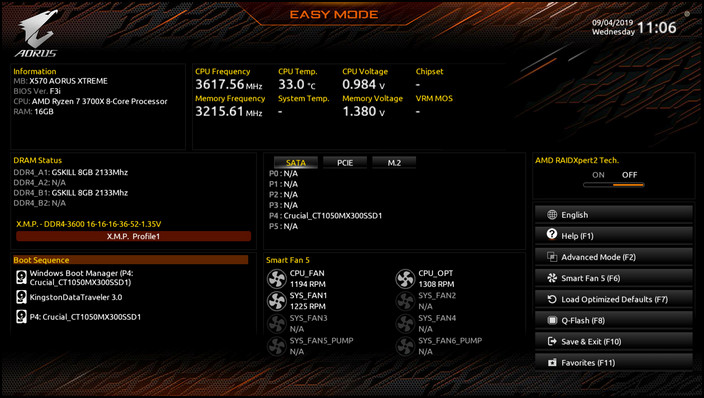
There you will find the fan’s speed. It is also possible to go to the Smart Fan page by pressing F6.
In case you don’t see the page, you’ll find it in the Advanced BIOS settings.
If you still don’t see the fan in the BIOS mode, follow the methods to fix the CPU fan not detected in BIOS.
2. Execute Physical Test
If you have to use a Molex connector, then you will not get a sensor read. Then how can you know about the pump’s status?
In this condition, you can physically examine the pump whether it’s running or not.
Here are the ways to manually check the pump status:
- Turn off the computer.
- Open the side casing panel.

- Look for the pump on the CPU.

- Restart the PC & touch the pump.
If you feel any vibration or get the sound of bubbles, then the pump is fully functional.
3. Perform External Test
For the external check, you have to take out the pump from the casing. You will require a 12V adapter for this test.
Here are the steps to verify the pump is working outside the casing:
- Shut down the PC & Plug out all cables.
- Remove the pump from the cooler & place it in a tray.

- Drain all water from the pipe after removing it from the heatsink.
- Use the 12V adapter for the test run.
- Connect the adapter’s red(+) wire to the pump’s red or yellow wire, & black(-) to the black wire.
- Pour water on the tray & submerge the pipe into the water.
- Turn on the adapter.
If the water comes through the pump, then the pump is functional.
But what if you detect the pump is not working after doing these tests? Fear not. Continue reading to find out.
How to Fix Water Cooler Pump Not Functioning
If the pump seems not working properly, it indicates that the cooler is not cooling down the components. This will overheat the PC components quickly. So the cooler needs some immediate maintenance.
Here are the steps to fix the liquid cooler pump not working:
- Shut down & plug out all the cables from the PC.
- Open the side casing panel & disassemble the cooler.
- Bring the cooler outside from the casing.
- Drain all water from the radiator.
- Unscrew all screws with a screwdriver from the pump’s backside & remove the plastic cover.
- Wash the pump’s fan & clean the pipes properly.
- Reassemble the cooler back inside the casing.
Also, repaste the thermal paste during installing the pump on the cooler. Additionally, clean dust from the radiator & clean the fans.
Now after doing this hassle work, what will happen if the cooler still is not giving sufficient performance? Consider refilling the coolant. But has your liquid cooler reached its end? Read along to know more about the lifespan of a liquid cooler.
In case you are planning to upgrade, check out the reviews for the 5 best water cooling pumps.
How to Make Your Liquid Cooler Last Long?
As liquid coolers cool down your CPU more with some extra bucks than an air cooler, They also require some maintenance for long-lasting.
So, how long does a CPU pump last? It depends on the usage & temps. Besides that, the pump is the one that always runs when the system boots. However an average estimated lifetime for a pump is usually around 8 years if proper steps are taken.
As already mentioned, it needs proper handling. My friend’s liquid cooler NZXT Kraken M22 lasts for only 2 years, as he didn’t service it. But my old Corsair H100i V2 is still privileging me after 6 years, as I take care of my cooling system on a regular basis.
This is the right place if you want to increase the longevity of your cooler. I will provide some tips that helped to withstand my CPU cooler till now.
Here are the tips for increasing the lifespan of a CPU cooler:
- Proper Filter: Use a filter during installing the liquid cooler. This will prevent debris from running through the pipes, which will improve the life span.

- Proper Material to Color: Use dye instead of food color that may produce germs or bacteria in the system.
- Transparent Pipes: Always use crystal pipes to monitor coolant levels & tidiness. It will be easy to detect any unwanted debris circulation through the pipes.
- Maintenance Timetable: Last but not least, always maintain a routine to clean your cooler. The coolant can degrade over time. So, changing the liquid in at least a year is important to extend the life of your cooler.
Check out the list of the top 5 Pump Reservoir combos for water cooling that will last for years.
FAQs
What is the difference between Liquid Cooler & Air Cooler?
The main difference between liquid cooler & air cooler is in cost, cooling down ability, clearance, aesthetic view, etc. Being a pricey product, the water cooling system cools down the components faster & lower than an air cooler. While the liquid cooler shows a more artistic view with a compact view, the air cooler takes up some huge space & doesn’t offer an elegant view.
Is water cooler bad for PC?
While a water cooler feeds a more comfortable lower temp with some extra bucks, it puts pressure on PSU due to consuming more energy. Besides that, it needs proper maintenance on a regular basis for the long run. If you can afford those, it’s a better choice than an air cooler. But if you are an installation & forget guy, the air cooler will be more suitable for you.
Can I run a PC without a liquid cooler?
To run a PC, you must require a CPU cooler, whether it’s a liquid cooler or an air cooler. A liquid cooler is overkill for general users, but necessary for hardcore overclock enthusiasts.
Final Thought
The pump is the engine of a liquid cooler. So ensuring its functionality is crucial to run the liquid cooler.
Checking the pump RPM, or touching & feeling the vibration, will give the current status of a pump. If there is any fault, you can clean, refill & reinsert the cooler again too if it’s not dead.
In this article, I explained how you can identify a liquid cooler that is running, by checking the pump’s working condition. If you have any further queries, don’t hesitate to come back & leave a comment.




