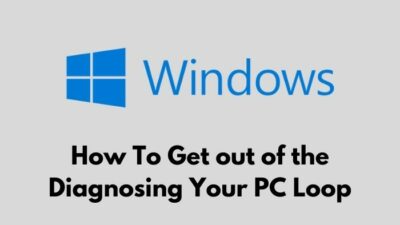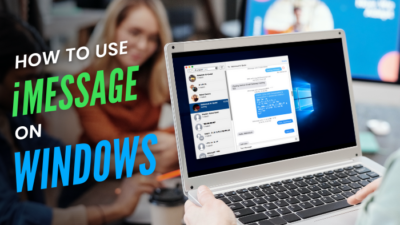So, you are noticing a spike in your CPU usage?
Reports show that the main culprit behind high CPU utilization is WMI Host Provider. This service ends up using (50-100)% of the process utilization across all cores.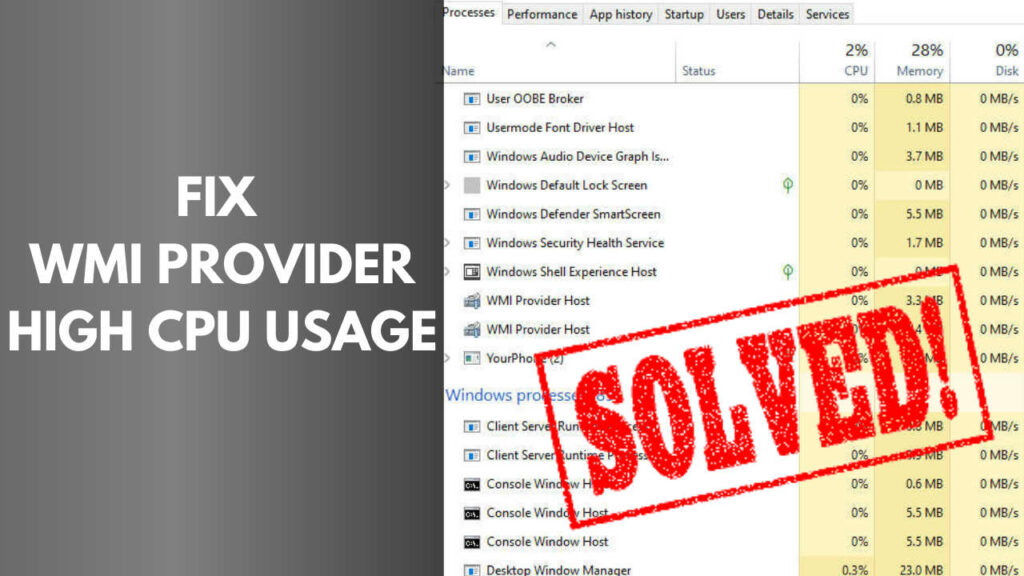
So, What is wmi provider host?
Keep Reading, as in this post, I am about to show you how to troubleshoot high CPU usage caused by wmi provider host.
Also, Check out how you can access the Steam Screenshot folder.
WMI Host Provider High CPU – Windows 10 Fix
The WMI processess usually doesn’t spike the CPU usage unless there are some abnormalities.
If you don’t know what wmiprvse exe is and what it does, you shouldn’t mess around with it.
I narrowed down some 100% effective ways to reduce high CPU usage.
Quickly Check what power supply do you have.
Here are the ways to fix high CPU usage caused by wmi provider host:
1. Restart Windows Management Instrumentation & Associated Services
You can reduce high CPU usage by restarting the WMI process. This step is a temporary solution until you restart your PC.
Here are the steps to restart the Windows Management Instrumentation process:
- Open Task Manager and go to the Services Tab.
- Click on Open Services.
- Search for Windows Management Instrumentation and Right-click to restart the processes.
- Open Command Prompt as Admin. Type in the following commands and press Enter after each order.
net stop iphlpsvc
net stop wscsvc
net stop Winmgmt
net start Winmgmt
net start wscsvc
net start iphlpsvc
Point to Note: Restart your PC. Restarting WMI service won’t fix the issue permanently. The process will still use high CPU capacity every 15 to 20 minutes once you restart your PC.
Here’s an epic guide on how to use host mode on Twitch.
2. Locate the Client Process ID & Uninstall the Culprit App
This step is 100% working. You need to locate the client process ID and find out which software is overheating your PC.
Here are the steps to locate the Client Process ID:
- Press Win + X and click on Event Viewer.
- Go to Applications and Services Log.
- Click on Microsoft > Windows.
- Press the W key and find the WMI Activity folder. Click on the Operational tab.
- Locate the Client Process ID under the General Description Box.
- Press Win+R to open the Run Dialog Box.
- Type cmd to open Command Prompt.
- Type the word Tasklist and press Enter.
- Search for the Client Process ID from the PID (Process ID) section to find the executable responsible for high CPU usage.
- Type the executable name in the Windows Search Bar to uninstall the app.
Check if pximouse tiltwheel exe is a virus or not.
3. Boot into Safe Mode with Networking
Troubleshooting in Safe Mode helps identify the culprit applications quickly as the WMI service works for monitoring purposes. The wmiprvse.exe uses a high CPU by keeping itself masked in an executable format.
Here are the steps to boot into safe mode:
- Open the Run Dialog Box and type msconfig.
- Press Enter and go to Boots Tab.
- Enable Safe Boot and Network Option and click on Apply changes.
- Click on Restart to Enter Safe Mode.
- Open Windows PowerShell as Admin by pressing the Win+X key.
- Type the command msdt.exe -id MaintenanceDiagnostic and press Enter.
- Troubleshoot the problems and type another command msdt.exe /id PerformanceDiagnostic and press Enter.
- Finish the troubleshooting process and Enter Normal Mode by disabling the Safe Mode from Boots Tab (as mentioned in step 2).
Check out our separate post on how to fix vlc unable to open MRL file.
4. Disable HP Software Framework Service
This step is optional. There is a 2% chance to fix the high CPU usage of wmi provider host.
Here are the steps to disable HP Software Framework Service on Windows 10:
- Open the Run Dialog Box and type services.msc.
- Locate HP Software Framework Service and double click it to open its properties.
- Set the Startup type to Disabled and click the Stop button to stop the service.
Note: By disabling the HP Software framework, HP Wireless Assistant will also stop working.
5. Remove Unnecessary Gadgets and Applications From PC
There are some gadgets and applications on your PC responsible for the wmi provider host 100% CPU utilization.
Here is a list of apps considered to spike the CPU usage:
- GoPro Studio
- Beats Updater
- Drives Meter
- MultiPoint Connector
- Scorpion Saver
- Relevant Knowledge
- Speccy
Consider Disabling these gadgets and software to reduce wmi provider host using CPU to its maximum level.
Quickly fix default gateway not available error.
Is WmiPrvSE.exe a virus?
No, WmiPrvSE.exe is not a virus. Instead, it is a component of the WMI (Windows Management Instrumentation) for providing management data to other programs.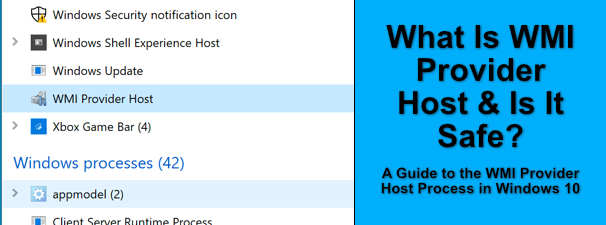
You will find the WMI Provider Service process in the Windows/System32 folder. Viruses can disguise themselves in this name, so it is safer to run an antivirus scan in the WMI activity folder.
Why is WMI Provider Host using a High CPU?
WMI Host provider services are using high CPU because of corrupted applications and gadgets on your computer. It will also consume high processor utilization if you combine multiple hard drives in Raid 0. If this process is spiking up your CPU usage, then scroll through other services as well to check if other processes are misbehaving.
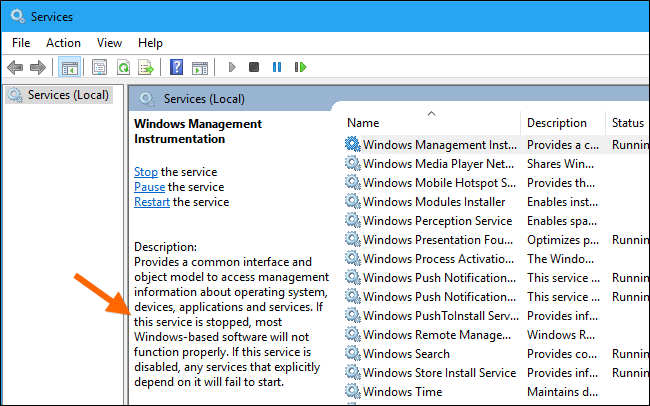
Usually, the WMI host consumes 0.2% CPU resources to respond to an application request. However, extended high CPU usage is a sign of malfunction.
Restarting the Windows Management Instrumentation and Associated Service helps temporarily fix the issue.
FAQ
Question: How to Fix WMI Provider Host high Process usage server 2012?
Answer: Here are the steps to fix wmi host provider high CPU usage on Windows Server 2012:
- Restart WMI Service
- Locate the Client Process ID & Uninstall the Culprit App
- Remove Unnecessary Gadgets and Applications From PC
- Boot into Safe Mode with Networking
Question: What is WMI host provider high CPU?
Answer: Wmi provider host is a Windows feature that provides a regulated way to monitor software information on your Windows operating system and data. The wmiprvse.exe uses high CPU capacity and slows down the computer.
Question: Why is my CPU running so high?
Answer: Some apps and gadgets use the CPU at a high level. The shortlisted apps are GoPro Studio, Beats Updater, Drives Meter, MultiPoint Connector, Scorpion Saver, and Relevant Knowledge.
Question: What is wmiprvse.exe?
Answer: The WmiPrvSE is a component of the WMI (Windows Management Instrumentation) for providing management data to other programs. The wmiprvse.exe causes high CPU usage and heats the laptop or computer.
Question: Can I end the WMI provider host?
Answer: You cannot end the WMI provider host services from the task manager permanently. This service is essential for providing management data to other programs. The only thing you can do is locate Processor Client ID and uninstall the application responsible for High CPU usage.
Final Thoughts
High CPU usage wmiprvse.exe is a common problem when you install many applications and software on the PC.
The WMI services dynamically respond to the Performance Counters that are available on the system. You cannot permanently block these services; otherwise, many applications will misbehave.
I recommend monitoring your PC’s CPU usage and performing the steps mentioned in this post to permanently eliminate the problem.