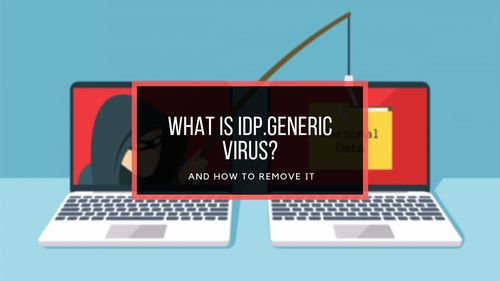Though you can seamlessly text with iMessage across different Apple devices, like an Apple Watch or Mac without returning to your phone, Windows had no such features until March 2023.
Follow this article to know what you specifically need and how you can access the iMessage app from your Windows PC.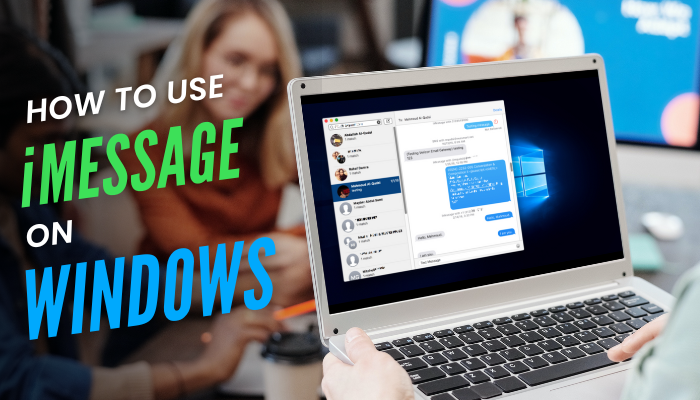
Can You Access iMessage on Windows in 2023?
Yes, you can use the iMessage application on any Windows 11 device recently. Because after years of waiting, Apple and Microsoft finally made using iMessage on Windows 11 possible in March 2023. But unfortunately, the previous versions of Windows (10 or older) don’t have this feature.
Previously the iMessage application was exclusive to Apple’s ecosystem. You need to use some unreliable 3rd party applications or browser add-ons and work your way around to use it on a PC.
Among them, the Chrome remote desktop extension, Intel unison app, android cast emulator, or iPadian Simulator could link the iMessage to your Windows PC. But the outcome wasn’t so effective.
So users continuously asked Microsoft to add an official way to link the iMessage application in the Windows ecosystem.
Microsoft’s Corporate Vice President of Windows and Devices Ali Akgun said to Bloomberg, “Research has been telling us this is something our customers want,” which clarifies the situation more.
That’s why you can finally use Apple’s Messaging App from March of this year using the Windows Phone link application. However, this feature is only in the beta phase, and you must be a Windows insider user to use it.
If you don’t join the Windows Insider program, you will see the coming soon notice in the iPhone section of the Windows Phone Link app.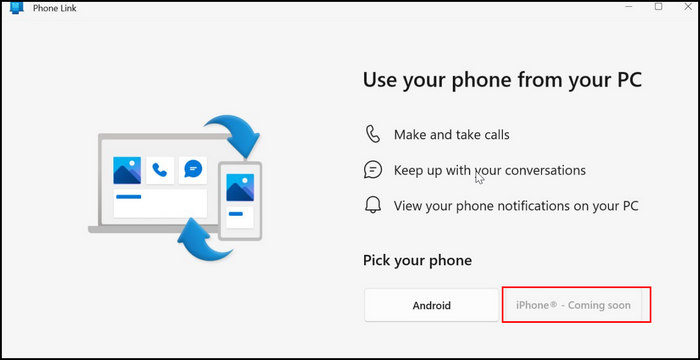
Follow these steps to enable the Windows Insider program in Windows 11:
- Press the Win+I key and navigate to Windows Update > Windows Insider Program.
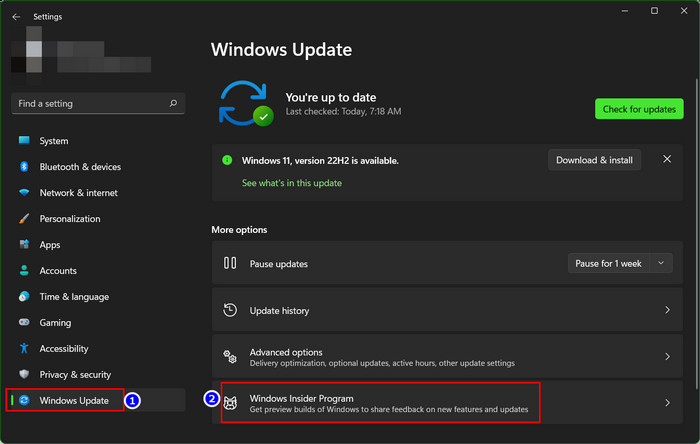
- Select the Get Started option, then click the Link an Account button.
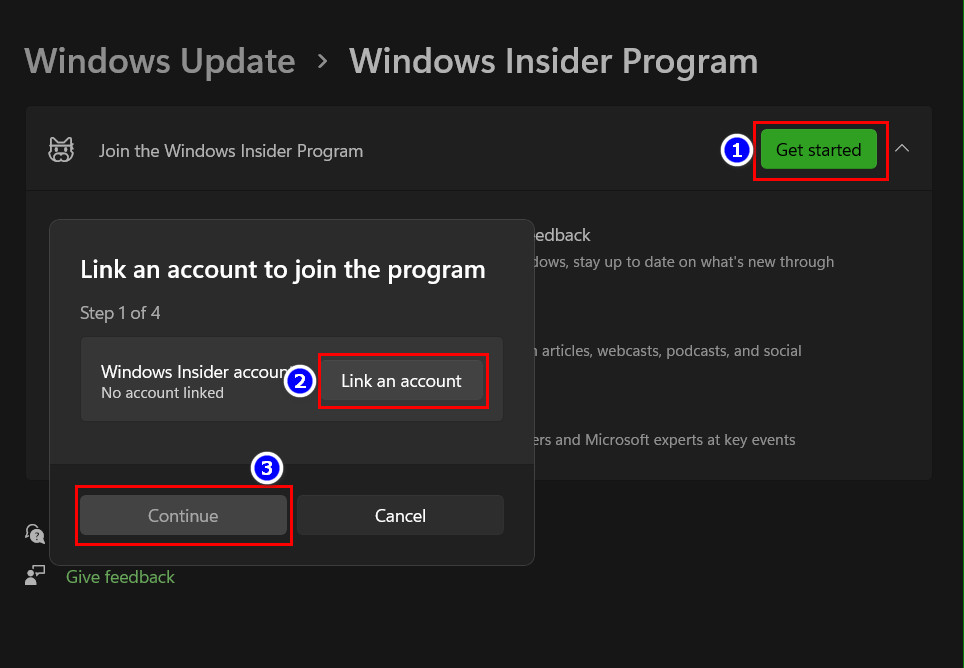
- Select your Microsoft account and click Continue.
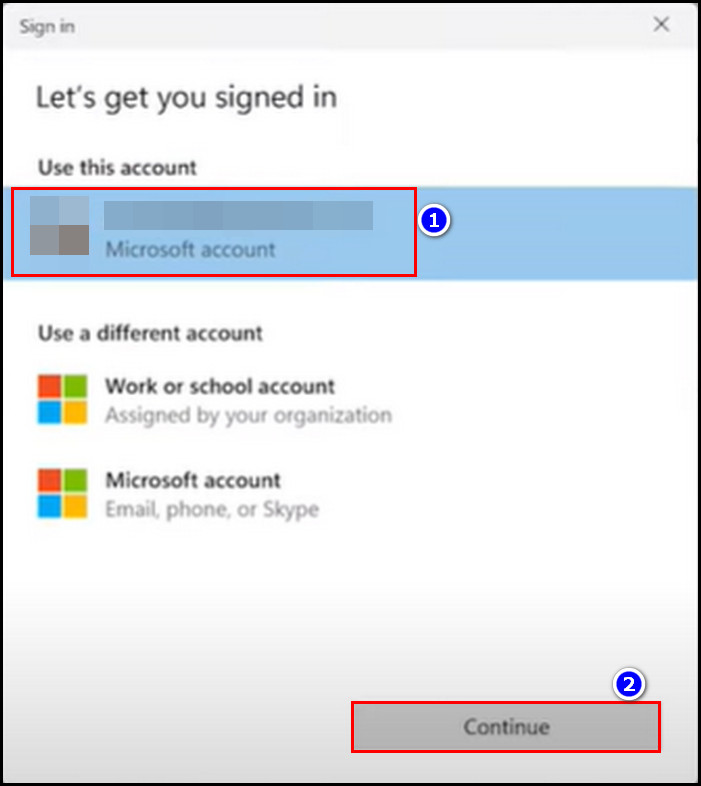
- Choose the Beta channel(Recommended) mode and tap the Continue option twice.
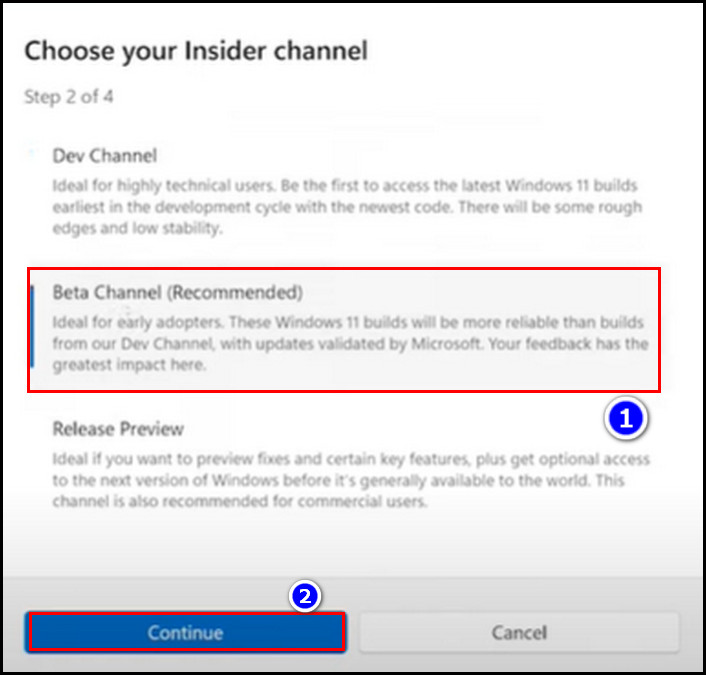
- Click the Restart Now button to complete the process.
After joining the Windows Insider Program, follow the next section to link your iPhone to your PC and use the iMessage app.
How to Get iMessage on Your Windows PC
Enrolling in the Windows Insider program allows you to use the iMessage app on your Windows PC smoothly. You just need to connect your iPhone via the Phone Link app.
But remember, Microsoft will take some time to enable the iPhone option in your Phone Link app. So wait a bit if you see the Coming soon written next to the iPhone option.
To use iMessage on your Windows PC:
- Tap the Windows key from your keyboard and type Phone link.
- Select the Phone link app from the search result.
- Click the iPhone option.
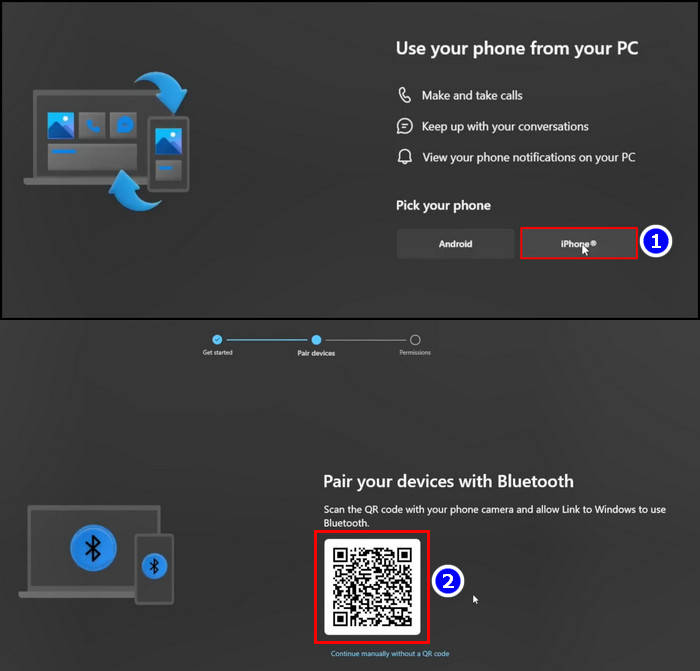
- Open your iPhone’s Camera and Scan the QR code from your desktop screen.
- Or install the Link to Windows app on your iPhone, tap the Scan the QR code option, and then scan the code from there.
(You do not need to install the Link to Windows app, but having it on your phone will improve connection stability)
- Touch the Continue button on your phone screen and select Pair.
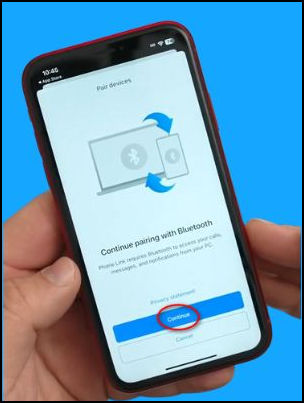
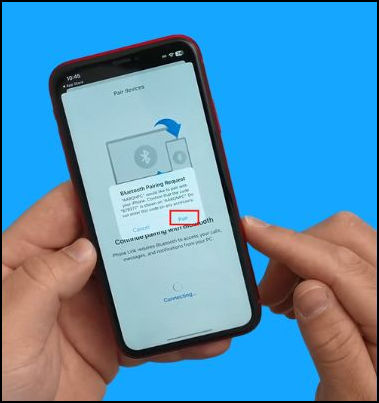
- Click Pair on the Windows computer also.
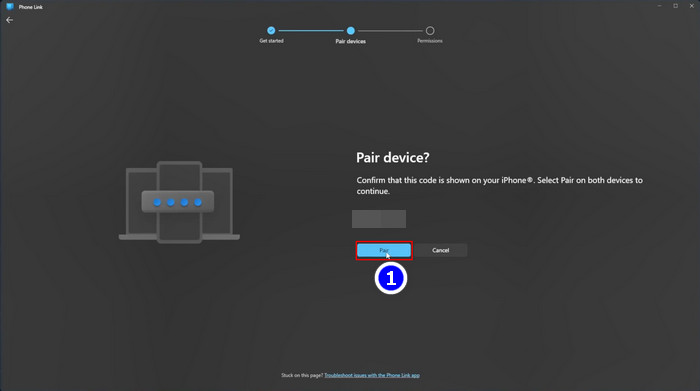
- Tap Allow on your iPhone and touch Done.
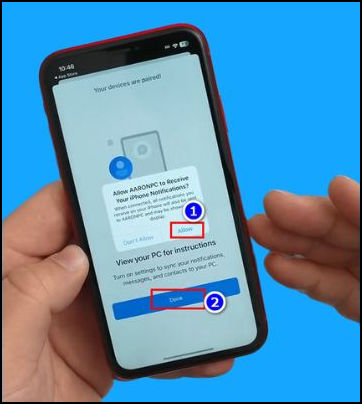
- Select Accept to finish the set-up process on the iPhone.
- Click Continue twice on your PC.
- Go to the Massage section and choose the Show me how button.
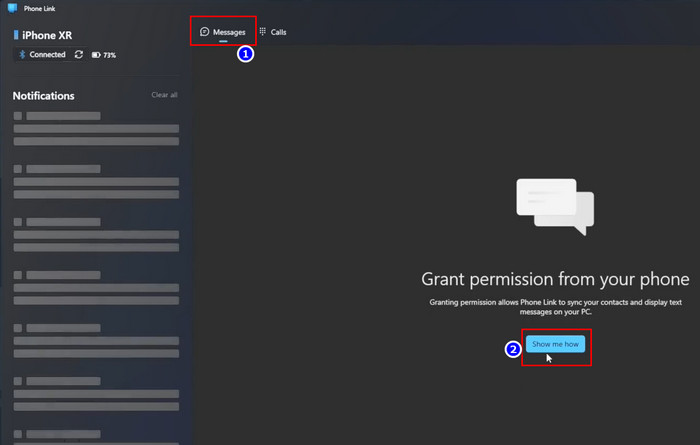
- Go to the Settings of your iPhone, and tap Bluetooth.
- Open the PC device you’ve connected to and turn on the following option:
- Show Notification
- Sync Contact
- Share System notification
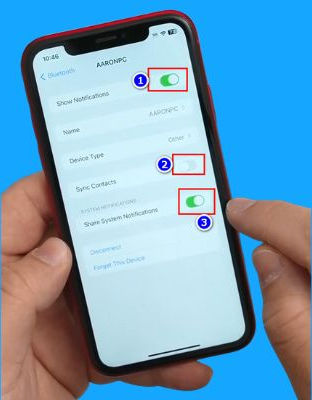
- Set the Device type to Others and Click Done on your Windows PC.
After completing the steps, you can use the iMessage application on your Windows PC without issues.
What Are the Current Limitations of Using iMessage on a Windows PC?
The iMessage access in Windows is still in the beta-tasting phase. So some features like group chats, sharing media (e.g., video, audio, GIFs), etc., are unavailable on Windows. Also, Apple doesn’t share previous iMessage chats with Windows for safety reasons.
That’s why you can’t access your old iMessage chats on your Windows PC even after linking them.
Here are the limitations of using iMessage on a Windows PC:
- You can’t send images or other media files through the Phone Link application.
- You won’t see the iMessage Chat history on your Windows PC.
- If your iPhone’s Bluetooth connection disconnects, the message won’t load on your PC.
- The Phone Link app won’t work when your phone isn’t close to your PC, or you’ve connected multiple Bluetooth devices on your iPhone.
Because Apple support on Windows is still in the early stage, the iMessage isn’t fully optimized. However, as we see more and more Apple products integrating into Windows PC, the bugs and the limitations will likely disappear soon.
FAQs
Can I use iMessage on Windows?
Yes, you can use the iMessage application on your Windows PC using the Phone Link app. But you must enlist in the Windows Insider program to do so.
Is there an iOS emulator for Windows 10?
Yes, there are several iOS emulators for Windows 10. Among them, the Intel unison app, android cast emulator, and iPadian Simulator are well known.
Can you use iMessage on Android?
Unfortunately no. The iMessage app doesn’t work on Android devices.
Conclusion
You can now access your iMessage chats on your Windows 11 PC via the built-in Phone Link app, which offers iOS support. But two things — the integration is in beta mode, and you must be a Windows Insider user to access the iPhone feature.
Microsoft has not yet disclosed the release date for the general public, but they will in a future Windows 11 update.
Comment if you have any other queries about the iMessage app. And for everything else, stick with 10Scopes.