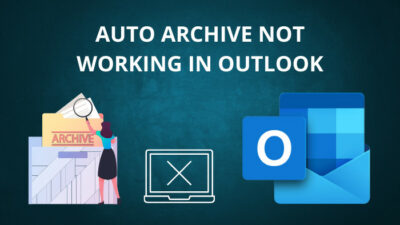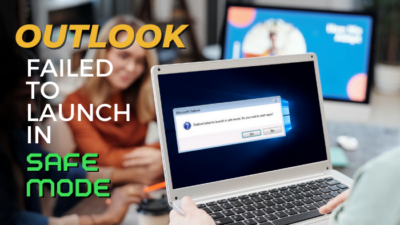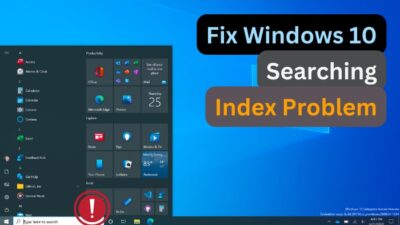Are you tired of seeing the steam disk space error?
I know how annoyed you are feeling as I’ve faced the same issue although I had a good amount of space on my hard disk.
Don’t worry. I’ve got a simple fix for this error.
At first, let me enlighten you by saying that you don’t need to delete anything for this error.
So, in this post, I’ll be showing you the exact solution to this problem is not more than 4 steps.
Be sure to comment for any type of inquiries. We’ll surely reach you in no time.
Let’s get started.
What is Steam Not Enough Disk Space Error?
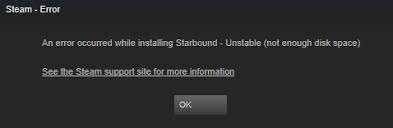
Steam is one of our favorite gaming platforms. But almost all of us had faced some issues with steam. There are several bugs, error codes that are continuously bothering the steam users.
One of these issues is the steam not having enough disk space error.
Check out our experts tested and reviewed the Deepcool Gammaxx 400 CPU Cooler.
I know you’re really tired of this tiny problem.
Yes, I’m saying it is a tiny problem as its fix is super easy.
If you have already visited other websites to check its fix then I can say that you have messed up your mind and surely couldn’t find any worthy solution.
This error shows even though you have plenty of space in your hard disk.
I’ve searched for many solutions but none of them worked for me.
Then I’ve figured out the right solution after several times of trying.
Let’s not waste time and know why you’re seeing this error and how to fix it in less than 5 minutes.
Why am I Seeing Steam Not Enough Disk Space Error?
Steam can’t make the proper choice where to save your data. It chooses fixed locations and if they fill up a definite amount of space then this error shows.
Steam is a big platform for downloading & buying games. This is not just a marketplace but also a good social communication system.
This platform is so big that you can’t even count the number of games in a whole day.
There are a lot of issues in steam because of the maintenance updates. You can’t even run anything without these updates.
The updates are good but most of the time they don’t sit properly with the hardware you are using.
It doesn’t mean that you really don’t have enough disk space.
I know you have that space on your hard disk. You just need to configure the steam app to use that valuable space.
Also, check out our separate post on how to add a new Steam Library Folder.
How to fix steam not enough disk space error
Here I’ll be giving you a 4 step process. After finishing which I can guaranty that it’ll work for you.
The thing you need to check is:
Open steam and download the game/update you’re trying to download before right after finishing each step to confirm that it worked for you.
If any of these following steps worked for you then no need to follow to the rest. Just support us by letting us know if it worked for you.
Thank me later.
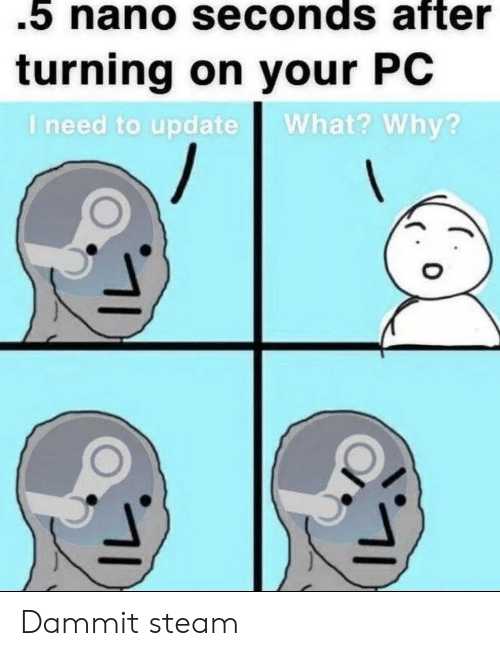
Pro Tip: Here I wrote a troubleshooting guide on Error code 0x0001 & 0x0003 for your NVIDIA GeForce Experience Software (If you encounter the problem then read this fix)
Here are the steps to fix the steam disk error:
1. Set a Default Folder for the Downloads
I’ve given this step at the top as it’s the best fix and works for most of the users.
And you might not need to follow the next steps if it works for you.
So in this step, you need to do the following:
- Open the steam app first
- Find settings on the left top corner. Open the settings.
- Go to downloads and then choose steam library folders. If it’s already written C: Program Files (x86)Steam then no need to write it. If not written then write it in the box.
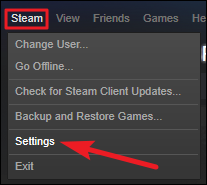
- Click Make Default Folder. Then close and restart the steam app.
I think you’ve already fixed the error.
Now try downloading the app you were willing to download.
If it works then definitely comment and tell us your experience. I’ll surely appreciate it.
Again if this step didn’t work for you then the next steps will surely help.
If you are interested to locate the screenshot folder of your steam and you want to make custom thumbnails then here’s our separate tutorial on how to access the steam screenshot folder.
2. Set a New Installation Folder
This is a much easier step to fix the solution than the previous one. So you need to do the following to achieve your desired result:
- Open Steam and click on settings.
- Go to the downloads tab and look for the Steam Library Folders at the top.
- Click on Add Library Folder.
- Select a drive and folder which has a good amount of space (200GB+ would be good). Don’t choose the one that was already given here.
- Click Ok. And the problem should be fixed undoubtedly.
3. Clear/Delete Steam Save Data
This is a pretty straightforward process. Let’s know how to do it. Here are the steps:
- Open steam and go to settings and then look for the cloud.
- Disable steam cloud sync.
- Exit the app. And close it from the right part of the taskbar where the running app shows.
- Navigate to C:Program Files (x86)Steamuserdata.
- Go inside the folder named with numbers and find a folder named 448080or any other than go to the remote folder inside it.
- Delete the UserData.sav folder followed by a few numbers.
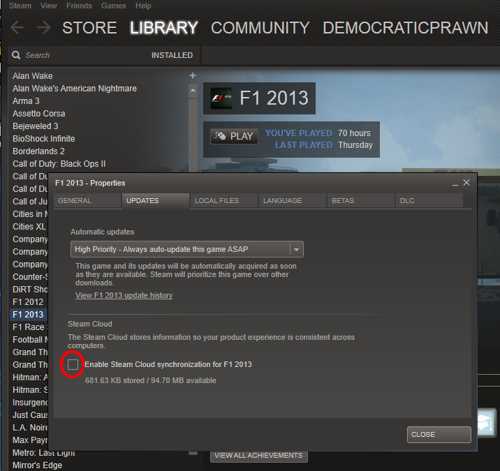
Now you can check if it worked for you or not. Also don’t forget to turn on the steam cloud sync again just like you’ve turned it off.
Pro Tip: Here’s how you can play sound effect in multiplayer steam games.
4. Repair Library Folder of Steam
It’s simpler than the previous step. Follow these steps very carefully:
- Open steam and then navigate to settings.
- Open Downloads and look for Content Libraries.
- Click on STEAM LIBRARY FOLDERS.
- Right-click on the path given (C: Program Files (x86)Steam) then click on Repair Library Folder.
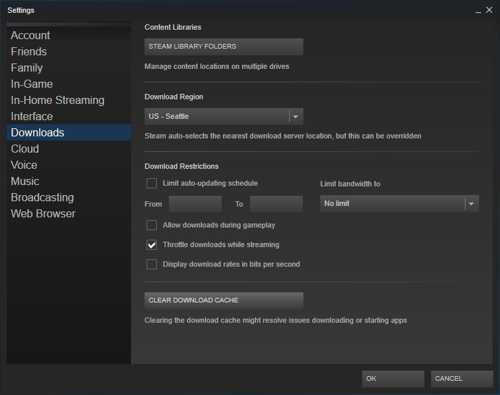
Now you can open steam and try downloading and this how you can be sure that it worked for you or not.
5. Fix corrupted files of steam
These are the worst issues that you might face using steam.
But don’t worry.
Here’s the simplest fix:
Open the Run window by searching it or just by hitting the windows key and R key together. Type cmd and click ok. Now a command window will appear where you’ll need to write:
“chkdsk c: /f”
And then press Enter.
Type “Y” to start the disk check scan.
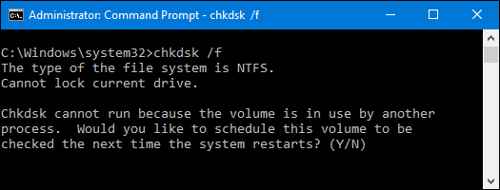
Pro Tip: Also get higher FPS by following this https://10scopes.com/how-to-uninstall-geforce-experience/tutorial for Geforce driver.
FAQ
Question: Why am I Seeing Steam Not Enough Disk Space Error?
Answer: There are some bugs of steam that create problems while making the proper choice where to save your data.
Question: How can I fix Steam Not Enough Disk Space Error?
Answer: Simple. I have 5 step solutions for this error which I’ve explained it the post. These are the steps:
- Setting a Default Folder for the Downloads
- Setting a New Installation Folder
- Clear/Delete Steam Save Data
- Repair Library Folder of Steam
- Fix corrupted files of steam
Question: Why the game is not downloading on steam showing not enough disk space?
Answer: This is an error. it’s not like that you have to free up your space to fix this problem. I have given a very easy solution to this problem is this post.
Conclusion
Steam not enough disk space error was a great pain for me. I couldn’t download the updates for my games and literally sat for a week not playing any games.
Finally, I tried to figure out how to solve this error and it works perfectly. Hope that it works for you too.
I’m hoping that steam provides us with such updates that can solve this irritating error.