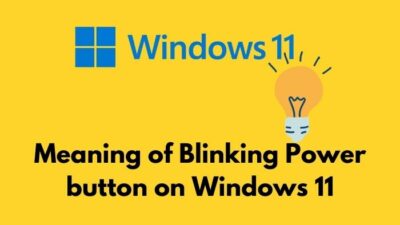After completing any installation program or trying to run a program, a box appeared on your home screen saying “A referral was returned from the server”. Are you facing this sort of hiccup?
If you do so, you’re in the right place then. This is very frustrating that you spend a lot of time installing an important program but suddenly this issue appears.
As a Windows operating system user, I’ve also faced this problem many times. Then, I make up my mind to sort out this problem and research for hours. Finally, I was able to solve this problem.
So, why does a referral was returned from the server error in Windows appear?
Stick to the article and don’t skip any part if you want to solve this problem.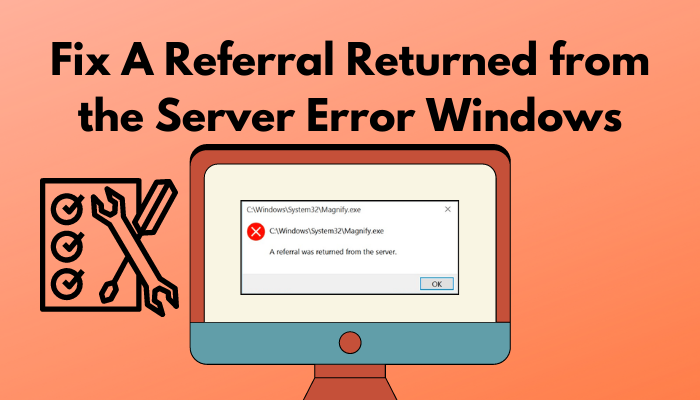
Check our exclusive tutorial on how to Fix DNS Server Not Responding Windows 11
Reasons For A Referral That Was Returned From The Server Error
From the introduction, you may have known that this problem occurs due to some faults related to your user account. Generally, people use different versions of the operating system according to their uses and comfort. But this problem of a referral being returned from the server is very frequent in every version.
Here are the reasons for which a referral was returned from the server occurs:
- When you try to update your operating system, this problem occurs.
- If you have faulty settings in your user account, this problem may appear.
- If you have any compatibility issues between your operating system and the applications you want to use, you will face this problem.
- Due to not updating windows and graphics drivers, you can face this problem.
Don’t panic about the reason. This problem is not critical but widespread. Follow the article to fix this problem.
How to Fix A Referral that was Returned From the Server Error
I have researched this problem and found out some ways to fix a referral that was returned from the server error.
Here are the ways to fix a referral returned from the server error:
1. Change The User Account Setting
You may understand that the problem is associated with your user account. For this, you should make specific changes to your user account. Now, you may ask what changes you have to make in your user account to be free from this problem. You have to follow the next steps.
Also, check out our separate post on Windows 11 high disk usage.
Here are the changes you have to make to your User Account Settings:
- In the first step, open the Run Windows by pressing the Windows key and R key from your keyboard.
- A box will appear in the left corner of your home screen. Type the control panel in the Run Windows search box as the User Account Settings is the destination.
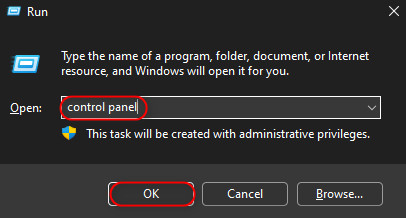
- When the User Account Option appears, you will see many options. Find the Change User Account Control Settings Options.
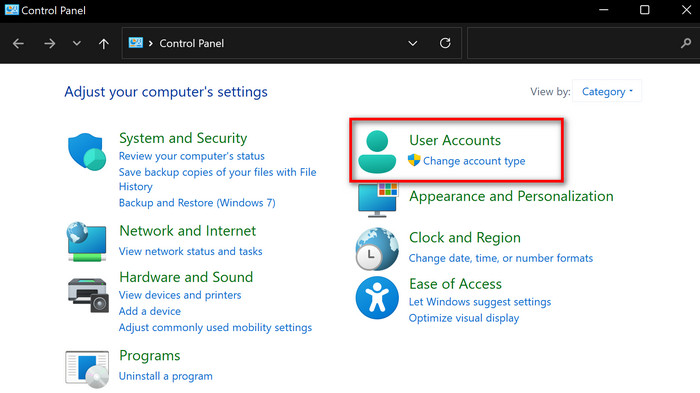
- A slider will be opened on the left side. You can drag the slider up and down. You have to drag the slider at the bottom for which your slider will not notify again.
- Hit the Ok option and restart your operating system to see the result.
2. Change settings In The Group Policy Editor
You have to make setting changes in the group policy editor with a motive to fix a referral that was returned from the server.
Here are the changes you have to make to your Group Policy Editor:
- Once you opened the Run Windows by pressing the Windows key and R key, type msc in the Windows Run search box.
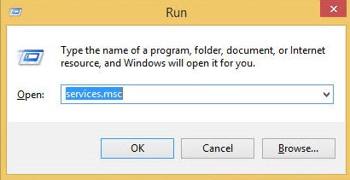
- By doing this, you will open the Group Policy Editor Windows.
- Move forward to the Local Policies and then Security Settings.
- You have to click on the Security Options bar.
- On the right side, you will see the User Account Control: Only elevate executables that are signed and validated Policy option and click on it. The process isn’t complete yet.
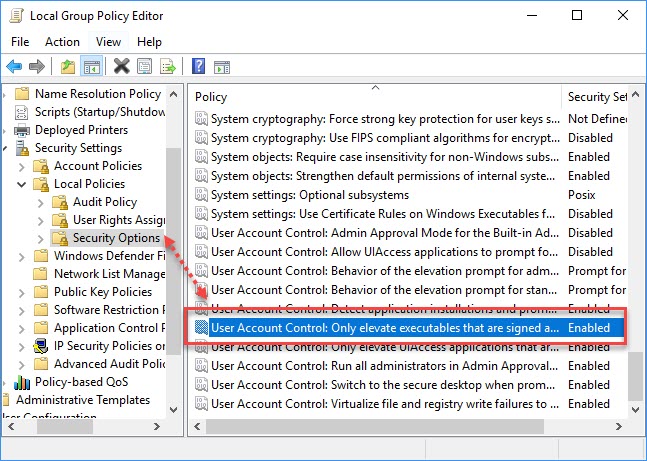
- Further, open the Properties option. You will find two boxes saying Enable or Disable.
- Check the Disable box. Then save the changes you make by following the above instructions to fix a referral returned from the server error.
Also, check out our separate post: install active directory users and computers on Windows 11.
3. Use The Registry Editor
Don’t get frustrated if the above instructions don’t solve your problem. You can use the Registry Editor option. For using the Registry editor, you have to follow the below instructions.
Here are the changes you have to make for using the Registry Editor:
- You have to press the Windows key and R key togetherly for opening the Run windows.
- Type regedit in the Windows Run search box and press the Enter button on your keyboard.
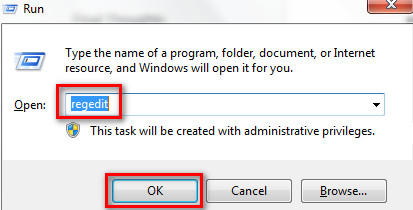
- Navigate to the system operation for making changes in the Registry Editor.
- For opening the System option you maintain the following sequence. HKEY LOCAL MACHINE < SOFTWARE < Microsoft <Windows < CurrentVersion < Policies <

- Now, the System option will appear. You have to click on it.
- Open the Validate Admin Code Signature option and set the Value Data 0.
- After doing this, open the Enable UI Desktop Toggle option. You need to set the Value Data 0 again and save the changes hitting the Ok option.
4. Run The Program as Admin Using The Compatibility Mode.
Most of the time, the problem of a referral returned from the server appears at the last of installing any application. You can try to run the program as an administrator via using the compatibility mode.
Here are steps you need to follow for Running the Program as Admin Using The Compatibility Mode:
- For this, you have to right-click on that program for which this problem appears.
- At the bottom, you will see the Properties option and select this option.
- You will see the Security, General, Details, Compatibility, Previous Version and Digital Signatures option.
- You have to select the Compatibility tab.
- You will see the Changes Settings For All Users option.
- Now, you will see many options. Below the Settings option, you will see the Run The Program As Administrator option and select that box.
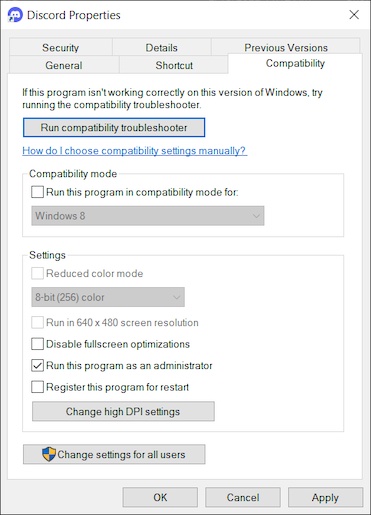
- Click on the Ok option to run that specific program as administrator and see the result.
- Now, open that program and I hope you will not see that problem again.
5. Change UAC settings
If your User Account Control settings are enabled, you will face the problem of a referral that was returned from the server error. You have to do some changes to the UAC settings.
Here are the changes you have to make to the User Account Control Settings:
- Click on the Windows icon at the bottom left corner of your home screen.
- You will see a search box and you have to type UAC here.
- You will see the User Account Control Settings option and click on it.
- A box will appear saying User Account Control Settings. You will see a slider.
- You will notice that, on the upper part, there is written Always Notify. You will see Never Notify at bottom of the slider.
- You can make decisions according to your preferences either by dragging them up or down.
- In this case, you have to drag it down to select the Never Notify option.
- Click the OK option and run the program again.
Here’s a complete guide on how to use Windows 11 installation assistant.
Conclusion
In this article, I’ve saved your time searching for finding the fixes of a referral that was returned from the server error in windows. I’ve also shown you the possible reasons for this problem.
You have to read every step carefully and maintain the process sequence. You have to be very sincere when you go for applying the fixes.
Read carefully to understand and if you have any questions regarding this problem, you can ask in the comment section. Our experts will try to solve your problem as soon as possible.