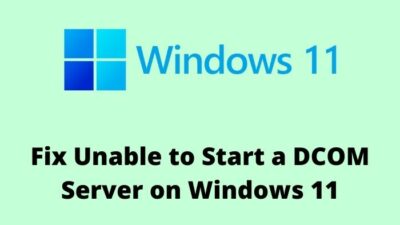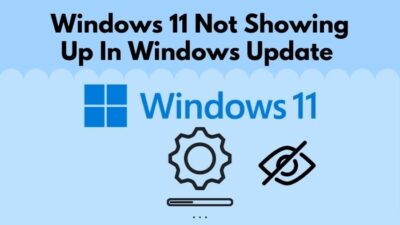In the world of PCs and laptops, many people have different questions that need to be answered. Curiosity kills the cat, but in this case, I see more benefits in being curious.
The PC world is fantastic and it is upgrading as time passes. The same goes for laptops as they are being smaller but more powerful day by day.
Although Laptops are much better and a bit different from how they were in the past, some things never change.
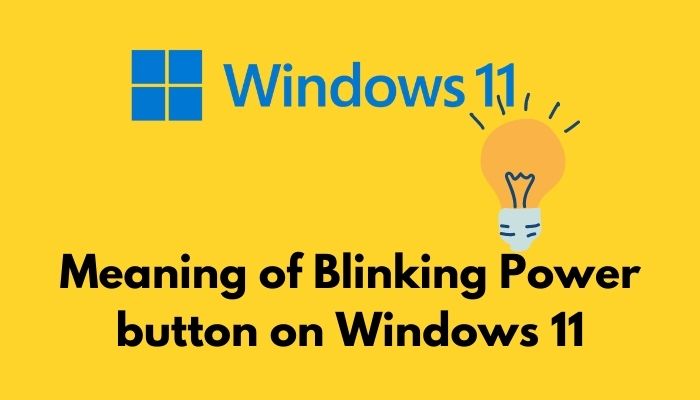
The power button of most laptops still blinks and you might ask,
why does the power button blink?
I have good knowledge about blinking light as I have conducted thorough research, so please keep reading this post for more details.
It is obvious that every machine has a power button. Computers and laptops are no exceptions. So there is a power button and a light behind it.
The light blinks rapidly, sometimes meaning that some work is being completed by your Windows 11 system.
When more tasks are being completed, the light blinks more frequently. There is no reason to worry as most systems will have the light blinking most of the time.
So, if you were wondering Whether something was wrong with your system for the blinking light, the answer is no, nothing is wrong with your system.
If you are facing other problems with the blinking lights, please keep reading this post.
Read more on how to fix the Start button not working on Windows.
There are many reasons as to why your laptop’s power button is blinking, but your laptop is not booting up into Windows 11 or 10.
Your laptop’s battery could be dead, or your laptop could be very low on charge.
I have written the best ways you can fix this annoying problem, so please go through the simple methods given below.
Here are the methods to fix the laptop power button blinking but not turning on the issue:
When your laptop is extremely low on charge, it lets out a small scream for more charge. The laptop blinking once is that small scream.
So as you now know why the laptop just blinks once, it is obvious that you need to charge your laptop. All you need to do is connect the charger of your laptop and charge it till it’s full. Make sure you are using a compatible charger.
If you are facing this issue repeatedly, chances are your laptop’s battery is about to die. It would be best if you took your laptop to the nearest service center.

Laptop batteries are not expensive, so you should buy one as soon as possible.
If you have more queries, please keep reading this post.
Check out the easiest way to compare two folders on Windows 11.
When the laptop button blinks thrice, it means that there could be too much static electricity in your system.
Static electricity is terrible as it is unwanted. There is too much dust collected in your laptop and as dust can conduct electricity a bit, there is a build-up of static electricity.
You should go to your nearest service center and have your laptop cleaned by a professional.
If you have prior experience in opening the casing and tinkering with the components of your laptop, please follow the simple steps given below.
Here are the steps to clean your laptop to fix the blinking power button issue:
- Open the casing of your laptop.
- Remove the battery of your laptop.
- Take a clean dry cloth and wipe the battery thoroughly.
- Remove the RAM sticks from the RAM slots. Be careful when removing the RAM sticks.
- Clean the RAM sticks with a dry cloth.
- Wipe the system with a dry cloth.
- Reinsert the battery and RAM.
- Check whether your laptop boots up.
If you have further queries, continue reading this post.
Also, check out our separate post on install active directory users and computers on Windows 11.
If your laptop power button blinks five times, please follow the simple steps given below to fix this issue.
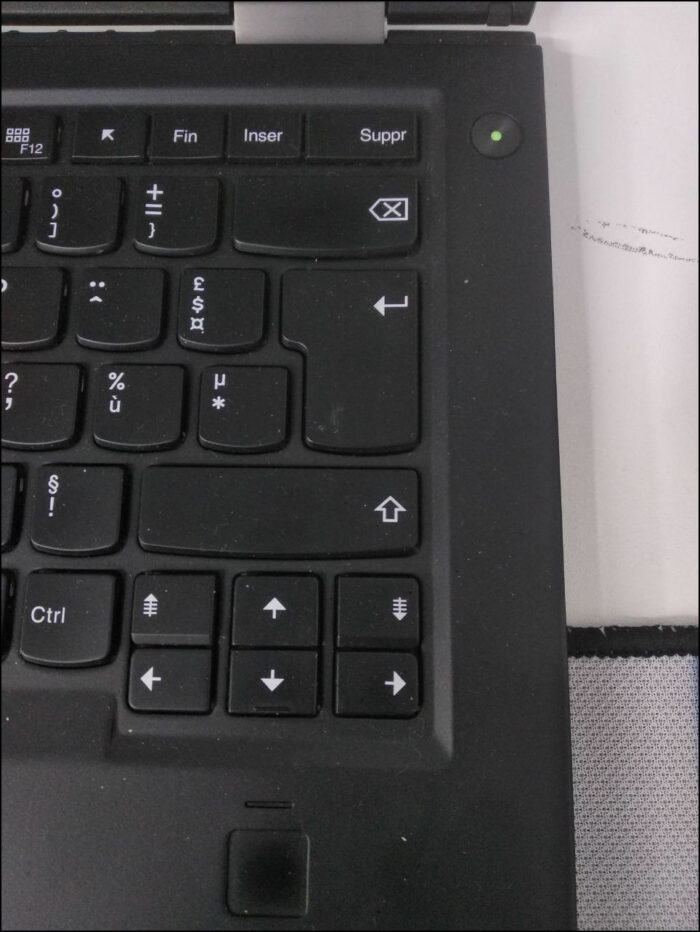
There is no need to worry as this process is very simple, and the steps given below are very straightforward, so keep calm and go through them.
Here are the steps to fix the blinking power button but the laptop not turning on the issue:
- Remove the casing of your laptop.
- Remove the battery.
- Take a clean dry cloth.
- Thoroughly clean the battery.
- Carefully remove the RAM sticks and clean them using a dry cloth.
- Clean the other components using the Dry cloth.
- Get rid of any dust remaining using an air blower or something similar.
- Reinsert the battery and RAM sticks. If you disconnected other components, reconnect them as well.
- Connect the charger and turn your laptop on.
- Check whether your laptop boots up or not.
Hopefully, by now, you were able to fix the “power button blinking but laptop not turning on” issue.
Here’s a complete guide on how to fix can’t install Windows 11 on SSD.
Keeping your laptop charged at all times is a great habit to have.
As Lenovo is one of the most popular laptop brands out there, it is no question that you might want to know about the blinking power button issue regarding Lenovo laptops.
Just like laptops of other brands, this situation results from your Lenovo laptop being low on charge. Connect the charger and make sure to charge your laptop fully.
If you are facing this problem repeatedly, please visit the nearest service center and fix your laptop with a professional.
How to Fix a Laptop from not Charging
Saying that laptops need to be charged to run in portable mode is like saying water makes things wet. It is common knowledge, and the battery is the main culprit if you are facing charging issues on your laptop.
I have conducted extensive research and have written the steps on how you can fix the “laptop not charging” issue.
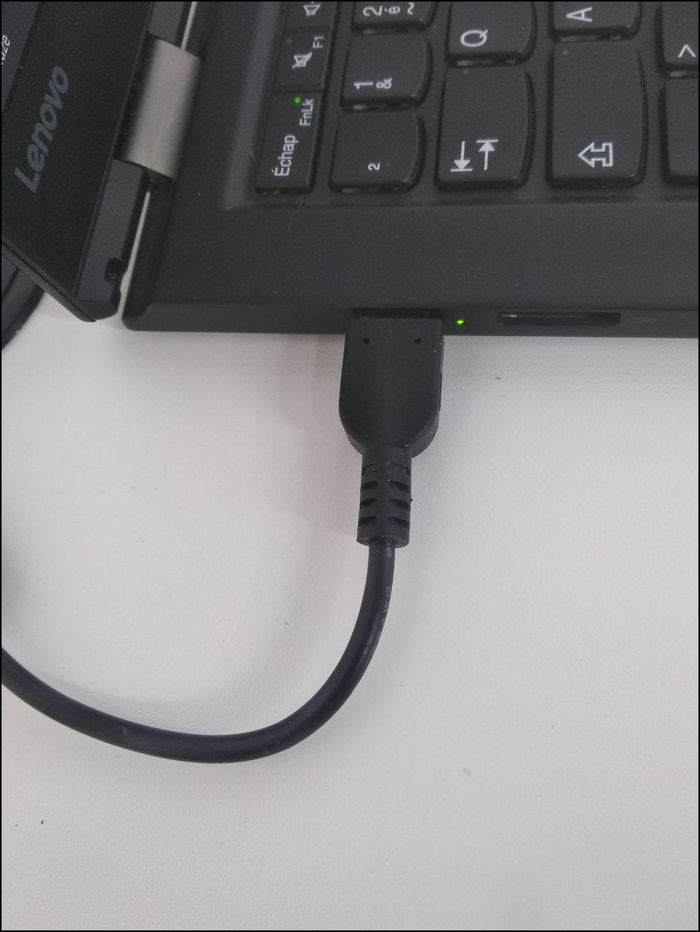
If you are nervous, do not be as I am here for you and the steps given below are very simple. Anyone can pull this off. So keep calm and follow the steps given below.
Here are the steps to fix a laptop from not charging:
- Open the casing of your laptop.
- Clean the components inside the laptop, especially the Ram sticks and battery.
- Reinsert any components that you have removed.
- Close the casing.
- Turn on your laptop and see whether the problem got resolved.
Conclusion
I hope you got the answers you were looking for in this post. I have tried my best to provide you with the best and latest information after conducting thorough research.
I know facing problems with one’s own laptop is a very worrying situation to be in, especially if the laptop contains very important data.
I hope you never face any problems in the future regarding your PC and laptop. I wish you luck in whatever you do in the future. Take care and stay safe.