PlayStation 5 came out in November 2020 with a big success. Almost all PS5 were sold out in the pre-order session.
However, just because the PlayStation 5 was a huge success doesn’t mean the next-generation device is trouble-free.
One of the most serious issues is that you couldn’t put your PS5 in Rest Mode without crashing.
What is the PS5 Rest Mode Bug?
I’ve been there and spent hours exploring the internet for a solution, but you don’t have to worry about that. As long as you stick to the instructions, you’ll have no problem getting your fix.
So put on your reading glasses to find the solution you’re looking for.
What Is Rest Mode On PS5?
Rest mode is a feature in PS5 where electricity is suspended to your console. Hence it’s still drawing some power, but not nearly as much as it would if it were entirely on. When you hit the physical power button on the PS5, it will always go into Rest Mode by default.
This power option allows you to put your PS5 console into a low-power mode. By default, the option is activated on your PS5 console.
This option allows you to resume where you left off. To avoid having to halt their games for 30 minutes or longer, many gamers choose to use Rest Mode.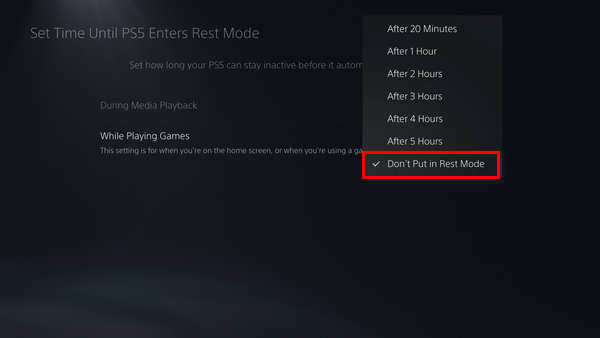
You must connect the power cable after Rest Mode has been enabled.
A data loss event may occur if you disconnect the AC power cable while your PS5’s power light flashes. It’s also possible that the PS5’s hardware will be harmed as a result.
Follow our guide to know do PS5 have DisplayPort.
How To Fix PlayStation 5 Not Downloading In Rest Mode
Even in the last-gen, the PlayStation 4 differed in downloading speed while the console was in the rest mode.
The same goes for PlayStation 5. The download speed is significantly higher when the game is downloading in the rest mode.
But few PS5 console users complained that they could not download games while being in the rest mode.
And it is pretty annoying when you cannot Download games while being in the rest mode because if your PS5 is running all the time, that will consume more power, resulting in more electricity bills.
In short:
Why is my ps5 not downloading in rest mode?
Don’t worry; I have the exact solution you need to download the games while being in the rest mode.
Here are the steps to fix PS5 not downloading in rest mode:
1. Stay Connected To the Internet
You cannot download the games while being in the rest mode because you probably haven’t updated your settings.
To download the games in the rest mode, you have to stay connected to the internet. So before putting your PS5 in the rest mode, make sure you have enabled these settings.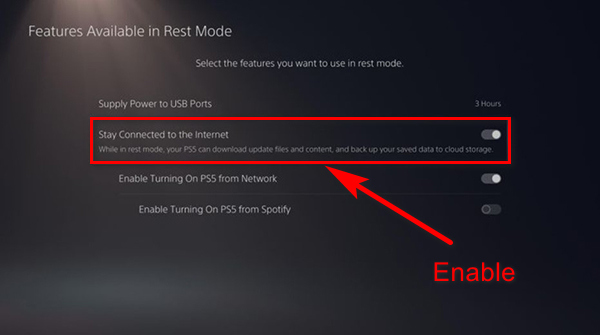
Here are the steps to be connected to the internet while in rest mode:
- Go to settings from your PS5 menu.
- Select System.
- Click on power savings.
- Press x on Features available in rest mode.
- Select the option that says to stay connected to the internet.
- Save the settings.
Now you can download the games and updates while your PlayStation 5 is in rest mode.
Read more on how to fix PS5 error code ce-108255-1.
2. Enable Download And Install System Updates Automatically
If you are frustrated seeing a new system update every time you open your PlayStation 5. Then there is good news for you. You can download and install System Updates automatically while in the rest mode.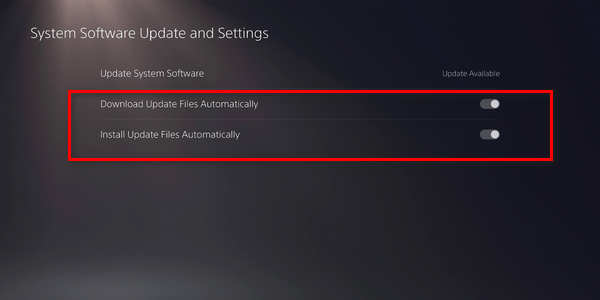
Here are the steps to install System Updates Automatically:
- Navigate to Settings.
- Select System.
- Go to System Software.
- Press x on System Software Update And Settings.
- Enable Download and Install Updates Files Automatically.
- Click ok to save the settings.
This feature will always keep your system up to date while being in the rest mode. So that every time you open your PS5, you don’t have to waste time updating the console.
3. Enable Download And Install Game Files Automatically
If this feature is disabled, then your games won’t be Downloaded or updated automatically.
Here are the steps to automatically download games:
- Click on Settings.
- Go to Saved Data and Game/App Settings.
- Select Automatic Updates.
- Enable Auto Download.
- Tick on Auto-Install in Rest Mode.
- Press X to save settings.
You can Now automatically download games while being in the rest mode.
If you still cannot download games while in rest mode, follow the next method.
4. Update Your PlayStation 5
From time to time, sony releases system updates to give the users a more bug-free user interface. Also, updating system software will solve all the errors you were facing earlier.
Here is how you can update your PS5:
- Start the PlayStation 5 console in Safe Mode.
- Press and hold the power button after the second beep. You should hear the sound in seven seconds.
- Connect Your Dual Sense with the USB C port to navigate through the menu.
- Choose the Option 3 in Safe Mode to Update System Software.
- Press x on Using the internet to update PS5 software
The PS5 will now try to download the necessary system software from the internet. Hopefully, when PS5 is done updating, you will solve your problem.
Also, check out our separate post on how to fix PS4 error code e-82000168.
5. Factory Reset The PS5
Resetting PS5 is your last resort to solve any error. Hopefully, by this time, you are done solving your error. But if you still couldn’t land a solution, then as well try this one.
Here are the steps to Factory Reset PlayStation 5:
- Turn on your PS5 in safe mode. You can do it by holding the power button for 10 seconds approximately.
- Connect your DualSence via the USB port.
- Select Reset Your Console.
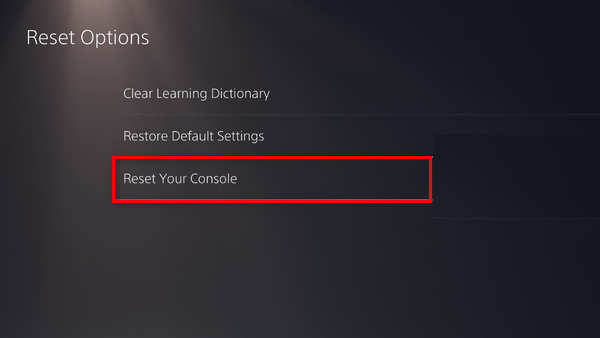
- Wait for the process to finish.
- Do not unplug the PS5 while resetting, or it will brick your console.
- Turn on your PS5 after the factory reset.
After you are done setting up your PS5. Try and download games in rest mode to see if the error is still there.
Follow our guide on how to Fix PS5 Repairing Console Storage.
Is it safe to use rest mode on PS5 yet?
Yes, it is safe to use rest mode on PS5 as there is no risk associated with it. However, many PS5 owners have claimed that when they try to bring it out of Rest Mode, the system stays sluggish or generates various issues.
Close all applications and games before entering Rest Mode to avoid problems. While your games are still operating in the background, you’re more likely to encounter bugs and malfunctions if you enable Rest Mode.
You should wait a few minutes after you’ve finished playing your game on an external drive before placing your console into Rest Mode to avoid triggering errors.
But if you are scared and don’t want to put your PS5 in rest mode, you can disable it.
So,
How Do I Disable Rest Mode On My PS5?
Here are the steps to disable rest mode in PS5:
- Select Setting from the PS5 Menu.
- Click on System.
- Navigate to power savings.
- Go to Set Time Until PS5 Enters Rest Mode.
- Tick on Don’t put in rest mode on both the options.
In this way, you can disable the rest mode feature on PS5.
You may check out our separate post: can you use a PS5 controller on Xbox.
Final Thoughts
We all want to play our games instantly; this is why we put our PS5 in rest mode. So that while we are busy, the PlayStation 5 can download the game while being in the background.
I know it is pretty annoying when rest mode doesn’t work, but hopefully, you can fix your error with this guideline.
And if you still have any queries, you can always reach us.





I did some tinkering because all my settings are correct but if I have more than one download in progress and then go into rest mode the second download does not complete and sometimes the first too.
I found that if I have a game paused this happens. If I close my game before going into rest mode then all is fine.