The best thing about the PlayStation 5 is the new controller AKA the Dual Sense.
I mean, it took a lot from Sony to move away from their previous controller series, the Dual Shock.
Not going to lie; the DualShock 4 was my favorite controller of all time up until I got my hands on the new Dual Sense. The feature, my god! Obviously, we will talk about it later in the guideline.
But we are all here for a reason, right? The buggy mess the new PlayStation 5 is.
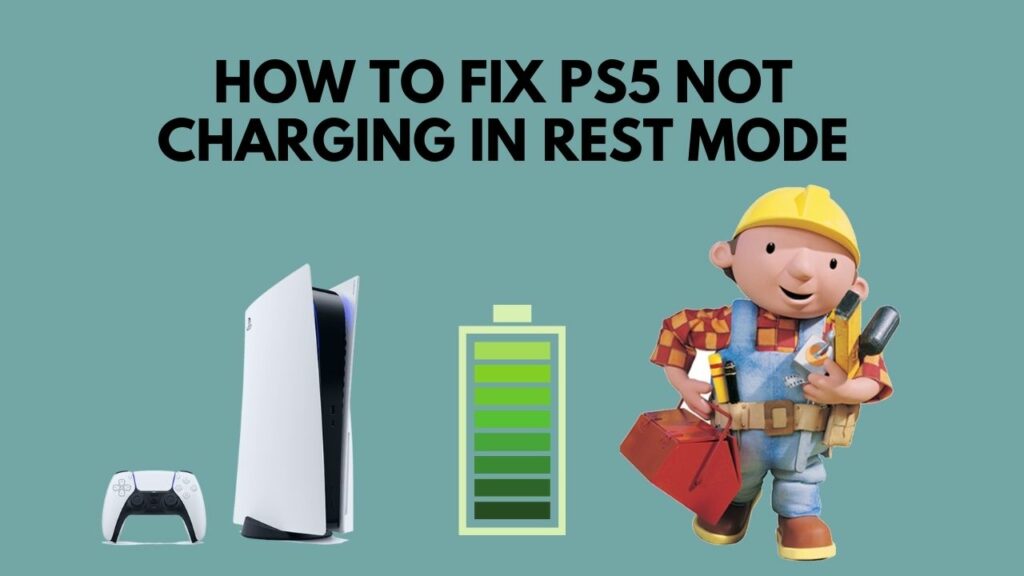
What is the rest mode bug in PS5?
Well, you don’t have to worry about that. The rest mode bug has been around the corner for some time, and I have the exact fix for your problem.
So put on your reading glass to get the fix you are here for.
How To Fix PS5 Not Charging In Rest Mode
Well, if you want to be honest then, Rest mode on the PlayStation 5 has been a nightmare for consumers.
I mean, the rest mode is here to save us from all hassle, right? Like you don’t wait for your controller or your headphone to be charged while in a gaming session. You want to put your console on the rest mode and dock your controller and headphone to be fully charged while you are away. That is what we ask from a rest mode, right? Guess what it cannot even do that without some tweaking on its own. Ugh!
But there’s one feature on the PlayStation 5 that I rarely use: Rest mode. Rest mode is something I rarely use because it has caused hardware issues for many people, including myself.
The rest mode is actually very important. Even though I still have my PlayStation 4, gaming on that console has been a little off lately for obvious reasons. But it goes without saying that I loved the rest mode feature in the old generation console. I mean, I used to play for hours, and whenever I felt like I needed a rest, I used to put my console in the rest mode and do all my work and then play games again.
You are wondering what my console did in the meantime, right?
It charged both my controllers and my wireless headset, saving power because it was running on low power mode. Also, it downloaded the game in the queue at much more speed because the speed in rest mode is higher than in normal mode.
So while on console, the rest mode is actually very necessary. And if it is broken, then your gaming experience might get ruined because of this buggy feature.
Now that I am done ranting about the rest mode.
So let’s not wait anymore and get into the troubleshooting we are here for.
Here’s a complete guide on how to fix headset not working in PS5.
Here are the steps to fix PS5 not charging in rest mode:
1. Turn On Rest Mode
If your rest mode is turned off due to configuration, then turning it on should be the first go to attempt.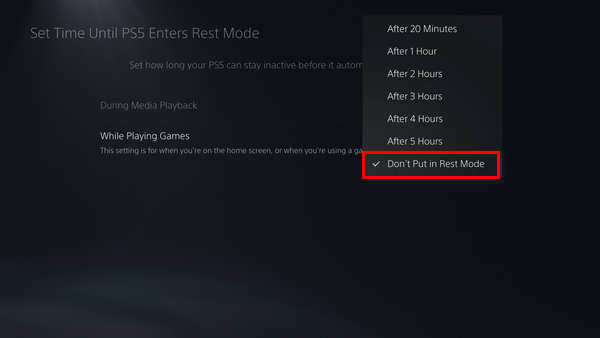
Here are the steps to enable rest mode on PS5:
- Go to Settings.
- Select System.
- Navigate to the Power-savings option.
- Select rest mode time and set the time of the rest mode.
- Save the settings.
Now that you have enabled the rest mode try charing something on the rest mo; hopefully, it will work.
Follow our guide to fix ps5 not outputting sound error.
2. Enable Supply Power To USB Ports
If your rest mode is enabled, but you haven’t configured the power option while the PlayStation is on rest mode, it won’t work.
This fix will work for any accessories. If you own the Astro a50 headset or the new dual sen, so you should give it a shot.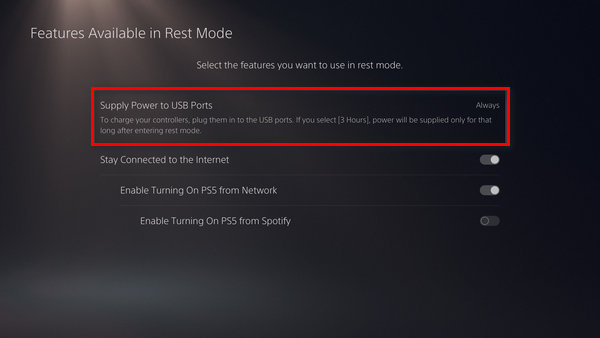
Here are the steps to enable supply power to USB ports on rest mode:
- Go to the Settings menu.
- Hover over to the system.
- Select the Power-savings option.
- Press x on Features available in the rest mode.
- Enable Supply power to USB ports.
Enabling this option would draw power from the power supply unit even on the rest mo, de and your controller and headset would charge while the system is running on the rest mode.
If it doesn’t work, follow the next method.
Check out our separate post on how to fix PS5 error code wc-365475.
3. Update The PlayStation 5
Well, updating the PlayStation 5 can solve half of your problems. It worked in the past, and I am pretty sure it will work in the near future as well.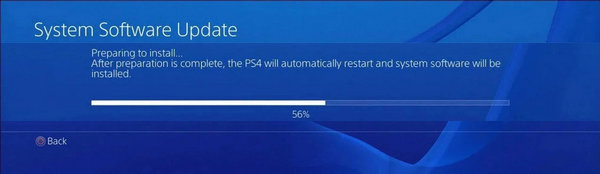
Here are the steps to Update PlayStation 5:
- Navigate to settings.
- Choose System Software Updates.
- Wait for the update to download.
- Install the update.
After the update, try and restart the PS5 and get into the rest mode. To see if your accessories are charging while in rest mode.
Facing error CE-100028, you can quickly fix PS5 error CE-100028 from our detailed guide.
4. Diagnose The Dual Sense
First of all, if there is any update on the Dual Sense, try and update that.
Here are the steps to update the Dual Sense Controller:
- Connect the Dual Controller via the cable.
- Wait for the update notification.
- Download and install the update.
The controller will automatically restart when the update is done. After that check, if the charging ports are clean.
And if you are using a charging dock or station for the Dual Sense to charge, then try charging the ps5 manually without the doc to see if there is any problem with the doc and vice versa.
And if none of the methods work, you have only one option left to try resetting the Dual Sense.
It is pretty easy to reset the dual sense. Just take a small pin and insert the pin into the hole of the Dual Sense located at the back of it. Up until you hear a click sound, keep pushing the pin.
What Is New In Dual Sense Controller?
The design is one-of-a-kind and futuristic. Between the Left and Right Sticks is a pure white hue with black underlining. The dual Sense has a great deal of information. By holding the controller, you can see what’s going on.
Turning the controller will reveal features of PlayStation form faces, which will serve as a tactile grip. The previous light bar is gone, but an RGB light surrounds the new touchpad. There’s a built-in microphone and a mute/unmute button beneath the touchpad.
The charging connector has been replaced by a USB-C port, allowing you to quickly charge your controller and obtain 10-12 hours of battery life. As a result, you won’t need to buy batteries like you would with an Xbox controller.
The haptic feedback and adjustable triggers are the two essential elements of the Dual Sense.
Think of a controller, which gives you the sense that you walk on the sand or wet in the rain. Exactly! Unbelievable. The haptics provides you the perfect feeling of the character of your game. You will experience that through your dual sense if your character walks on a damp surface. How incredible.
The adaptable triggers allow you to sense the distinction between the weapons you carry as a player. When you shoot a firearm vs. shoot an attack rifle, you will experience the difference at your fingertips. And if you play games like FIFA or NBA, you will feel the energy-draining of the players.
You may also like to read: Can you use a PS5 controller on Xbox.
Final Thoughts
Sony has been getting a lot of stick because of PlayStation 5s broken rest mode feature.
It needs to be fixed as soon as possible. No question about it.
But I hope, with this guideline, you can solve your issue.
And if you still have any queries, you can always reach us.




