One of the reasons we buy the PlayStation is because of PlayStation exclusives.
Now that the PS5 is out get your hands on the new Exclusives. Like Demon Souls and the new Spiderman: Miles Morales.
But you cannot download or copy the games because of some PS5 error.

What is Error CE-107867-9 on PS5?
As a gaming enthusiast, I am here to provide you with a detailed guideline on dealing with this issue.
So put on your reading glasses to get your desired solution for the error code.
Why are you experiencing CE-107867-9 on PS5?
If you’re having trouble downloading or transferring data from another hard drive, you may be experiencing an error CE-107867-9. While Playing games released for PS5, such as Spiderman, Demon Soul, Cyberpunk, you might encounter an error CE-107867-9.
However, the PS5 technology is still new and hasn’t been tested in the real world because many people are yet to get their hands on the new PlayStation for Chip Shortage. Thus, certain mistakes may arise.
When you adopt new technology, you’re going to have to deal with it.
While Sony provides a list of all problem codes for their devices, along with various fixes, there isn’t much information available about this error at this time since Sony may still be gathering customer input.
Even though the first few PlayStation 5 is rolling in without a hiccup for the vast majority of players, one significant blunder has already bricked the device.
Several minor problems, such as the online network and CE-107891-6 failures, are also occurring.
But you don’t have to worry about this error that much because it is very easy to fix.
Before going into many details, you need to know the reason behind this error. I figured out some of the common issues that are triggering this error. These are:
- The PlayStation Network is Down.
- The firmware for the PlayStation 5 is out of date.
- There is not enough space in the PlayStation 5 SSD.
- The internet connection is unstable.
So now that we know why you are experiencing the common error 107867-9 on your PS5, let’s get into troubleshooting.
Also, check out our separate post on how to fix PS5 error code ce-108255-1.
How To Fix Error Code CE-107867-9 On PS5
When an issue with a game file download or copy happens, the CE-107867-9 PS5 error code displays.
This error message was seen by several PlayStation 5 users while installing Spider-Man: Miles Morales. The download was completed successfully when the “Try Again” option was used to re-start the procedure.
Another possible reason can be the PSN server being down. Right now, according to PSN’s Service Status, there is an “unprecedented” amount of demand for PlayStation services.
Many users, after encountering the error, restarted their PS5 and got their solution.
And this error might occur when the console is out of space. So the easiest solution is to get Extended storage.
Here are the steps to fix PS5 Error Code CE-107867-9:
1. Click On Retry
This is the easiest fix. Many users reported that after the error, when they clicked on the retry button, the issue got fixed on its own, and it started downloading. I was facing the same problem with miles morales and got my fix via clicking the retry option.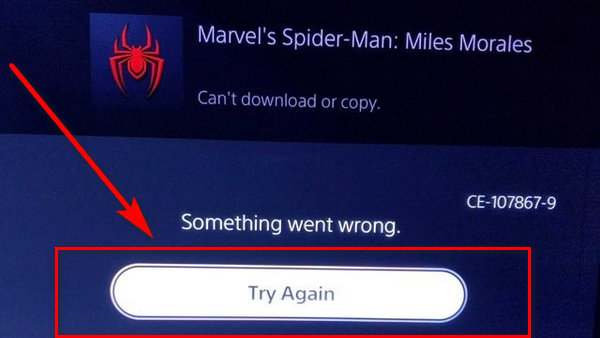
Here is how to do it:
- Go to the PS5 notification bar from the PS5 home.
- Navigate to the notification of the error CE-107867-9.
- Select the notification.
- Click on Retry.
This should fix your problem. However, if you are still getting the error, follow the next method.
Check out our separate post on how to fix PS5 error code wc-365475.
2. Check Your Internet Connection
PlayStation consoles tend to lose Internet connection from time to time. As a result, the game cannot be downloaded or updated if the network connection is unavailable, the frequent error CE-107867-9 will be shown.
How to test your PS5’s Internet connection:
- Go to Settings via your Dual Sense from PS5 home.
- Select on the network.
- Navigate to Test Internet connection to begin the process.
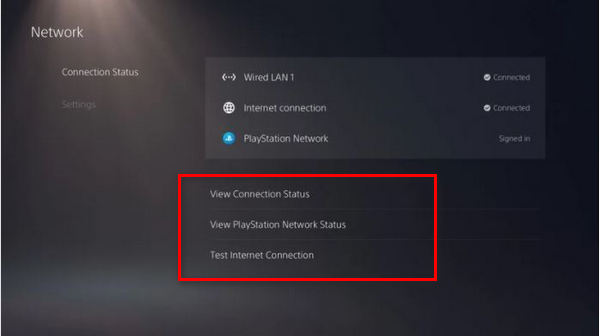
- Wait a few minutes for your console to check your Internet speed.
If your internet connection is slow, this might be the cause of the error code. Contact your Internet Service Provider (ISP) to repair your internet connection.
Also, check our exclusive tutorial on does PS5 play DVDs.
3. Check PSN Server Status
PlayStation Users Cannot download or update the game if the PSN server is down.
The PSN server can be down for a while if any maintenance is going on or the server is going through a tremendous amount of user traffic.
Here are the steps to verify PSN server status:
- Using your browser, visit the Official PSN server.
- Sign in to your PSN account using your email address and password.
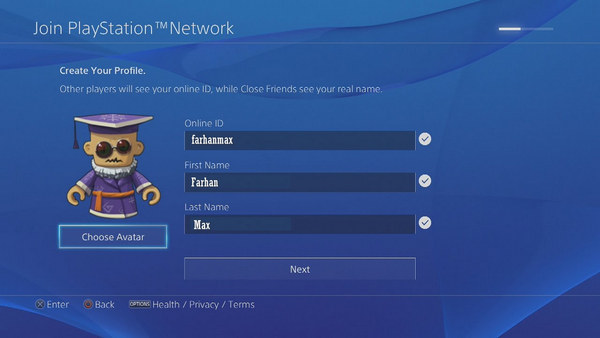
- Enter the name of your city or town.
- Click on the OK button.
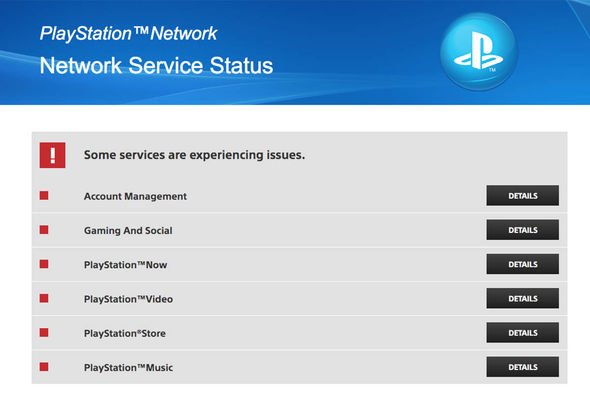
Error messages will be red if the servers are down; otherwise, there will be no error messages.
The servers will be up and running again in no time, so don’t panic.
As long as your servers are up and running, you should be able to fix the issue by following these steps.
Read more on how to fix PS4 error code e-82000168.
4. Reboot The PlayStation 5 console
PlayStation 5’s PS button is occasionally used to put it into rest mode and then turn it back on when we want to play. This implies that the console has been operating in the background for a long time now.
Not turning off the PlayStation can be the reason for error CE-107867-9 because many people got rid of this error when they restarted their console.
Here are the steps to Reboot PS5:
- Hold down the PlayStation5 power button until you hear two beeps.
- Wait for 30 seconds.

- Turn it on via the power button.
Now that you have restarted your PlayStation 5. Go to the notification of the error code and then click on retry.
If you still cannot download your game, follow the next method.
5. Re-download The Game
When the error pops up, the easiest way to fix it is to delete all the files and redownload the game again from the PlayStation store.
Here are the steps to Redownload a game on PS5:
- Select the game you are having issues with.
- Upload the game saves on your PS Plus cloud storage.
- Delete all the previous game files.
- Go to your PlayStation 5 game Library.
- Locate the game.
- Click on download.
With this method, hopefully, your problem will be fixed. But if the error is still there, follow the next method.
Here’s a complete guide on how to fix PS5 beagle error.
6. Install An Extended Storage Device on PS5
If your PS5’s hard drive is full, it will not be able to download the game. As a result, you should relocate your game to extended storage.
Keep in mind that you can’t still move PS5 games into expanded storage. Backward compatibility games may be transferred to extended storage.
Here are the steps to Install Expandable Storage Device on PlayStation 5:
- Attach the expandable storage into your PlayStation 5
- Allow some time for the extended storage device alert to come.
- Format the additional storage.
- Set the installation location to the extra storage.
- Select the game you wish to transfer by clicking on it.
- Transfer the game to your additional storage.
Hopefully, with this method, your problem will be fixed.
Final Thoughts
I’m well aware of how frustrating it is to not play your favorite game due to technical difficulties. It’s a common problem with the PS5, fortunately. Sony will hopefully release a more regular update soon.
Hopefully, with this guideline, you can fix the error code CE-107867-9.
And if you still have any queries, you can always reach us.




