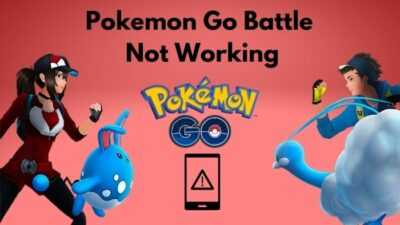Are you facing sound issues like no sound or audio bug while playing Tom Clyne’s Division 2 and you can not overcome this issue?
You are in the proper place then. Division 2 is an action role-playing online-only game developed and published by Massive Entertainment and Ubisoft respectively. As an action role-playing game lover, I have also played Division 2 and faced the problem you are experiencing. After researching for hours, finally, I was able to fix no sound or audio bug in Division 2.

So, how to fix no sound or audio bug in Division 2?
Don’t skip any part or go anywhere if you want to fix your problem.
Fixing No Sound or Audio Bug in Division 2
If you want to enjoy your game or improve your skill, you must play the game without any interruption from the system or the game. You have to fix those issues.
Nowadays, you will face no sound or audio bug in almost every game. Tom Clyne’s Division 2 is not indifferent to this problem. It has become familiar. But, you also can fix the problem by following some steps.
Here are the steps you need to follow to fix the no sound or audio bug in Division 2.
1. Check if you are using suitable Logitech gaming software or not
For playing Division 2, you have to use Logitech gaming software. You should use Logitech gaming software that suits your configuration and your game. Sometimes the problem of no sound or audio bug may appear if you are using the Logitech gaming software not suitable.
2. Disable Logitech gaming software
You can fix your problem if you disable or exit ut from the Logitech gaming software. If you disable Logitech gaming software, the features on your gaming will vanish and you need to restart the game. You can disable Logitech gaming software by removing it from the device and printers.
3. Change the existing headset
Sometimes, you can face the problem of no sound or audio bug due to the headset you are using. This problem is seen frequently by the Logitech headset user. If you are using a Logitech headset, you should replace it with another one. If you are using another headset but facing this problem, you can clean the headset, remove dust and may change the headset.
4. Stop running the Dolby Atmos
You change the Logitech gaming software or you don’t use it, change the headset but don’t get rid of this problem. This means you have another issue apart from these. The users of Dolby Atmos frequently face this problem. You should stop running this if you want to get rid of this problem.
5. Update Game
Ubisoft provides the updates required for Division 2 as it published the game. When Ubisoft provides an updated version or any update required for the improvement of game quality, it will give you a notification before starting to play. You can check for updates or see if you have missed it or not. You should update if it is available. Sometimes, not updating the game will create this problem.
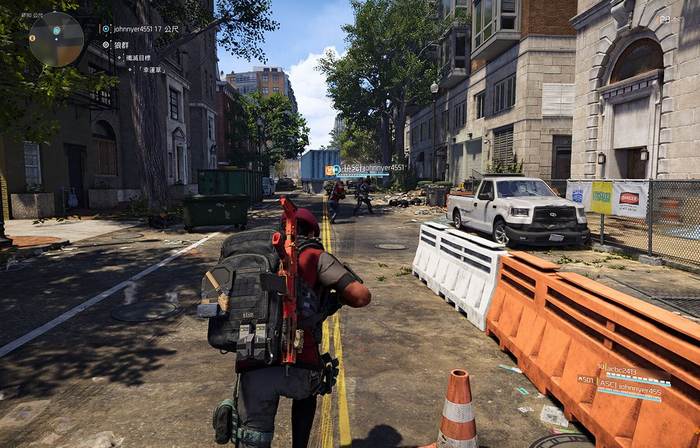
Check out the easiest way to ROBLOX Download PC.
6. Restart Game
If you are facing this problem instead of following the above instruction, you can close the game. Then, you have to shut down your system, give some rest and restart your system. After refreshing your system, open your game and see the result.
7. Reinstall Game
Sometimes you can get rid of no sound or audio bug problem in Division 2 simply by reinstalling the game. You have to delete the existing installed version by installing it from your system. Then, you have to download it by using a good browser and install the game. Start playing Division 2 with your friends and see the result.
8. Close Background Running Applications
In case you are running different software and playing the division 2game online with your friends at the same time, you can face this problem. Your pc may become slow for running multiple applications at the same time and you may face lagging and sound-related issues.
For this, you have to stop running multiple applications while you are playing Division 2.
9. Check Microphone Setting
Communication is very important for team games or playing an online game with friends. For talking in games, we use a microphone or headset. It is an output device. As it is an output device, you should check the sound setting and enable it before starting or when you insert that device. You should also check the port connection. Due to losing connection in port, you can face this problem of no sound or audio bug in Division 2.
Check our latest post on the How to get Mew in Pokemon Sword & Shield.
10. Check Sound Setting
Your headset or microphone will work with your sound system. But the microphone or headset is not built into your system. You have to check the sound system and set the microphone or headset as your running audio device for listening and talking.
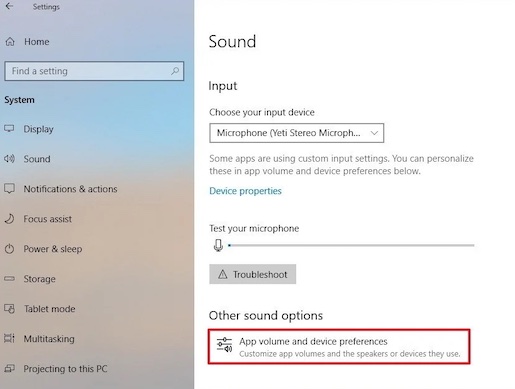
By following the above instructions, you can fix no sound or audio bug in Division 2.
Platforms Needed For Playing Division 2?
You need a platform for playing Tom Clyne’s Division 2 which will support your game. On four platforms you can play this game. If you don’t have or use this platform, you can’t play this game. The platforms are-
- Microsoft Windows
- PlayStation 4
- Xbox One
- Google Stadia
Minimum Configuration For Playing Division 2
Your pc should cover the configuration required for playing Division 2. Here is the configuration you need to fulfil for playing Division 2.
CPU: You should at least have the processor of Core i5-2500k / AMD FX-6350 for playing Divison 2.
RAM: 16 Gb is the optimal RAM for a gaming pc. But you should have 8 GB RAM for playing Division 2 smoothly.
OS: You can use Windows 7 / 8 / 10 (64-bit) for playing Division 2.
VIDEO CARD: The minimum video card requirement for playing Division 2 smoothly is 2 GB AMD Radeon R9 280X / Nvidia Geforce GTX 670.
PIXEL SHADER: For better visualization of your game, you should have pixel version 5.0.
VERTEX SHADER: For processing and visualizing the 3D environment in graphics you at least should have vertex shader version 5.
FREE DISK SPACE: For playing Division 2, you should have free desk space of 85 GB.
DEDICATED VIDEO RAM: The dedicated video ram or VRAM is a special type of ram that works collaboratively with your graphics processing unit or the GPU. You can use a dedicated video ram for better visualization, clean image. You can use 3072 MB or 3 GB dedicated video ram for playing Division 2.
These are the minimum requirements you should fulfill for playing Division 2.
Is Division 2 cross-platform?
Division 2 is customized or programmed in such a way that this game is not a cross-platform type of game. In some games, you can play with friends using different platforms. But in this case, you have to play with the players with the same platform. This means, if you use windows, you can play with windows users only. You can’t play with PS4 or Google Stadia users if you don’t use the same platform.
Find the buried treasures and spawn chunks in Minecraft to gather the items needed to make rails.
Conclusion
For bringing satisfactory results while gaming, you must ensure that everything works simultaneously with your system. While playing online games with friends, you need to collaborate in harmony with others. Better communication is important for that.
But communication in Division 2 can be disturbed by no game or audio bug.
In this article, I’ve tried to show you the way to fix this issue, so that you can overcome this problem and enjoy it without any interruptions.
Read carefully to understand and if you have any questions about this problem, you can ask in the comment section. Our experts will try to solve your problem as soon as possible.