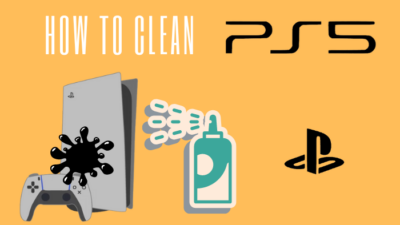People who love to build kingdoms, roam the world with their military, wage war, and make history love Civilization VI. Its strong graphics and top-notch gameplay make it stand out from its competitors.
It’s like watching a tree grow from sprout. I don’t usually like games without interpersonal relationships, but this game made me change my thought.
But there were times when CIV 6 failed on me and often stopped working.
The game crush was very bothersome as I have a tight schedule for gaming. I missed relaxation and the joy of gaming whenever CIV 6 stopped working.
Well, to ditch this situation, I’ve researched the internet and found the optimal solution. So read this article thoroughly, and CIV 6 will start working again.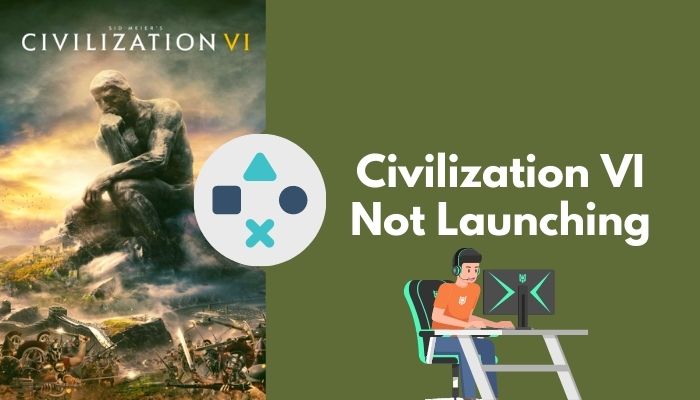
Why isn’t Civilization VI Launching on my PC?
Civilization VI can stop working for several reasons. The most common cause is your PC doesn’t meet the hardware requirements. Also, low RAM allocation, old GPU driver, bugs in the launcher, or games can stop Civ 6 from running. You need to determine for which your game stopped working.
Here are the potential reasons for Civilization VI launching on your PC:
- The game doesn’t meet the system requirement.
- You have an old version of the GPU driver.
- Background apps don’t give enough RAM to CIv VI.
- The game has bugs in the latest update.
- Directx isn’t up to date.
- Your PC doesn’t have Visual C++ redistributable.
- The antivirus program has deleted some game files.
- The windows defender blocks your game.
- The cache file is corrupted.
- Your launcher (stem, Epic, 2K) isn’t up to date.
- You didn’t configure the game according to your PC.
Whenever Civilization VI stops working on your device or won’t start up, You need to determine the cause and start finding solutions.
Because it’s identical to medicine, different solutions are applicable for different causes.
How to fix Civilization VI Not Launching
In the previous paragraph, I’ve discussed what causes Civilization VI to stop working. You need to follow distinct solutions for each cause.
When your device doesn’t meet the minimum hardware requirements, the only thing you can do is buy new hardware. Otherwise, the game won’t run on your PC. I’ve included the minimum and recommended hardware requirements of Civilization VI.
Here are the hardware requirements of Civilization VI:
| Minimum hardware | Recommended hardware |
|---|---|
| Operating System: Windows 7 64bit / 8.1 64bit / 10 64bit. Processor: Intel Core i3 2.5 GHz or AMD Phenom II 2.6 GHz or greater. Memory: 4 GB RAM. Hard drive: 12 GB or more. DVD-Rom: Required for disc-based installation. Video card: 1 GB DirectX 11 Video Card (AMD 5570 or Nvidia 450) | Operating System: Windows 7 64bit / 8.1 64bit / 10 64bit Processor: Fourth-generation Intel Core i5 2.5 GHz or AMD FX8350 4.0 GHz or greater. Memory: 8 GB RAM. Hard drive: 12 GB or more. DVD-Rom: Required for disc-based installation. Video card: 2 GB DirectX 11 Video Card (AMD 7970 or Nvidia 770 or greater) |
Supposing you have the required hardware but still, your game isn’t running, you need to apply the software fix of Civilization VI. Apply the solution below, and you can start the game without hassle.
Here are the fixes for Civilization VI not launching:
Fix Civilization VI is Not Launching on Windows
At times Civilization VI stopped working suddenly; in 8 out of 10 cases, your windows have the problem, not your launcher. So you need to apply the windows fix, and you are good to go.
Here are the Windows fixes for Civilization VI not launching:
1. Restart Windows
A restart gives your PC a fresh environment to work. So, without tweaking any settings, just restart your PC at the beginning.
After a long time of non-stop running, your PC’s capability reduces drastically. For this, your Civilization VI can stop working. And restarting will solve your problem.
2. Change Directx
If your game doesn’t run after downloading, PC Directx isn’t compatible with the game. For this reason, you need to run your game in a different version of Directx.
This tip is not only for Civilization VI but is applicable to all the games available on the market.
Civilization VI usually runs in the Directx 12. But several users have complained about not being able to launch the game in D-12. For those, I recommend using Directx 11 instead of 12.
Here are the steps to run Civilization VI in different Directx versions:
- Go to your game directory.
- Navigate to Base\Binaries\Win64Steam.
- Try launching the game using exe.
- Use exe in case the previous doesn’t work.
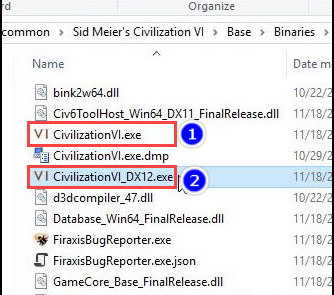
3. Install Recommended Visual C++ Redistributable
Different games need different Visual C++ Redistributable. It’s also expected that a single game needs more than one Visual C++ Redistributable to keep running.
If you are a gamer like myself, it’s wise to install Visual C++ Redistributable 2008 all the way up to C++ Redistributable 2019 so that you won’t get any problems during gameplay.
Here are the steps to install C++ Redistributable on your PC:
- Go to microsoft.
- Download Visual Studio 2005 to 2019
- Use x64 for the 64-bit windows and x32 & x86 for 32-bit windows.
- Install those softwares one by one.
- Restart your PC.
After installing that software, your game should start running. If not, then move to the following methods.
4. Update Your GPU Driver
Though you have installed all the VC Redistributable on your PC, your game might not start for a faulty or an old GPU driver.
Generally, your driver is automatically updated when you update the Windows. Still, you can miss the latest update. Then you have to update the GPU driver manually.
Here are the steps to update your GPU Driver:
- Right-click This PC icon.
- Choose Manage.
- Select Device Manager, then Display adapters.
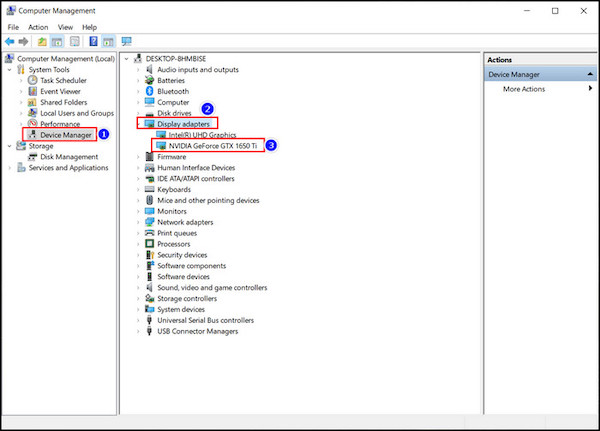
- Right-click those drivers periodically.
- Choose Update Driver for each driver.
In this way, your driver will be updated. Restart your device after updating because sometimes your PC won’t apply those changes without restarting.
Check out this post to see how PS5 Won’t Start Games at Launch
5. Allow CIV 6 through Windows Defender Firewall
Windows Defender is the built-in program to protect windows from outside attacks. Sometimes WD can mark Civilization VI as a virus and stop access. For situations like this, you have to give access manually to run your game.
Here are the steps to allow CIV 6 through Windows Defender:
- Click the search icon.
- Type Windows Defender Firewall and click the title in the search result.
- Select Allow an app or feature through Windows Defender Firewall.
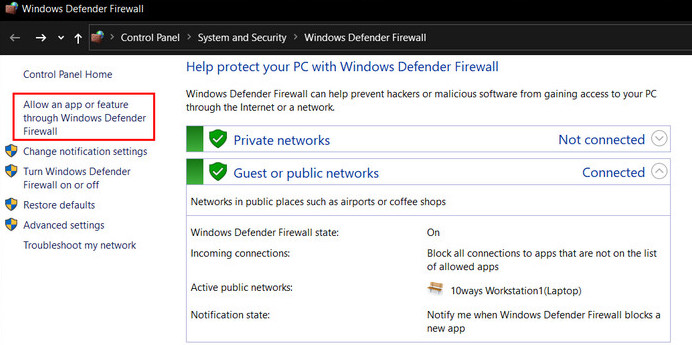
- Tick marks both public and private for CivilizationVI.exe.
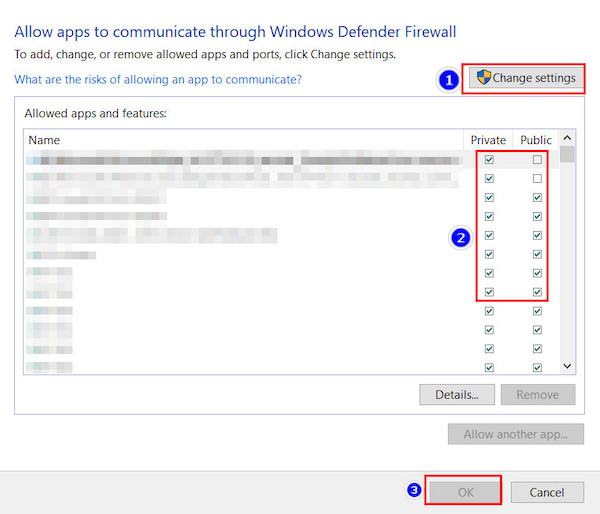
If you couldn’t find CivilizationVI.exe from the list, you need to add it manually.
Here are the steps to manually add CIV 6 to the allowed app list:
- Click Change settings.
- Tap allow another app…
- Press Browse in the path directory.
- Select CivilizationVI.exe and press open.
- Click Add.
In this way, you can allow CIV 6 through the Windows firewall. And now your game will start working.
Also, check out our separate post on fix Forza Horizon 5 crashing at startup.
6. Start Civilization VI as an Administrator
Running your game in administrator mode will give it some admin privilege. When Start Civilization VI isn’t running directly through the launcher, try launching Administrator mode. This will most likely start your game.
Here are the steps to run Civilization VI as an Administrator:
- Go to the Civilization VI local file.
- Right click CivilizationVI.exe > select Properties.
- Go to the Compatibility tab.
- Tick mark Run this program as an administrator.
- Press the Apply> OK.
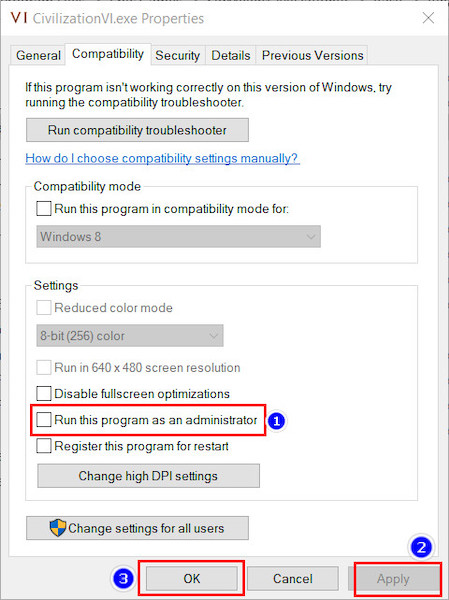
- Restart your device.
This will force your device to run Civilization VI in administrator mode. Administrative privileges will reduce the risk of stopping.
Also, check out our separate post on fix GTA 5 won’t launch.
7. Disable Antivirus
Antivirus sometimes eats necessary game files or marks the game as a virus. Most gamers don’t use antivirus software to avoid this situation.
Here are the steps to disable or remove Antivirus (For Windows Defender):
- Click the search icon.
- Type Virus and threat protection and click it.
- Tap Manage settings in virus and threat protection settings.
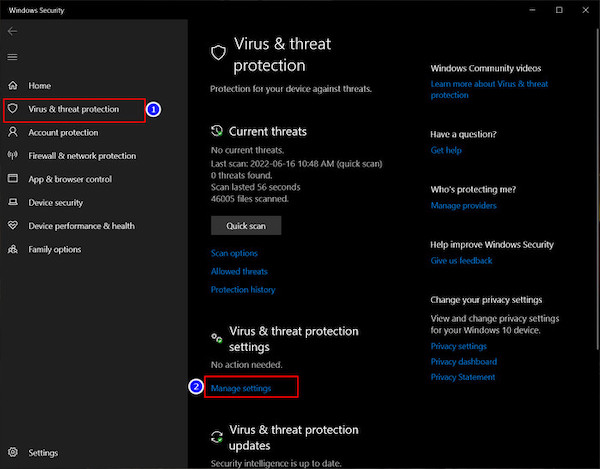
- Turn Off the real-time protection.
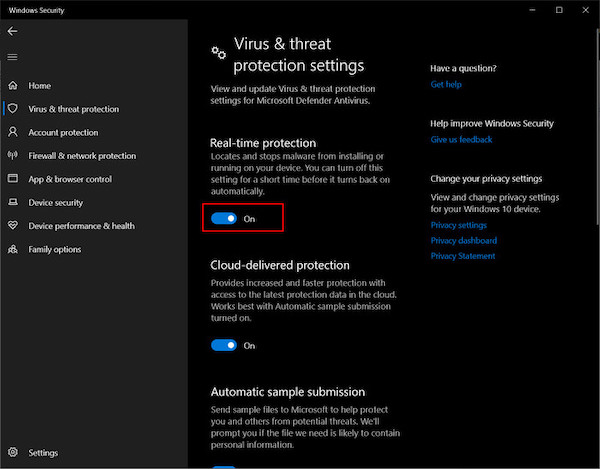
Here are the steps to disable or remove Antivirus (For Others):
- Go to the search icon.
- Type Control Panel and click it from the search result.
- Press Uninstall a program.
- Select your antivirus software and tap Uninstall.
These are the Windows fixes to solve the Civilization VI launch problem. If your problem is still not solved, you have a faulty launcher.
Check out the easiest way to fix GTA V stuttering lag.
Fix Civilization VI is Not Launching on steam
If your problem is still not solved after applying the windows solve, You have a faulty launcher. Civilization VI is available for both Epic Games and the Steam platform. This paragraph is about solving the problem for the Steam platform.
Try applying the Windows solution before applying these.
Here are the fixes for the Civilization 6 Not Launching on steam:
1. Configure Civilization VI in Steam
A misconfigured game file can prevent Civilization VI from working on your PC. In that case, you need to configure the Civilization VI file to play your game.
Here are steps to configure Civilization VI on Steam:
- Open the Steam client software.
- Go to the Library tab in Steam and select All Games.
- Right-click Civilization VI and select Properties.
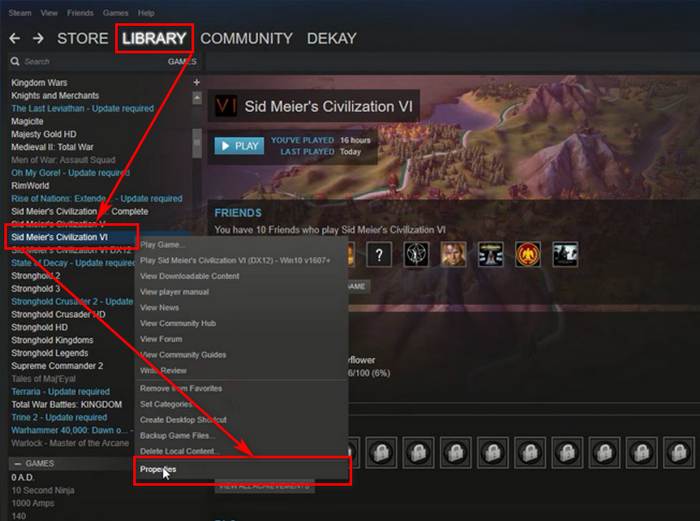
- Select Set Launch Options on the General tab.
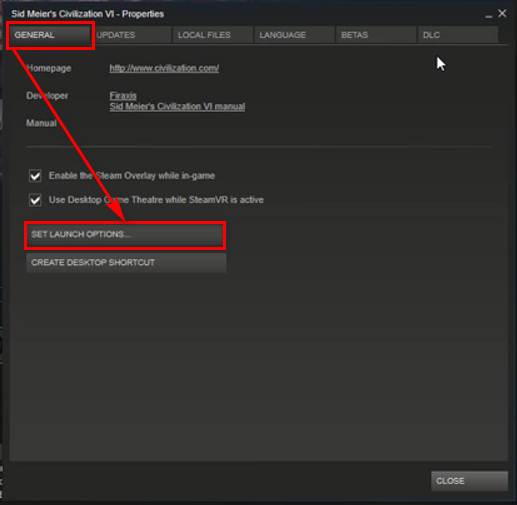
- Type <full Civilization VI game path> %command%.
- Click ok to save the lunch option.
Full Civilization VI game path is the location where your game is installed. Just copy it from the address bar in your window.
After you copy and paste it correctly, the line may look like this:
C: Program Files(x86)\Steam\steamapps\common\Sid Meier’s Civilization VI\Base\Binaries\Win64Steam\CivilizationVI_DX12.exe” %command%
Check out our separate post on how to change the installation location of Origin.
2. Verify Civilization VI’s Game Cache
A corrupted cache file can cause Civilization VI to stop working. You can get rid of this problem by verifying Civilization VI’s game cache.
Here are the steps to verify Civilization VI’s game cache:
- Launch the Steam client software.
- Go to the Library tab in Steam and Select All Games.
- Right-click Civilization VI and choose properties.
- Pick the Local Files and click the Verify integrity of game files.
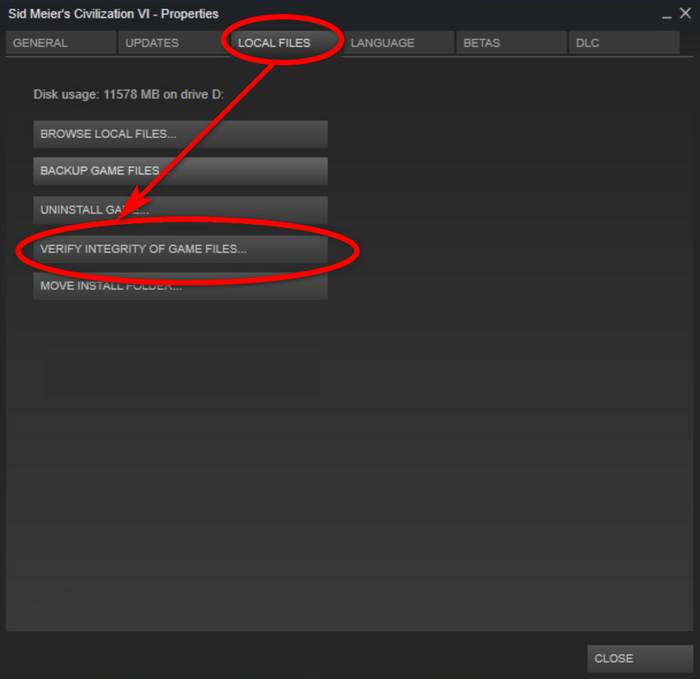
Completing this step will replace the cache file and launch your game.
Also check our exclusive tutorial on how to stream Origin games over Steam.
3. Reinstall Civilization VI
When verifying game cache files or configuring Civilization VI on the launcher, don’t replace your corrupted game file; you need to uninstall your game file and install it again. Reinstalling will download a new game file without corruption and run your game smoothly.
Before reinstalling the game try the 2K launcher fix first.
Here are the steps to reinstall Civilization VI in the Steam client:
- Open the Library in the Steam client.
- Right-click the Civilization VI game.
- Select Manage and choose Uninstall.
- Press the Uninstall button.
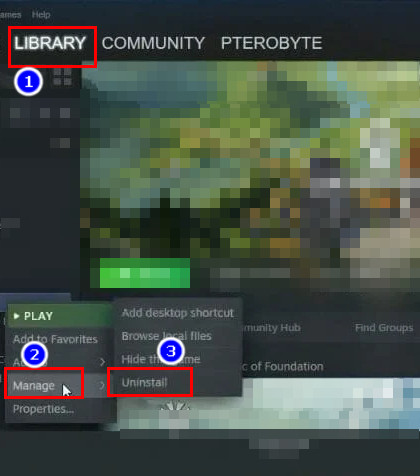
- Restart your PC after uninstalling Civilization VI.
- Open Steam > Library tab.
- select Install for Civilization VI via the Library tab.
Also, check out our separate post on how to add a new Steam Library Folder.
Fix Civilization VI Not Launching on Epic Games
Epic is now the main competitor of steam in the gaming market. It gives you various discount opportunities to attract you to their platform. You must apply some unique method to solve this problem on Epic Games.
Try applying the Windows solution before applying these.
Here are the fixes to solve your Civilization 6 not launching on Epic Games:
1. Verify the Integrity of Game Files
Verifying the game will replace the corrupted file whenever a game file is corrupted. Epic client lets you verify the game file within their apps.
Here are the steps to verify the game file in epic games:
- Open the Epic Games client.
- Go to the Library.
- Click the 3 dot icon at the bottom of the Civilization VI game.
- Choose Verify and wait for the process completion.
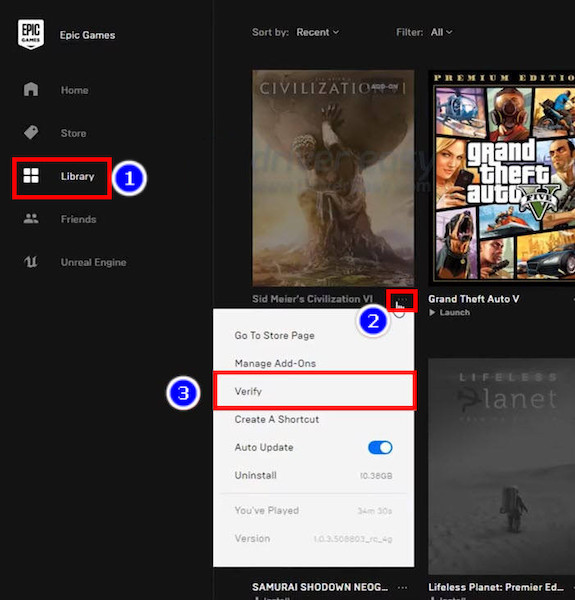
After you complete these steps, the corrupted file will be replaced, and your game will run again.
Check out the easiest way to access the Steam screenshot folder and Change its location.
2. Reinstall Epic Launcher
Epic launcher isn’t out of bugs yet. It is much weaker compared to the steam launcher. Sometimes it can prevent Civilization VI from opening. That time you need to reinstall your launcher.
Here are the steps to re-install Epic Launcher:
- Tap the search icon.
- Type Control Panel and click it from the search result.
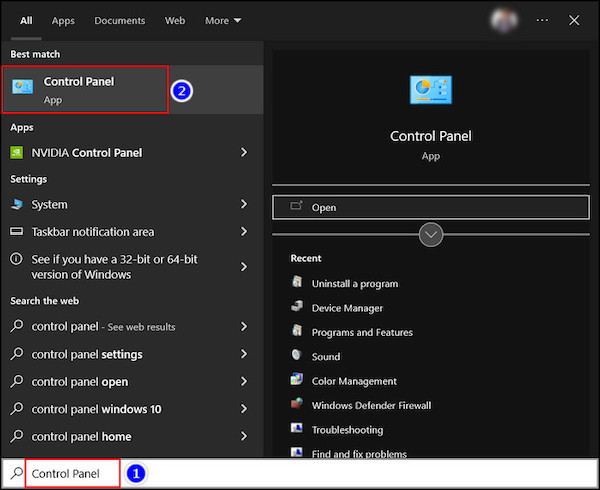
- Press Uninstall a program.
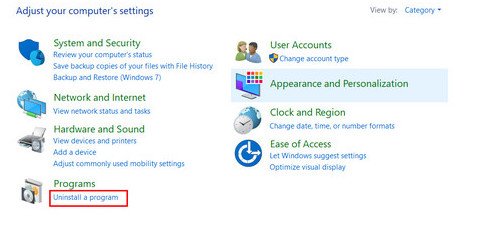
- Select Epic games launcher and tap Uninstall.
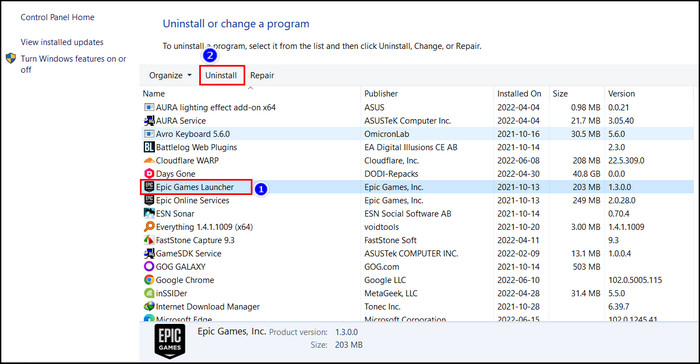
- Restart your PC.
- Go to www.epicgames.com/ and click download.
- Install Epic games launcher again and insert your account information.
3. Reinstall Civilization VI
A new epic game launcher should run your Civilization VI without any problem. Although sometimes not your launcher but your game file has a problem. In that case, you need to reinstall Civ 6.
Before reinstalling the game try the 2K launcher fix first.
Here are the steps to reinstall Civilization VI:
- Go to your lurcher > Library.
- Press Sync Data Now to save your game in the cloud.
- Select Uninstall> Ok.
- Restart your device.
- Open the Epic game launcher.
- Click on Civilization VI.
- Select the location and press install.
This way, your game will be installed again, and this time it will run without any complication.
Fix Civilization VI is Not Launching on 2k Launcher
The new 2k launcher has become a headache after the latest update. Games like Mafia and Civilization have stopped working for bugs in them. The solution is to bypass the 2K launcher entirely to run Civilization VI.
Here are the steps to bypass the 2K launcher:
- Go to your Steam Library.
- Click the manage> Browse local files.
- Navigate to Base >Binaries>Win64Steam.
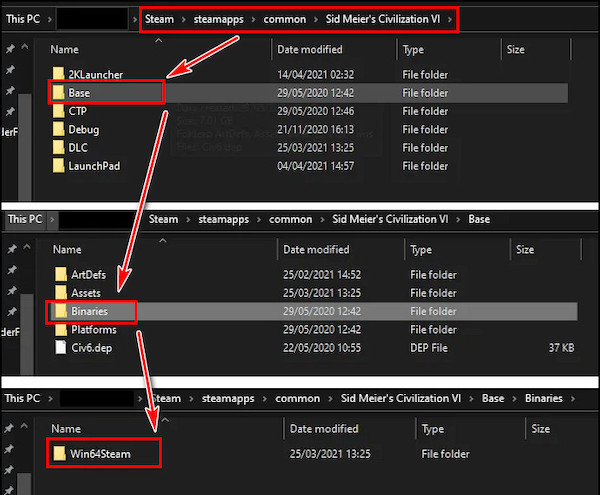
- Copy the location from the address bar and add exe after “\.”
(the final result will be like……\Steam\steamapps\common\Sid Meier’s Civilization VI\Base\Binaries\Win64Steam\CivilizationVI.exe)
- Go to the Steam Library again.
- Right-click Civilization VI.
- Select properties. pic:select-properties.
- Navigate to launch options.
- type <pathof civ6> %command% {example: “\Steam\steamapps\common\Sid Meier’s Civilization VI\Base\Binaries\Win64Steam\CivilizationVI.exe” %command%}
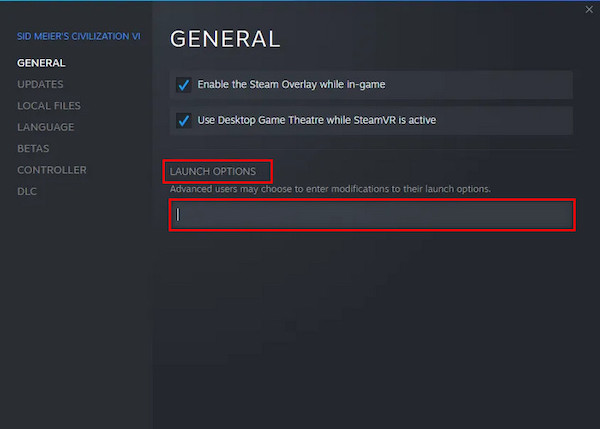
After completing these steps, opening your game for the first time would take some time. Because Steam may be confused, saying the game is not running.
Wait for some time, and bang! It’s working.
Conclusion
In short, Civ 6 can stop working for several reasons like an old GPU driver, corrupted game file, etc. In those situations, you need to apply the Windows Fix first. After that, apply Launcher Fix and 2k fix accordingly. Upon completing all the fixes, your game will launch smoothly without hassle.
I’m sure your Civ 6 is running at full throttle after implying the methods. However, make sure not to skip any steps in the fixes; that can cause your game some unknown issues.
Comment for any other problem you want to fix, and I will provide easy and reliable solutions. Have a good day ahead.