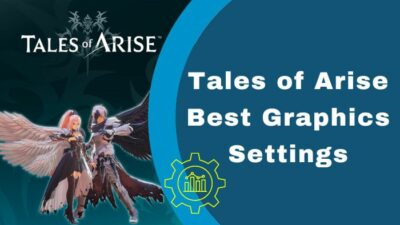From good time to controversy, GTA has always been a hot topic in the gaming world. Even people who are not gamers have heard of GTA.
Released in 2013, GTA V is the last major GTA game released by Rockstar. If you have a modern gaming pc, you will not have any trouble running GTA V on your system.
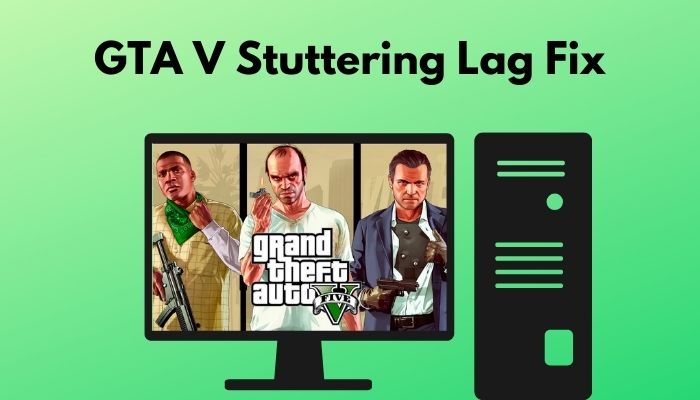
Many GTA V players have reported that they are facing lag and stuttering issues while playing GTA V. So, why does GTA V lag and stutter?
It is very annoying to play games that do not run smoothly, so I understand your frustration. That is why I have conducted extensive research and have written the best ways you can follow to fix lag and stutter issues in GTA V.
Read the full post for more details.
How to Fix GTA V stuttering and Lag Issues
As there are multiple reasons for which GTA V will stutter and lag, there are numerous ways you can fix the stuttering and lagging. The methods are very simple and consist of straightforward steps, so there is no reason for you to be worried.
Here are methods to fix GTA V stuttering and lag issues:
1. Close Background Apps
If there are too many backgrounds apps running, your system will be under more stress. When your system is under more unnecessary pressure, the performance will drop in any game you play, not only GTA V.
If you are using a hard disk drive(HDD) instead of a solid-state drive (SSD), the impact of having background apps running will be more prevalent.
Here are the steps to close background apps to fix GTA V stuttering and lag:
- Press the Ctrl+Alt+Delete buttons at the same time on your keyboard.
- Click on Task Manager.
- Go to the Processes If you do not see it, then click on More details.
- Right-click on the apps you want to close and click on End task.
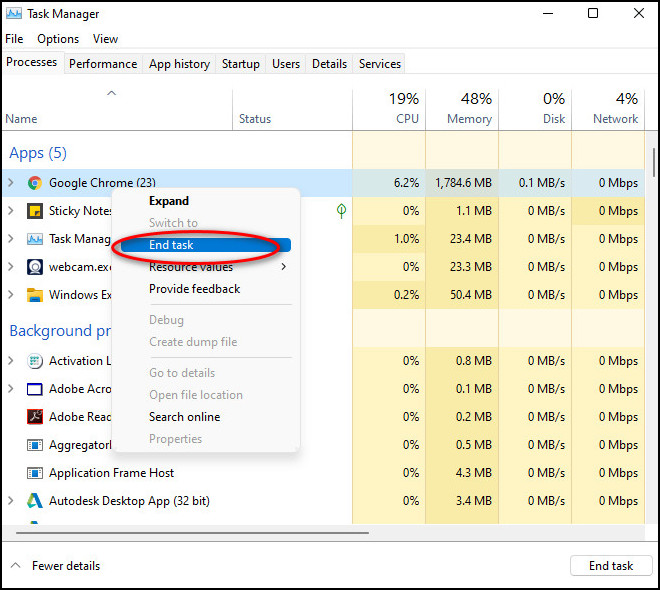
Remember that Chrome is very RAM hungry. Make sure you close Chrome before running GTA V.
If this method did not work for you, do not lose hope, there are other excellent procedures in this post, so please go through them.
2. Change in-Game Graphics Settings
You can customize many graphical settings that can improve your performance for almost all PC games.
Some settings require you to have more horsepower in your system, so if you do not have a beast PC or you run a potato PC, please change the settings according to the instructions given below.
To get better performance, you need more fps. Changing the settings below will guarantee better performance, so please follow the given instructions.
Anti-aliasing: You will see more jaggy lines if you play games in low graphical settings. Anti-aliasing is what reduces the jaggy lines, but it also requires more power.
Tuning anti-aliasing off or reducing it will increase performance for sure but increase the jaggy lines. In my honest opinion, fps matters more, so turn it off.
V-Sync: Turn V-sync off immediately as this feature locks the fps to sixty or some other value that you can set in the graphics menu. Turning V-sync off will allow your pc to push itself to the limits.
Shadows: Use the lowest preset available for Shadows. In most PC games, the shadow setting is usually more power-hungry, meaning you need more powerful components, so it is best to keep it low.
Anistopheric filtering: This feature is responsible for making the
Other settings: If the previous settings did not fix the problem, reduce all the settings to the lowest preset and check whether the lag and stutters decrease or not.
Reduce your resolution: This is the easiest and most effective way to get more fps and to get rid of stuttering and lag issues in GTA V.
If you are running the game at 1920p(1920 x 1080) resolution, reduce it to 900p(1600 x 900) and if the stutters still happen, then reduce the resolution to 720p(1280 x 720).
You can lower the settings after reducing the resolution if the stuttering does not stop.
3. Check the Minimum System Requirements
Every PC game has a set of minimum system requirements. If your PC does not have components powerful enough to run GTA V.
You cannot expect to run a game that requires a gtx 1060 while having a gt 730. The minimum system requirements are given below, so please check whether your system fulfills the minimum system requirements or not.
Here are the minimum system requirements for GTA V:
- Operating System: Windows 8.1 64 Bit, Windows 8 64 Bit, Windows 7 64 Bit Service Pack 1
- Processor: Intel Core 2 Quad CPU Q6600 @ 2.40GHz (4 CPUs) / AMD Phenom 9850 Quad-Core Processor (4 CPUs) @ 2.5GHz
- Memory: 4GB
- Video Card: NVIDIA 9800 GT 1GB / AMD HD 4870 1GB (DX 10, 10.1, 11)
- Sound Card: 100% DirectX 10 compatible
- HDD Space: 65GB
If this method did not fix the stuttering issue in GTA V, please follow the other procedures given in this post.
4. Update your Graphics Card Drivers
Not having the latest drivers for your graphics card can cause a lot of unnecessary problems to pop up. It is optimal for you to have the latest drivers at all times, especially if you want to play the latest games.
Here are the steps to update your graphics card drivers to fix stuttering in GTA V:
- Right-click on the Start button and click on Device manager.
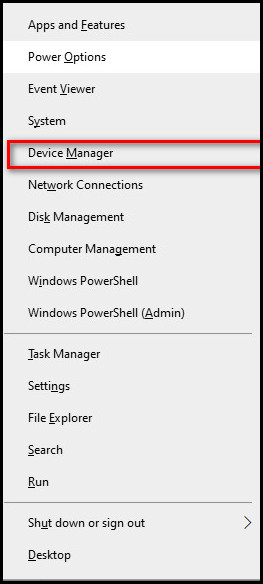
- Click on the arrow beside Display adapters.
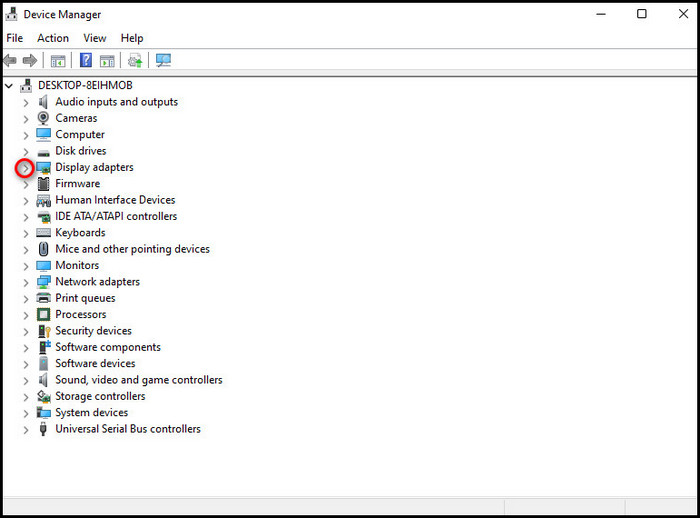
- Right-click on your graphics card and select Update drivers.
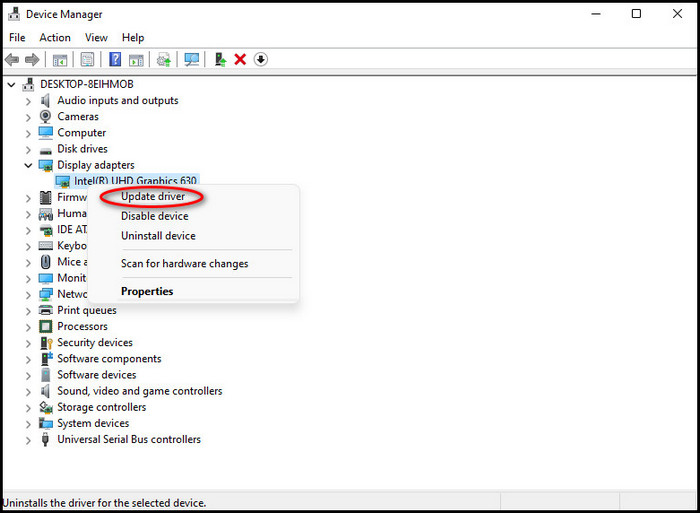
- Select Search automatically for drivers.
- Wait for the process to finish.
- Check whether the stuttering stopped in GTA V.
If this method did not work for you, please follow the other procedures given in this post.
5. Use an SSD
Trust me, once you start using SSDs, you will never go near an HDD again. I used to use an HDD and finished the whole campaign of GTA V using that HDD.
After a couple of years, I built a new system with a better GPU and an SSD for storage.
The difference in performance was like night and day. It used to take like forty seconds to load the game on the HDD but 15 seconds on the SSD.
I do not think I can use an HDD again. Like many others, I noticed lesser stutters as the SSD can load data much faster.
So, try installing a new SSD, as the problem could be your storage device, not the game.
Conclusion
I love GTA! I remember playing GTA 2 on a prehistoric Pentium 2 computer that was available in my computer lab in my school when I was much younger.
The computer was able to run GTA 2 smoothly as it was GTA 2 and not GTA 3, which was the first 3D GTA game.