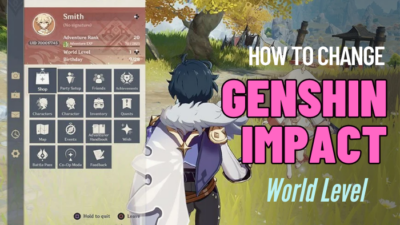The Grand Theft Auto franchise is one of the most played and loved open-world games, and GTA 5 or GTA V is their latest edition. From the beginning, it has earned quite a lot of fame for its stability. However, no game is problem-free, and players still encounter not launching issues on GTA V.
If you are here looking for a solution regarding this launching issue, then search no more, as some of my friends faced the problem recently, and I went to fix the issues for them.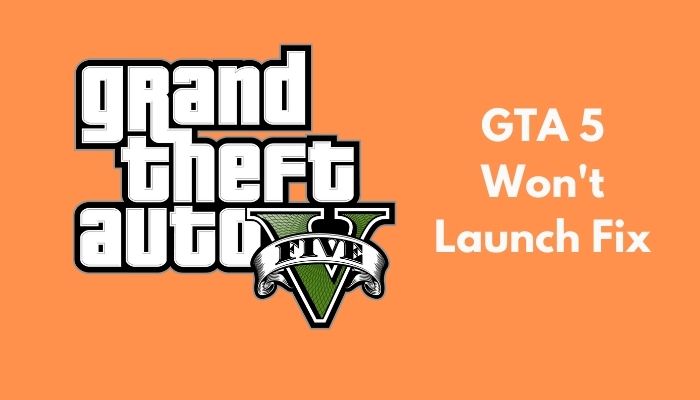
In this article, I will guide you through potential causes for GTA 5 not opening and solving the issue for you. Let’s jump in.
Why is GTA 5 Not Starting?
Grand Theft Auto 5 not launching because of missing game files, damaged Rockstar Social Club files, or anti-virus issues. Besides that, outdated GPU drivers or corrupted cache files are other possible reasons for GTA V not opening issues. as causes vary from one system to another.
After scouring the internet, I found several causes and will share some of them here.
Here are some causes for GTA 5 not to launch:
- Having damaged or missing game files for virus attacks is one of the dominant issues for the game not to launch properly.
- Sometimes, the game launcher, Rockstar Games Social Club, may get corrupted or damaged, thus not letting you run the game properly.
- Having an antivirus that may mistakenly identify GTA 5 as being a virus and not letting it function properly, resulting in it not running on your computer.
- Having outdated graphics drivers often leads to GTA 5 crashing on startup with no error or even not launching to begin with.
Now that the causes are out of the way, let’s start with the solutions.
How to Fix GTA 5 Not Launching
To solve GTA 5 not running, run the game as an administrator, verify the integrity of game files, install the latest Visual C++ and DirectX, update Windows & graphics drivers, clean the cache folder, or reinstall Rockstar Social Club.
There are several solutions, and you need to try them out one at a time to see if that one works for you or not, as there may be a lot of causes for your game not to start.
But before proceeding to the solutions, ensure your system meets the GTA V requirement, or it’s possible for GTA 5 crashing on launch.
Here is the GTA 5 system requirement:
| PC components | Minimum System Requirements | Recommended System Requirements |
|---|---|---|
| Operating System | Windows 10 64 Bit, Windows 8.1 64 Bit, Windows 8 64 Bit, Windows 7 64 Bit Service Pack 1 | Windows 10 64 Bit, Windows 8.1 64 Bit, Windows 8 64 Bit, Windows 7 64 Bit Service Pack 1 |
| Processor | Intel Core 2 Quad CPU Q6600 @ 2.40GHz (4 CPUs) / AMD Phenom 9850 Quad-Core Processor (4 CPUs) @ 2.5GHz | Intel Core i5 3470 @ 3.2GHz (4 CPUs) / AMD X8 FX-8350 @ 4GHz (8 CPUs) |
| Graphics | NVIDIA 9800 GT 1GB / AMD HD 4870 1GB (DX 10, 10.1, 11) | NVIDIA GTX 660 2GB / AMD HD7870 2GB |
| Memory | 4 GB RAM | 8 GB RAM |
| Sound Card | 100% DirectX 10 compatible | 100% DirectX 10 compatible |
| Storage | 100 GB of HDD space | 100 GB of HDD space |
Here are the solutions to fix GTA 5 not launching issue:
1. Run GTA 5 as An Administrator
The initial step you should take is to launch GTA 5 by running the game with administrator rights. The game can lack administrator privileges & when you launch the game as an administrator, it should open fine. Many users reported that this method worked like a charm for their case.
To Launch GTA 5 as administrator to fix the not opening issue:
- Press Ctrl + Shift + ESC simultaneously to open Task Manager.
- Close all the programs regarding GTA 5. These are Steam, Rockstar game launcher, and the game itself.
- Right-click on Steam, and from the menu, click on Run as administrator.
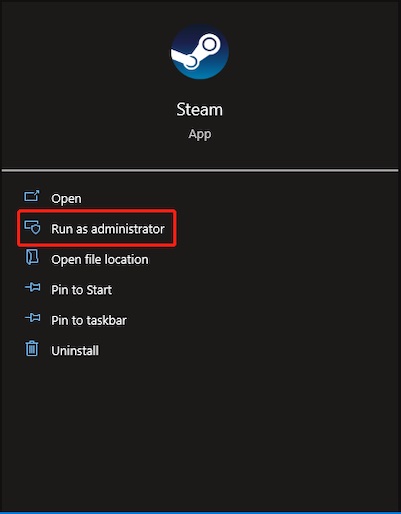
- Click on CONTINUE for compatibility mode confirmation.
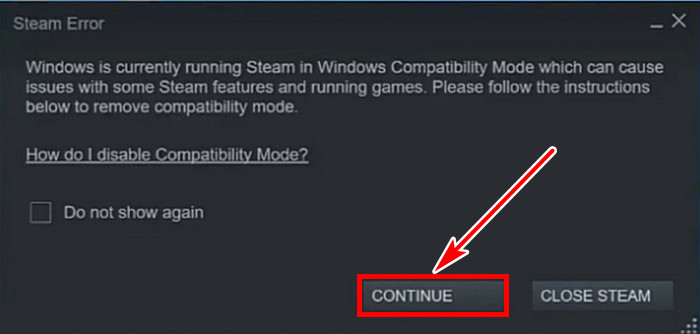
- Launch Rockster Game Launcher as an administrator in a similar way.
- Run Grand Theft Auto V from Steam.
If the game is on EPIC, open the EPIC Launcher as an administrator like Steam, and do the rest as same.
Sometimes this little permission solves the problem. So if it works, you need to launch all the apps as administrator every time you want to play.
Doing this every time is a bummer, so you can change the settings permanently so that it automatically runs these programs as an administrator every time you launch them.
Here are the steps to launch GTA 5 as an administrator by default:
- Navigate to GTA 5 game files location and find PlayGTAV.exe.
- Right-click on PlayGTAV.exe and click on Properties.
- Navigate to the Compatibility section.
- Check the Run this program as an administrator box under the Settings section.
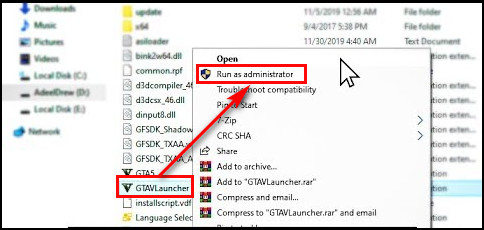
- Hit Apply and then OK to save the changed settings.
Every time you launch the game, it will automatically launch it as an administrator. You may follow the same procedure for Steam and Rockstar Launcher. If this solution does not work for you, proceed to the next one.
2. Verify the Integrity of GTA 5
One of the dominant causes of the game not launching is corrupted or missing game files. You may come across one or more files broken or missing because of antivirus or other causes, which may be a problem for your game files.
So check the integrity of the game files to find the damaged or missing file and replace it with a fresh one.
To check the integrity of GTA 5 game files:
- Open Steam on your computer.
- Click on Library from the top left and look for Grand Theft Auto V.
- Right-click on the game and select Properties.
- Go to the LOCAL FILES section and click on Verify integrity of Game files…
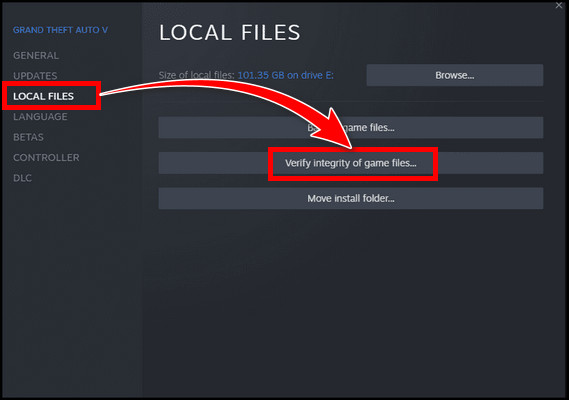
- Wait for Steam to finish searching and repairing the game files.
- Quit Steam after the checking is complete.
Steam searches for defective game files in your computer, and if it finds one, it repairs and replaces it with a new one stored in its cloud storage.
Now try opening the game and see if the game successfully launches. If this process goes in vain, proceed to the next solution.
3. Install Visual C++ and DirectX
If GTA V won’t load and you get some error like MSVCR100.dll missing, you have to reinstall or reset visual studio settings.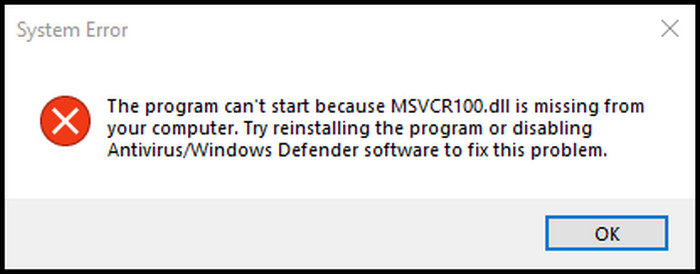
Go to Microsoft Visual C++ Redistributable latest supported downloads section and download vcredist_x86.exe and vcredist_x64.exe for Visual Studio 2015, 2017, 2019, and 2022, Visual Studio 2013 (VC++ 12.0), and Visual Studio 2012 (VC++ 11.0) Update 4.
After downloading the latest version, install it. You should also check the DirectX version and update it if it is required. Reboot the PC after installation and verify if GTA V not starting issue is resolved.
4. Clear Game Cache
Grand Theft Auto V is an open-world game & it frequently stores cache files to load game resources quickly.
However, if you don’t quit the game properly or the system gets unexpectedly shut down like BSOD on your Windows 11, the cache files can get damaged and prevent GTA V not launching on PC. Try clearing the game cache to find out if it solves the issue for your computer.
To get GTA V not opening fix by clearing GTA 5 game caches, do as follow:
- Press the Windows key and type in Run.
- Open Run, type %public%\Documents, and hit the OK button.
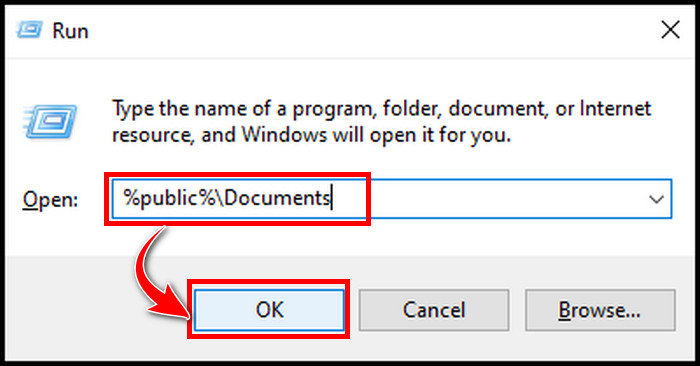
- Find the Steam folder and delete the folder to clear all the cache.
- Open Run again and type in %appdata%.
- Go to the Local folder and find the Rockstar games folder.
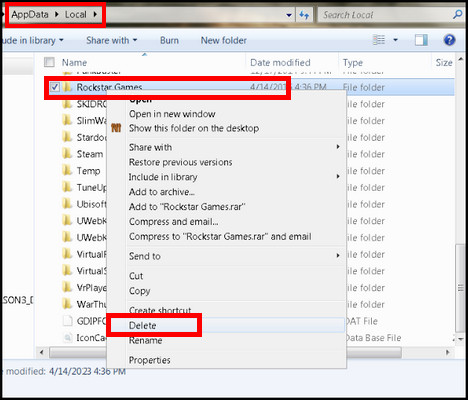
- Delete the Rockstar games folder & reopen GTA 5.
After deleting the cache, when you relaunch the game, it will automatically generate new cache files. Hopefully, this time around, your game will be able to boot up and fix the GTA V not launching Windows 11 issue.
However, if you still fail to launch GTA 5, consider going to the next solution.
5. Disable Anti-Virus in Windows
Windows has built-in antivirus to protect you from various viruses and tampering files. Sometimes, people use 3rd-party antivirus like Avast, AVG, Kaspersky, Panda, etc. However, these anti-viruses sometimes interfere with games and identify GTA 5 as a threat.
In this case, temporarily turning off the antivirus can often fix GTA V’s won’t launch issue and especially when there is no error message.
To turn off the antivirus on Windows to fix GTA 5 opening issue:
- Type Windows security in the Windows search box and click on the top result.
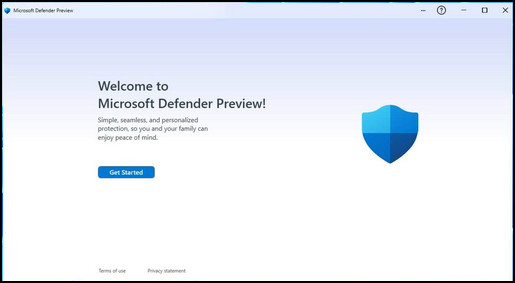
- Select Virus & threat protection from the left tab.
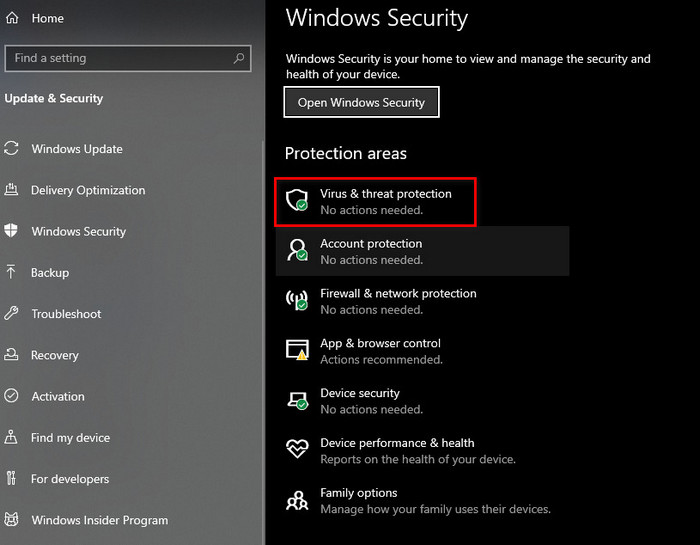
- Click on Manage settings under Virus & threat protection settings.
- Toggle off Real-time protection.
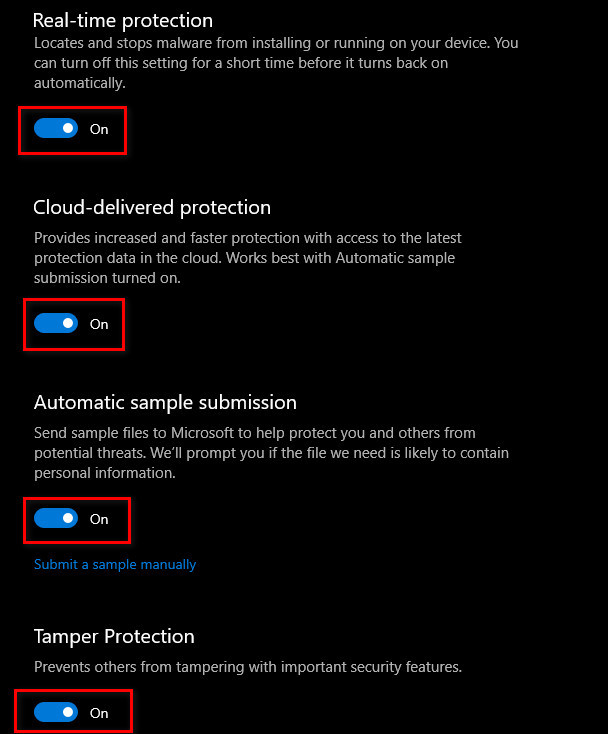
You can disable the 3rd-party anti-virus. Try to launch GTA 5 & see if the issue persists.
6. Check For Windows & GPU Driver Updates
There have been cases where GTA 5 won’t launch because the graphics drivers were outdated or even funny to hear, but Windows was outdated. So always try to keep your software up to date.
Graphics card manufacturers tend to release new driver updates for their graphics cards very often, as a lot of games and software are released every year.
To run them properly, they need to make minor adjustments, and hence there are usually some updates, which may create some new issues.
They also address those forms and fix them ultimately. So keeping your graphics drivers updated is an important thing to keep in mind. To update the drivers, you need to visit Nvidia, AMD, or Intel’s official websites, depending on your graphics card’s manufacturer. Lookup for the graphics card model you own and check for updates.
If you find new updates, download them and install the driver to apply them. After the installation, your computer may ask permission to restart, and after restarting, updates will be applied.
Try relaunching GTA 5 and look for results. By updating graphics drivers, you also eliminate GTA V stuttering lag.
The same goes for Windows updates. May you run Windows 10 or 11, keep an eye out for updates in your update center, and if there is any new update available, it will be shown. Install the updates as stated there, and after completing the installation, restart the computer.
Many players were able to run GTA 5 successfully after installing the updates. So trying this out isn’t a bad idea.
There have been some reports where gamers benefitted by reinstalling the game, and some got results by reinstalling the game launcher, which is Rockstar Games Social Club.
Follow the below steps to reinstall Rockstar Games Social Club to fix GTA V not launching:
- Press the Windows Key and go to Settings which is a Cog icon.
- Click on Apps to find the launcher.
- Search for Rockstar Games Social Club and uninstall it as instructed on-screen.
- Delete all the remnant files from these locations:
C:\Users\%USERNAME%\Documents\Rockstar Games
C:\Program Files (x86)\Rockstar Games
C:\Program Files\Rockstar Games
- Restart your computer.
- Download the launcher from Rockstar Games’ official website. You can simply google it, and the first result you will get will be their website.
- Install the launcher and try launching the game now.
This should fix the launching issue with GTA 5. If it does not, then you may try reinstalling the game.
To reinstall GTA 5 on your computer:
- Open Steam and go to Library, and find Grand Theft Auto V.
- Right-click on the game and select Uninstall.
- Delete the GTA V folder from your Steamapps on Windows after the uninstallation.
- Download and install a new copy from Steam as you did in the first place.
This time hopefully, you will enjoy a sound playing experience.
How to Fix GTA V Stuck on Loading Screen
GTA 5 stuck on the loading screen can be fixed by suspending the GTA process in resource monitor from the Task Manager, going into story mode, then joining GTA Online. You can also solve the loading stuck issue by switching the character.
After enjoying Grand Theft Auto V in story mode with Michael, Franklin, and Trevor, the next day, you might think it’s time to hop into GTA Online Mode and play some RolePlay or just grind purpose.
And when you go to Online Mode, you may get stuck in the loading screen for a longer time than expected. This is a widespread issue for GTA V Online. If you also encounter this loading loop, then you can follow some quick steps below to fix the GTA 5 longer loading time.
Follow the steps below to suspend GTA 5 to resolve GTA V stuck on the loading screen:
- Open Task Manager by pressing Ctrl+ Shift + ESC.
- Go to the Performance tab and click on Open Resource Monitor from the bottom.
- Navigate to the CPU tab from the ribbon.
- Right-click on GTA V.exe and hit Suspend Process.
- Select Suspend process again & wait for 10/15 seconds.
- Right-click GTA V.exe again & click Resume process twice.
This will cut the loading & drop you in the GTA 5 public solo lobby in the Online world immediately.
If your GTA V is stuck on the starting screen while directly hopping into GTA 5 Online world, consider loading into story mode first. Then switch to Online Mode. This really boosts the GTA 5 loading time.
The first two methods should definitely lower the loading time. Another bonus method is if you have another Character, consider switching to that Character which fixes GTA 5 stuck on loading issues.
I practically tested all these three methods by myself & all of them worked for me.
FAQs
How to verify GTA 5 game files for Social Club users?
Open Run dialog box by pressing Win+ R, type cmd, and hit OK. Type cd c:\Program Files\Rockstar Games\Grand Theft Auto V and hit enter (the path is the default installation location, if you modify the directory, input that path instead). Type GTAVLauncher.exe -verify again in the command, hit enter & rerun GTA 5.
Do you need the Rockstar Launcher for GTA V?
GTA V is Rockstar’s game & Rockstar Social Club is a must required to play the game. Whether you purchase the game on Steam or EPIC, you must have to install the Rockstar Launcher to open and enjoy the game.
What is GTA 5 Roleplay?
GTA 5 roleplay or RP is a multiplayer mod for PC players. Usually, a user creates an RP server & others who join that server can play as a form of normal NPC like, you can play as a cop and arrest other players for violating rules! There are many varieties for customization depending on the RP server.
Final Words
You absolutely cannot skip GTA 5 just because it is not launching. It is one of the masterpieces of the Rockstar Games. So I tried to give you all the working fixes right now.
Hopefully, this article has helped you to fix the GTA 5 launching issue, and you are enjoying the game.
If you have any queries feel free to share them with us.