Home internet is absolutely necessary at this point. In 2022 People are still working from home, doing their classes remotely, playing with friends in multiplayer mode via the Internet.
In short, your internet connection is your savior right now. Minor hiccups or not having the internet connection can ruin your life at this time of global crisis. A day without the internet is a day without communication.
But obviously, internet connection can be troublesome when it comes to gaming, especially when it comes to gaming in Nintendo Switch!
What is the Nintendo Switch error code 2110?
Many people have been reporting lately that their Nintendo switch is not going online or cannot connect to the internet because of this issue. And it would be a big bummer if you could not play the games that you have bought digitally due to the lack of internet connection.
Well, allow me to help you. I have been using Nintendo switch for quite some time, and I have the workarounds to fix this issue.
So keep reading till the end to get your desired fix.
What is the best DNS for Nintendo Switch?
You are probably here for the error code 2110-3127. This means the DNS connection on your switch is failing, and it is unable to connect to the internet. Before going into the fixes, you need to know what DNS is and what are the best DNS for the Nintendo switch.
When you’re attempting to visit a URL, the Domain Name System (DNS) helps your connection find the URL’s IP address. Your IP address is merely used to translate the textual words you’ve typed, so the browser understands what you’re attempting to achieve.
The console’s built-in DNS servers will ensure a consistent connection. There is a large reduction in traffic as a result of DNS servers. You can access information that has been filtered with most DNS providers.
A sudden loss of internet connection while playing or viewing a video may have happened to you in the past. If you’re connecting your Internet service provider’s servers, this might happen. Your online gaming and video-streaming experience are severely hampered by sluggish internet speeds at peak periods.
Everyone, regardless of whether they’re competitive or laid back, needs benefits in gaming. One way to accomplish this is to modify your Nintendo’s DNS settings.
You can speed up your game by using the correct settings, but your connection will slow down if you use the incorrect ones. In spite of this, altering your main and secondary DNS addresses offers several advantages.
All you have to do is go through our latest Long Do Nintendo Switch Charge Last.
If you change your DNS, you may be sent to a server that is used by a small number of users. By doing this, you’ll be able to surf the web more quickly and without experiencing any lags or delays.
Changing the DNS settings on your Nintendo switch might have a significant effect if the DNS servers provided by your internet service provider are unreliable or situated far away.
It’s possible that modifying your DNS settings can assist stabilize your connection.
Your DNS server will speed up the loading of your website. Your web pages will load quicker as a result of decreased search times. Ping, jitter, and packet loss may all be reduced.
You may put up parental restrictions for your children under the DNS settings. When used in combination with other security measures like firewalls and anti-Phishing software, DNS may significantly improve your overall security.
Now that you know the benefits of using a stable DNS, you should look into the best DNS servers for the Nintendo switch.
Here are the fastest DNS servers for Nintendo Switch:
| DNS Provider For Nintendo switch | Primary DNS | Secondary DNS |
|---|---|---|
| Cloudflare | 1.1.1.1 | 1.0.0.1 |
| 8.8.8.8 | 8.8.4.4 | |
| OpenDNS | 208.67.222.222 | 208.67.220.220 |
| Level3 | 209.244.0.3 | 209.244.0.4 |
| Verisign | 64.64.6 | 64.6.65.6 |
You might ask, is it safe to use DNS or alter your DNS on Nintendo switch?
Using public services like Google is completely risk-free. Changing your DNS is like to asking for instructions from a different person. Unless you’re going to a private one, you’ll want to ensure that it’s dependable and secure before you use it. Like Google and OpenDNS, they are safe for public use. I wouldn’t pick random ones since they might have tainted DNS entries.
How to fix Nintendo Switch error code 2110-3127
Generally speaking, the causes for the error code ‘2110-3127’ are connected to internet connection issues, such as when the DNS entry is not functioning properly or when the security type is not compatible with the given wireless network.
The whole error message contains the words “Connection test failed.” and “Connection test not succeeded.” It was not possible to execute DNS name resolution. Please try your search again later.”
It is almost impossible to access the internet without a Domain Name System. You won’t be able to access the internet if it doesn’t function. If you have WPA-PSK or WPA2-PSK security protocols that are not implemented on the network but enabled on your device, you will get the Error. While using Nintendo Switch, it maintains track of all of the network access setups, and if any of them are incorrect or obsolete, you may see the error.
So let’s dive into the troubleshooting process.
Here are the steps to fix Nintendo Switch error code 2110-3127:
1. Restart the Nintendo switch
Restarting the Nintendo switch might fix the issue for you. As when you restart the Nintendo switch, it clears out the cache, and after the restart, your internet should be restored.
Here are the steps to restart the Nintendo switch:
- Hold the power button.
- Wait for 3 secs.
- Press A on power options.
- Select Restart Nintendo Switch.
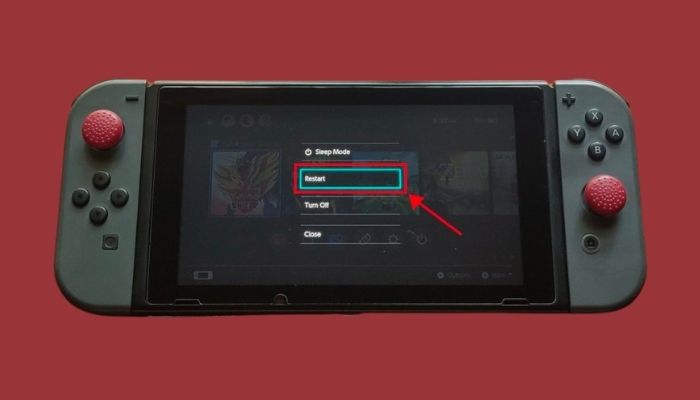
Now try to connect your wifi again and give it a test connection. Hopefully, it will work.
Check our separate post on how you can fix the Nintendo Switch Controller Not Charging.
2. Reboot your Router.
If your router is clogged with devices and has reached the user limit, then it can refrain from registering new devices in your router. Your problem should be solved by rebooting the router.
Here are the steps to reboot your router:
- Go to your browser.
- Enter your router’s gateway.
- Login with an ID password.
- Go to advance settings.
- Select restart router.
After rebooting the router, go to your switch’s network settings and register your wifi network.
Have some time to spare? Quickly check out our epic guide on how to Fix a Water Damaged Nintendo Switch.
3. Change the security settings
If your routers and Nintendos security protocol don’t match then, it would deny you from registering the network. So make sure both systems are following the same security protocol.
Here are the steps to change security settings on the switch:
- Go to settings.
- Scroll down to network settings.
- Select security.
- Enter the protocol your router is using.
- Enter your password.
- Save the settings.
Now give a test internet connection. Hopefully, your Nintendo will connect to the Internet.
4. Change DNS settings
This might be due to the fact that you have entered an incorrect DNS configuration on your console that does not relate to the settings on your Wifi network. As a result, you will be unable to access the internet while using your Nintendo Switch.
Here are the steps to change DNS settings manually:
- Go to the settings tab.
- Scroll down until you find internet settings.
- Choose the Internet options.
- Select the network to which you are currently connected.
- Choose to configure DNS.
- Select the manual option.
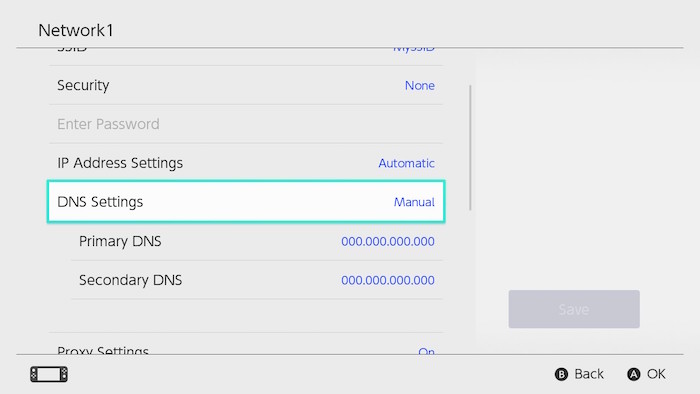
- Enter the DNS address for Google (8.8.8.8 and 8.8.4.4).
- Press ok to save the settings.
This should fix the problem you are having with your Internet. If you are still encountering the 2110-3127 error when using a wireless connection or wifi, use a cable connection if possible. Setting up a wired connection on your Nintendo Switch requires a LAN adapter.
If you want to play a lot of online games on your Nintendo Switch, I suggest using a wired connection. A wired connection may be faster than a wireless one if you have a large number of devices connected to your wifi network. On a wired connection, download speeds are noticeably faster.
Follow our guide on Can a Nintendo Switch Be Blacklisted.
Final Thoughts
The Internet connection can be a big issue if it doesn’t perform well when it comes to stability or when you are gaming online.
Hopefully, you can fix your issue with this guideline. And for future queries, do reach us out.




