Is your sweetie little Nintendo Switch plagued by the infamous Black Screen of Death, leaving you disappointed and baffled?
Worry not, as in this article, I will delve into the Switch’s BSOD issue and bestow you with a step-by-step guide to resolve it.
So, without wasting any time, let’s start.
Why Does Nintendo Switch BSOD Occurs?
Typically, a black screen on a Nintendo Switch means that it’s showing nothing but a black screen when turned on. This could happen due to a battery drain of the Switch, a display backlight problem, or it could be a doing of a system software glitch.
The black screen of death may come in many forms on a Nintendo Switch, such as the console turning on, you get sound yet no display. That’s a good sign, however. A simple hard reboot is enough to sort this issue out.
In a worst-case scenario, Nintendo Switch might refuse to turn on at all. This is what requires special attention and sequential procedure to fix the problem.
So, how would you fix my Switch in such an instance?
Follow through the later section to learn how to fix Nintendo Switch black screen of death.
If your SD card is not working properly with the Nintendo Switch, check out our troubleshooting guide.
How to fix the Nintendo Switch Black Screen of Death
To fix Nintendo Switch’s black screen, first, ensure that your power adapter and wall socket are working fine. Next, perform a forced restart and see if your unit powers on. If you get the display to show up, you can reset your Switch and update it to the latest version from the recovery screen.
Since the Switch uses a Type-C port, you can use your existing fast charger for your phone to check your switch if your existing power adapter is not working. Even if you use a slow charger, that is fine. All we need is an indication that the Switch is charging, and its display is okay.
Alternatively, if your Switch displays a black screen, but the battery charge indicator appears momentarily before fading, it’s conceivable that the battery just needs to be charged for a longer period of time before the device will switch on again.
It’s recommended to force the system to shut down and leave it plugged in for some time to fix charging errors. A 12-second power button hold will cause the Switch to shut down.
A Switch that is used with a TV and a dock can also experience this black screen issue. Then try docking and undocking your Switch. Most of the time, the console will revert to its usual operating configuration. The dock may need to be replaced if you’re still having problems getting the Switch to display something
Once you confirm that the switch is displaying the charging screen, then proceed to the next section.
Here are the steps to fix the Nintendo Switch black screen of death:
1. Hard Reboot & Power Cycle Your Switch
When there is an occurrence of a black screen of death or a blue screen of death, you need to hard reboot your switch with power cycling. You need to plug out everything from your switch and then perform a force shutdown on your switch.
Here are the steps to power cycle a Nintendo Switch:
- Unplug the dock from the wall socket.
- Leave it for 30 secs.
- Plug it back in.
- Dock your Nintendo Switch.
- Press the power button.
- Hold it for 12 secs.
- Leave the power button.
- Press the power button once to turn on the Nintendo Switch.

Your Switch may start to turn on when long pressing the power button. Do not release the power switch then. After 12s press the power switch once and then it should turn back on.
This is a good indication of your switch. Specifically that the display and the speakers are working. If the Switch powers on normally after that, you are good to go. Fire up a game and check how it handles it.
But if you cannot power up your switch normally, check out the next solution.
The new revision for Switch drastically improved its battery life. Read our findings where we tested how long can a Nintendo Switch battery last.
2. Try Charging the Nintendo Switch with a Different Adapter
After performing the power cycle, if the Nintendo Switch still won’t turn on and a black screen is all you get, you should charge up the console.
What if your trusty charger is faulty and the Switch is out of juice?
This is why plug in a different charger to the Switch that is rated for 100-240V, 1A. Use a different USB Type-C cable as well. Leave it for a while. Maybe a good 20-30 mins.
Now perform the hard reboot with the power cycle again, as I’ve demonstrated in the previous method. Your Nintendo Switch should come back to life this time.
3. Initialize Nintendo Switch
Data corruption can force your Nintendo to get stuck on a black screen, and to fix this issue; you might have to factory reset the Nintendo Switch. To perform a factory reset, all you have to do is go to recovery mode and press on Initialize Nintendo Switch.
You can choose to keep your data during this process. That way, your existing files, such as game data and save files, will remain but the switch’s internal storage. But anything on a micro SD card will be erased.
Here are the steps to Initialize Nintendo Switch:
- Press and hold power and volume up–down button.
- Release them after you see Maintenance mode.
- Scroll down to Initialize Nintendo Switch.
- Press A on Initialize the switch.
- Wait for the process to finish.

It will take some time to wipe all your data and restore the software. After the reset, your Nintendo Switch will automatically restart.
4. Update the Switch in Recovery Mode
This step helped me out. My unit needed an update from the recovery mode. Maybe it was a software issue that prevented the bootup.
Just like every other console, the Switch also has its own safe mode named recovery mode. From the recovery mode, you can update your console. Many people have performed it, and it fixed their problems.
Here are the steps to go to Recovery Mode in Switch:
- Locate the power and volume(+, -) button.
- Press and hold them together.
- Release them when you see the 2nd Nintendo Switch logo.
- Select Update system.
- Download and install the update.
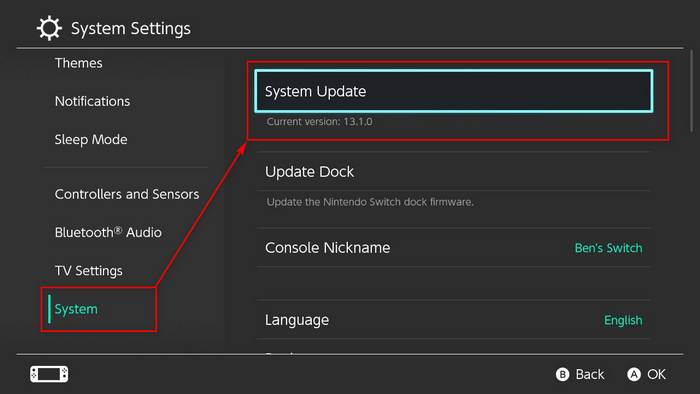
After the update, your Nintendo Switch will restart, and you should be able to go back to playing your favorite games on the switch.
Check our separate guide on troubleshooting a water-damaged Nintendo Switch.
5. Check the Display backlight
By now, you should at least have a switch that powers on or shows that it is charging. If not, then you need to think of a serious hardware issue that is preventing the switch from starting up.
The display LCD is one of the primary candidates for failure at this point in troubleshooting. You can do a simple check to know if your display needs replacing. Point a flashlight close to the Switch’s display as it is powered on. If you just see a faint screen of the Switch’s interface, then your display needs replacing.
Are you not getting a proper battery life out of your joy cons? Check our article, where we investigate why your Switch controller is not charging.
6. Perform A Hard Reset
If you have come this far from this fixing guide, the last thing you can do is reset the Nintendo Switch console hard. Do keep that in mind; hard will erase all of your data along with bugs and glitches.
Here’s how to perform a hard reset on Nintendo Switch:
- Shut down the Nintendo Switch with the button.
- Press and hold the volume up (+), down (-), and power button simultaneously.
- Leave the buttons when Maintenance Mode appears.
- Scroll down and select Initialize Console.
This process will take some time to finish. Make sure not to lose power during the reset. Once done, your Switch will boot normally.
7. Contact Nintendo Support
If your Nintendo Switch does not power on, charge, and even boot to the recovery menu, then your Switch may have suffered more serious damage than just the display unit. A serious motherboard issue can be present. In that case, a hardware technician or Nintendo’s support team can help you out. You can contact Nintendo Support.
Frequently Asked Questions
Why is my switch stuck on a black screen?
A problem with system software can cause a black screen on Nintendo Switch. Press the power button for 20 seconds and then press it once to remove the black screen from your Switch.
How do I reset my unresponsive Switch?
You can initialize a Nintendo Switch when it becomes unresponsive. To do this, press the power and volume buttons at the same time for 15s. Then release them as you see the Maintenance mode. From here choose Initialize console without removing data and your console should reset.
Final Thoughts
The black screen of death on the Nintendo Switch is a power-off problem that occurs when the system turns on but shows a blank screen. Many feel the firmware is responsible, while others believe the problem is hardware-related. Third-party docks have been blamed by a few; however, this has yet to be proven.
Hopefully, you can fix the problem by reading the guideline. And if you still have any queries, you can always reach out to us.





I have tried everything and I still can’t get my switch to turn on or charge all I have is a black screen