The recent pandemic era gave us a reality check on how deep we are into the Internet. Almost everything seems impossible without the internet. And it is pretty much the same for gaming as well.
Because physical games are a thing of the past, people no longer wait in line for games as midnight launches are found only in history books.
You cannot buy games, download games, or even play with your friends online without the internet. Playing games with friends was the only happening thing for me in the lockdown. And that was very much the same for many people.
Why is my game card not working?
I cannot put any more emphasis on how important the digital store is. From buying games to getting connected to each other is the main goal of having a digital platform on console services.
But many Nintendo users are lately complaining about it that they are getting many error codes while using the eshop or the Nintendo online services.
In this guideline, I will explain how easily you can solve the issues regarding Nintendo switch online services.
So keep reading till the end to get your desired solutions.
What is Error Code 2137 8056 on Nintendo Switch?
Error code 2137-8056 means your Nintendo e-shop is unable to establish a connection between the server and your internet connection. When you have a poor internet connection, and you try to download a game, this error appears.
Error code 2137 is related to internet issues. Nintendo officially gave out some of the procedures to fix this issue.
The error code suggests the Nintendo eShop or Switch Online services are offline. The problem isn’t with the players; it’s with Nintendo’s servers. You can check the server status from the Nintendo website. If servers are down, there is nothing you can do about it. You must wait for Nintendo to repair it.
Gaming servers are full of people now. So servers going down is nothing new nowadays. It occurs all the time. Server maintenance typically helps ease this issue, which is why organizations regularly shut down servers to fix them. But some errors go unnoticed and end up crashing systems.
All you have to do is go through our latest Long Do Nintendo Switch Charge Last.
How to Fix Nintendo Switch Error Code 2137?
Nintendo switch error code 2137 basically indicates that you have a problem establishing your Internet connection with the switch servers.
That can lead to many possible reasons. Maybe your internet connection is down, or maybe your routing is having a connection issue, or most probably the Nintendo Switch servers are down.
For instance, if you get error code 2137-8006, it basically means you are having an issue with the Nintendo e-shop. That means you are trying to download something, but it is not working. Your download can be incomplete if there is not enough space on the SD card, which you can solve easily. But when you get an error that is telling you only the error code?
Well, now you know. When you get any error regarding 2137, it means you are having an issue with your Internet. Solving your internet connection will fix the problem. Changing the DNS will fix the problem.
You can also fix the problem by restarting your router. Or port forwarding your router. Changing your wifi connection would help you as well. But the go-to fix would be to restart your Nintendo switch and try to download the game or application again.
I know you might be a bit overwhelmed by all the procedures. Well, don’t be. I will be explaining in step by step manner so that you don’t have to face any trouble following the troubleshooting process.
So now that we know the reasons and possible fixes, let’s get into troubleshooting.
Here are the steps to fix the Nintendo switch error code 2137:
1. Restart your Nintendo Switch
Before going into any troubleshooting process, you should reboot your console. Most of the time, when you run the console for way too long, it can make room for random glitches and bugs. And for that reason, your download might be stuck, and you are getting a 2137 error. Handheld consoles are not supposed to be turned off, just like our mobile. So it stores a lot of cache data. Any corrupt cache data can force the device to have some weird errors. Restarting the device will erase the cache data, and the bugs will be gone.
Here are the steps to restart the Nintendo switch:
- Go home.
- Locate the power button.
- Hold the power button for 3 secs.
- Press on power options.
- Select restart device.

After the restart, go to your Nintendo switch eshop and try to download a game. Hopefully, your error will be gone.
Check our separate post for Is Nintendo Switch Worth It.
2. Check Nintendo Server Status
Most of the time, servers can be down because of maintenance or sometimes because of government protocol. In many countries, Nintendo servers are officially blocked. Not just the Nintendo servers. PlayStation server and Microsoft servers as well. For example, in China, you cannot access the Nintendo or even the Microsoft store because of government protocol. So you have to search for the Nintendo servers in your country to see if it’s available or not.
Here are the steps to check Nintendo server status:
- Open a browser.
- Search for Nintendo Server Status.
- Click on the official Nintendo Website.
- Log in with your Nintendo account credentials.
- Check the server maintenance time.
If all the servers are available, you will see no red flags. But if the servers are under maintenance, you will see yellow or red signs around the Nintendo services. On the website, you can also see the future server maintenance time.
And if you want to see if the servers are available in your area or not, you can go to the down detector and locate your area. If there is a significant data loss, then you will see that on the heatmap in the down detector.
3. Restart your Router
Your router might be behind the issue as well. Sometimes, when many devices are connected to one router, that can raise the issue. Restarting the router would fix the problem.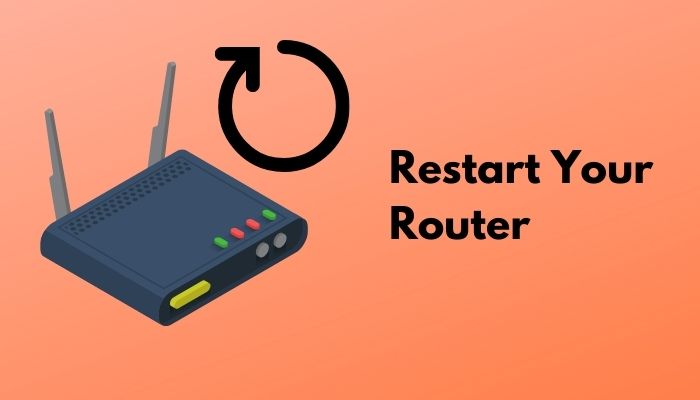
Here are the steps to restart the router:
- Open a tab in your browser.
- Go to your router’s Ip address.
- Log in with your credentials.
- Go to advance settings.
- Select reboot.
When you are done rebooting your router, open your Nintendo switch and then go to settings select network and connect with the router. Try moving closer with the router to establish a more secure and strong connection. Go to your Nintendo eshop and download something to see if the error is solved or not.
Have some time to spare? Quickly check out our epic guide on how to Fix a Water Damaged Nintendo Switch.
4. Update your Nintendo Switch
If your console is not updated to the newest firmware, it will be unable to connect to the internet.
The following steps will guide you through the process of updating your Nintendo Switch:
- Navigate to the settings section.
- Scroll all the way down to the system.
- Select system updates from the menu.

- Download and install the latest firmware for your switch.
While updating your switch should resolve the issue, if the issue persists, go to the following procedure.
5. Change DNS Server
Perhaps you typed an incorrect DNS configuration on your console, one that doesn’t match the Wifi network setup. As a result, the Nintendo Switch is unable to connect to the internet.
Here are the steps to change the DNS server on the Nintendo switch:
- Go to the settings page.
- Scroll down till you come to the Internet.
- Choose Internet Settings.
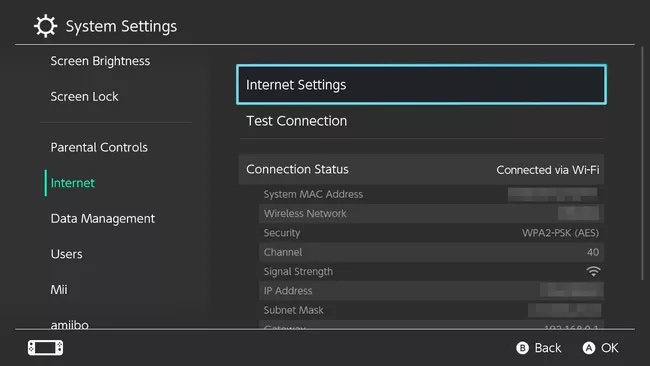
- Select the network to which you are currently connected.
- Tap on change settings.
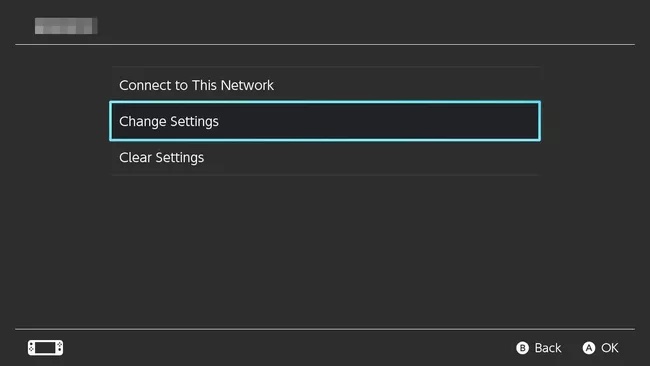
- Press A on manual DNS settings.
- Fill up the Google DNS address (8.8.8.8 and 8.8.4.4).
- Save the DNS server.
You should be able to access the internet at this point. If you are still experiencing network problems, go to the next solution.
Also, check out our separate post on Nintendo Switch Error Code 2110-3127.
6. Use a LAN Connection
If you are still getting an internet error, you should get a LAN connection for better connectivity and a smooth gaming experience.
Here are the steps to connect a Nintendo Switch to a LAN:
- Open the Switch dock’s backplate.
- Plugin the LAN adapter via USB.
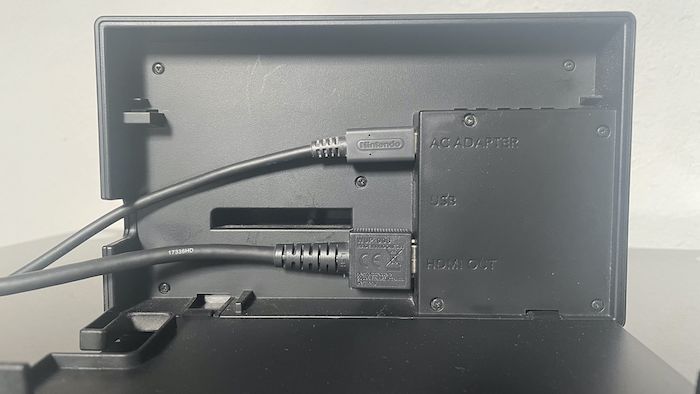
- Insert the ethernet port.
- Go to the internet setting on your switch.
- Choose the wired option.
- Examine your internet connection.
- Save changes.
For online gaming on the Nintendo Switch, a wired connection is advised. If you have a lot of devices connected to your wifi network, a cable connection may be faster. A wired connection also speeds up downloads.
Check out the easiest way to fix Nintendo Switch Error Code 2110-1100.
Final Thoughts
Servers can be down and can go under maintenance for an hour or so. When you see servers are officially down, there is nothing to panic about because these are pretty common nowadays.
However, if you have an internet issue, then that is whole another scenario. I hope with this guideline, you can determine the problems and land a solution to fix them.
For future queries, you can always reach out to us.




