It is amazing how the internet is taking all over the world. The same goes for gaming. Online co-op is the norm now, and that also includes the use of the Internet.
Couch co-op was pretty much dead, and then Hazelight studios came with It takes two and a way out and saved this old genre from the ashes. But all games are pretty much Internet-based.
And games like Animal crossing, pokemon require the internet to play with your friends. So it is going to be a big hassle if you don’t have a stable internet connection.
Does any USB Ethernet adapter work with Nintendo Switch?
Many Nintendo Switch users are facing issues going online with their consoles. This has been a big issue lately as people are staying home and trying to have fun with their folks online.
It hurts a lot when you cannot go online and play with your friends. I have been in that situation, and I know how bad it feels; I will be describing how you can get rid of this issue, so you don’t have to play alone the next time.
So keep reading till the end to get your desired fix.
Why won’t my Nintendo Switch connect to Internet?
Many Nintendo Switch users have reported getting an error message Unable to connect to the network while attempting to connect their device to the internet. Or have gotten the error code 2110-1100.
This issue prevents you from playing multiplayer games, using voice chat, or doing any other online activity. The Nintendo Switch may lose or fail to establish an internet connection for many reasons. Among the causes are Switch Online or other services down. Probably your home Wi-Fi is down. The router can’t reach your switch since it’s too far away. Your network’s security key is incompatible. A firewall prevents the Switch from connecting to your network.
Nintendo Switch consoles are well-known for struggling with a software bug that results in some consumers being unable to connect to their home WI-FI network on occasion. In the great majority of cases, a simple console reset will resolve any issues you are experiencing.
Make sure that your firewall settings are correct. The Switch may be unable to access services because of a firewall on your network. You may isolate it from the rest of the network by putting it in a DMZ and bypassing the firewall. There are instructions for configuring a DMZ on the Nintendo support site.
A small number of affected gamers have discovered that this issue happens as a result of the inability to connect to your particular DNS server, or that the DNS address is part of a problematic range that is disallowed by the Internet service provider. In order to resolve this, you will need to utilize a 3rd party DNS server operated by a separate organization.
All you have to do is go through our latest Long Do Nintendo Switch Charge Last.
There’s a possibility Nintendo’s internet services are down. Check Nintendo’s Network Maintenance Information page for updates.
If the online services perform successfully, the page displays the message All servers are running normally. The Maintenance Information and Future Maintenance Schedule sections further down the page inform you when online access may be limited.
It’s possible that your router is experiencing problems caused by temporary files that are preventing your Nintendo Switch from connecting to the internet. Fortunately, rebooting your router will solve the problem.
You should check to see whether your wifi network is compatible with the Nintendo Switch, even if it’s not the core source of your issues. A separate router or a combined modem-router is required to determine whether your house is compatible with the 802.11ac, 802.11n, 802.11g, or 802.11b standards, and you’ll need a separate router to do this.
Make sure your router supports 5GHz Wi-Fi by running this test. Speeds will be increased, and any sluggishness may be due to the fact that the 2.4GHz channel is picked instead of 5GHz.
Your Switch may not be able to connect if it is too far away from the router or is receiving a poor wifi signal. If the issue persists, try moving closer to the router.
The router’s ability to communicate with your console may also be affected by signal interference. If you have any metal items or electrical gadgets in your house, they may interfere with your wireless signals. Attempt to alleviate the problem by removing clutter such as file cabinets, microwave, Bluetooth adapters, cordless phones, power strips, and other wireless gadgets. Disconnect your wireless devices from your network and turn them off if you can.
How to fix Nintendo Switch error code 2110-1100
Almost every Nintendo Switch user has had difficulties connecting to the internet. When using this gaming system, you will often have difficulties connecting to the internet. I’m especially referring to this particular one. You will be unable to play video games online or on your digitally-owned gaming console as a result of this. That’s a tremendous shame, to say the least!
There are a variety of measures that may be taken to fix this issue. Nintendo identified a few of them in their official patch release about error code 2110-1100. On the contrary, it could be a little tough to understand for a beginner.
I’ll go through them briefly in order to be able to assist you in getting out of this situation. Before beginning any troubleshooting, it is recommended that you restart your router and thoroughly analyze your network. Another possibility is that restarting your switch will resolve the problem.
So let’s get into the troubleshooting steps.
Check our separate post for Is Nintendo Switch Worth It.
Here are the steps to fix Nintendo switch error code 2110-1100:
1. Restart Nintendo Switch
Restarting your Nintendo Switch is often capable of resolving the 2110-1100 problem.
Here are the steps to restart the Nintendo switch:
- Hold the power button for 3 secs.
- Click on power options.
- Select restart.
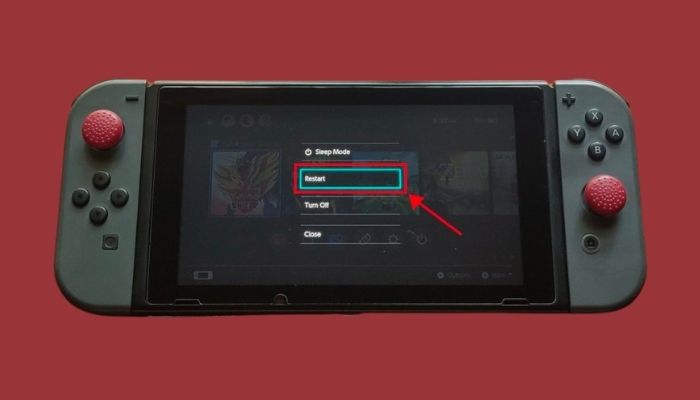
After the restart, connect to your wifi again. It should work; if you still cannot use the Internet on your Nintendo switch, follow the next method.
2. Check Nintendo server status
There are occasions when the Nintendo server is unavailable due to maintenance or a technical problem. It is possible to check whether Nintendo’s servers are down by visiting their official website, where you can see if the servers are up and working or not.
Here are steps check to the server status of Nintendo:
- open your web browser.
- Initiate a network status check on Nintendo.
- Search for server status Nintendo on your browser.
- Choose your region or state.

If the online services are working properly, the Online Service Status tab will show that all servers are working regularly.
In the case of a local or global outage, all Switches will be disconnected. Ensure the problem isn’t with Nintendo before moving on to other solutions.
Have some time to spare? Quickly check out our epic guide on how to Fix a Water Damaged Nintendo Switch
3. Change DNS settings
It is possible that you have entered an inaccurate DNS configuration on your console that does not correlate to the settings on your Wifi network. This is why you cannot use the internet on your Nintendo Switch.
Here are the steps to change DNS settings on Nintendo:
- Navigate to the settings.
- Scroll down until you find the Internet.
- Select Internet options.
- Pick the network on which you are connected.
- Configure DNS with a tap.
- Press A on Manual settings.
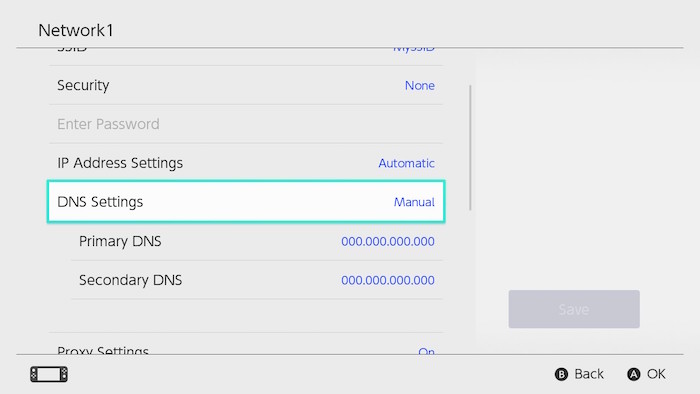
- Enter the Google DNS address (8.8.8.8 and 8.8.4.4).
- Save the configuration.
You should be able to browse the internet now. If you are still getting a network error, follow the next solution.
4. Get a LAN connection
Use a cable connection if feasible if you get the 2110-1100 problem while accessing a wireless connection or wifi. You will need a LAN adapter before setting up a wired connection in Nintendo Switch.
Here are the steps to set up a LAN connection in Nintendo Switch:
- Open the backplate on your Switch dock.
- Connect the LAN adapter via USB Port.
- Insert the ethernet port in the adapter.
- Go to internet settings on your switch.
- Select the wired connection.
- Test the internet connection.
- Save the settings.
Wired connections are recommended for frequent online gaming on the Nintendo Switch. If you have a lot of devices linked to your wifi network, a wired connection may actually be quicker than a wireless one. The speed of downloads also improves quite significantly on a wired connection.
Follow our guide on Can a Nintendo Switch Be Blacklisted.
Final Thoughts
Nintendo Switch has been the go-to handheld console for some time now. With some little software glitch, it is still the best portable console out there.
Hopefully, you can solve your error code with this guideline.
And for future queries, you can always reach out to us.




