Updates are crucial in this pandemic era. All the developers and companies are on a mission to deliver half-baked products to their consumers. Your game or console will be fixed after an update is a norm now.
I am not certainly dissing on them because I get that all developers are working remotely from their homes. However, still, it feels like they are just delivering unfinished products because consumers will buy them anyway.
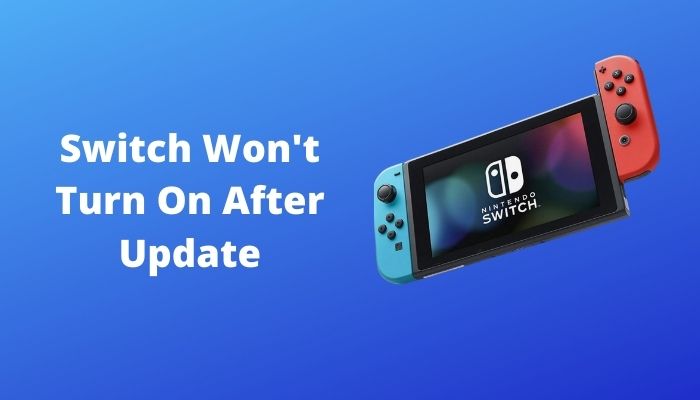
Nintendo has been known for not giving enough care to their consumers, and there have been numerous bugs on the switch, which Nintendo is still yet to fix with updates.
Does Nintendo Switch restart after the update?
Many people reported online that their switch is not turning on after an update. There can be many reasons behind it; also, there are potential fixes.
As a Nintendo switch user myself, I will briefly discuss them with your guys so that you don’t have to look elsewhere.
So put on your reading glasses to get your desired answers.
Why won’t my Nintendo Switch turn on after an update?
It is possible that your battery completely dried out while the update was taking place. Data corruption, while the update was installing on your switch, can also lead to power off. Another reason might be that your console was docked and bricked due to a power outage.
There are a number of possible reasons why your Nintendo Switch won’t power on. A low battery or power supply problem is the most likely reason, but it is also conceivable that an operating system, software, or video game update is to blame.
If your Nintendo Switch won’t power up or has a blank screen, here are some possible solutions: This is one of the most typical console problems, and it may be caused by a variety of factors. The first step is to make sure the system’s battery is fully charged by leaving it in the dock for a few minutes.
It’s possible that the console has been stuck in a loop, in which case a hard reset will be required. Holding down the power button for 15 to 20 seconds will perform a hard reset on your Switch. Wait 4-10 seconds for the Nintendo Switch to shut down entirely before attempting to restart it after you’ve kept the button down for the specified amount of time.
So, let’s get started by getting the latest problem fixing Nintendo Switch Not Reading SD Card.
Third-party docks have been reported to cause charging port failure or, worse, bricking Nintendo Switches, according to complaints all over the internet. If in doubt, charge your console using an authorized Nintendo accessory to avoid any problems.
Slow charging or console bricking may result from incorrect voltage output from certain third-party docks. The most common cause of a “bricked” console is a defective charge controller on the motherboard. An onboard chip called a “charging controller” is responsible for determining when and how the console is charged. Even if the charge port is working properly, the console will not charge if this chip malfunctions.
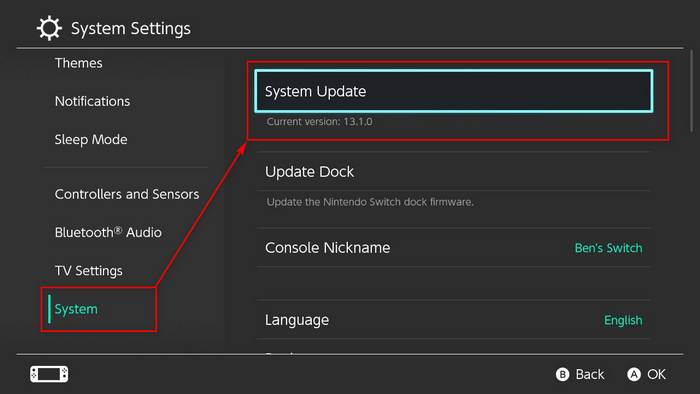
As contemporary electronic gadgets have become more power hungry, the market for portable battery packs has grown rapidly in the past few years. Using portable chargers to charge the Switch has resulted in the console either not charging at all or outright breaking.
Charge your battery pack only using a certified AC adapter that provides the standard output voltage and amps needed by Switch chargers if you insist on using a battery pack. This requires a USB-C to USB-C charging connector.
Many electrical gadgets cannot handle a rapid overload or voltage spike. The most typical reasons include electrical overload, bad wiring, lightning strikes, and restoring power after a blackout.
Voltage spikes occur when power use increases. Surges may occur during power outages or variations in electrical demand. During a power outage, you can’t immediately plug in or out. This will eventually damage the device. Power surges, such as those during blackouts, may damage hard disk patches and electrical components, causing data loss.
It is better to leave your console out from the dock if there is a power outage going on or a thunderstorm is taking place.
Check our separate post for Is Nintendo Switch Worth It.
How to fix Switch won’t turn on after update
The Nintendo Switch’s battery may be dead if it suddenly won’t switch on, so don’t freak out. Many gamers, especially those who play on their consoles for extended periods of time, have encountered this problem.
Wait at least three hours before removing the console from a charging station or plugging in a charging wire. Before trying to re-start the console, ensure sure it is completely charged. Your console should function correctly again after the time period given.
Whether nothing changes and your Nintendo Switch system is still not turning on, the next best thing you can do is check to see if the charger is faulty. Keep an eye out for indications of wear and tear on the charging wire you’re using. Try to use the original charger from Nintendo as well, if possible. For third-party docks, try using it to charge a different console to test whether the dock works.
Now let’s jump into the troubleshooting process.
Here are the steps to fix Switch won’t turn on after update:
1. Fully Charge the console
I have already said an update might eat up all your battery. So you cannot turn it on after the update if there is no juice in the battery left. You have to charge it fully in order to turn it on. It is better to charge your Nintendo switch from the official dock or the charger.
Here are the steps to charge the Nintendo Switch console:
- Connect your dock to your wall socket.
- Place the Nintendo Switch on the dock.
- Take the console out after 3 hours.
- Turn it on.
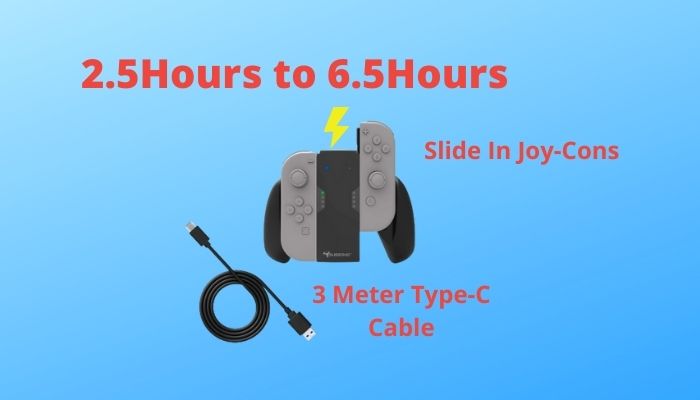
Now there is no way to tell if the Nintendo Switch is charging or not while in the dock because the green light that appears in the dock is not a chagrin indicator; it just portrays that your switch is connected to the TV. So you just have to wait 3 hours to know if it’s charged or not.
2. Perform a hard reset
The failure of an app or software system might prevent the Nintendo Switch from booting correctly in certain cases. See whether a software reset fixes the issue. Try a factory reset if that doesn’t work.
Here are the steps to perform a hard reset on Nintendo Switch:
- Locate the power button.
- Press and hold it for 15 to 20 seconds.
- Dock the Nintendo Switch console.
- Turn it on after a few minutes.

This should fix the issue. But if the problem is still there, then you should follow the next method.
Follow our guide on Can a Nintendo Switch Be Blacklisted.
3. Update the console in recovery mode
It is possible that the update didn’t take place in the first place because of the battery being less, but you can still update your console without turning it on. You just have to go to recovery mode and update your Nintendo Switch.
Here are the steps to update Nintendo Switch on recovery mode:
- Press and hold power and volume button.
- Hold the buttons up until you see the second switch logo.
- Release the buttons.
- Press A on update system software.
- Download and install the update.
After the update, the console will restart automatically; hopefully, after the update, it should work fine as like before, but if it is still not working, then you can initialize the console.
4. Initialize Nintendo Switch
Data corruption can lead the console to get stuck in a booting screen. You can fix it by factory resetting it in recovery mode.
Here are the steps to factory reset Nintendo switch:
- Go to recovery mode.
- Hold the power and volume button to enter recovery mode.
- Scroll down to initialize the console.
- Wait for the process to finish.
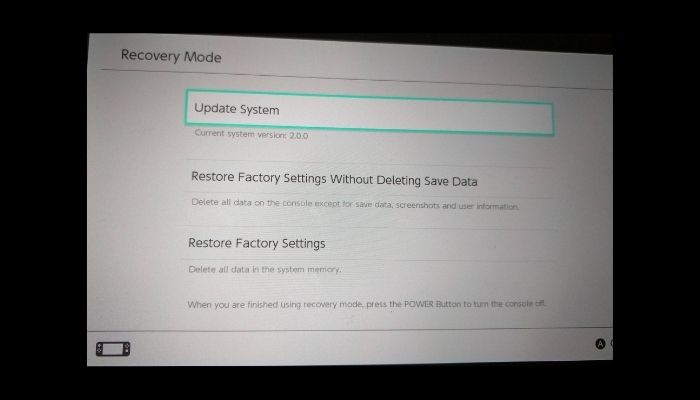
After the factory reset, your switch should turn on automatically. If the switch is still not turning on, it is likely that there is potential hardware damage, or your switch has been bricked permanently. You should contact Nintendo to fix or repair it.
Check our separate post on how you can fix the Nintendo Switch Controller Not Charging.
Final Thoughts
Nintendo has been the most selling handheld console in recent time. Even though it is loved by many people, people still complain about how Nintendo is not doing enough for its consumers regarding updates and fixes.
Hopefully, this guideline will help you, and you will be playing Mario Kart in no time. And for future queries, you can always reach out to us.




