Although Minecraft is a low-quality—pale-textured—boxy-shaped game, don’t be fooled by its appearance. The game offers vast landscapes with endless possibilities where creativity knows no bounds.
But all these game assets require so much power that only the GPU can provide. So, when Minecraft stops using your graphics card, it renders the game as unplayable.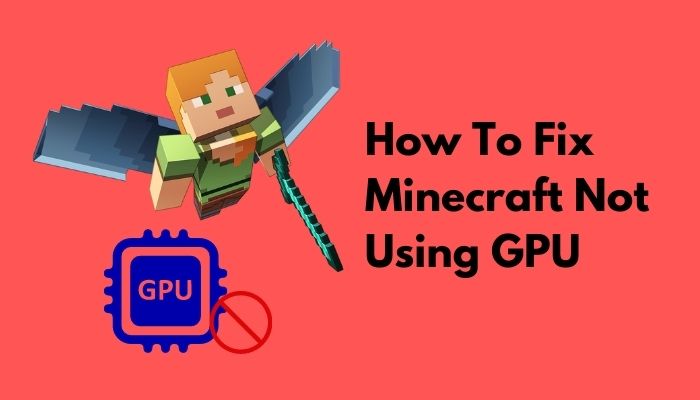
That’s why in this article, I’ll provide the root causes behind Minecraft’s GPU underutilization and provide solutions to help you maximize your GPU’s power.
How to Fix Minecraft Not Using GPU
To fix Minecrafts’ detection issue with the external GPU, select the dedicated Nvidia or AMD graphics card for Minecraft. Additionally, set the Java SE binary and the Minecraft Launcher to run in High-performance mode, and the game will start to use the dedicated GPU.
However, to use the external GPU setup when playing Minecraft, players must first enable it. The GPU is reverted to its native state when the user runs Minecraft.
Here are the steps to fix Minecraft not using GPU:
1. Select NVIDIA GPU
If you are an NVIDIA graphics card user, but it is not working with Minecraft, you can change the setting in the NVIDIA Control Panel. It will force Minecraft to use the NVIDIA GPU.
Here’s how to select Nvidia GPU for Minecraft:
- Open the Minecraft Launcher and start any world.
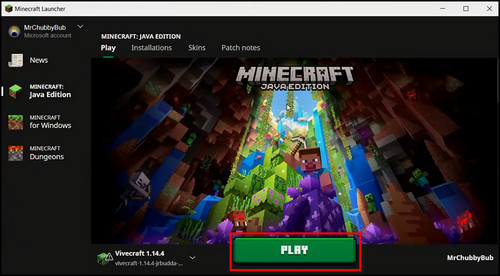
- Press the Windows key or minimize the game.
- Press Ctrl + Shift + Esc to open the Task Manager.
- Click on the Details tab and look for javaw.exe.
- Right-click on javaw.exe and click on the Open file location.
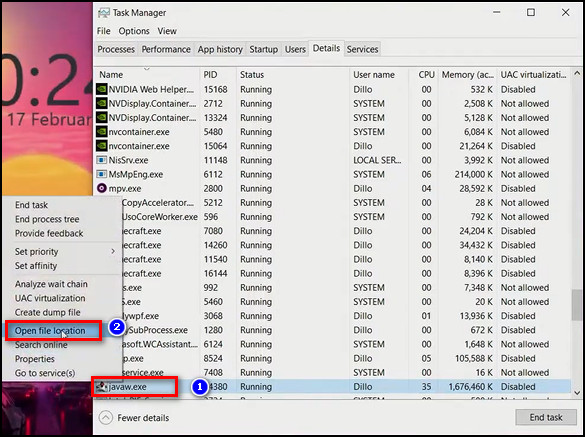
- Copy the file path to javaw.exe.
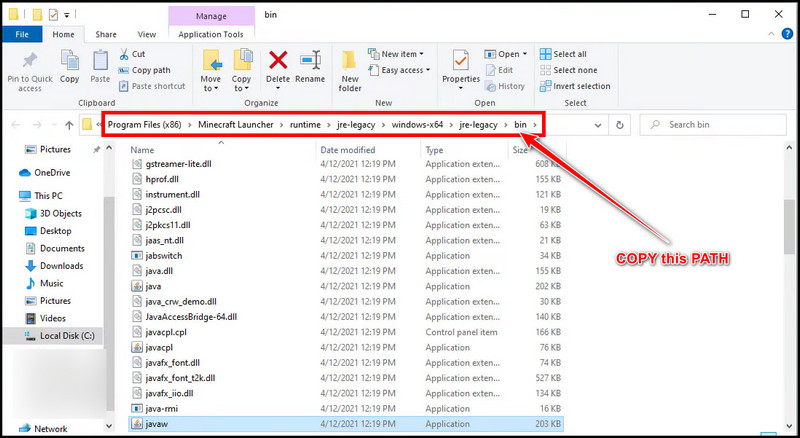
- Close Task Manager and Minecraft.
- Right-click anywhere on the desktop and select NVIDIA Control Panel.
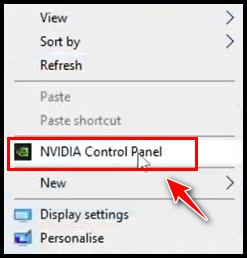
- Select Manage 3D settings from the left menu, and select the Global Settings tab.
- Click on the drop-down button and choose High-performance NVIDIA processor from the list.
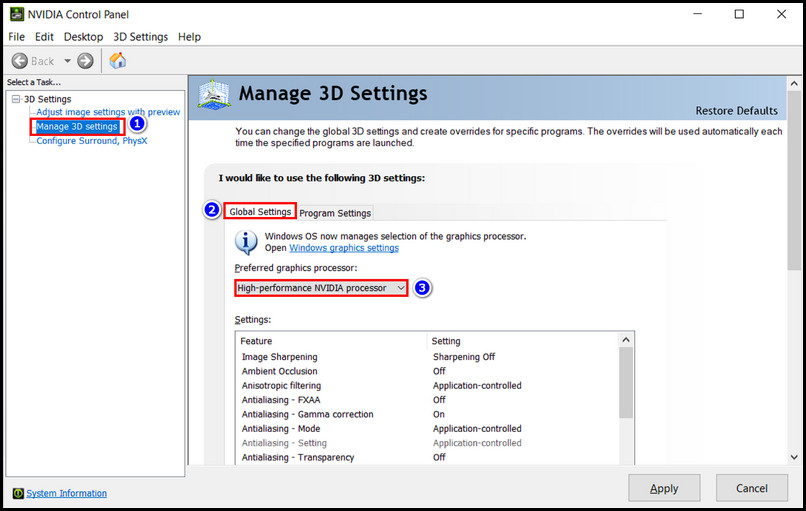
- Go to the Program Settings tab, choose High-performance NVIDIA processor from the dropdown list, and click on Add.
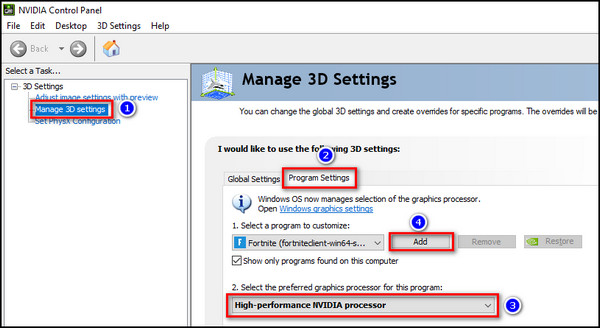
- Click on the Browse button.
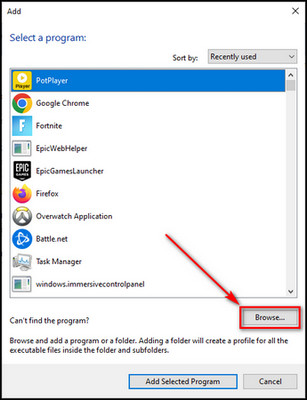
- Paste the file path to Java in the top bar, select javaw.exe, and click Open.
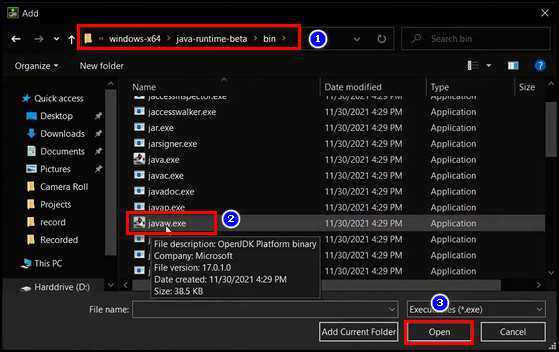
- Click on Apply at the bottom-right corner.
Upon right-clicking on the desktop, if you don’t see any options for Nvidia, you need to perform the steps that will fix the NVIDIA Control Panel missing issue.
However, in case the whole Nvidia graphics driver is missing, fix it for your Windows 10 or Windows 11 by enabling the driver, updating it to the latest version, and checking the BIOS settings.
A High-performance NVIDIA processor context menu option is also available with NVIDIA laptops. Open the context menu by right-clicking the Minecraft icon.
Then, under the Run with Graphics processor context menu submenu, select the High-performance NVIDIA processor option.
2. Select AMD GPU
If you have an AMD graphics card and Minecraft isn’t using it, you can force Minecraft to use the AMD GPU. Sometimes Minecraft automatically switched to the CPU’s integrated GPU instead of the dedicated one.
Here’s the process to select the AMD graphics card to play Minecraft:
- Right-click on the desktop and select AMD Radeon Settings.
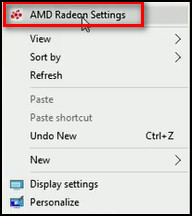
- Go to Preferences and choose Radeon Additional Settings.
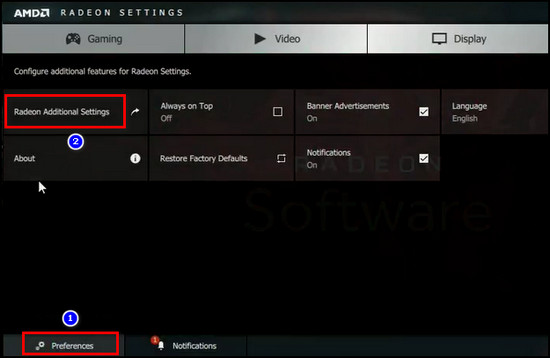
- Select Switchable Graphics Application Settings from the left bar and click Add Application.
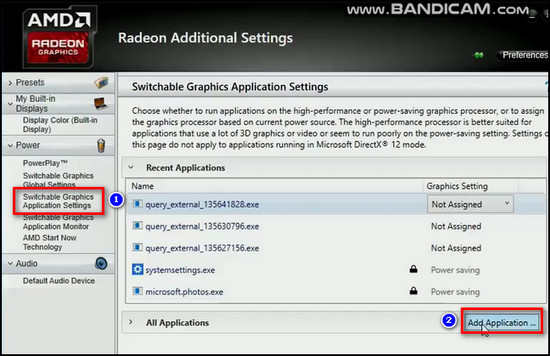
- Choose javaw.exe, set it to High performance, and click on Apply.
Now, launch Minecraft, and it will definitely start using the AMD graphics card.
In case your game is still lagging even with the discrete graphics card, you can fix Minecraft stuttering by updating the graphics driver, enabling v-sync, allocating more RAM to Minecraft, and lowering the rendering distance.
3. Select High-Performance for Java SE Binary from Windows Settings
This fix is compatible with both the Java and UWP/Bedrock/Windows 10 & 11 editions of Minecraft. The Settings app in Windows 10 or 11 allows you to choose a High-performance GPU for Minecraft. Whether you have an NVIDIA or AMD GPU, it will work.
Sometimes Minecraft Java doesn’t use the GPU, so the instructions below will fix it immediately.
Here’s how you can select High-performance for Java SE binary:
- Open Task Manager with Minecraft running in the background.
- Go to the Details tab, right-click on javaw.exe, and click on the Open file location.
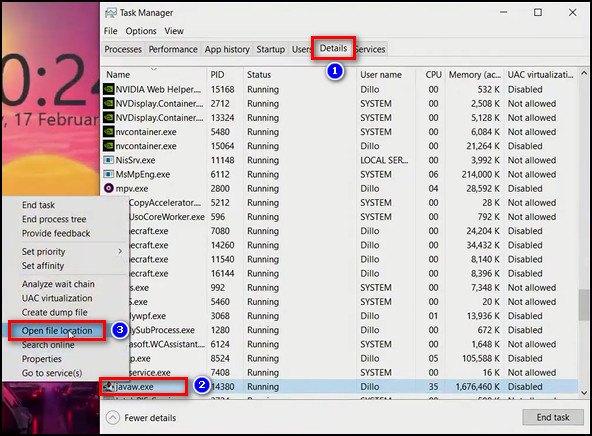
- Copy the file path to javaw.exe.
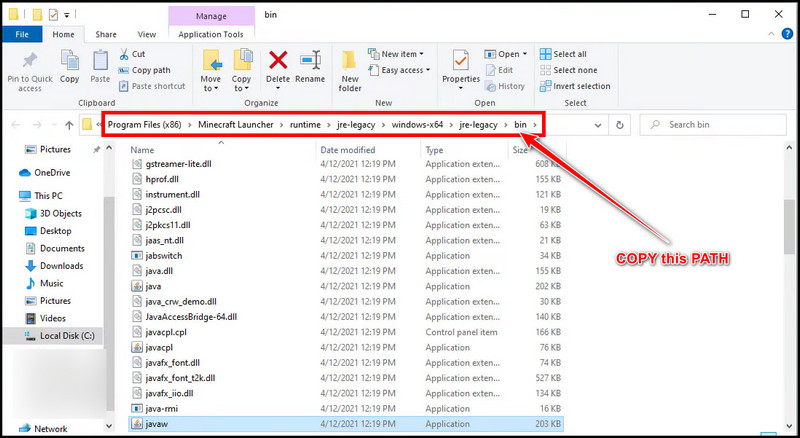
- Close Task Manager and Minecraft.
- Click on the Windows icon and select Settings.
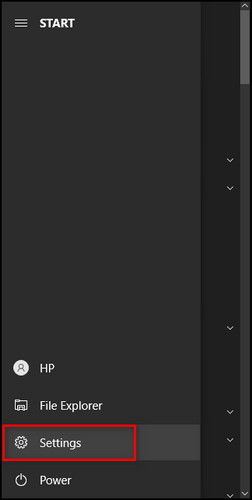
- Choose System.
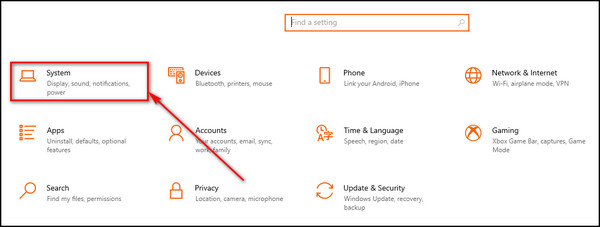
- Scroll down and click on Graphics settings.
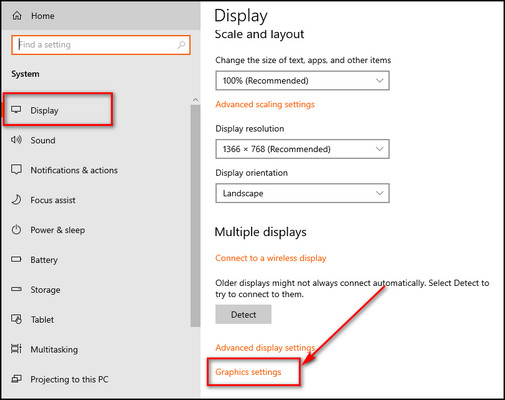
- Select the Desktop app option and click on the Browse button.
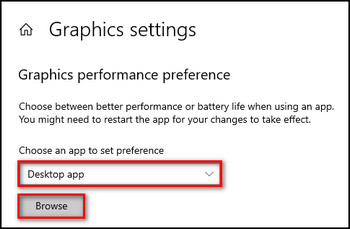
- Paste the java folder path in the top bar and paste Enter.
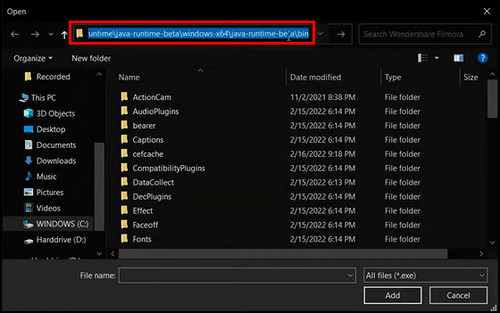
- Choose javaw.exe and click Add.
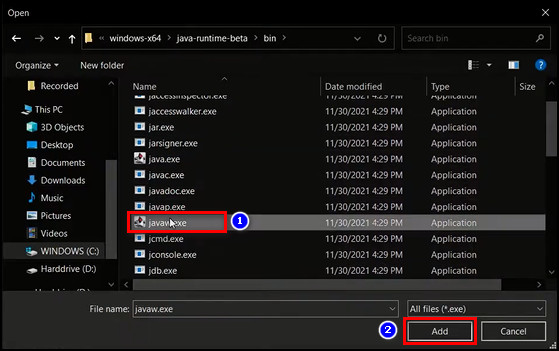
- Select OpenJDK Platform binary from the list below and click on Options.
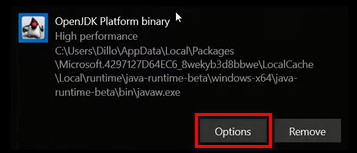
- Choose High performance and click Save.
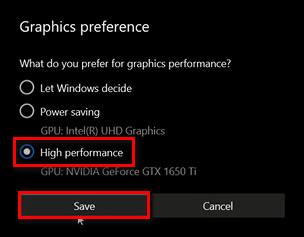
For Windows 11 users, check out our in-depth guide on how to set the default graphics card on Windows 11.
Use Task Manager to see if Minecraft is using the GPU or not.
- Select a world in Minecraft and wait for it to load. Reduce the game’s size.
- Select Task Manager from the context menu by right-clicking the Taskbar.
- Look for Minecraft in the Processes tab.
- Select your GPU Engine column. It should say GPU 1 instead of the onboard graphics card to show that it uses the GPU.
If the integrated graphics card is set as default, Minecraft will put pressure on the CPU. 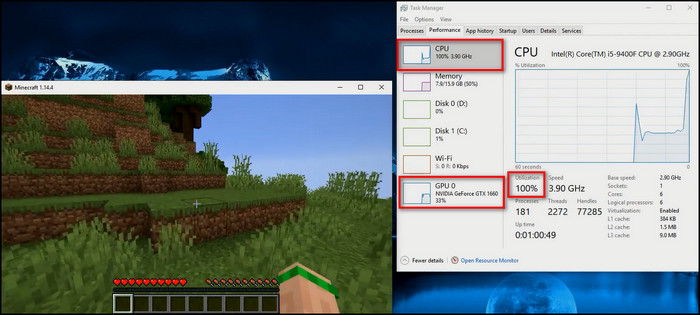
But after going through the steps in this article, Minecraft will use the dedicated GPU, and the CPU usage will remain low & stable. 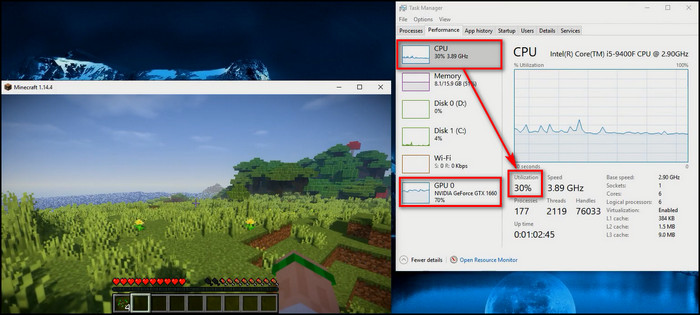
Besides this, if the Minecraft’s server isn’t working, don’t worry. Lot of players face this while playing the game. Give our article a read. The fixes we mentioned there will make the server working again.
Why Does Minecraft Use an Integrated Graphics Card Instead of a GPU?
Minecraft uses an integrated graphics card instead of the dedicated GPU because the graphics setting reset automatically after updating the graphics driver. Most of the time, laptops cause this issue because of dual graphics cards containing an integrated and discrete GPU.
Besides, there can be other reasons for Minecraft to use a built-in GPU, not the video card.
Here’s why your GPU is not being used in Minecraft:
- Applying the wrong graphics settings.
- Setting the integrated graphics card as the default graphics processor.
- Playing games in Power saving mode.
- Outdated graphics driver.
- Bugs or malware installed in your Minecraft application.
Does Graphics Card Affect Minecraft FPS?
The GPU is responsible for the visual appearance of a game; when you’re in an active game, the image that’s rendered changes all the time. Not only does the game environment change as you play, but it also adapts to changes caused by your interactions with other game elements.
So, technically, the better graphics card you have, the faster its gonna process your games and you’ll gain more fps.
But it’s not true for all games, including Minecraft.
Minecraft is a CPU-intensive game and thanks to its low poly pixelated graphics, it doesn’t require much processing power from the video card.
So, if you want to get more fps in Minecraft, consider upgrading your processor and RAM, instead of worrying about the GPU. As the game will run the same regardless you use a crappy Intel UHD graphics or a top-of-the-line graphics card.
FAQs
Is Minecraft CPU or GPU intensive?
Unlike other games, Minecraft is not a GPU-intensive game. Rather than the GPU, it mainly uses the CPU & RAM. It has a lot of simulations going on that rely entirely on the optimized codebase, and the simple graphics don’t need enough GPU horsepower. So it doesn’t put much load on GPUs.
Why is Minecraft using CPU instead of GPU?
Minecraft is using CPU instead of GPU because you have set the integrated graphics card as the default processor, you are playing games in Power saving mode, or a graphics driver update has changed the settings to use the integrated graphics.
How do I force Minecraft to use my GPU?
To force Minecraft to use your GPU, open the NVIDIA Control Panel, go to Manage 3D settings > Program Settings, add javaw.exe, choose High-performance NVIDIA processor, and apply the changes.
How do I enable RTX graphics in Minecraft?
To enable RTX graphics in Minecraft, open Settings in Minecraft, go to Advanced Video, and toggle on the DirectX Ray Tracing option.
Final Thoughts
After following the steps above, you can easily make Minecraft use a discrete GPU rather than an integrated one. From now, you’ll notice an apparent improvement in graphical performance when you play Minecraft. For other games, you can enable dual GPU graphics settings similarly.
I hope you find this post helpful. Feel free to share the experience with your friends and other readers. Peace!




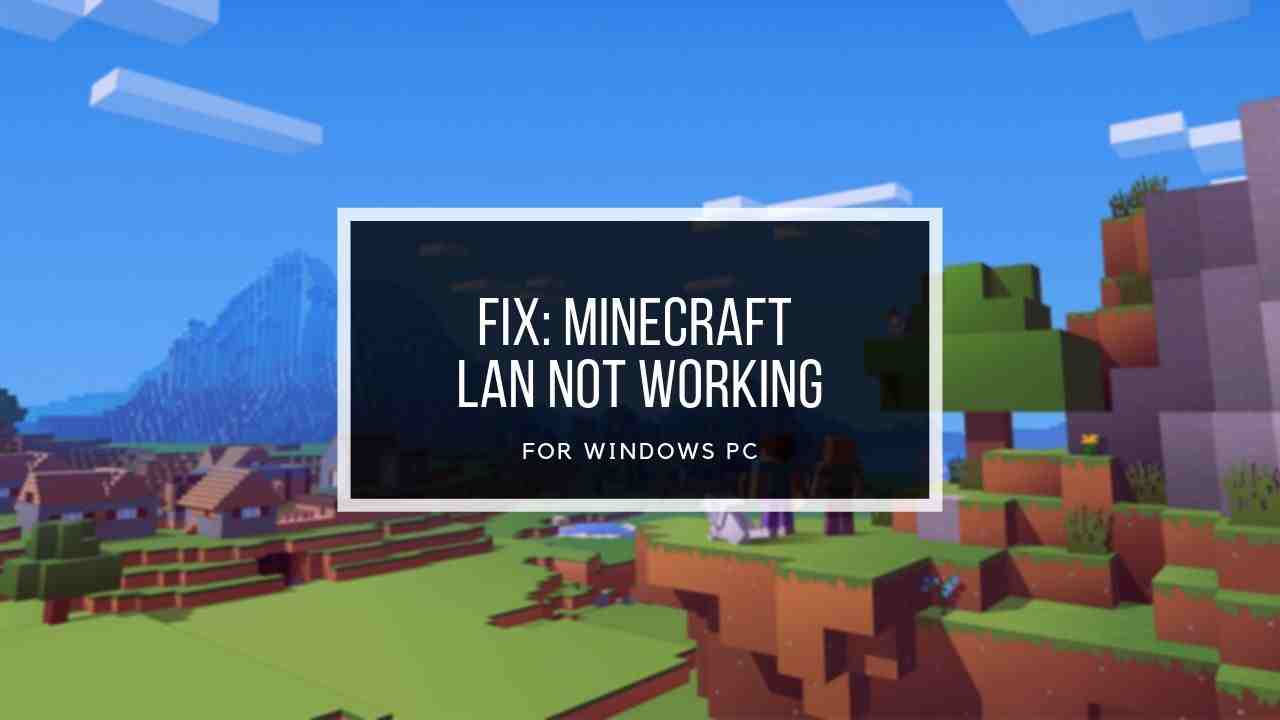
Hey,
I’ve known this solution for a long time now, and before I got my new laptop, it used to fix my fps problem. However, for some reason, it doesn’t seem to work on my new laptop. Other games run perfectly fine but Minecraft doesn’t seem to use my GPU. I’m getting average 80~90 fps on my RTX 3070 140watt laptop. I find it hard to believe that minecraft runs on a lower frame than other, more graphically requiring games. If you have any other solution, could you help me out?